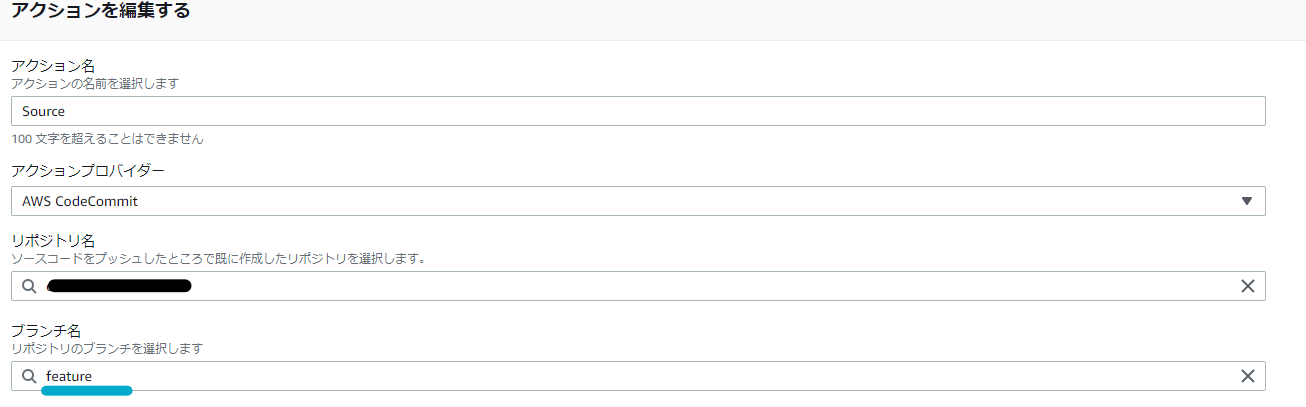CodePipelineを利用して自動デプロイ環境を利用している際、一時的に自動デプロイを停止させたい時があると思います。
簡単にですか書き残しておこうと思います。
方法
1.コンソールからトリガーとなるブランチを変更する。
2.コンソールから 移行を無効にする を設定する。
3.CLIでコマンドを打つ。 ←手っ取り早い
1.コンソールからトリガーとなるブランチを変更する。
1.該当のPipelineを開く
2.右上の 編集する → Sourceの ステージを編集する


3.Sourceの鉛筆マークをクリック。

戻し作業
ブランチ名を変更前に戻す。
2.コンソールから 移行を無効にする を設定する
1.該当のPipelineを開く
2.Source と Buildの間にある 移行を無効にする をクリック
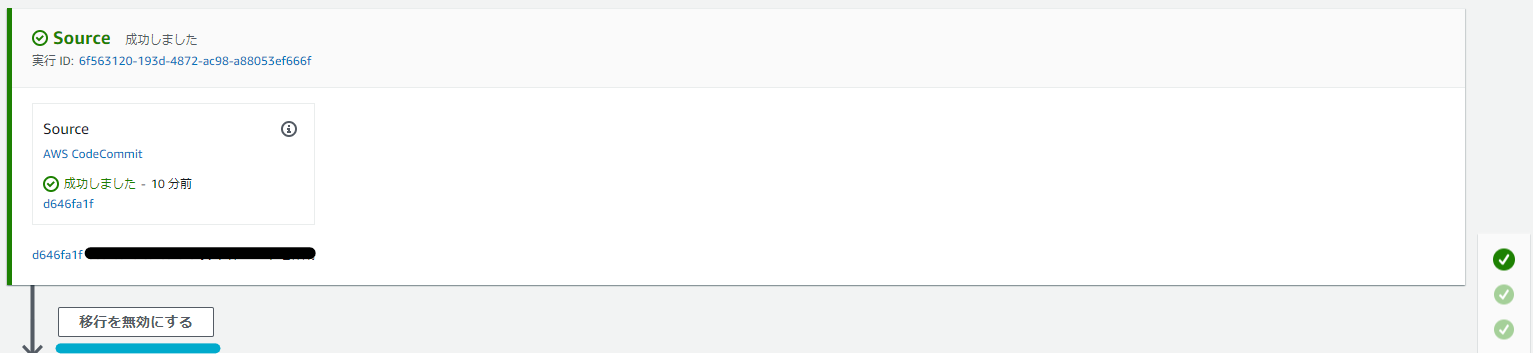
3.無効にする理由を英語で記載し、保存する。
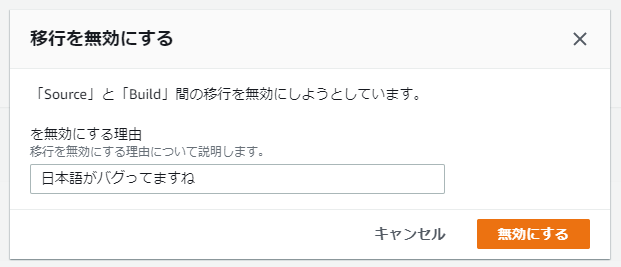
戻し作業
移行を有効にする を選択し保存する。
3.CLIでコマンドを打つ。
以下例文
MyfirstPipelineという名前のPipelineで、Stagingというステージへの遷移を、My reasonという理由で停止させる。
aws codepipeline disable-stage-transition \
--pipeline-name MyfirstPipeline \
--stage-name Staging \
--transition-type Inbound \
--reason "My reason"
戻し作業
aws codepipeline enable-stage-transition \
--pipeline-name MyFirstPipeline \
--stage-name Staging \
--transition-type Inbound