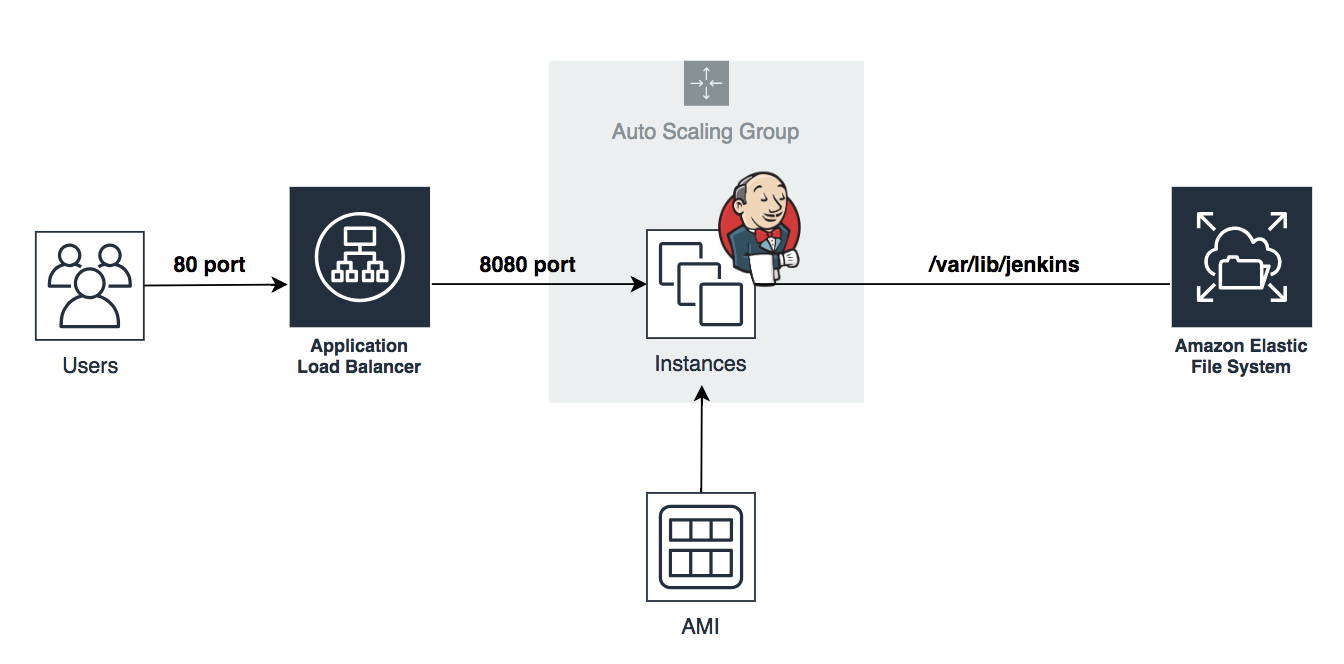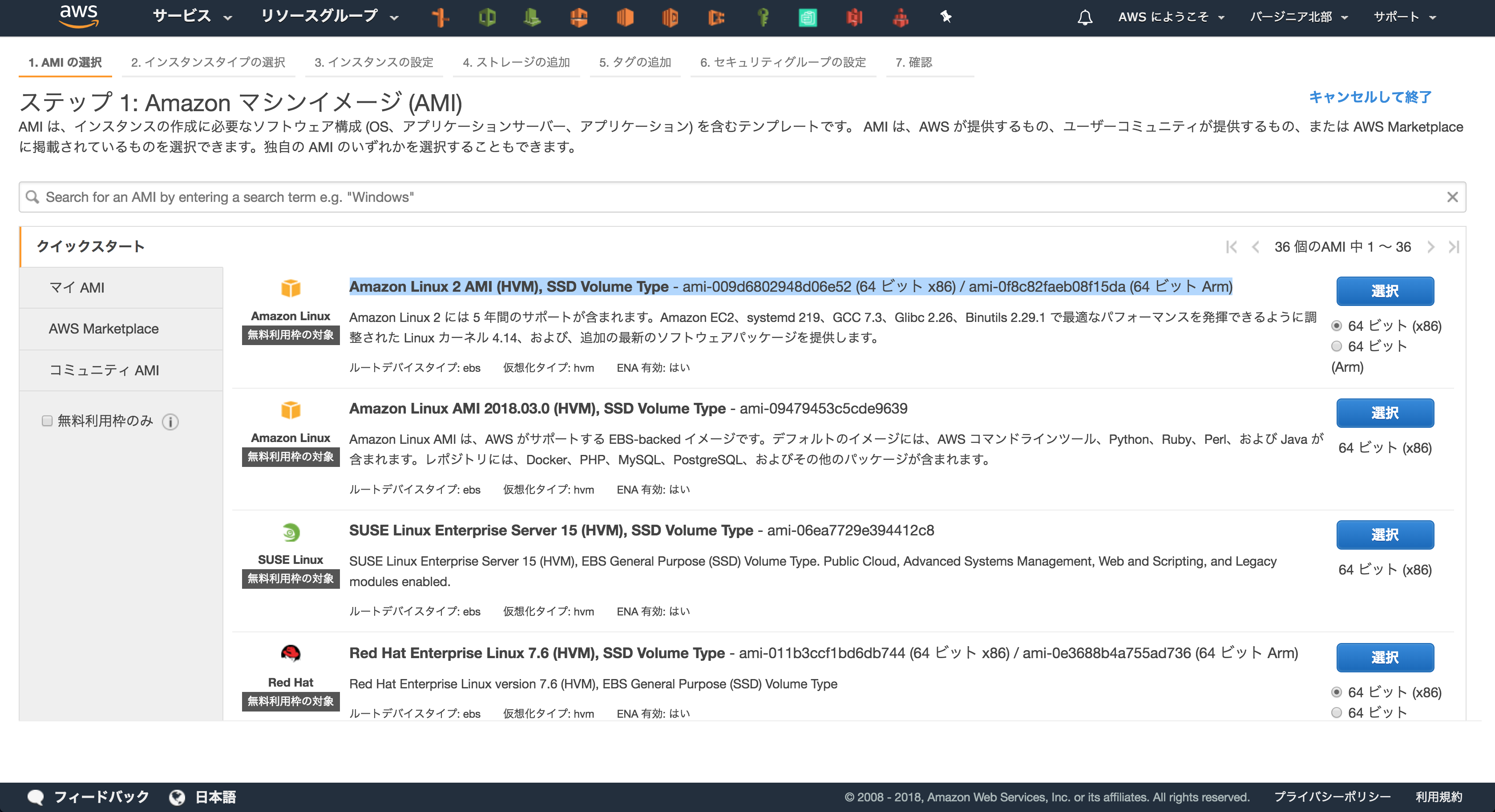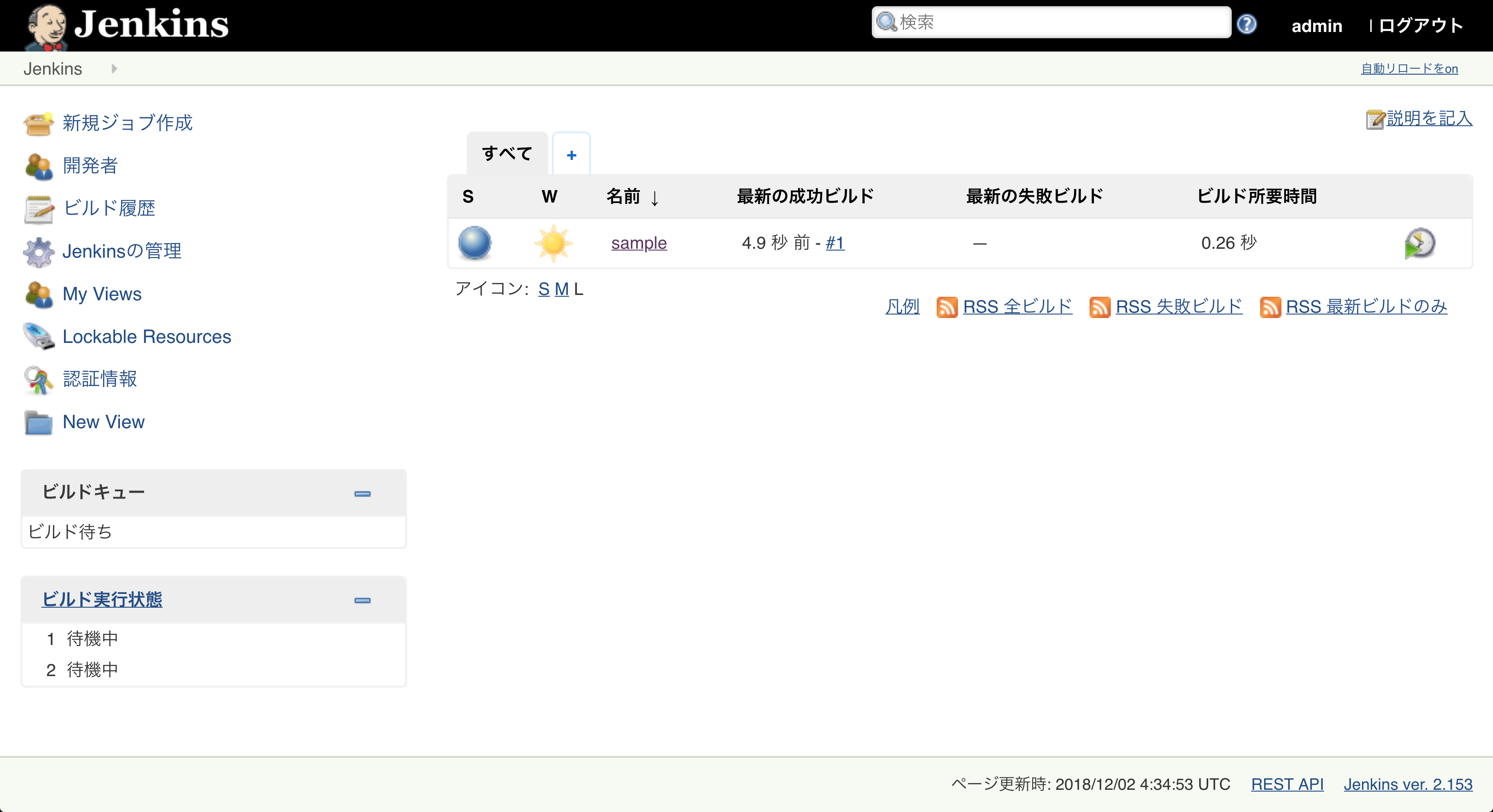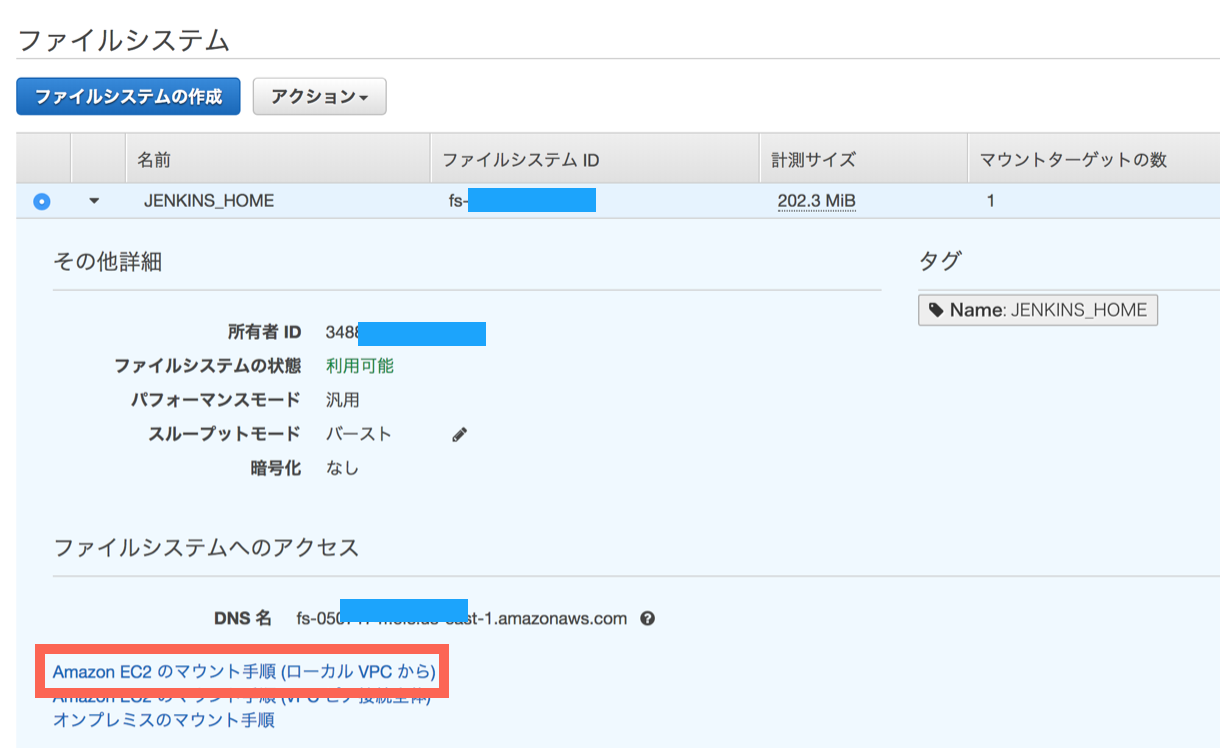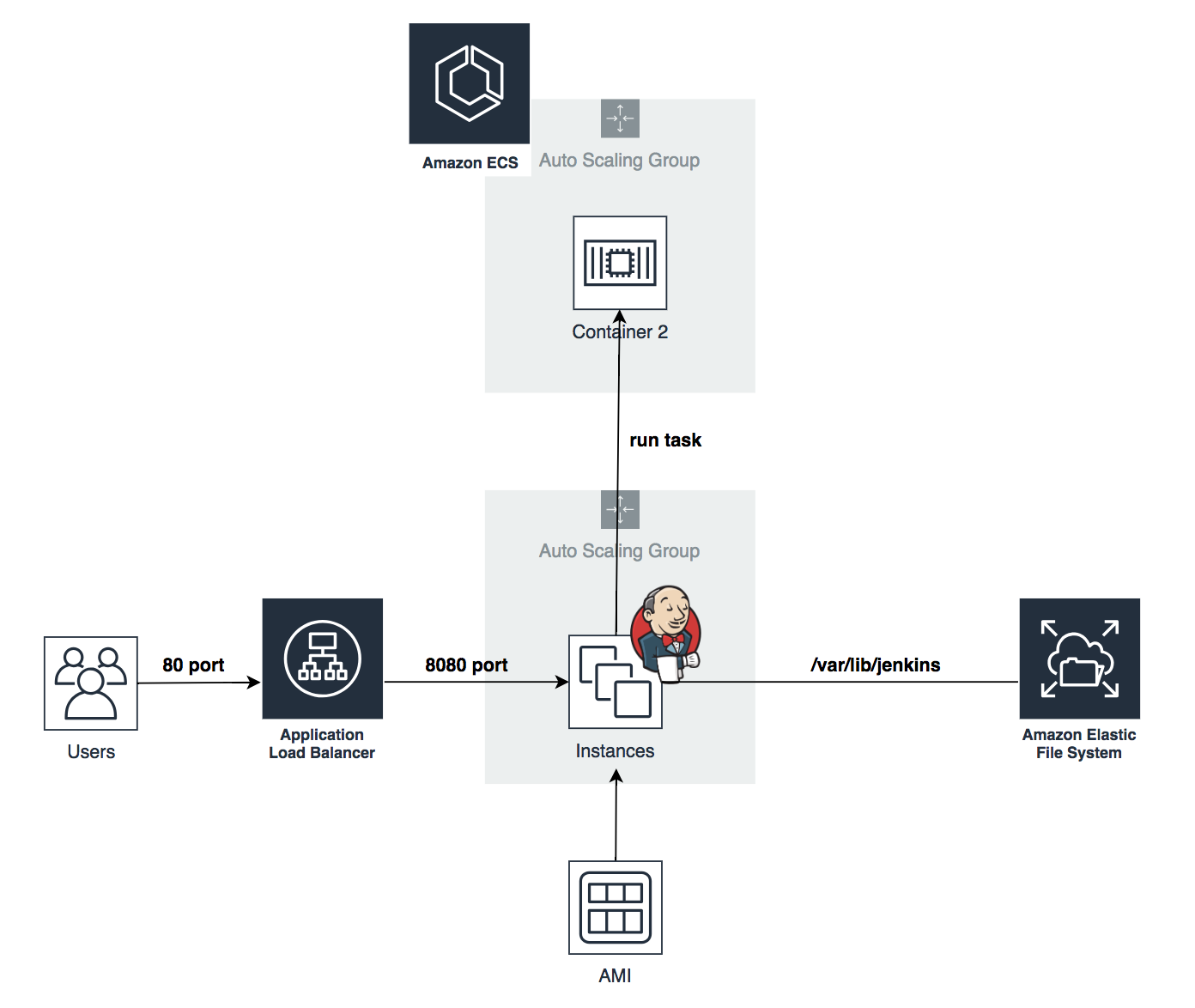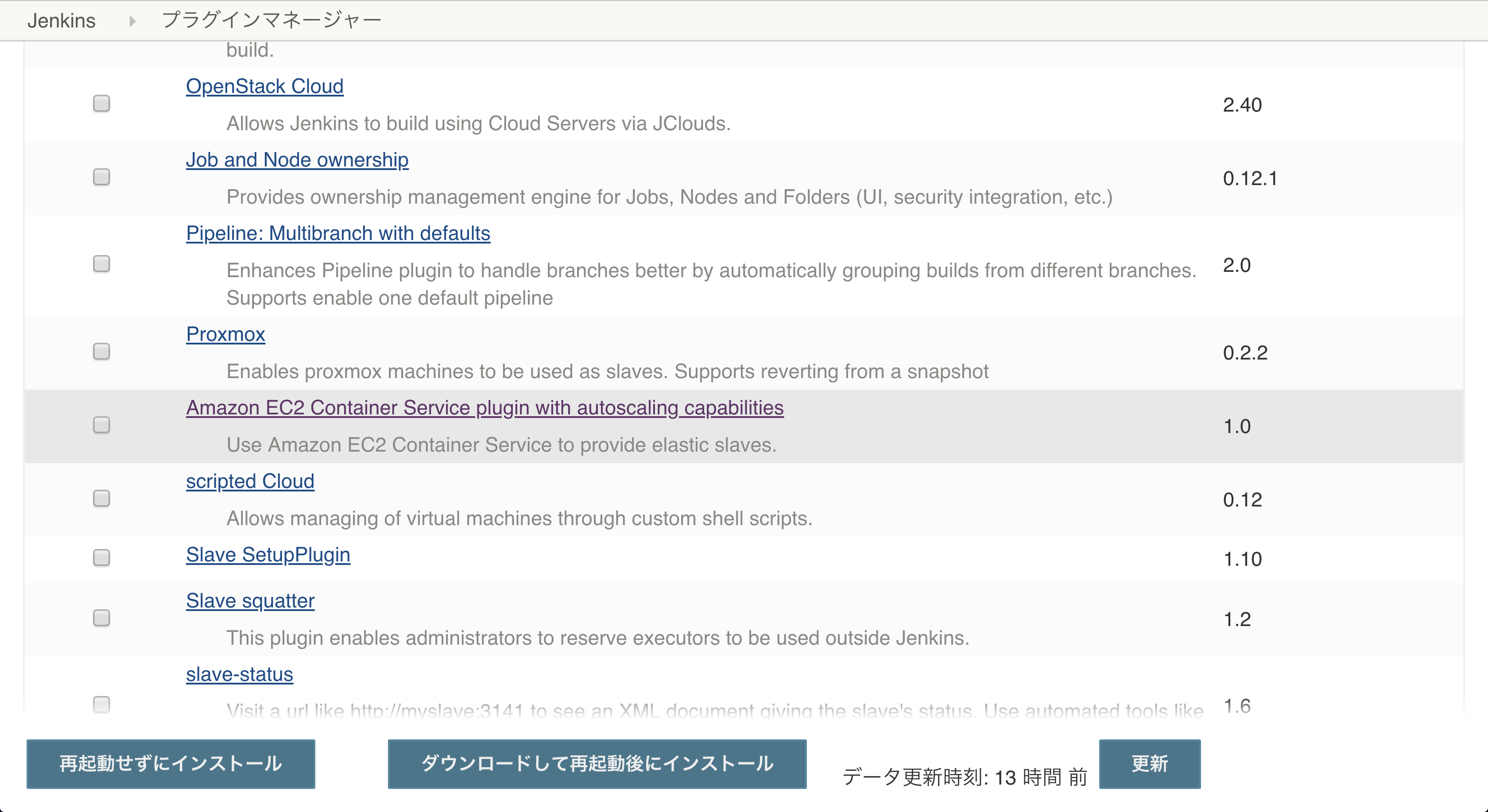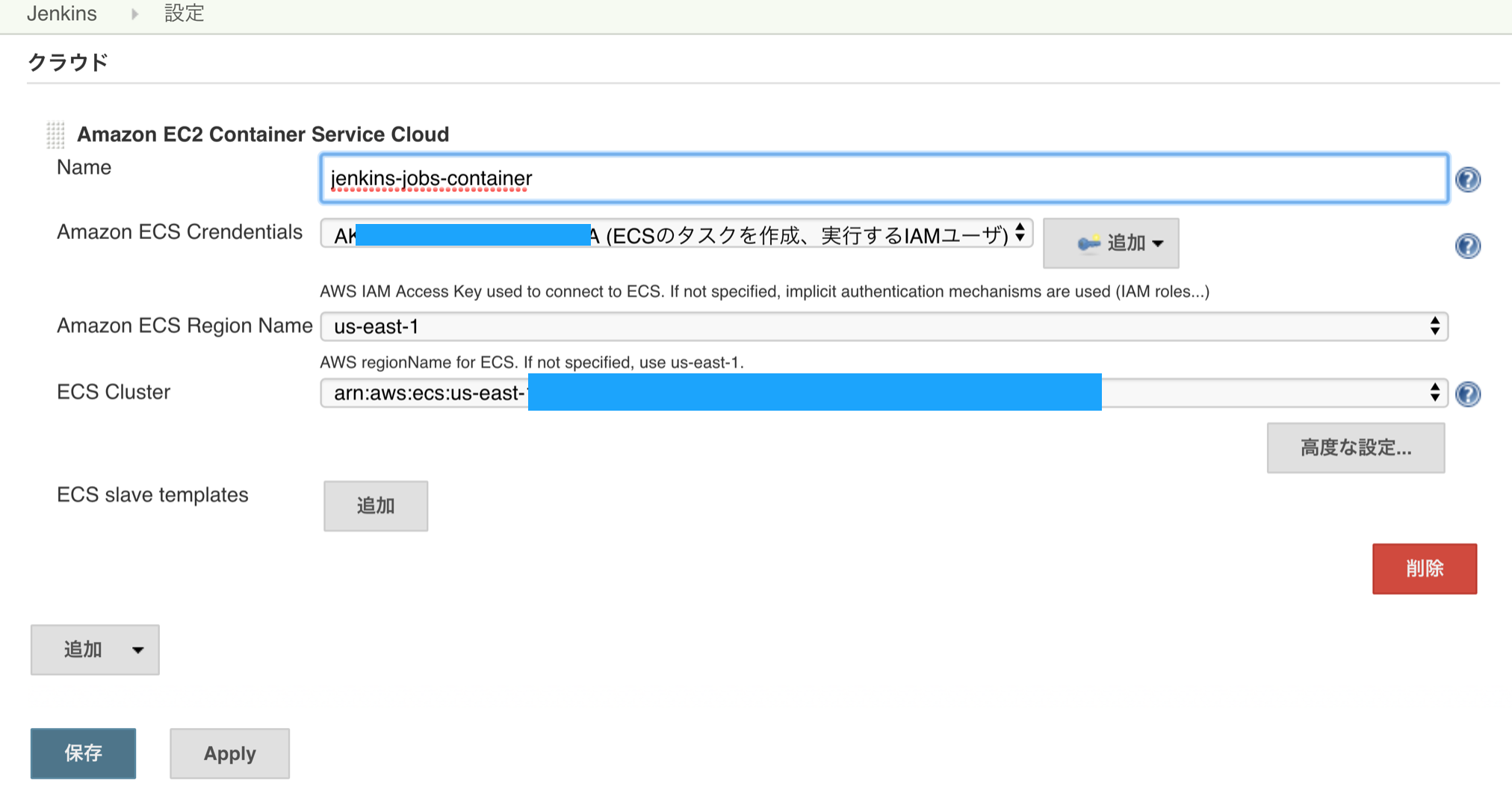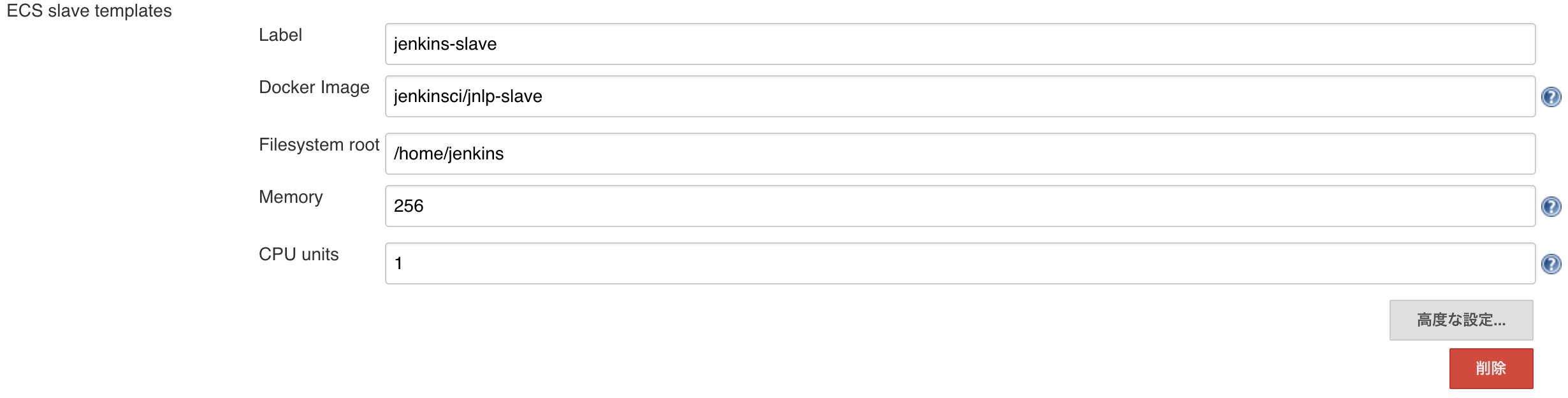今年の夏にEFSがついに東京リージョンで使用可能になりました。
EFSを使用することでJenkinsサーバのストレージを外部に持たせることができ、
ステートレスな構成にすることができます。
つまりJenkinsサーバは停止してもストレージはEFSで永続化されているので
オートスケーリンググループで Jenkins EC2 を管理できます。
スポットインスタンスが使用できそうです。今回は次のような構成にしてみようと思います。
JenkinsをインストールしたAMIを用意する
まずはJenkinsをインストールしたAMIを作成していきましょう。
任意のVPC、サブネットを指定してEC2を起動してください。
VPC、サブネットの構築はこちらのテンプレート
---
AWSTemplateFormatVersion: "2010-09-09"
Description: jenkins
Parameters:
Env:
Description: An environment name that will be prefixed to resource names
Type: String
Resources:
# See. https://github.com/cmatsuoka/figlet
# _ _ _____ _______ _____ ____ _ __
# | \ | | ____|_ _\ \ / / _ \| _ \| |/ /
# | \| | _| | | \ \ /\ / / | | | |_) | ' /
# | |\ | |___ | | \ V V /| |_| | _ <| . \
# |_| \_|_____| |_| \_/\_/ \___/|_| \_\_|\_\
# VPCを作成するとデフォルトでセキュリティグループ、ネットワークACL、
# ルートテーブルができますが、名前の指定を含む、各種設定をすることができません。
VPC:
Type: AWS::EC2::VPC
Properties:
CidrBlock: 10.192.0.0/16
EnableDnsSupport: true
EnableDnsHostnames: true
Tags:
- Key: Name
Value: !Sub ${Env}-vpc
VPCFlowLogs:
Type: "AWS::EC2::FlowLog"
Properties:
LogGroupName: !Sub ${Env}-vpcflowlogs
DeliverLogsPermissionArn: !GetAtt VPCFlowLogsRole.Arn
ResourceId: !Ref VPC
ResourceType: "VPC"
TrafficType: ALL # ALL | ACCEPT | REJECT から選択
# VPCFlowlogsがCloudwatch Logにログを書き込むためのロール
VPCFlowLogsRole:
Type: AWS::IAM::Role
Properties:
RoleName: !Sub ${Env}-vpc-flow-logs-role
AssumeRolePolicyDocument:
Version: '2012-10-17'
Statement:
- Effect: "Allow"
Principal:
Service:
- "ec2.amazonaws.com"
Action:
- "sts:AssumeRole"
Path: "/"
VPCFlowLogsPolicy:
Type: 'AWS::IAM::ManagedPolicy'
Properties:
Path: "/"
Description: "VPCFlowLogsPolicy"
ManagedPolicyName: !Sub ${Env}-vpc-flow-logs-policy
PolicyDocument:
Version: "2012-10-17"
Statement:
- Effect: "Allow"
Action:
- "logs:CreateLogGroup"
- "logs:CreateLogStream"
- "logs:DescribeLogGroups"
- "logs:DescribeLogStreams"
- "logs:PutLogEvents"
Resource:
- "*"
Roles:
- !Ref VPCFlowLogsRole
# ___ _ _ _____ _____ ____ _ _ _____ _____
# |_ _| \ | |_ _| ____| _ \| \ | | ____|_ _|
# | || \| | | | | _| | |_) | \| | _| | |
# | || |\ | | | | |___| _ <| |\ | |___ | |
# |___|_| \_| |_| |_____|_| \_\_| \_|_____| |_|
#
# ____ _ _____ _______ ___ __ __
# / ___| / \|_ _| ____\ \ / / \\ \ / /
# | | _ / _ \ | | | _| \ \ /\ / / _ \\ V /
# | |_| |/ ___ \| | | |___ \ V V / ___ \| |
# \____/_/ \_\_| |_____| \_/\_/_/ \_\_|
InternetGateway:
Type: AWS::EC2::InternetGateway
Properties:
Tags:
- Key: Name
Value: !Sub ${Env}-igw
InternetGatewayAttachment:
Type: AWS::EC2::VPCGatewayAttachment
Properties:
InternetGatewayId: !Ref InternetGateway
VpcId: !Ref VPC
# ____ _ _ ____ _ _ _____ _____
# / ___|| | | | __ )| \ | | ____|_ _|
# \___ \| | | | _ \| \| | _| | |
# ___) | |_| | |_) | |\ | |___ | |
# |____/ \___/|____/|_| \_|_____| |_|
PublicSubnet1:
Type: AWS::EC2::Subnet
Properties:
VpcId: !Ref VPC
AvailabilityZone: !Select [ 0, !GetAZs '' ]
CidrBlock: 10.192.10.0/24
MapPublicIpOnLaunch: true
Tags:
- Key: Name
Value: !Sub ${Env}-az1-public-subnet
PublicSubnet2:
Type: AWS::EC2::Subnet
Properties:
VpcId: !Ref VPC
AvailabilityZone: !Select [ 1, !GetAZs '' ]
CidrBlock: 10.192.11.0/24
MapPublicIpOnLaunch: true
Tags:
- Key: Name
Value: !Sub ${Env}-az2-public-subnet
PrivateSubnet1:
Type: AWS::EC2::Subnet
Properties:
VpcId: !Ref VPC
AvailabilityZone: !Select [ 0, !GetAZs '' ]
CidrBlock: 10.192.30.0/24
MapPublicIpOnLaunch: false
Tags:
- Key: Name
Value: !Sub ${Env}-az1-private-subnet
# _ _ _____ _______ _____ ____ _ __ _ ____ _
# | \ | | ____|_ _\ \ / / _ \| _ \| |/ / / \ / ___| |
# | \| | _| | | \ \ /\ / / | | | |_) | ' / / _ \| | | |
# | |\ | |___ | | \ V V /| |_| | _ <| . \ / ___ \ |___| |___
# |_| \_|_____| |_| \_/\_/ \___/|_| \_\_|\_\ /_/ \_\____|_____|
# PublicSubnet1に付与するネットワークACL
# サブネット単位でネットワーク制御をしたい場合はこちらを編集してください。
PublicNetworkAcl1:
Type: "AWS::EC2::NetworkAcl"
Properties:
VpcId: !Ref VPC
Tags:
- Key: Name
Value: !Sub ${Env}-az1-public-subnet-network-acl
InboundHTTPPublicNetworkAcl1Entry:
Type: "AWS::EC2::NetworkAclEntry"
Properties:
NetworkAclId: !Ref PublicNetworkAcl1
RuleNumber: 100
Protocol: -1
RuleAction: "allow"
Egress: false
CidrBlock: "0.0.0.0/0"
PortRange:
From: 0
To: 65535
OutboundPublicNetworkAcl1Entry:
Type: "AWS::EC2::NetworkAclEntry"
Properties:
NetworkAclId: !Ref PublicNetworkAcl1
RuleNumber: 100
Protocol: -1
RuleAction: "allow"
Egress: true
CidrBlock: "0.0.0.0/0"
PortRange:
From: 0
To: 65535
PublicSubnet1NetworkAclAssociation:
Type: "AWS::EC2::SubnetNetworkAclAssociation"
Properties:
SubnetId: !Ref PublicSubnet1
NetworkAclId: !Ref PublicNetworkAcl1
# PublicSubnet2に付与するネットワークACL
# サブネット単位でネットワーク制御をしたい場合はこちらを編集してください。
PublicNetworkAcl2:
Type: "AWS::EC2::NetworkAcl"
Properties:
VpcId: !Ref VPC
Tags:
- Key: Name
Value: !Sub ${Env}-az2-public-subnet-network-acl
InboundHTTPPublicNetworkAcl2Entry:
Type: "AWS::EC2::NetworkAclEntry"
Properties:
NetworkAclId: !Ref PublicNetworkAcl2
RuleNumber: 100
Protocol: -1
RuleAction: "allow"
Egress: false
CidrBlock: "0.0.0.0/0"
PortRange:
From: 0
To: 65535
OutboundPublicNetworkAcl2Entry:
Type: "AWS::EC2::NetworkAclEntry"
Properties:
NetworkAclId: !Ref PublicNetworkAcl2
RuleNumber: 100
Protocol: -1
RuleAction: "allow"
Egress: true
CidrBlock: "0.0.0.0/0"
PortRange:
From: 0
To: 65535
PublicSubnet2NetworkAclAssociation:
Type: "AWS::EC2::SubnetNetworkAclAssociation"
Properties:
SubnetId: !Ref PublicSubnet2
NetworkAclId: !Ref PublicNetworkAcl2
# PrivateSubnet1に付与するネットワークACL
# サブネット単位でネットワーク制御をしたい場合はこちらを編集してください。
PrivateNetworkAcl1:
Type: "AWS::EC2::NetworkAcl"
Properties:
VpcId: !Ref VPC
Tags:
- Key: Name
Value: !Sub ${Env}-az1-private-subnet-network-acl
InboundHTTPPrivateNetworkAcl1Entry:
Type: "AWS::EC2::NetworkAclEntry"
Properties:
NetworkAclId: !Ref PrivateNetworkAcl1
RuleNumber: 100
Protocol: -1
RuleAction: "allow"
Egress: false
CidrBlock: "0.0.0.0/0"
PortRange:
From: 0
To: 65535
OutboundPrivateNetworkAcl1Entry:
Type: "AWS::EC2::NetworkAclEntry"
Properties:
NetworkAclId: !Ref PrivateNetworkAcl1
RuleNumber: 100
Protocol: -1
RuleAction: "allow"
Egress: true
CidrBlock: "0.0.0.0/0"
PortRange:
From: 0
To: 65535
PrivateSubnet1NetworkAclAssociation:
Type: "AWS::EC2::SubnetNetworkAclAssociation"
Properties:
SubnetId: !Ref PrivateSubnet1
NetworkAclId: !Ref PrivateNetworkAcl1
# _ _ _ _____ ____ _ _____ _______ ___ __ __
# | \ | | / \|_ _| / ___| / \|_ _| ____\ \ / / \\ \ / /
# | \| | / _ \ | | | | _ / _ \ | | | _| \ \ /\ / / _ \\ V /
# | |\ |/ ___ \| | | |_| |/ ___ \| | | |___ \ V V / ___ \| |
# |_| \_/_/ \_\_| \____/_/ \_\_| |_____| \_/\_/_/ \_\_|
NatGateway1EIP:
Type: AWS::EC2::EIP
DependsOn: InternetGatewayAttachment
Properties:
Domain: vpc
NatGateway1:
Type: AWS::EC2::NatGateway
Properties:
AllocationId: !GetAtt NatGateway1EIP.AllocationId
SubnetId: !Ref PublicSubnet1
Tags:
- Key: Name
Value: !Sub ${Env}-az1-natgw
- Key: Environment
Value: !Sub ${Env}
# ____ ___ _ _ _____ _____ _____ _ ____ _ _____
# | _ \ / _ \| | | |_ _| ____| |_ _|/ \ | __ )| | | ____|
# | |_) | | | | | | | | | | _| | | / _ \ | _ \| | | _|
# | _ <| |_| | |_| | | | | |___ | |/ ___ \| |_) | |___| |___
# |_| \_\\___/ \___/ |_| |_____| |_/_/ \_\____/|_____|_____|
PublicRouteTable:
Type: AWS::EC2::RouteTable
Properties:
VpcId: !Ref VPC
Tags:
- Key: Name
Value: !Sub ${Env}-public-route-table
DefaultPublicRoute:
Type: AWS::EC2::Route
DependsOn: InternetGatewayAttachment
Properties:
RouteTableId: !Ref PublicRouteTable
DestinationCidrBlock: 0.0.0.0/0
GatewayId: !Ref InternetGateway
PublicSubnet1RouteTableAssociation:
Type: AWS::EC2::SubnetRouteTableAssociation
Properties:
RouteTableId: !Ref PublicRouteTable
SubnetId: !Ref PublicSubnet1
PrivateRouteTable1:
Type: AWS::EC2::RouteTable
Properties:
VpcId: !Ref VPC
Tags:
- Key: Name
Value: !Sub ${Env}-az1-private-route-table
DefaultPrivateRoute1:
Type: AWS::EC2::Route
Properties:
RouteTableId: !Ref PrivateRouteTable1
DestinationCidrBlock: 0.0.0.0/0
NatGatewayId: !Ref NatGateway1
PrivateSubnet1RouteTableAssociation:
Type: AWS::EC2::SubnetRouteTableAssociation
Properties:
RouteTableId: !Ref PrivateRouteTable1
SubnetId: !Ref PrivateSubnet1
今回はスポットインスタンス+Autoscalingの構成を目指すのでイメージはAmazonLinux2を使用します。
インスタンスが起動したらログインしてM/Wをインストールしていきましょう。
# javaインストール
yum install -y java-1.8.0-openjdk-devel
# javaの使用設定 alternativesでJava 1.8にセットします。
alternatives --config java
# java version
java -version
# Jenkinsをローカルにダウンロードします。
wget -O /etc/yum.repos.d/jenkins.repo http://pkg.jenkins-ci.org/redhat/jenkins.repo
# パッケージ署名チェック用のキーをインポートします
rpm --import https://jenkins-ci.org/redhat/jenkins-ci.org.key
# jenkins インストール
yum -y install jenkins
# jenkins service スタート
service jenkins start
# chkconfig コマンドを使用して、システムがブートするたびに Jenkinsが起動するように設定します。
chkconfig jenkins on
# 起動設定を確認します。
chkconfig --list jenkins
あとはJenkinsをブラウザから開き、初期設定を行ってください。
この画面まで表示できればとりあえず事前準備は完了です。
インスタンスを選択して、
アクション>イメージ>イメージの作成からAMIを作っておきましょう。
EFSを作成する
最初にEFSを作成しましょう。マウントターゲットにセキュリティグループを付与します。
TCP 2049番ポートを許可しなければいけないので注意してください。
# _____ _ _ ____ _
# | ___(_) | ___/ ___| _ _ ___| |_ ___ _ __ ___
# | |_ | | |/ _ \___ \| | | / __| __/ _ \ '_ ` _ \
# | _| | | | __/___) | |_| \__ \ || __/ | | | | |
# |_| |_|_|\___|____/ \__, |___/\__\___|_| |_| |_|
# |___/
EFS:
Type: AWS::EFS::FileSystem
Properties:
FileSystemTags:
- Key: 'Name'
Value: 'JENKINS_HOME'
MountTarget:
Type: AWS::EFS::MountTarget
Properties:
FileSystemId: !Ref EFS
SecurityGroups:
- !Ref MountTargetSecurityGroup
SubnetId: !Ref PrivateSubnet1
MountTargetSecurityGroup:
Type: 'AWS::EC2::SecurityGroup'
Properties:
GroupDescription: !Sub ${Env}-mount-target-security-group
VpcId: !Ref VPC
SecurityGroupIngress:
- IpProtocol: "TCP"
FromPort: 2049
ToPort: 2049
SourceSecurityGroupId: !Ref CIJenkinsSecurityGroup
Description: "jenkins to mount targer"
Tags:
- Key: Name
Value: !Sub ${Env}-mount-target-security-group
オートスケーリングでJenkinsサーバを起動する
AMIができたらこれを元にしてオートスケーリングでJenkinsを立ち上げましょう。
まずはJenkinsサーバが使用するInstanceProfileを作っていきます。
必要となるポリシーは各種要件に応じて書き換えましょう。
# _____ ____ ____
# | ____/ ___|___ \
# | _|| | __) |
# | |__| |___ / __/
# |_____\____|_____|
JenkinsRoleInstanceProfile:
Type: 'AWS::IAM::InstanceProfile'
Properties:
InstanceProfileName: !Sub ${Env}-jenkins-instace-profile
Path: "/"
Roles:
- !Ref JenkinsRole
JenkinsRole:
Type: AWS::IAM::Role
Properties:
RoleName: !Sub ${Env}-jenkins-role
AssumeRolePolicyDocument:
Version: '2012-10-17'
Statement:
- Effect: "Allow"
Principal:
Service:
- "ec2.amazonaws.com"
Action:
- "sts:AssumeRole"
Path: "/"
JenkinsPolicy:
Type: 'AWS::IAM::ManagedPolicy'
Properties:
Path: "/"
Roles:
- !Ref JenkinsRole
Description: !Sub ${Env}-jenkins-policy
ManagedPolicyName: !Sub ${Env}-jenkins-policy
PolicyDocument:
Version: '2012-10-17'
Statement:
- Effect: Allow
Action:
- ssm:*
- ssmmessages:*
- iam:*
- cloudwatch:*
- cloudformation:*
- ec2:*
- ec2messages:*
- batch:*
- ds:*
- logs:*
- s3:*
- ecr:*
- lambda:*
- codedeploy:*
- apigateway:*
Resource: "*"
セキュリティグループはALBに付与するセキュリティグループからの8080ポート通信を許可しておけばいいでしょう。
ALBは後から作成します。
CIJenkinsSecurityGroup:
Type: 'AWS::EC2::SecurityGroup'
Properties:
GroupDescription: !Sub ${Env}-jenkins-security-group
VpcId: !Ref VPC
SecurityGroupIngress:
- IpProtocol: "TCP"
FromPort: 8080
ToPort: 8080
SourceSecurityGroupId: !Ref ApplicationLoadBalancerSecurityGroup
Description: "myip"
Tags:
- Key: Name
Value: !Sub ${Env}-jenkins-security-group
あとはスポットインスタンスで起動するオートスケーリンググループと起動設定を作ればOKです。
SpotInstanceWebServerGroup:
Type: AWS::AutoScaling::AutoScalingGroup
Properties:
VPCZoneIdentifier:
- !Ref PrivateSubnet1
LaunchConfigurationName: !Ref SpotInstanceLaunchConfig
MinSize: '1'
MaxSize: '1'
DesiredCapacity: '1'
TargetGroupARNs:
- !Ref ALBTargetGroup
HealthCheckType: ELB
HealthCheckGracePeriod: 60
MetricsCollection:
-
Granularity: 1Minute
Tags:
- Key: Name
Value: !Sub ${Env}-jenkins
PropagateAtLaunch: true
SpotInstanceLaunchConfig:
Type: AWS::AutoScaling::LaunchConfiguration
Properties:
ImageId: ami-0c313410f51310f83 # <-- JenkinsをインストールしたAMIを指定します。
IamInstanceProfile: !Ref JenkinsRoleInstanceProfile
SecurityGroups:
- !Ref CIJenkinsSecurityGroup
InstanceType: t2.large
SpotPrice: '0.06'
BlockDeviceMappings:
- DeviceName: "/dev/xvda"
Ebs:
VolumeSize: 50
VolumeType: 'gp2'
UserData:
"Fn::Base64":
!Sub |
#!/bin/bash
sudo chwon jenkins:jenkins /var/lib/jenkins;
sudo mount -t nfs4 -o nfsvers=4.1,rsize=1048576,wsize=1048576,hard,timeo=600,retrans=2 $(curl -s http://169.254.169.254/latest/meta-data/placement/availability-zone).${EFS}.efs.${AWS::Region}.amazonaws.com:/ /var/lib/jenkins;
while sleep 5; do
# スポットインスタンスの価格が高騰時に中断されてしまう問題の対応
# スポットインスタンスの停止判定
if [ -z $(curl -Isf http://169.254.169.254/latest/meta-data/spot/instance-action) ];
then
echo "[INFO] Spotinstance can be operated normally.";
else
# AWSによってスポットインスタンスが強制終了される場合
echo "[WARNING] Spot instance interruption notice detected.";
echo "[WARNING] Disconnect the EC2 instance from the load balancer target group.";
# ALBのターゲットグループから自身のインスタンスを切り離す
INSTANCE_ID=$(curl -s http://169.254.169.254/latest/meta-data/instance-id);
/usr/bin/aws elbv2 deregister-targets --target-group-arn ${ALBTargetGroup} --targets Id=$INSTANCE_ID --region ${AWS::Region};
sleep 120;
fi
done
EC2起動時にEFSとマウントする
オートスケーリングとして起動するインスタンスはEFSとマウントする必要があります。
起動時にUserDataでスクリプトを実行しましょう。
マウントの方法は各種ありますが、EFSのコンソール画面から確認ができます。
sudo chwon jenkins:jenkins /var/lib/jenkins;
sudo mount -t nfs4 \
-o nfsvers=4.1,rsize=1048576,wsize=1048576,hard,timeo=600,retrans=2 \
$(curl -s http://169.254.169.254/latest/meta-data/placement/availability-zone).${EFS}.efs.${AWS::Region}.amazonaws.com:/ \
/var/lib/jenkins;
スポットインスタンス終了のハンドリング
スポット価格が入札価格を上回った場合、そのインスタンスは自動的に終了されてしまいます。
そこでスポットインスタンスの終了通知機能を利用しましょう。
スポットインスタンスは終了する2分前に警告を提供してくれます。
この警告はインスタンスメタデータ内の項目を使用して、スポットインスタンス上で確認します。
スポットインスタンス終了通知はUserDataに以下のようなスクリプトを仕込んでおけばよいでしょう。
UserData:
"Fn::Base64":
!Sub |
#!/bin/bash
while sleep 5; do
# スポットインスタンスの停止判定
if [ -z $(curl -Isf http://169.254.169.254/latest/meta-data/spot/instance-action) ];
then
echo "[INFO] Spotinstance can be operated normally.";
else
# AWSによってスポットインスタンスが強制終了される場合
echo "[WARNING] Spot instance interruption notice detected.";
echo "[WARNING] Disconnect the EC2 instance from the load balancer target group.";
# ALBのターゲットグループから自身のインスタンスを切り離す
INSTANCE_ID=$(curl -s http://169.254.169.254/latest/meta-data/instance-id);
/usr/bin/aws elbv2 deregister-targets --target-group-arn ${ALBTargetGroup} --targets Id=$INSTANCE_ID --region ${AWS::Region};
sleep 120;
fi
done
ロードバランサー(ALB)を作成する
最後にブラウザから80番ポートでアクセスできるようにロードバランサーを作成します。
ロードバランサーでは80番ポートで受けて、EC2の8080番ポートにトラフィックを流す設定にしましょう。
# _ _ ____ _
# | | ___ __ _ __| | __ ) __ _| | __ _ _ __ ___ ___ _ __
# | | / _ \ / _` |/ _` | _ \ / _` | |/ _` | '_ \ / __/ _ \ '__|
# | |__| (_) | (_| | (_| | |_) | (_| | | (_| | | | | (_| __/ |
# |_____\___/ \__,_|\__,_|____/ \__,_|_|\__,_|_| |_|\___\___|_|
ApplicationLoadBalancerSecurityGroup:
Type: 'AWS::EC2::SecurityGroup'
Properties:
GroupDescription: !Sub ${Env}-alb-security-group
VpcId: !Ref VPC
SecurityGroupIngress:
- IpProtocol: "TCP"
FromPort: 80
ToPort: 80
CidrIp: 60.113.105.39/32
Description: "myip"
Tags:
- Key: Name
Value: !Sub ${Env}-alb-security-group
ApplicationLoadBalancer:
Type: AWS::ElasticLoadBalancingV2::LoadBalancer
Properties:
Name: !Sub ${Env}-jenkins-alb-autoscaling
Subnets:
- !Ref PublicSubnet1
- !Ref PublicSubnet2
SecurityGroups:
- !Ref ApplicationLoadBalancerSecurityGroup
ALBListener:
Type: AWS::ElasticLoadBalancingV2::Listener
Properties:
DefaultActions:
- Type: forward
TargetGroupArn: !Ref ALBTargetGroup
LoadBalancerArn: !Ref ApplicationLoadBalancer
Port: 80
Protocol: HTTP
ALBTargetGroup:
Type: AWS::ElasticLoadBalancingV2::TargetGroup
Properties:
Name: !Sub ${Env}-jenkins-alb-tg
VpcId: !Ref VPC
Port: 8080
Protocol: HTTP
Matcher:
HttpCode: '200'
HealthCheckIntervalSeconds: 30
HealthCheckPath: '/login'
HealthCheckProtocol: HTTP
HealthCheckTimeoutSeconds: 5
# 非正常なターゲットが正常であると見なされるまでに必要なヘルスチェックの連続成功回数
HealthyThresholdCount: 2
# ターゲットが非正常であると見なされるまでに必要なヘルスチェックの連続失敗回数
UnhealthyThresholdCount: 2
TargetGroupAttributes:
# ALBから登録抹消されるまでの時間 (Default:300)
- Key: deregistration_delay.timeout_seconds
Value: '300'
# スティッキセッションが有効かどうか (Default:false)
- Key: stickiness.enabled
Value: 'false'
# スティッキセッションのタイプ。可能な値はlb_cookieのみ
- Key: stickiness.type
Value: lb_cookie
# クライアントからの要求を同じターゲットにルーティングする必要がある時間(秒単位)。
# この期間が経過すると、ロードバランサによって生成されたクッキーは無効とみなされます。
# 範囲は1秒-1週間(604800秒)です。デフォルト値は1日(86400秒)です。
- Key: stickiness.lb_cookie.duration_seconds
Value: '86400'
Tags:
- Key: Name
Value: !Sub ${Env}-jenkins-alb
ECS Fargateを使用してJenkinsのジョブを実行する
ここまでできればもう少し踏み込んだ構成にトライしましょう。
Jenkinsサーバ(master)はすでにEFSにストレージを外出ししてステートレスにできましたので
今度はジョブ自体も「必要なときに必要なだけ実行する」方法に転換していきましょう。
この方法を取ることで、masterインスタンスは不必要に高いインスタンスタイプを選ぶ必要がなくなりコスト削減に繋がります。
またジョブの種類に応じてインスタンスタイプなども変更できるので拡張性があります。
AmazonEC2ContainerServicePluginをプラグインをインストールして使用しましょう。
ECSのクラスターをあらかじめ作成しておき、
クラスターを操作できるIAMユーザからAccessKeyとSecretKeyを発行しておきます。
Jenkinsの管理>システムの設定からクラウドの項目を追加しましょう。
スレーブテンプレートを作成すれば設定は完了です。
これで24/365で高いインスタンスタイプ、大きめのEBSのストレージサイズを使って運用していた時代とは比べ物にならないくらい節約できるのではないでしょうか?
EFSはとても便利ですね。どんどん活用していこうと思います。