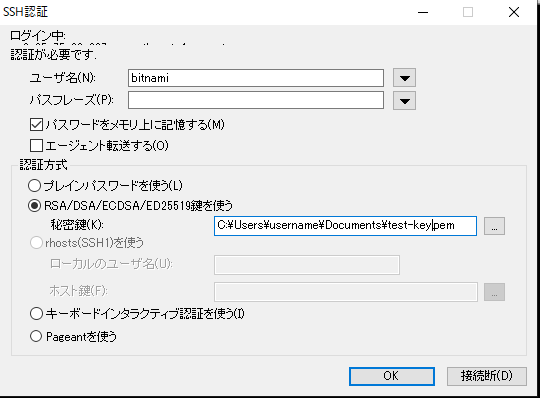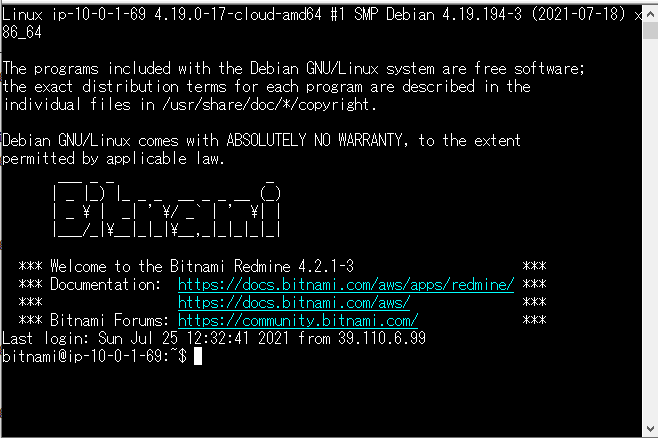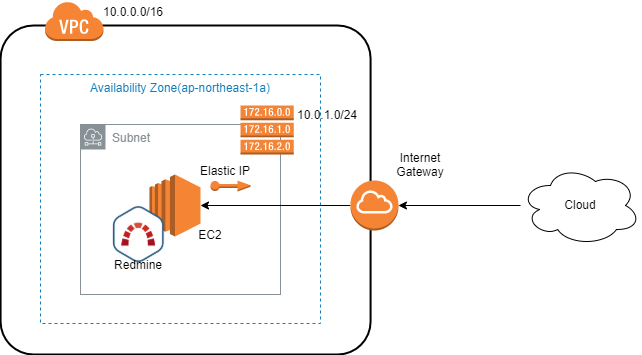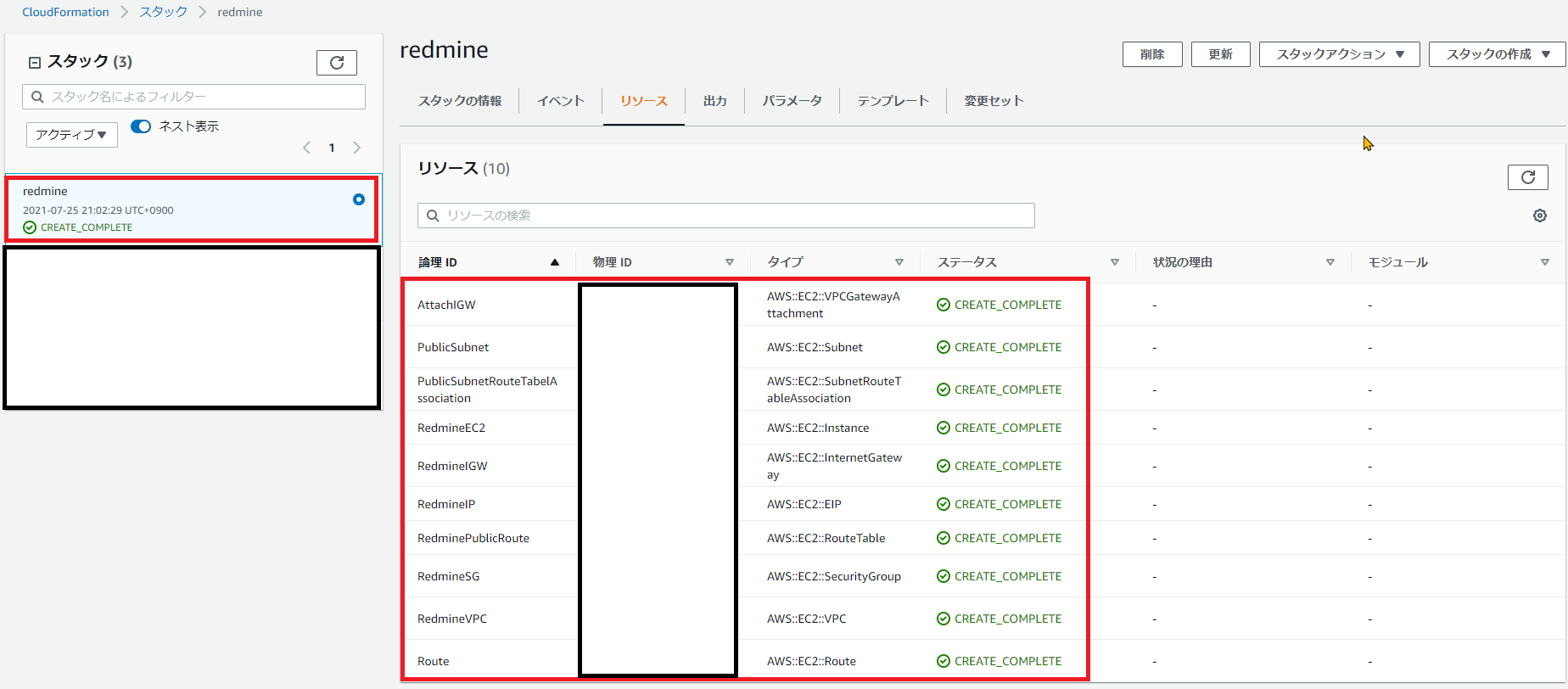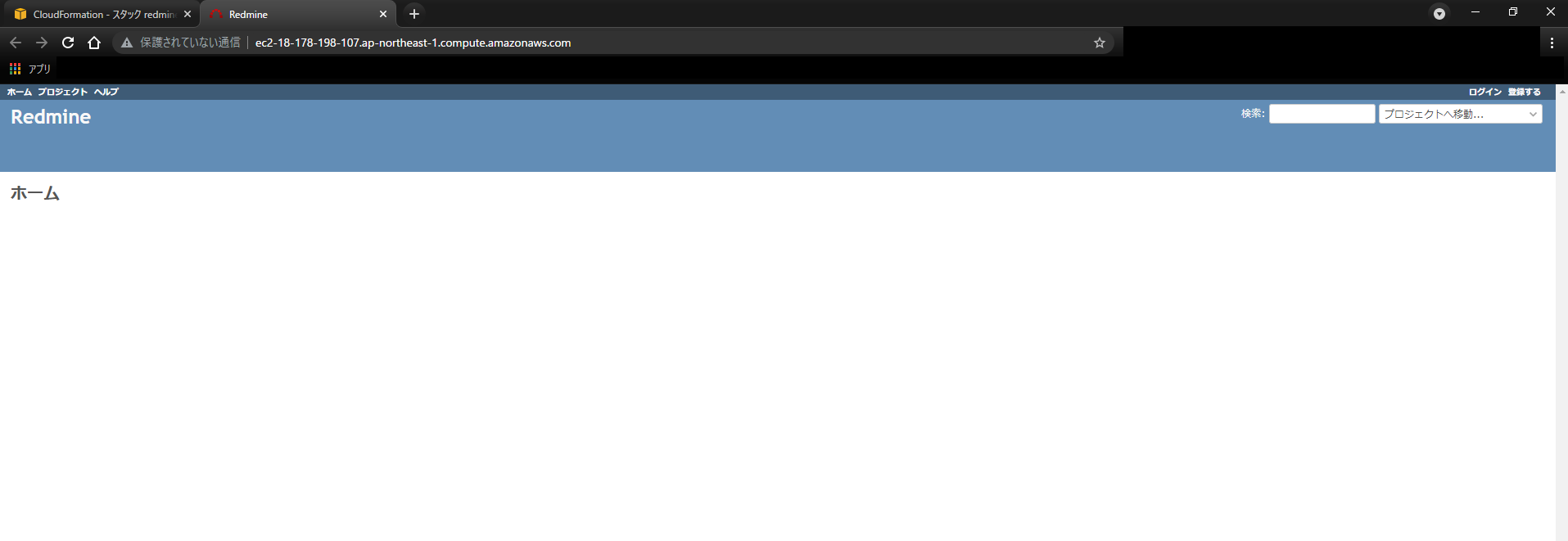CloudFormationを使って、MarketplaceのBitnamiのRedmineをデプロイしてみました。
Redmine自体の自動デプロイは幾つか記事にありますが、自分自身がAWSの経験が浅いことから少し苦労したので備忘の意味も込めて、こちらに残しておきたいと思います。
今回はAWS MarketPlaceのBitnamiのRedmine( https://aws.amazon.com/marketplace/pp/prodview-urx6afmwf5y64 )を使っていますので、Redmine自体の構築は不要になります。なので、細かい設定で迷うことなく構築できます。
ただ、http接続のままとしていますので社内専用か動作確認用など本番以外での使用を推奨します。
アーキテクチャー
CloudFormationで設定している内容になります。至ってシンプルです。
前提条件
- AWSアカウントを持っていること(権限はフルアクセスを想定)。
- AWSでEC2用にアクセスするキーペアを持っていること。
概要
手順は至ってシンプルです。
- CloudFormationのYAMLテンプレート(後述のredmine.yaml)を作成する。
- CloudFormationでスタックを作成→デプロイする。
- 数分経過したら、PublicDNSにアクセスする。
手順詳細
1. 以下のYAMLファイルを作成する
AWSTemplateFormatVersion: '2010-09-09'
Parameters:
KeyPair:
Description: KeyPair Name
Type: AWS::EC2::KeyPair::KeyName
# Set Redmine imageid
Mappings:
StackConfig:
EC2:
ImageId: 'ami-0fe437920fe3d64e8' # Redmine
Resources:
# Create VPC
RedmineVPC:
Type: AWS::EC2::VPC
Properties:
CidrBlock: 10.0.0.0/16
EnableDnsHostnames: true
EnableDnsSupport: true
Tags:
- Key: Name
Value: RedmineVPC
# Create InternetGateWay
RedmineIGW:
Type: AWS::EC2::InternetGateway
Properties:
Tags:
- Key: Name
Value: RedmineIGW
# Attach IGW VPC
AttachIGW:
Type: AWS::EC2::VPCGatewayAttachment
Properties:
InternetGatewayId: !Ref RedmineIGW
VpcId: !Ref RedmineVPC
# create RouteTable
RedminePublicRoute:
Type: AWS::EC2::RouteTable
Properties:
VpcId: !Ref RedmineVPC
Tags:
- Key: Name
Value: RedminePublicRoute
# Set Routeing
Route:
Type: AWS::EC2::Route
DependsOn: AttachIGW
Properties:
RouteTableId: !Ref RedminePublicRoute
DestinationCidrBlock: 0.0.0.0/0
GatewayId: !Ref RedmineIGW
# Create PublicSubnet
PublicSubnet:
Type: AWS::EC2::Subnet
Properties:
AvailabilityZone: ap-northeast-1a
CidrBlock: 10.0.1.0/24
VpcId: !Ref RedmineVPC
Tags:
- Key: Name
Value: RedminePublicSubnet
# Subnet Route connection
PublicSubnetRouteTabelAssociation:
Type: AWS::EC2::SubnetRouteTableAssociation
Properties:
SubnetId: !Ref PublicSubnet
RouteTableId: !Ref RedminePublicRoute
# Create security group
# port22 80 443
RedmineSG:
Type: AWS::EC2::SecurityGroup
Properties:
VpcId: !Ref RedmineVPC
GroupDescription: RedmineSG
SecurityGroupIngress:
- IpProtocol: tcp
FromPort: 22
ToPort: 22
CidrIp: 0.0.0.0/0
- IpProtocol: tcp
FromPort: 80
ToPort: 80
CidrIp: 0.0.0.0/0
- IpProtocol: tcp
FromPort: 443
ToPort: 443
CidrIp: 0.0.0.0/0
Tags:
- Key: Name
Value: RedmineSG
# Create EC2 instance
RedmineEC2:
Type: AWS::EC2::Instance
Properties:
AvailabilityZone: ap-northeast-1a
InstanceType: t2.micro
ImageId: !FindInMap [ StackConfig, EC2, ImageId ]
KeyName: !Ref KeyPair
SubnetId: !Ref PublicSubnet
SecurityGroupIds:
- !GetAtt RedmineSG.GroupId
Tags:
- Key: Name
Value: RedmineEnv
# Create ElasticIP
RedmineIP:
Type: AWS::EC2::EIP
Properties:
InstanceId: !Ref RedmineEC2
# Output public DNS
Outputs:
PublicDNS:
Description: EC2 Public DNS
Value: !GetAtt RedmineEC2.PublicDnsName
2. CloudFormationで[スタックの作成]-[新しいリソースの仕様(標準)]を選択する。
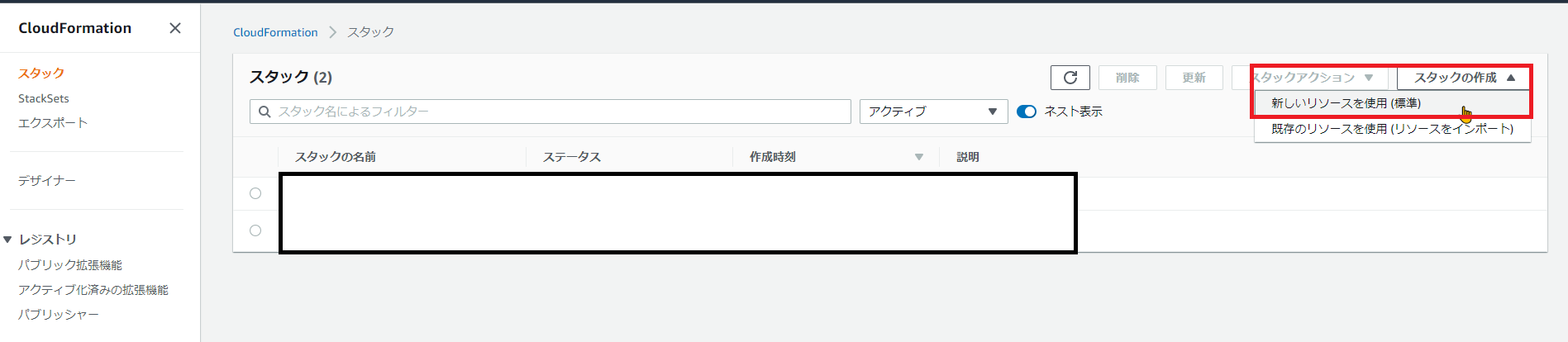
3. [テンプレートの準備完了]-[テンプレートファイルのアップロード]を選択し、作成したredmine.yamlを選択して[次へ]を押す。
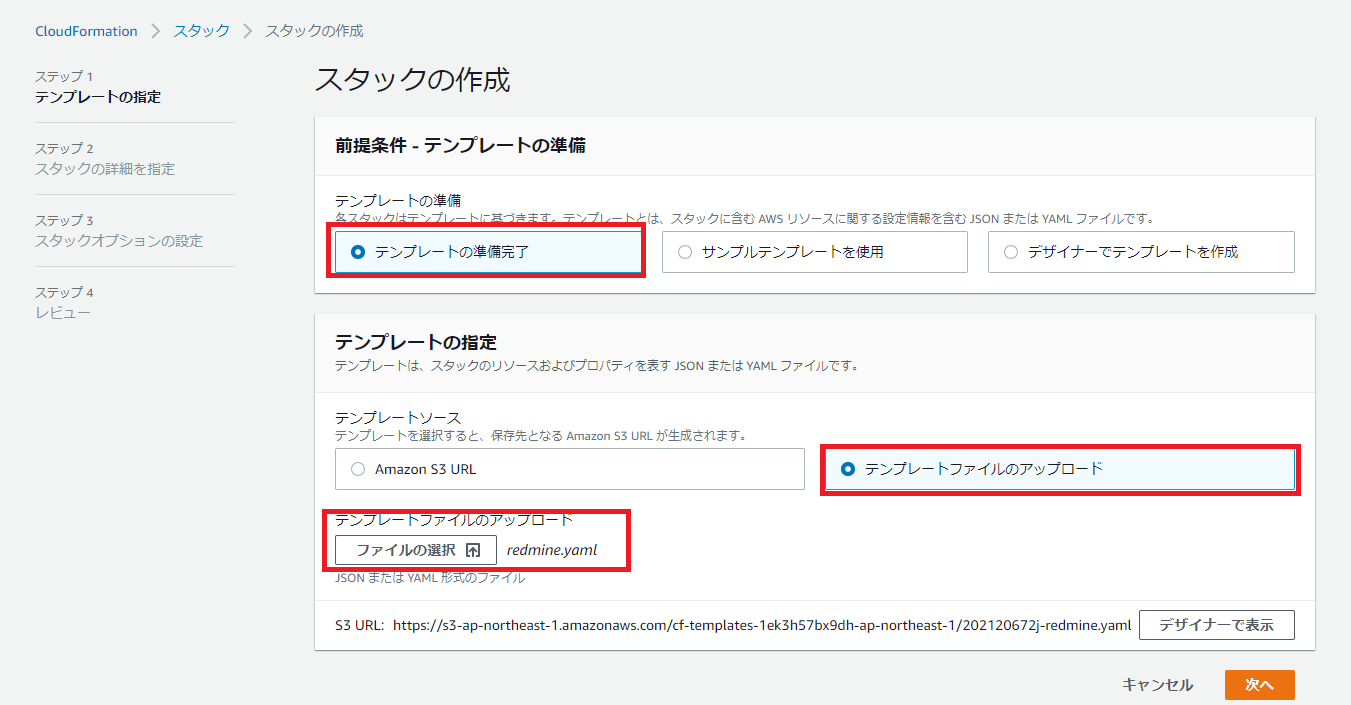
4. [スタックの名前]に任意の名前、[KeyPair]に作成していたEC2のキーペアを選択して[次へ]を押す。
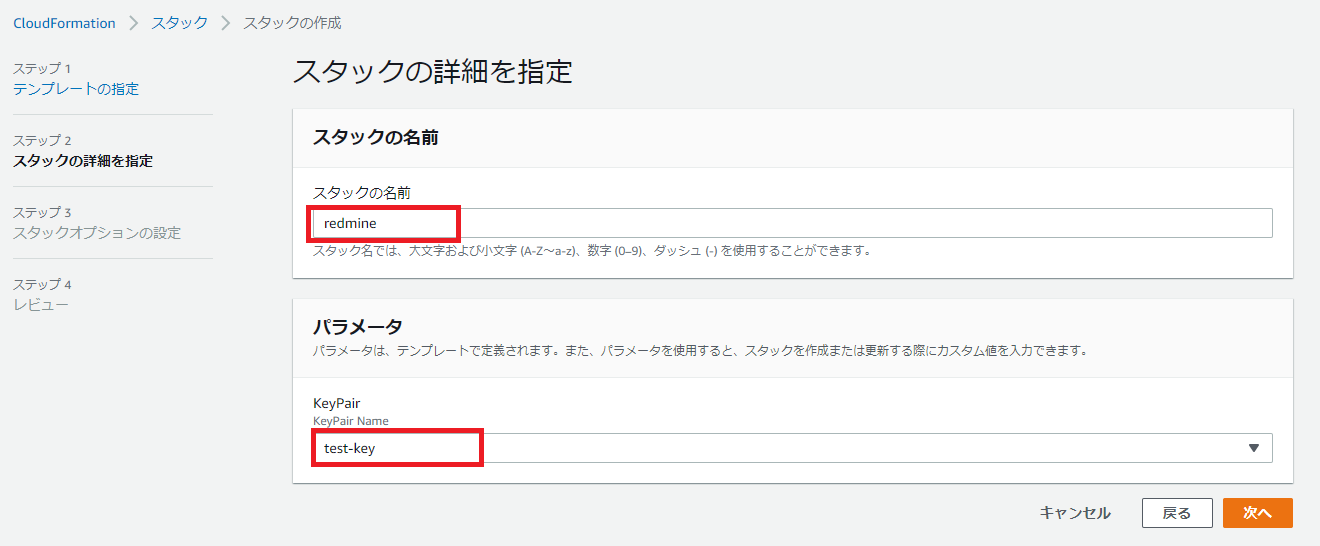
5. スタックオプションの設定ではデフォルトのまま[次へ]を押す。
6. レビューではデフォルトのまま[スタックの作成]を押す。
7. 約5分でデプロイが完了する。リソースタブで今回の構成で作成されるリソースを確認する。
8. 出力タブに表示されているPublicDNSにアクセスする。リソースが作成されても、Redmineデプロイ自体に5分はかかる。
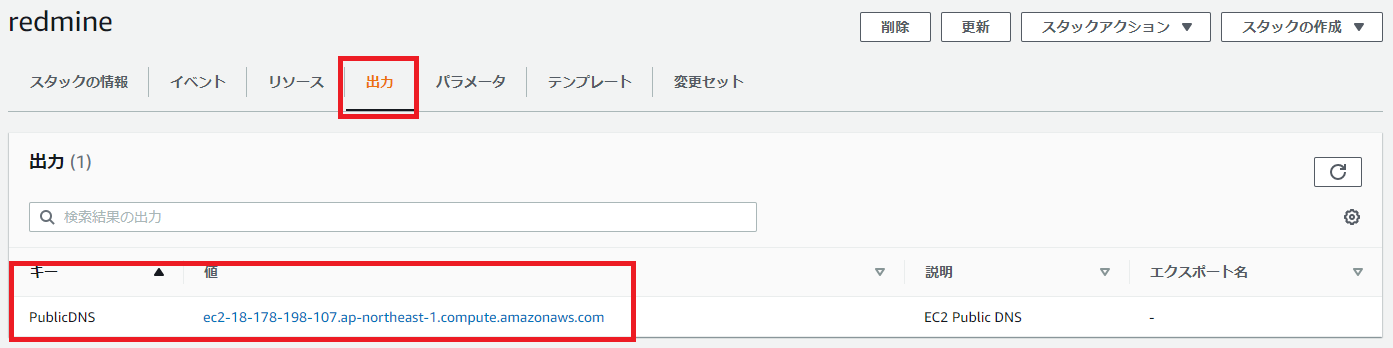
Redmineログイン方法
RedmineのログインIDはuser、パスワードはEC2インスタンス画面から[アクション]-[モニタリングとトラブルシューティング]-[システムログを取得]から確認する
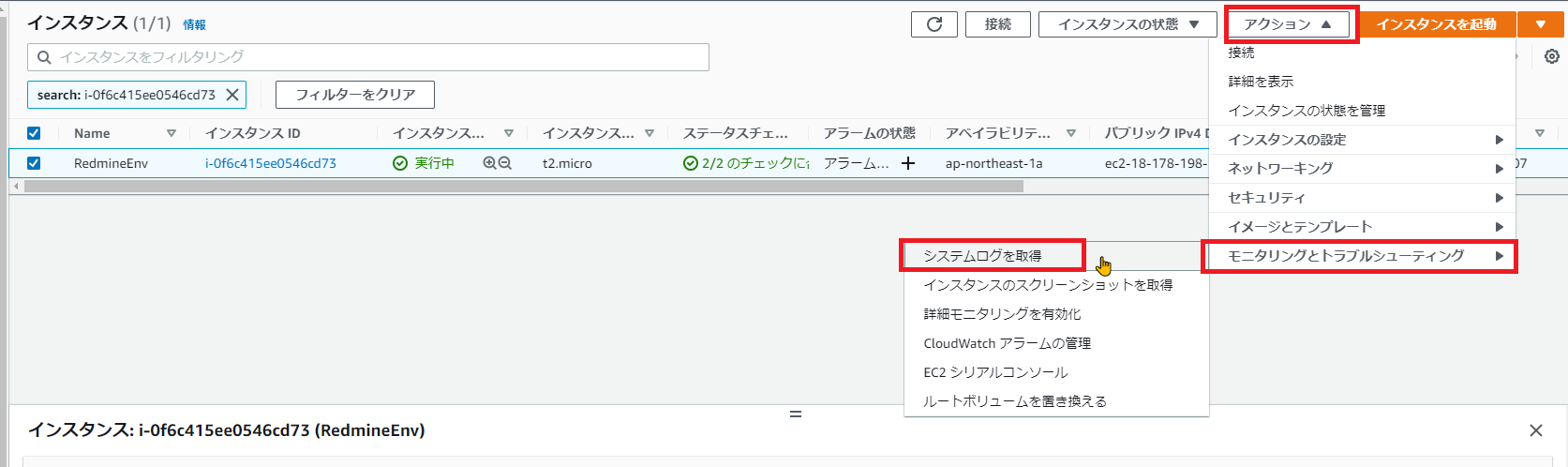
今回のパスワードはQ6nZFraKu2pfとなる。
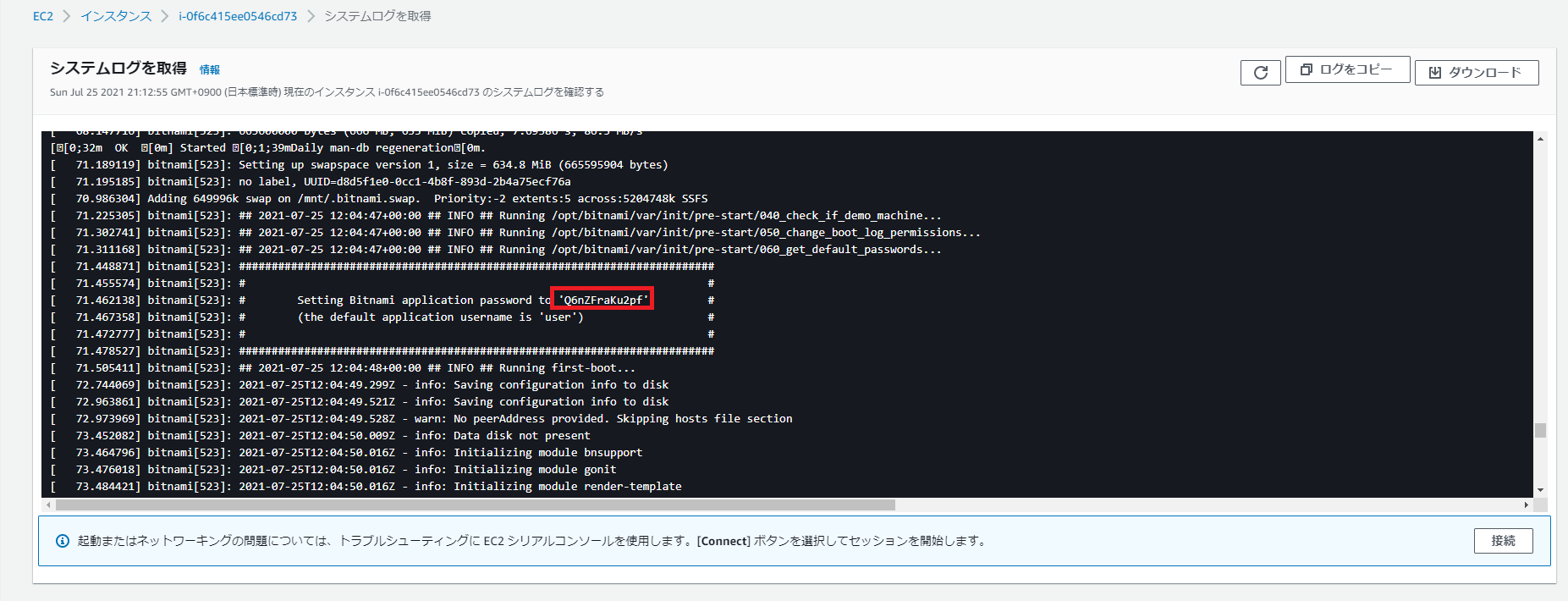
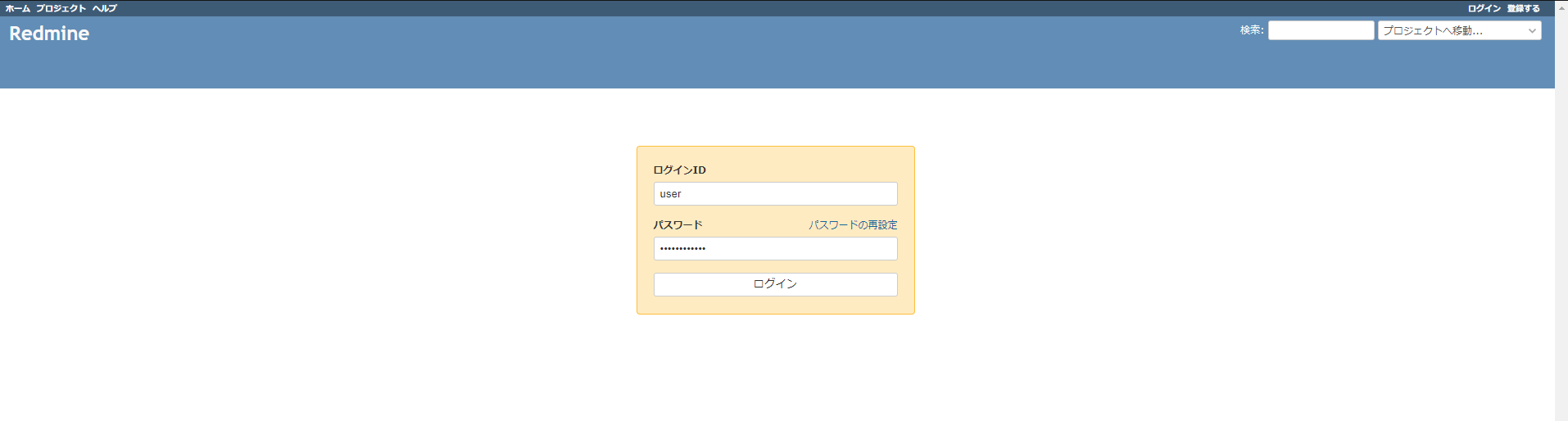
RedmineEC2インスタンスへのSSHログイン
RedmineEC2インスタンスへのSSHログインIDはbitnami、パスワード不要、SSHキーはスタックの詳細を設定で指定したKeyPairの秘密鍵となります。