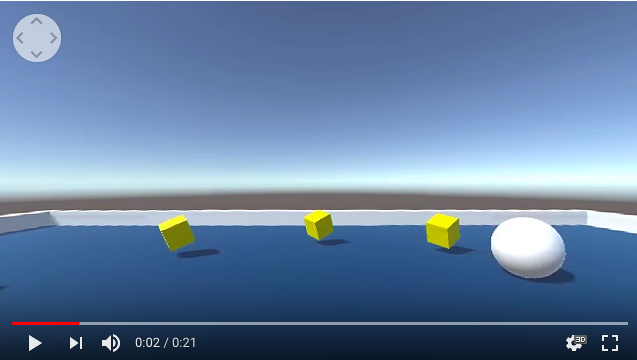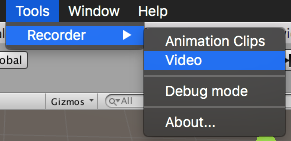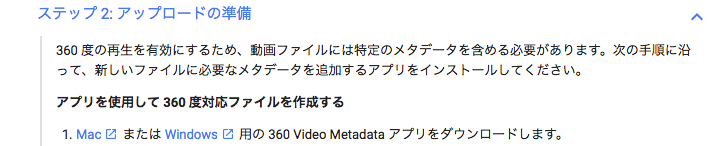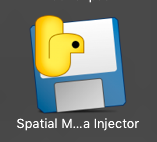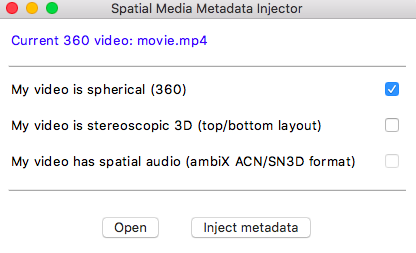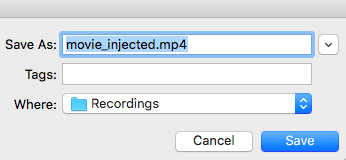[2020/02/04追記]
現在RecorderはUnity内Package Managerから取得できるようになっています
[2018/01/21追記]
Unity2018から 360動画を生成できるようになりました。手順は以下の通りです。
-
Unity2018を取得する
2018/1/20現在はまだベータなのでこちらにあります。 -
アセットストアからRecorderを取得する
こちらからアセットを取得します -
画面サイズを設定する
初期状態だと360 3Dムービーになっているので、ここではYoutubeの一般的な視聴に適した単眼360(Equirectangular)にします
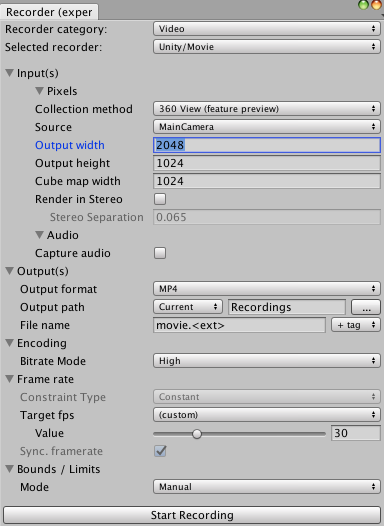
-
Input(s)>Pixels>Collection Method を360 Viewに
-
Output Widthを2048(または4096)に
-
Output Heightを1024(2048)に
-
Cubemap Widthを1023(2048)に
-
Render in Stereoチェックを外す
-
動画を撮影する
Recorderダイアログの一番下にある[Start Recording]を押すとゲーム画面のレコーディングを開始します。もう一度押すとレコーディングを終了します。 -
動画を確認する
プロジェクト直下のRecordingsフォルダに、movie.mp4という縦横比1:2の動画が生成されています。
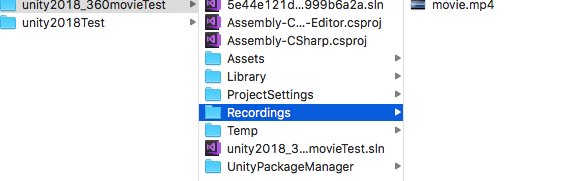
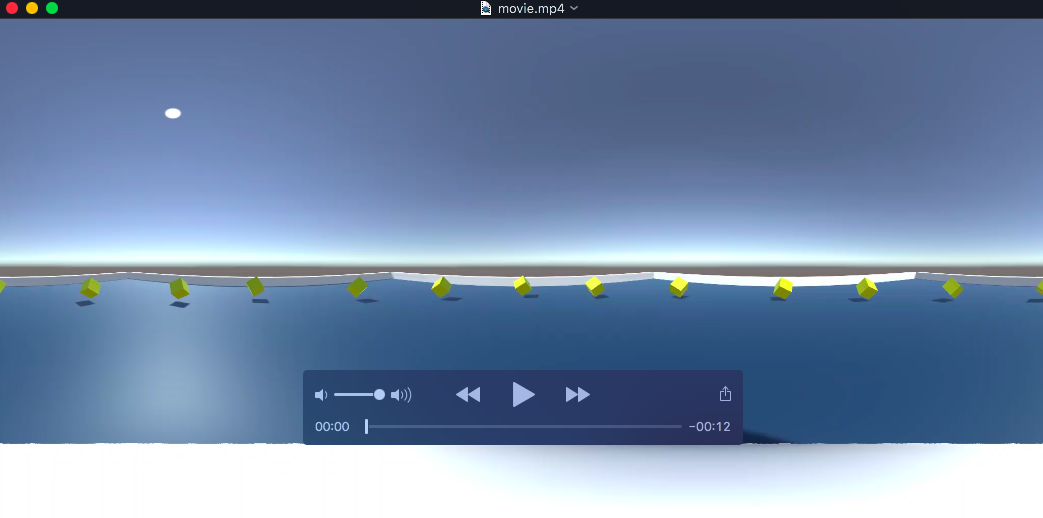
-
動画にメタデータを追加する
YoutubeのHelpにしたがってメタデータ追加ツールをダウンロードします -
生成された動画をYoutubeにアップする
-
生成された動画をYoutubeにアップします
動画(こちらは3D360で作成したものをアップしています)