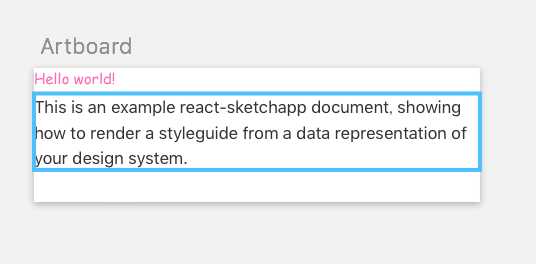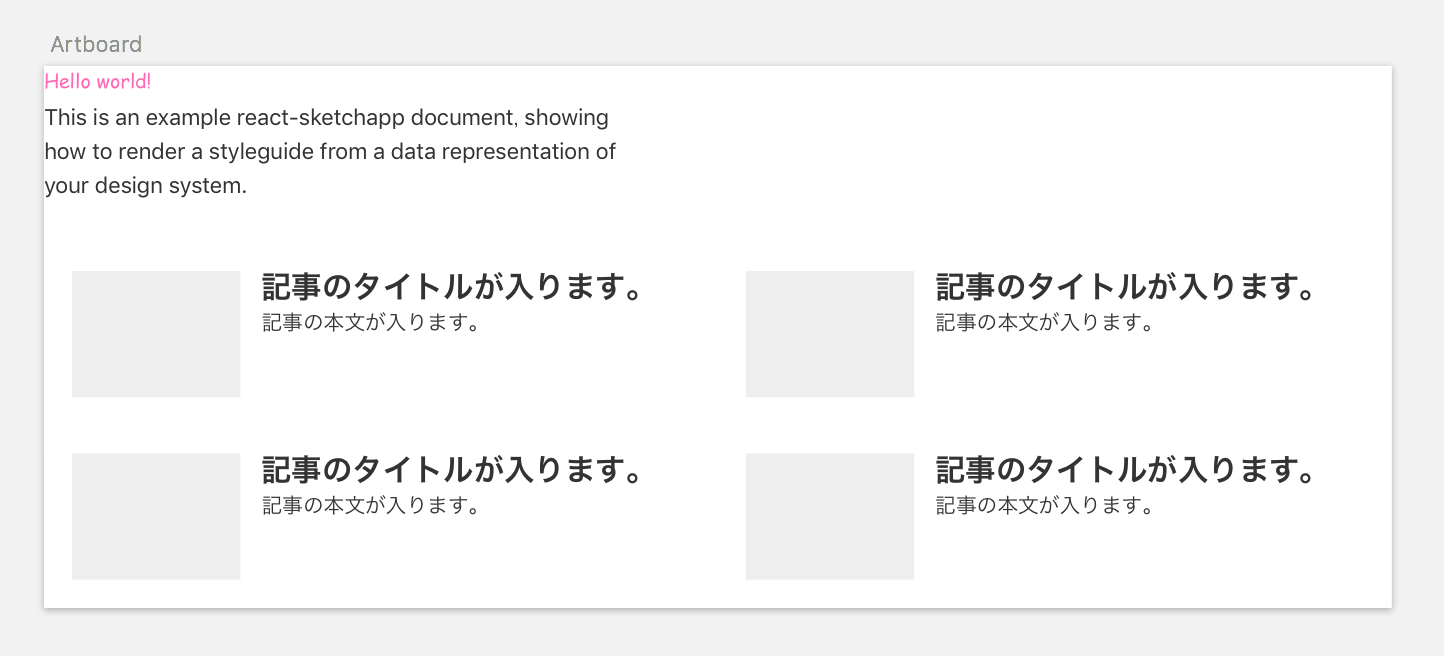やったこと
react-sketchapp/examples 内にディレクトリを作って、sketch上に描画できるようにしました。
前提
知識
- node, npm はなんとなくわかります
- sketchは使ったことありません
- react, redux は実務で触ったことあります
環境
- sketch 43.2(trial)
- node.js 6.9.1
- npm 3.10.8
- react-sketchapp/examples/original で新規ディレクトリを作成
1. package.json作成, npm install
他のサンプルからコピーして,name,main,authorを書き換えます。mainはjsファイルではなくスケッチプラグインにします。
package.json
{
"name": "original",
"private": true,
"main": "original.sketchplugin",
"manifest": "src/manifest.json",
"scripts": {
"build": "skpm build",
"watch": "skpm build --watch",
"render": "skpm build --watch --run",
"render:once": "skpm build --run",
"link-plugin": "skpm link"
},
"author": "DesignChips <info@designchips.net>",
"license": "MIT",
"dependencies": {
"chroma-js": "^1.2.2",
"react": "^15.4.2",
"react-sketchapp": "^0.10.0",
"react-test-renderer": "^15.4.2",
"react-with-styles": "^1.4.0"
},
"devDependencies": {
"skpm": "^0.8.0"
}
}
パッケージのインストール
$ npm i
2. manifest.json作成
これも他のサンプルから流用します。以下は、styleguideからコピーしてnameを変更し、menuの部分は消したものになります。
src/manifest.json
{
"compatibleVersion": 1,
"bundleVersion": 1,
"commands": [
{
"name": "react-sketchapp: Original",
"identifier": "main",
"script": "./main.js"
}
]
}
3. main.js 作成
- Artboardはsketchのアートボード
- Textは文字を入れる div
- ViewはTextやLabelを囲むdiv
- Labelはstyleguideのサンプルからsrc/components にコピーしたものを使用(marginBottomを変更しました。)
- render は ReactDOM.render のレンダリング対象がsketchになったもの(だと思います)
- Articleは独自に作成したコンポーネントを利用
src/main.js
import React from 'react';
import { render, Text, Artboard, View } from 'react-sketchapp';
import Label from './components/Label';
const App = props => (
<Artboard>
<Text style={{ fontFamily: 'Comic Sans MS', color: 'hotPink' }}>
{ props.message }
</Text>
<View name="Intro" style={{ width: 420, marginBottom: 30 }}>
<Label>
This is an example react-sketchapp document, showing how to
render a styleguide from a data representation of your design system.
</Label>
</View>
</Artboard>
);
export default (context) => {
render(<App message="Hello world!" />, context.document.currentPage());
}
4. 試しに表示してみる
sketchであらかじめnew Documentを作成した状態にし、original/ で以下を実行。sketchを
npm run render
5. 独自に定義したコンポーネントを追加
src/main.js(変更後)
import React from 'react';
import { render, Text, Artboard, View } from 'react-sketchapp';
import Label from './components/Label';
import Article from './components/Article';
const App = props => (
<Artboard>
<Text style={{ fontFamily: 'Comic Sans MS', color: 'hotPink' }}>
{ props.message }
</Text>
<View name="Intro" style={{ width: 420, marginBottom: 30 }}>
<Label>
This is an example react-sketchapp document, showing how to
render a styleguide from a data representation of your design system.
</Label>
</View>
<Article/>
</Artboard>
);
export default (context) => {
render(<App message="Hello world!" />, context.document.currentPage());
}
src/components/Article.js(新規作成)
import React from 'react';
import { View, Text } from 'react-sketchapp';
const Article = () => {
const styles = {
articleWrap: {
width: 960,
flexWrap: 'wrap',
flexDirection: 'row',
justifyContent: 'flex-start',
},
article: {
width: 460,
padding: 10,
margin: 10,
flexWrap: 'wrap',
flexDirection: 'row',
justifyContent: 'flex-start',
},
thumbnail: {
width: 120,
height: 90,
marginRight: 15,
backgroundColor: '#eee',
flexShrink: 0,
},
title: {
color: '#333',
fontWeight: 'bold',
fontSize: 24,
lineHeight: '1.3em',
},
content: {
color: '#333',
fontWeight: 'normal',
fontSize: 16,
lineHeight: '1.5em',
}
};
const strings = {
image: '',
title: '記事のタイトルが入ります。',
content: '記事の本文が入ります。',
};
return (
<View style={styles.articleWrap}>
<View style={styles.article}>
<View style={styles.thumbnail}/>
<View>
<Text style={styles.title}>{strings.title}</Text>
<Text style={styles.content}>{strings.content}</Text>
</View>
</View>
<View style={styles.article}>
<View style={styles.thumbnail}/>
<View>
<Text style={styles.title}>{strings.title}</Text>
<Text style={styles.content}>{strings.content}</Text>
</View>
</View>
</View>
);
};
export default Article;
6. sketchの描画を確認
できたこと・できなかったこと
できたこと
- examples 内に新規プロジェクトの作成
- 独自に作成してコンポーネントの描画
- examples の外側に移動しても動きました(~/Desktop で確認)
できなかったこと
- styleguideのサンプルで使われている
{...css(styles.container)}の使用- withStylesの利用方法がよくわかりませんでした。themeを作れば動くかもしれません。
-
const Article ...の外でスタイルを定義- サンプルではwithStylesで行っていましたが動かし方がわかりませんでした。react-reduxのconnectと同じような考え方のもの?
使ってみた感想
自分はReactは動かすぐらいはできますが、デザインができないので、react-sketchappをうまく使いこなせそうにはないです。
やっぱり海外のデザイナーさんはReactもできて当然なのでしょうか。
View や Text がsketchへの描画だけでなく、通常のアプリ内でも使えるのであれば便利だと思いました。
以上です。