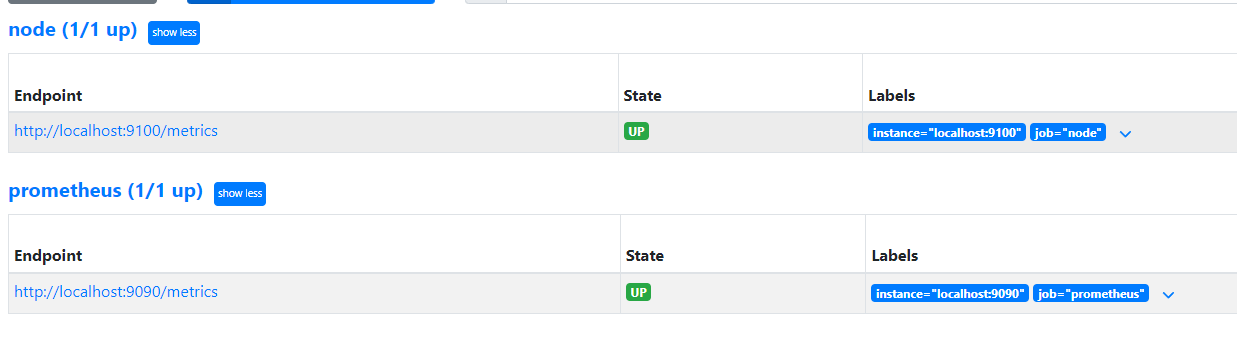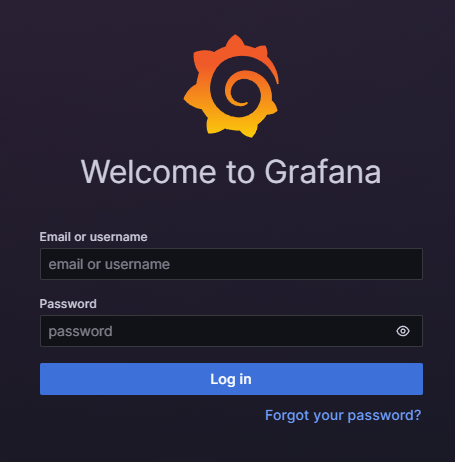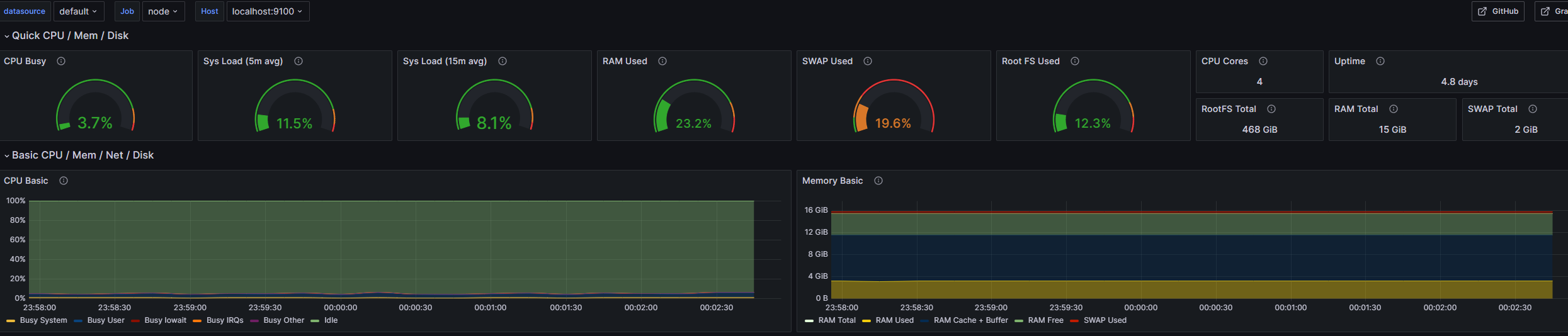Promeateus
インストール
wget "https://github.com/prometheus/prometheus/releases/download/v2.50.1/prometheus-2.50.1.linux-amd64.tar.gz"
tar xvfz prometheus-2.50.1.linux-amd64.tar.gz
cd prometheus-2.50.1.linux-amd64
promtheusの設定
prometheus.ymlを作成します
global:
scrape_interval: 15s
scrape_configs:
- job_name: 'prometheus'
scrape_interval: 5s
static_configs:
- targets: ['localhost:9090']
実行
./prometheus --config.file=./prometheus.yml
アクセス
http://localhost:9090/でアクセスして確認します
タブのStatus > Targetsで下記のようになっていたら問題ありません
Node_exporter
インストール
wget "https://github.com/prometheus/node_exporter/releases/download/v1.7.0/node_exporter-1.7.0.linux-amd64.tar.gz"
tar xvfz node_exporter-1.7.0.linux-amd64.tar.gz
cd node_exporter-1.7.0.linux-amd64
prometheusの設定
Node_exporterを読み込むためにprometheus.yamlを編集します
global:
scrape_interval: 15s
scrape_configs:
- job_name: 'prometheus'
scrape_interval: 5s
static_configs:
- targets: ['localhost:9090']
# 追加
- job_name: 'node'
static_configs:
- targets: ['localhost:9100']
実行
./node_exporter
確認
Prometheusを再実行して、http://localhost:9090/にアクセスします
下記のようになっていれば、問題なくNode_exporterが読み込めています
Grafana
インストール
Install Grafanaを参考にインストールする
前提パッケージをインストール
sudo apt-get install -y apt-transport-https software-properties-common wget
GPGキーをインポート
sudo mkdir -p /etc/apt/keyrings/
wget -q -O - https://apt.grafana.com/gpg.key | gpg --dearmor | sudo tee /etc/apt/keyrings/grafana.gpg > /dev/null
安定リリースのリポジトリを追加
echo "deb [signed-by=/etc/apt/keyrings/grafana.gpg] https://apt.grafana.com stable main" | sudo tee -a /etc/apt/sources.list.d/grafana.list
Grafanaをインストール
sudo apt-get update
sudo apt-get install grafana
sudo apt-get install grafana-enterprise
起動
sudo systemctl start grafana-server
アクセス
下記URLからアクセス
http://localhost:3000
下記ログイン画面では、デフォルトのユーザ名:admin,パスワード:adminを入れる
パスワードの変更を求められるので変更
Prometheusと連携
- サイドバーの
Dashboards > Create Dashboardをクリック -
import dashboardをクリック - URLに
https://grafana.com/grafana/dashboards/1860-node-exporter-full/を入力 -
Prometheus > Configure new data source > prometheusをクリック - Connectionに
http://localhost:9090を入力 -
Save & testをクリック
確認
Dashboardで確認
systemdで管理する
Prometheus
-
/usr/bin/prometheusにprometheusのバイナリファイルを設置 -
/etc/prometheus/prometheus.ymlに設定ファイルを配置 -
/usr/lib/systemd/system/prometheus.serviceに以下を配置
[Unit]
Description=Monitoring system and time series database
Documentation=https://prometheus.io/docs/introduction/overview/
[Service]
Restart=always
#User=prometheus
ExecStart=/usr/bin/prometheus --config.file=/etc/prometheus/prometheus.yml
ExecReload=/bin/kill -HUP $MAINPID
TimeoutStopSec=20s
SendSIGKILL=no
LimitNOFILE=8192
[Install]
WantedBy=multi-user.target
-
自動起動設定
systemctl enable prometheus.service -
開始
systemctl start prometheus.service
Node exporter
-
/usr/bin/node_exporterにnode_exporterのバイナリファイルを設置 -
/usr/lib/systemd/system/node_exporter.serviceに以下を配置
[Unit]
Description=Prometheus exporter for machine metrics
Documentation=https://github.com/prometheus/node_exporter
[Service]
Restart=always
#User=prometheus
ExecStart=/usr/bin/node_exporter
ExecReload=/bin/kill -HUP $MAINPID
TimeoutStopSec=20s
SendSIGKILL=no
[Install]
WantedBy=multi-user.target
-
自動起動設定
systemctl enable node_exporter.service -
開始
systemctl start node_exporter.service
Grafana
- 自動起動設定
sudo systemctl enable grafana-server