はじめに
Ada用の統合開発環境である、「GNAT Community 2018」を紹介します。
開発環境のOSはWindows用に説明します。
ダウンロード
インストール
私の場合、ダウンロードしたものがgnat-community-2018-20180611-x86_64-windows-binでした。
Windowsの場合はこれを実行して、あとは手順通り進めればインストールが完了します。
プロジェクト作成
デスクトップにショートカットを作成した場合、下のようなアイコンが出ると思います。

これを実行すると、
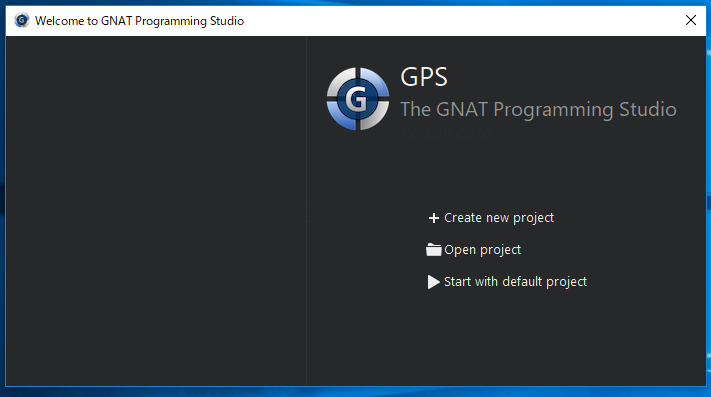
となるのでCreate new projectを選択します。
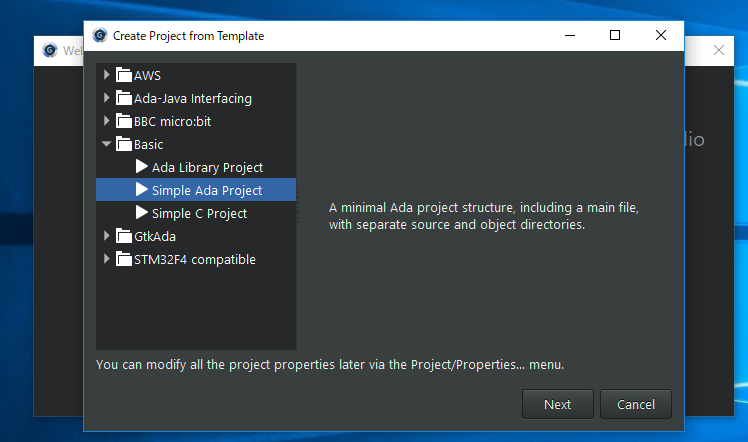
BasicのSimple Ada Projectを選択して、
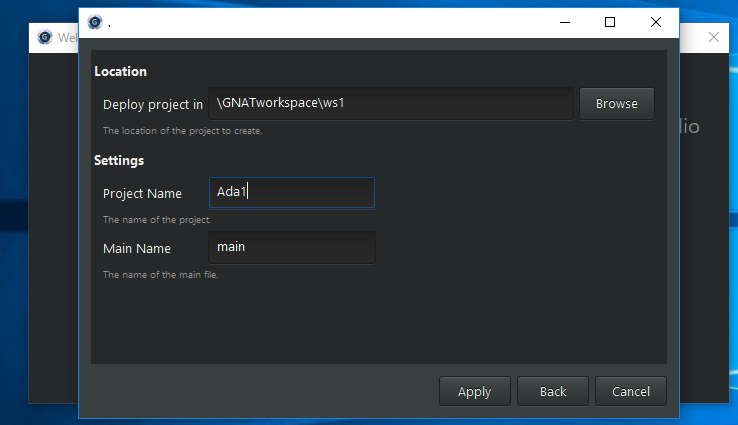
ワークスペースの場所、プロジェクト名、メインファイル名を決めてApply
ソース編集と実行
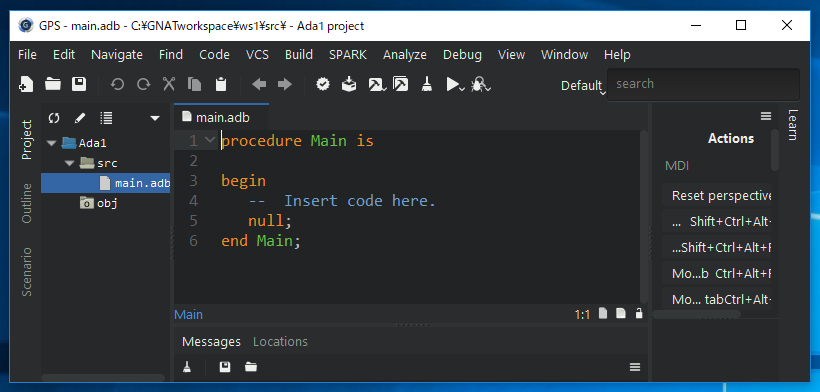
あとはソースを編集します。
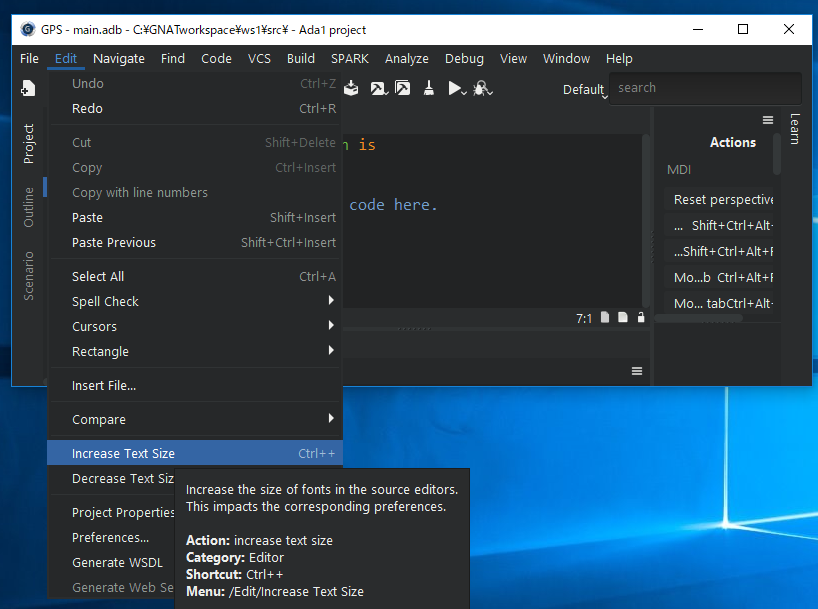
文字サイズはここで大きくできます。
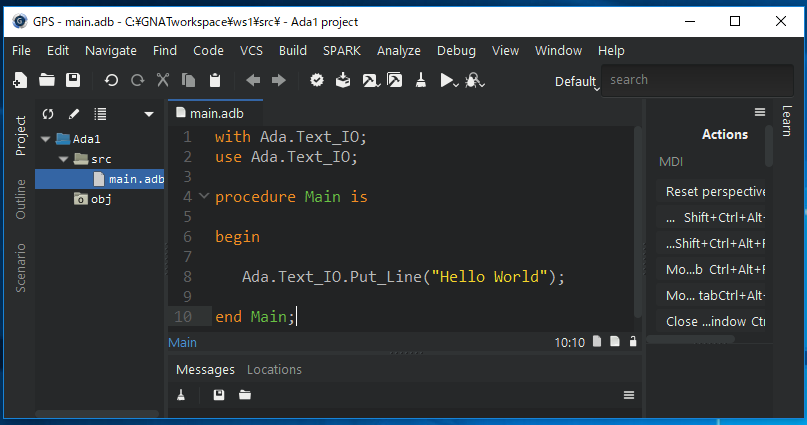
ソース編集して
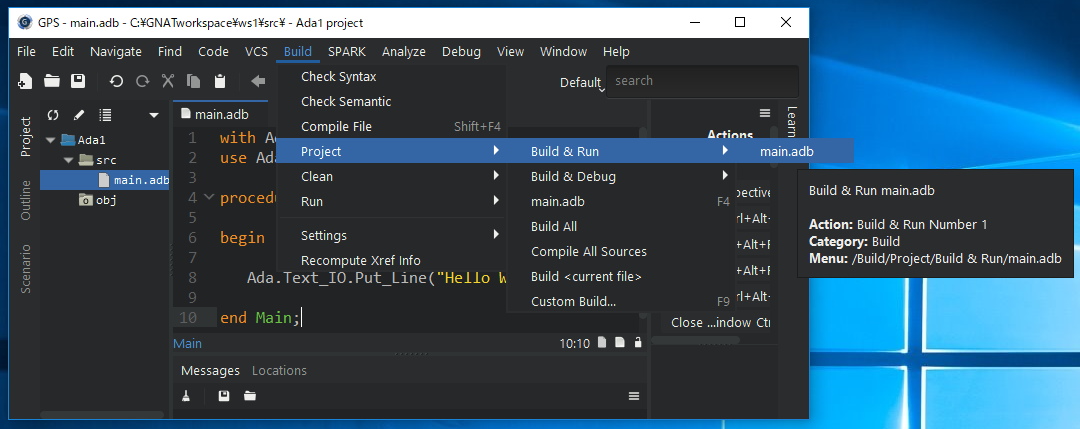
ビルドして実行!
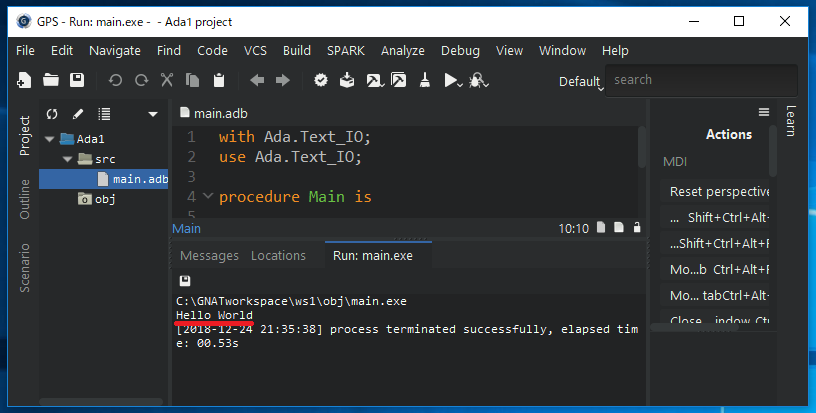
Hello Worldでてますね。
最後に
センター試験まで残り25日です!