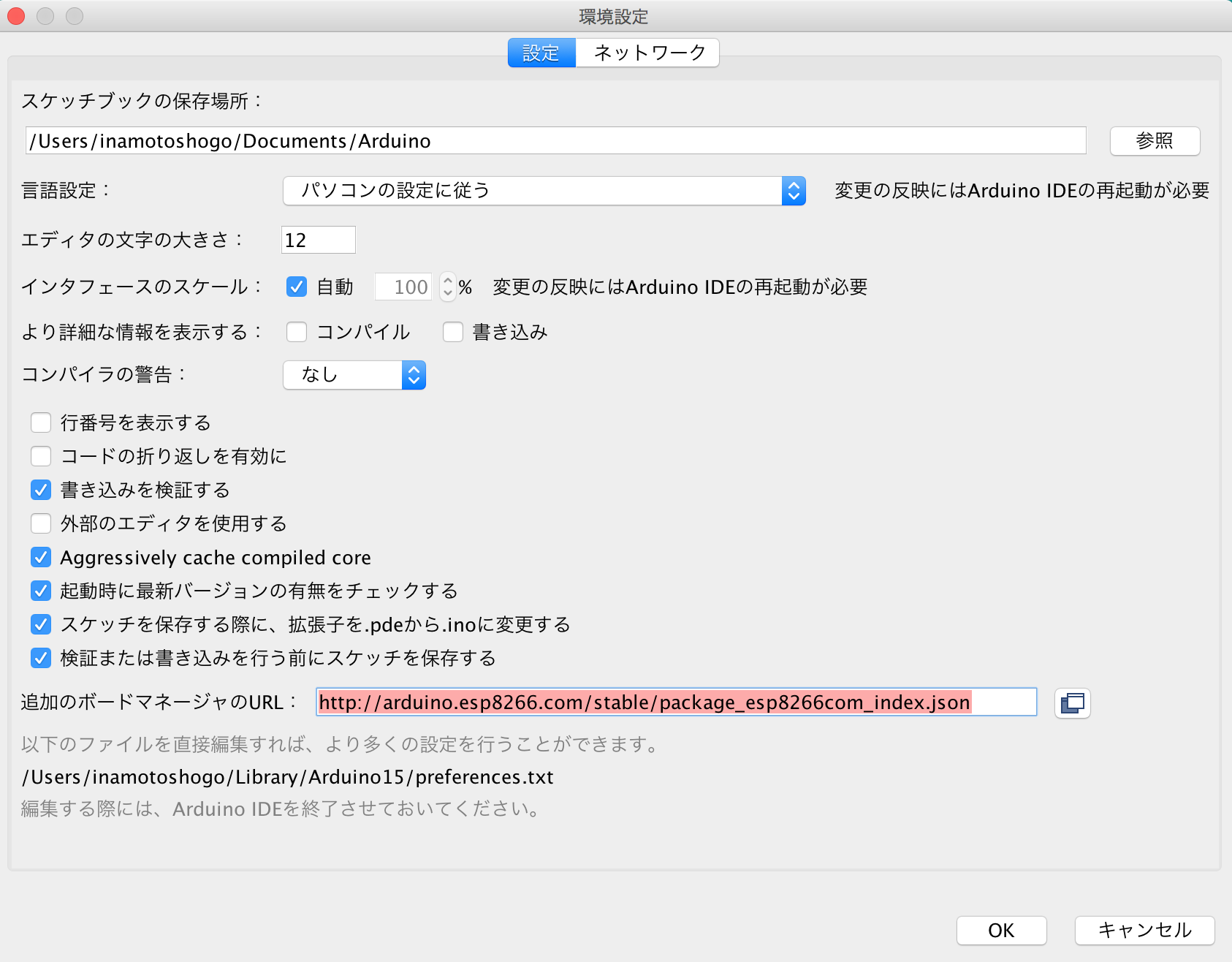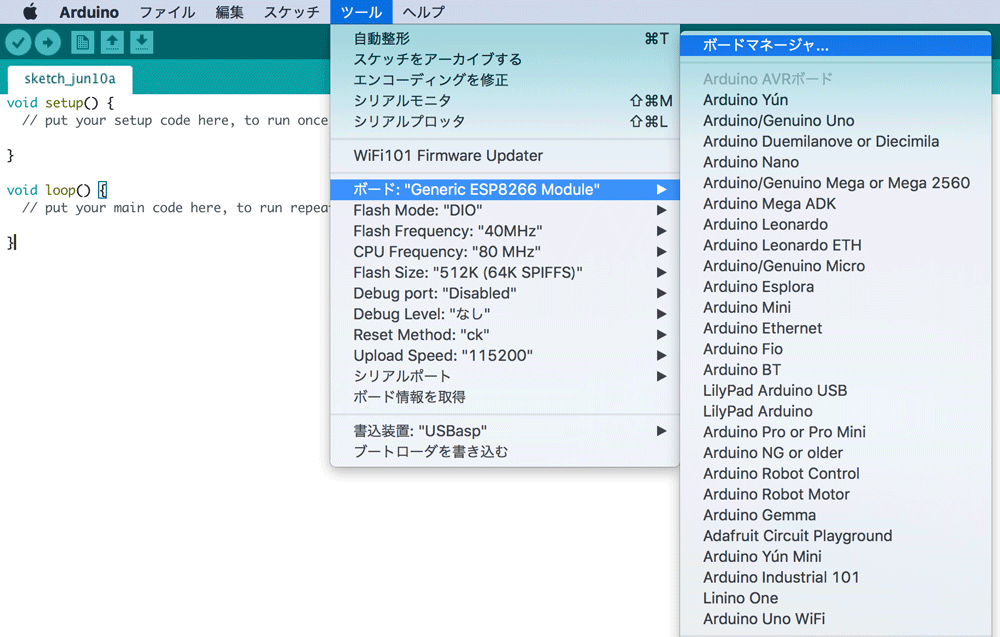Bloccom SetUp
Bloccomは、ESP-WROOM-02という小型WiFiモジュールを使用している。そこでスケッチを行う前に、Arduino開発環境を整える。
手順
1.Arduino IDE ダウンロード
はじめに下記URLのArduinoサイトより各自のOSを選択する。
https://www.arduino.cc/en/Main/Software
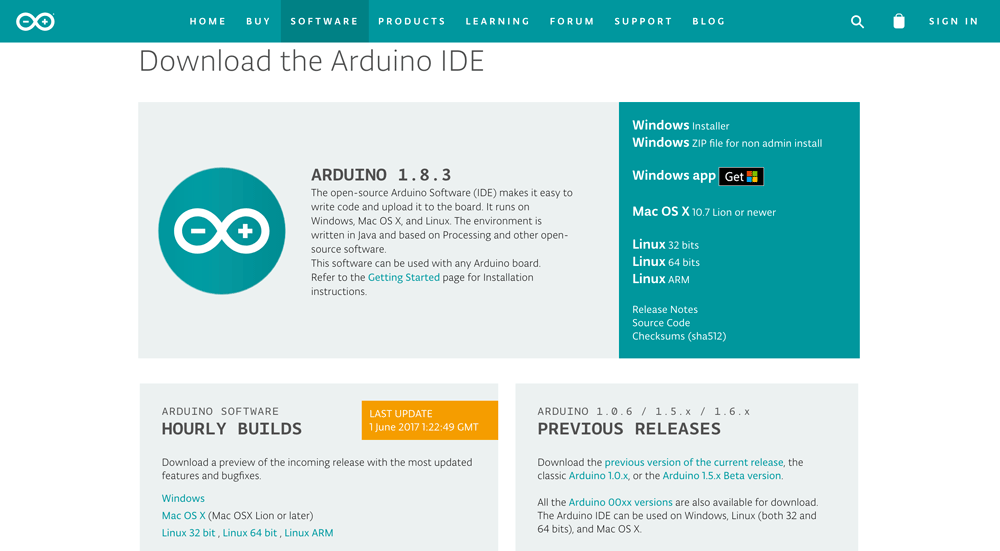
また、右下のJUST DOWNLOADを選択し、Arduino IDEをダウンロードする。
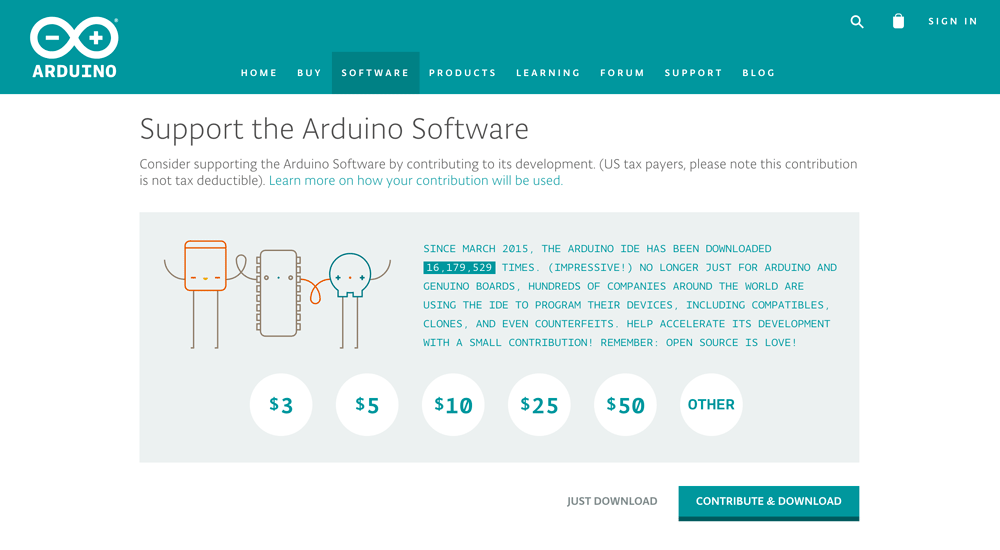
ダウンロードが完了し次第、Arduinoを立ち上げる。
2.ESP8266 core for Arduino インストール
次にESP8266のための開発環境を整える。下記のURLに飛び、下記画像の範囲をコピーする。
https://github.com/esp8266/Arduino
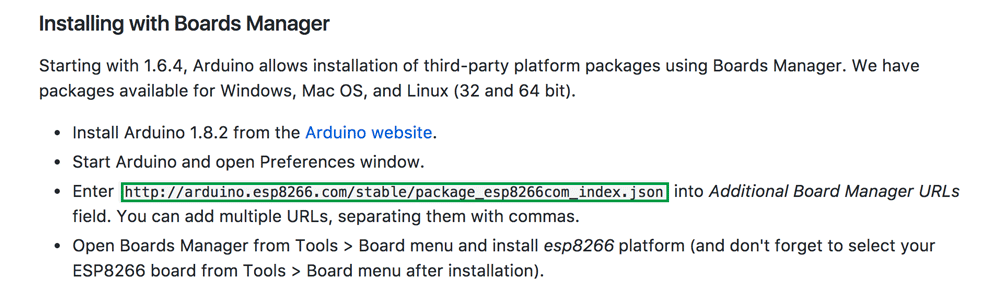
ちなみに下記をコピーしても大丈夫!!
http://arduino.esp8266.com/stable/package_esp8266com_index.json
Arduinoを立ち上げメニューバーより、 Arduino>Preferencesを選択
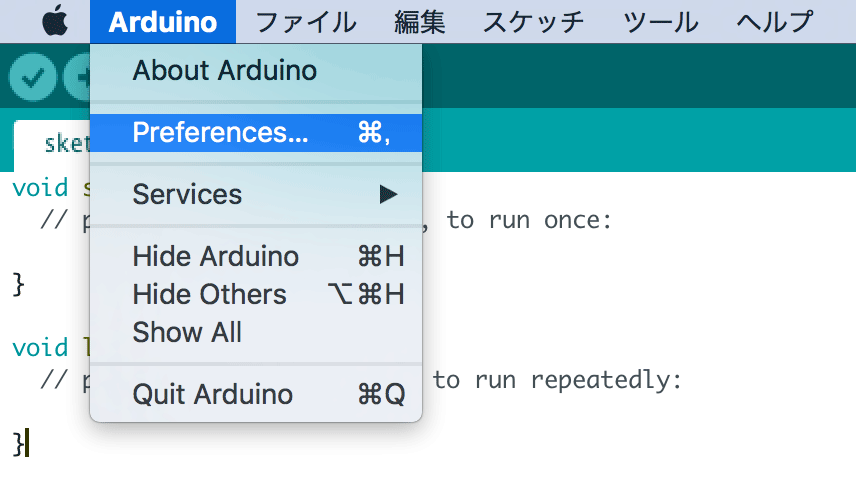
新しいタブの右上に ESP8266 を打ち込み、インストールをする。
バージョンは最新で大丈夫なはず!!
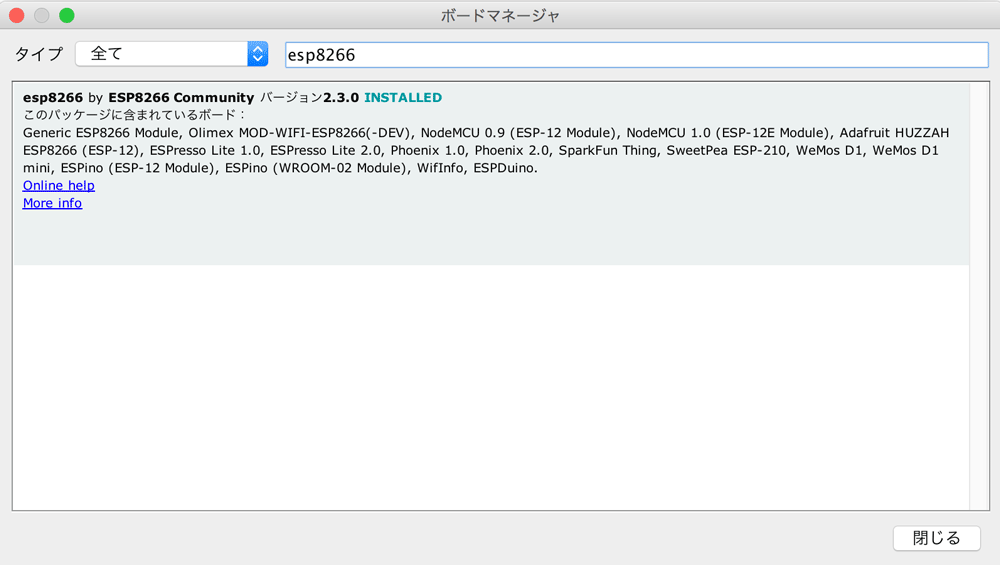
完了したら閉じるを押す。
これで、ESP8266の開発環境が整った。
3.ボードの設定
最後にボードの設定をする。
メニューバーのツール>ボード>Generic ESP8266 Moduleを選択。
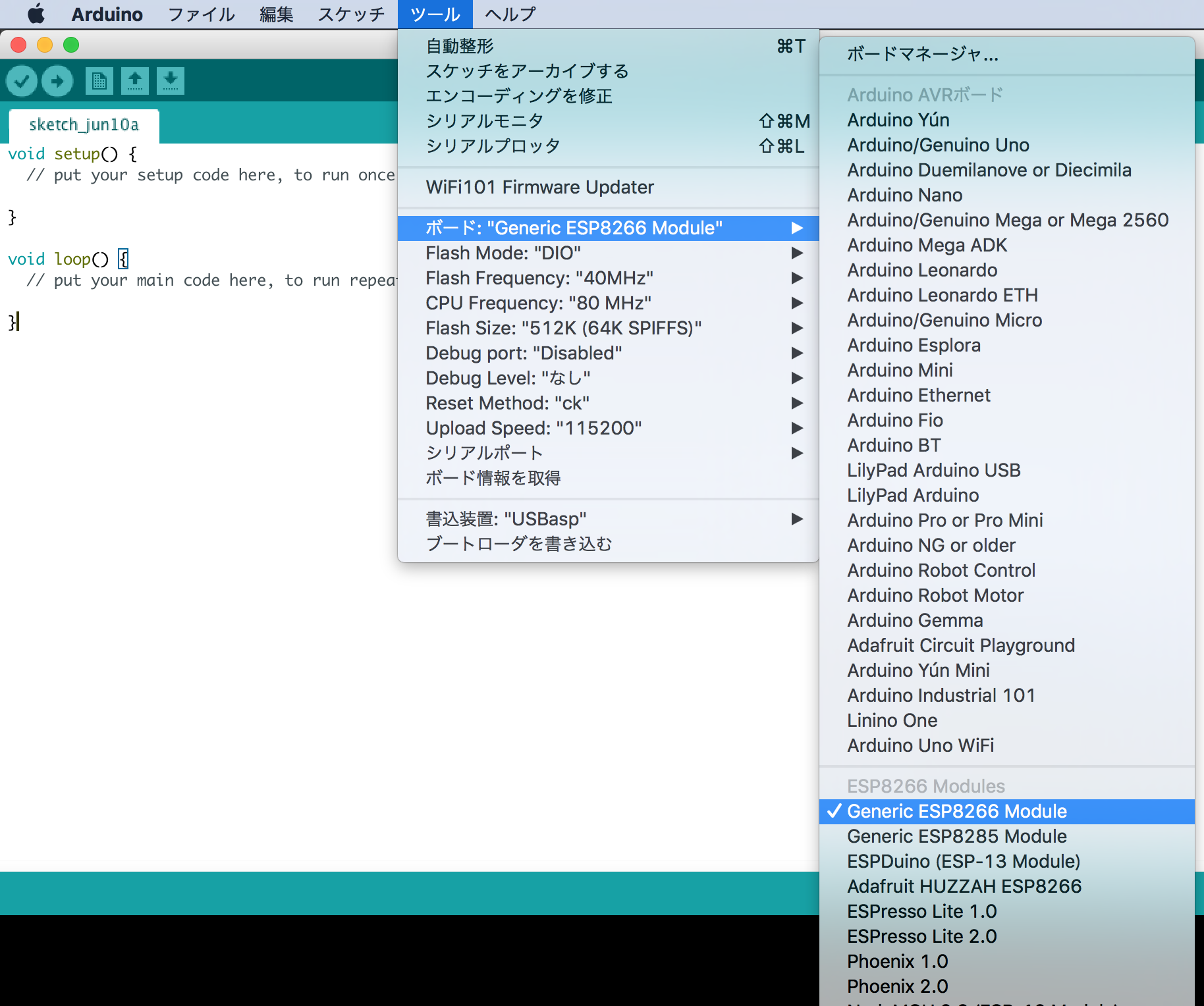
また、ツール内の全ての値が下記のようになっていることを確認する。
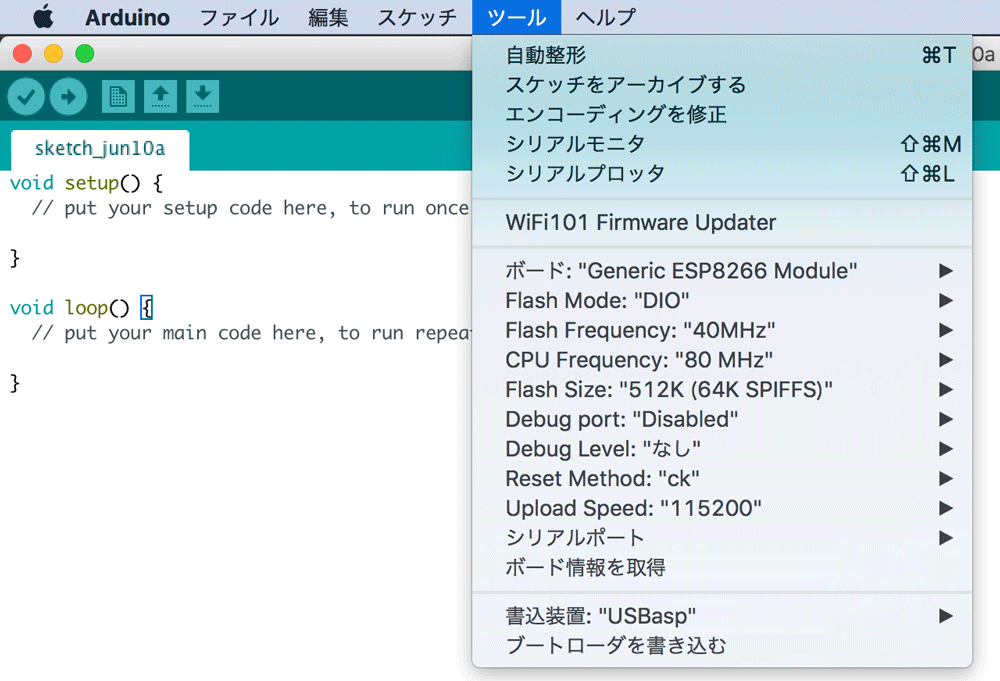
以上でESP8266のSetUp完了!!!