はじめに
VScodeでPHP CodeSnifferの設定且つ自動保存したい時の手順を書いていきます。
※こちらはMac限定となります。
導入手順
1. VScodeに拡張機能を追加
php csをインストール
以下のURLにて拡張機能をインストール
https://marketplace.visualstudio.com/items?itemName=ikappas.phpcs
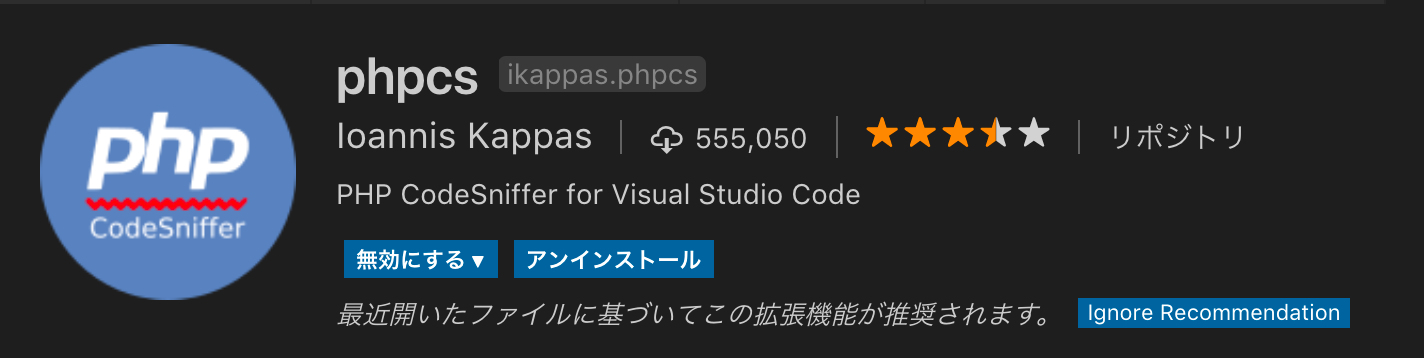
※php cs fixerではないのでご注意を。インストールしている場合、誤作動を起こす可能性もあるのでアンインストールして下さい。
2.Macにphp-code-snifferをインストール
brew install php-code-sniffer
※インストールしないと読み込みエラーが発生する。
3.composerでphp_codesnifferをインストール
※composerをインストールしていない方はインストールして下さい。
composer require --dev squizlabs/php_codesniffer
# or globally
composer global require squizlabs/php_codesniffer
4.コーディング規約の設定
VScodeのworkspaceの設定を開き、プロジェクトに合わせてphpcs.standardを定義
PSR2にしたい場合
"phpcs.standard": "PSR2"
WordPressと同じコーディング規約を設定したい場合
"phpcs.standard": "WordPress"
オリジナルのコーディング規約を設定したい場合
"phpcs.standard": "/path/to/project/phpcs.xml"
設定を無しにしたい場合
"phpcs.standard": null
5.コマンドで確認したい場合
コマンドでも確認したい場合は以下を実行
./vendor/bin/phpcs .
# or
./vendor/bin/phpcs --standard=phpcs.xml .