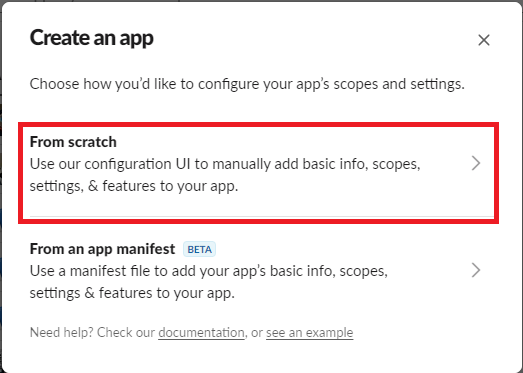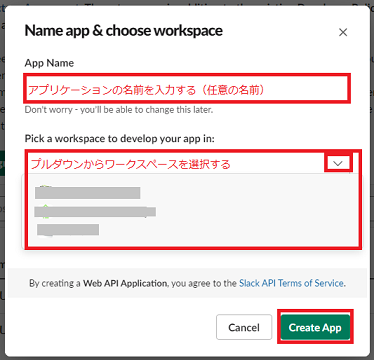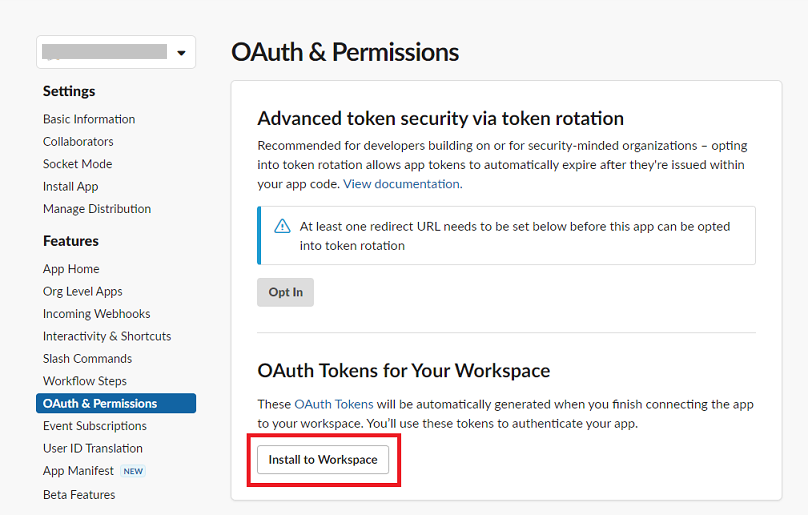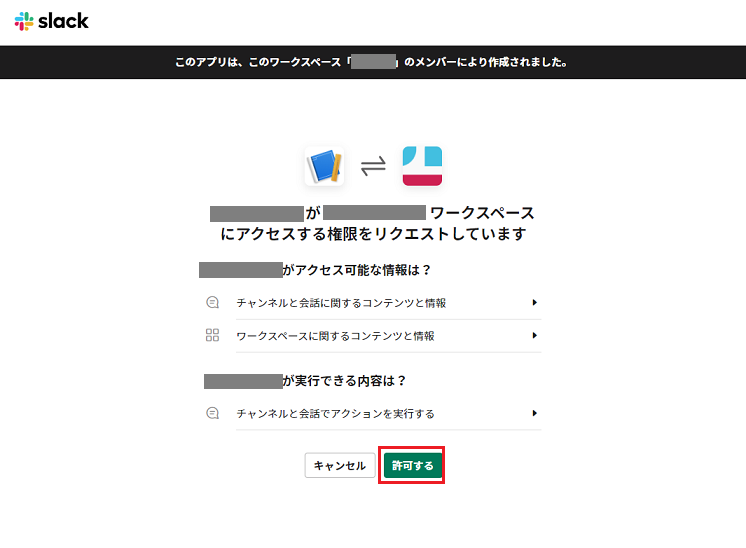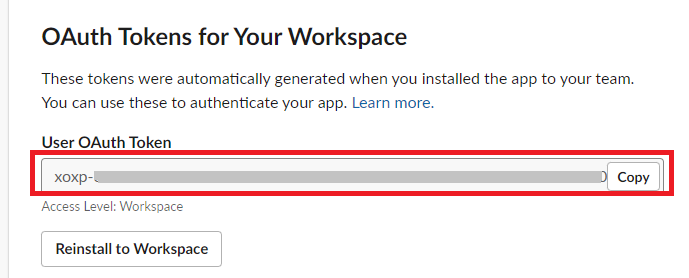目的
GAS(Google App Script)でSlack APIを利用するにはSlackアプリAPIの Token が必要です。
Tokenを発行する手順を案内します。
Slackアプリの作成
1.Slackにログインする
https://slack.com/intl/ja-jp/get-started#/createnew
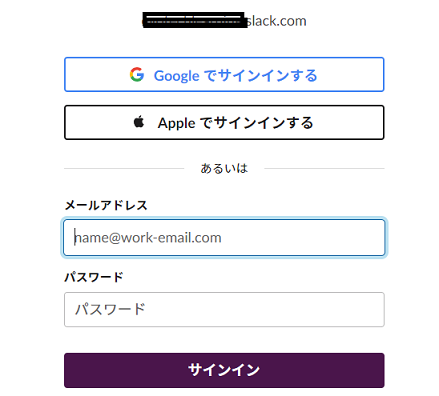
2.Slack APIのページにアクセスします。
https://api.Slack.com/apps

3.右上の、「Create an App」 をクリックします。
※すでに作成済みの場合は、右上に表示される「Create New App」をクリックします)
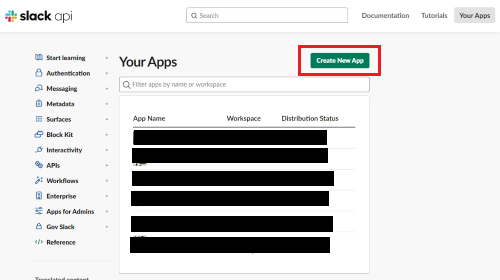
5.「アプリ名 (App Name)」を入力し「利用するSlack
ワークスペース名(Development Slack Workspace)」を選択し、「Create App」ボタンをクリックします。
アプリ名(App Name):何でもよい
ワークスペース名(Development Slack Workspace):ワークスペース名
Slack APIのスコープ&パーミッション設定
Slackアプリの操作ができる権限を追加します。
操作する内容によって権限が変わります。
1.SlackアプリのSettingメニューにある「OAuth & Permissons」を選択します
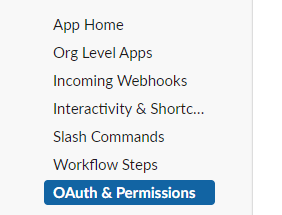
2.[Scopes]メニュー配下の[User Tocken Scopes] から「Add an OAuth Scope」ボタンをクリックします。
Slackボットで必要なとなる権限を追加します
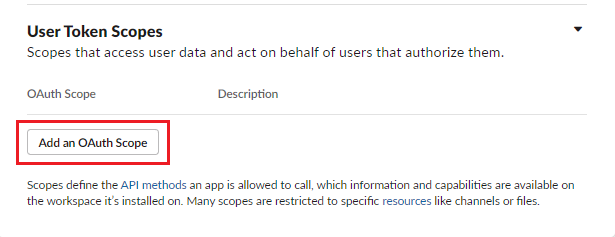
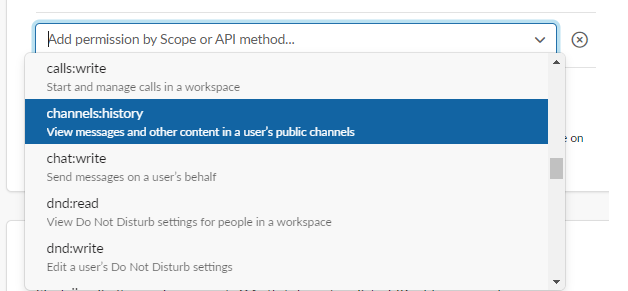
今回追加する権限
「channels:write」
「files:read」
「groups:history」
「groups:read」
「groups:write」
「im:history」
「im:read」
「im:write」
「mpim:history」
「mpim:read」
「mpim:write」
「usergroups:read」
「channels:read」
「channels:history」
「users:read」
Slack APIのUSER用トークンを発行
※すべて「OAuth & Permissons」での作業