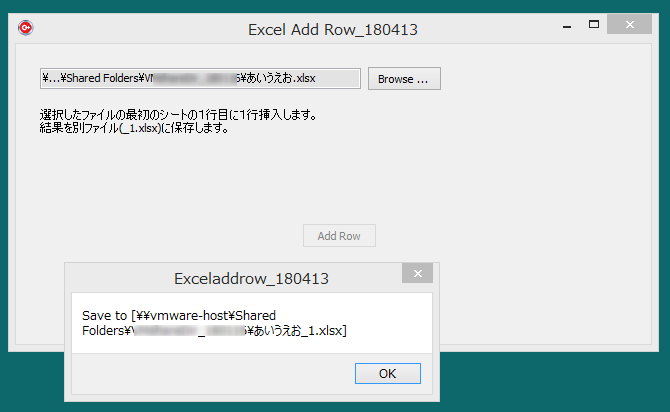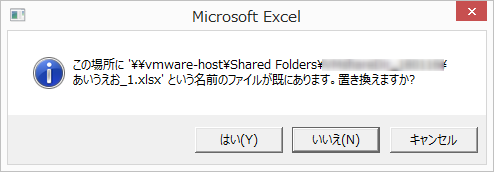動作環境
C++ Builder XE4
概要
- 最初のシートの1行目に1行挿入する
- 別ファイル名で保存
*_1.xls
参考
谢谢你
code v0.1
Main.h
//---------------------------------------------------------------------------
# ifndef MainH
# define MainH
//---------------------------------------------------------------------------
# include <System.Classes.hpp>
# include <Vcl.Controls.hpp>
# include <Vcl.StdCtrls.hpp>
# include <Vcl.Forms.hpp>
# include <Vcl.Dialogs.hpp>
//---------------------------------------------------------------------------
class TForm1 : public TForm
{
__published: // IDE で管理されるコンポーネント
TOpenDialog *OpenDialog1;
TEdit *E_srcFilepath;
TButton *B_selectFile;
TButton *B_addRow;
TLabel *Label1;
void __fastcall B_selectFileClick(TObject *Sender);
void __fastcall B_addRowClick(TObject *Sender);
private: // ユーザー宣言
String m_srcFilename; // 読込みファイル
String m_dstFilename; // 出力ファイル
void __fastcall Excel_addRow(WideString srcFile, WideString dstFile);
public: // ユーザー宣言
__fastcall TForm1(TComponent* Owner);
};
//---------------------------------------------------------------------------
extern PACKAGE TForm1 *Form1;
//---------------------------------------------------------------------------
# endif
Main.cpp
//---------------------------------------------------------------------------
# include <vcl.h>
# pragma hdrstop
# include <Vcl.FileCtrl.hpp> // For MinimizeName()
# include <System.Win.ComObj.hpp> // EXCEL処理用
# include "Main.h"
//---------------------------------------------------------------------------
# pragma package(smart_init)
# pragma resource "*.dfm"
TForm1 *Form1;
//---------------------------------------------------------------------------
/*
v0.1 2018/04/13 EXCELファイルに1行挿入し、別ファイル保存
- add B_selectFileClick()
- add B_addRowClick()
- add Excel_addRow()
*/
__fastcall TForm1::TForm1(TComponent* Owner)
: TForm(Owner)
{
// プログラム概要の表示
Label1->Caption = L"選択したファイルの最初のシートの1行目に1行挿入します。\r\n"
L"結果を別ファイル(_1.xlsx)に保存します。";
OpenDialog1->Filter = L"EXCEL files (*.xlsx)|*.XLSX";
}
//---------------------------------------------------------------------------
void __fastcall TForm1::B_selectFileClick(TObject *Sender)
{
if (OpenDialog1->Execute() == false) {
return;
}
m_srcFilename = OpenDialog1->FileName; // 読込み用の変数にセット
m_dstFilename = StringReplace(m_srcFilename, L".xlsx", L"_1.xlsx", TReplaceFlags()<<rfReplaceAll);
// 縮小表示
E_srcFilepath->Text = MinimizeName(m_srcFilename, this->Canvas, E_srcFilepath->Width);
}
//---------------------------------------------------------------------------
void __fastcall TForm1::B_addRowClick(TObject *Sender)
{
if (m_srcFilename.Length() == 0) {
String wrnmsg = L"ファイルが選択されていません。";
ShowMessage(wrnmsg);
return;
}
B_addRow->Enabled = false;
Excel_addRow((WideString)m_srcFilename, (WideString)m_dstFilename);
B_addRow->Enabled = true;
}
//---------------------------------------------------------------------------
void __fastcall TForm1::Excel_addRow(WideString srcFile, WideString dstFile)
{
Variant ExcelApp = CreateOleObject("Excel.Application");
try
{
Variant xls_books;
Variant xls_abook;
Variant xls_sheets;
Variant xls_asheet;
try {
ExcelApp.OlePropertySet("Visible", false); // Excel not shown
xls_books = ExcelApp.OlePropertyGet("Workbooks");
xls_abook = xls_books.OleFunction("Open", srcFile);
// 最初のシート選択
xls_abook.OlePropertyGet("Sheets", 1).OleProcedure("Select");
xls_asheet = xls_abook.OlePropertyGet("ActiveSheet");
//
xls_asheet.OlePropertyGet("Rows", 1).OleProcedure("Insert");
xls_abook.OleProcedure("SaveAs", dstFile); //開いた*.xlsxを別名保存
ExcelApp.Exec(Procedure("Quit"));
String msg = L"Save to [" + dstFile + L"]";
ShowMessage(msg);
}
__finally
{
xls_asheet = Unassigned(); // 変数を初期状態に
xls_sheets = Unassigned();
xls_abook = Unassigned();
xls_books = Unassigned();
}
}
__finally
{
ExcelApp = Unassigned();
}
}
実行例
保存先ファイルが既存の場合、以下のダイアログが表示される。
不具合: 上記のダイアログで[いいえ(N)]を選択すると、ExcelAppが残ったままになる。読込んだエクセルファイルが「使用中のファイル」になってしまう。
code v0.2
code v0.1の不具合対応。
下記を追加することで、保存ファイル既存の時のダイアログを非表示にする。
ExcelApp.OlePropertySet("DisplayAlerts", false); // No dialog for overwrite
参考: http://www.acot.net/excelread/src1.html @ ACoTさん
情報感謝です。
Unit1.cpp
//---------------------------------------------------------------------------
# include <vcl.h>
# pragma hdrstop
# include <Vcl.FileCtrl.hpp> // For MinimizeName()
# include <System.Win.ComObj.hpp> // EXCEL処理用
# include "Main.h"
//---------------------------------------------------------------------------
# pragma package(smart_init)
# pragma resource "*.dfm"
TForm1 *Form1;
//---------------------------------------------------------------------------
/*
v0.2 2018/04/13
- fix bug > 既存ファイル上書きで「いいえ(N)」選択時、Excelが起動したままになる
+ [DisplayAlerts]をfalseにした
v0.1 2018/04/13 EXCELファイルに1行挿入し、別ファイル保存
- add B_selectFileClick()
- add B_addRowClick()
- add Excel_addRow()
*/
__fastcall TForm1::TForm1(TComponent* Owner)
: TForm(Owner)
{
// プログラム概要の表示
Label1->Caption = L"選択したファイルの最初のシートの1行目に1行挿入します。\r\n"
L"結果を別ファイル(_1.xlsx)に保存します。";
OpenDialog1->Filter = L"EXCEL files (*.xlsx)|*.XLSX";
}
//---------------------------------------------------------------------------
void __fastcall TForm1::B_selectFileClick(TObject *Sender)
{
if (OpenDialog1->Execute() == false) {
return;
}
m_srcFilename = OpenDialog1->FileName; // 読込み用の変数にセット
m_dstFilename = StringReplace(m_srcFilename, L".xlsx", L"_1.xlsx", TReplaceFlags()<<rfReplaceAll);
// 縮小表示
E_srcFilepath->Text = MinimizeName(m_srcFilename, this->Canvas, E_srcFilepath->Width);
}
//---------------------------------------------------------------------------
void __fastcall TForm1::B_addRowClick(TObject *Sender)
{
if (m_srcFilename.Length() == 0) {
String wrnmsg = L"ファイルが選択されていません。";
ShowMessage(wrnmsg);
return;
}
B_addRow->Enabled = false;
Excel_addRow((WideString)m_srcFilename, (WideString)m_dstFilename);
B_addRow->Enabled = true;
}
//---------------------------------------------------------------------------
void __fastcall TForm1::Excel_addRow(WideString srcFile, WideString dstFile)
{
bool closeExcel = false;
Variant ExcelApp = CreateOleObject("Excel.Application");
try
{
Variant xls_books;
Variant xls_abook;
Variant xls_sheets;
Variant xls_asheet;
try {
ExcelApp.OlePropertySet("Visible", false); // Excel not shown
ExcelApp.OlePropertySet("DisplayAlerts", false); // No dialog for overwrite
xls_books = ExcelApp.OlePropertyGet("Workbooks");
xls_abook = xls_books.OleFunction("Open", srcFile);
// 最初のシート選択
xls_abook.OlePropertyGet("Sheets", 1).OleProcedure("Select");
xls_asheet = xls_abook.OlePropertyGet("ActiveSheet");
//
xls_asheet.OlePropertyGet("Rows", 1).OleProcedure("Insert");
xls_abook.OleProcedure("SaveAs", dstFile); //開いた*.xlsxを別名保存
closeExcel = true;
ExcelApp.Exec(Procedure("Quit"));
String msg = L"Save to [" + dstFile + L"]";
ShowMessage(msg);
}
__finally
{
xls_asheet = Unassigned(); // 変数を初期状態に
xls_sheets = Unassigned();
xls_abook = Unassigned();
xls_books = Unassigned();
}
}
__finally
{
ExcelApp = Unassigned();
}
}