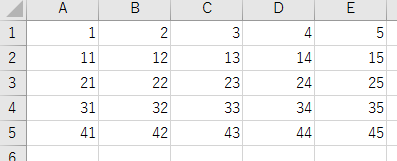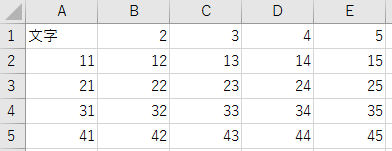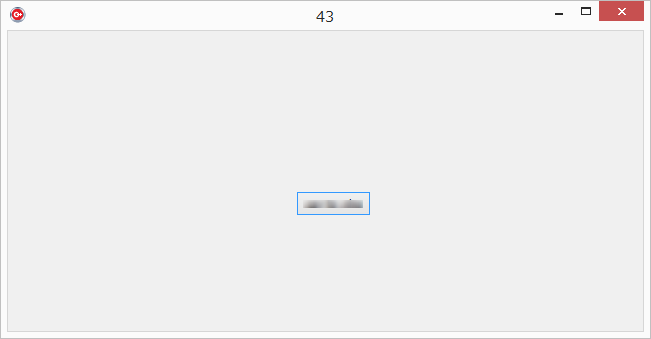実装環境
C++ Builder XE4
動作環境
Windows 8.1 Pro (32bit)
Excel 2016
XE4でExcelファイルの読込みと書出しができないか探していた。
@mojeld さんの記事が見つかった。
Access to Excel cells in "C++ Builder XE4"
情報感謝です。
ファイル
以下のExcelファイルを用意する。
- Name: あいうえお.xlsx
- シート名: チェック
- 以下のようなデータを用意する
- セルC5に値が入っていること (例: 43)
code v0.2
セルへの読書の処理を関数にしてみた。
また、書き方を自分のスタイルに変更している。
Unit1.cpp
//---------------------------------------------------------------------------
# include <vcl.h>
# pragma hdrstop
# include <System.Win.ComObj.hpp> // EXCEL処理用
# include "Unit1.h"
//---------------------------------------------------------------------------
# pragma package(smart_init)
# pragma resource "*.dfm"
TForm1 *Form1;
//---------------------------------------------------------------------------
/*
v0.2 Apr. 13, 2018
- add setCellValue()
- add getCellValue()
v0.1 Apr. 13, 2018
imported from
http://mojelder.hatenablog.com/entry/2015/06/29/112326
*/
__fastcall TForm1::TForm1(TComponent* Owner)
: TForm(Owner)
{
}
//---------------------------------------------------------------------------
static String getCellValue(Variant asheet, int row, int col)
{
return asheet.OlePropertyGet("Cells").
OlePropertyGet("Item", row, col).OlePropertyGet("Value");
}
static String setCellValue(Variant asheet, int row, int col, WideString val)
{
asheet.OlePropertyGet("Cells").
OlePropertyGet("Item", row, col).OlePropertySet("Value", val);
}
void __fastcall TForm1::B_convertClick(TObject *Sender)
{
static const WideString kXlsFile = "あいうえお.xlsx";
Variant ExcelApp = CreateOleObject("Excel.Application");
try
{
WideString inFilename = ExtractFileDir(ParamStr(0)) + "\\" + kXlsFile; // Openに使う文字列はWideString定義
WideString inSheetname = L"チェック"; // シート名もWideString (または番号)
Variant xls_books;
Variant xls_abook;
Variant xls_sheets;
Variant xls_asheet;
WideString writeText = "文字"; // 書き込む文字列 // WideString型で定義
try
{
ExcelApp.OlePropertySet("Visible", false); // Excel not shown
xls_books = ExcelApp.OlePropertyGet("Workbooks");
xls_abook = xls_books.OleFunction("Open", inFilename);
xls_sheets = xls_abook.OlePropertyGet("WorkSheets");
xls_asheet = xls_sheets.OlePropertyGet("Item", inSheetname);
this->Caption = getCellValue(xls_asheet, 5, 3);
setCellValue(xls_asheet, 1, 1, writeText);
xls_abook.OleProcedure("Save"); //開いた*.xlsxを保存
ExcelApp.OleProcedure("Quit"); //Excel終了。
}
__finally
{
xls_asheet = Unassigned(); // 変数を初期状態に
xls_sheets = Unassigned();
xls_abook = Unassigned();
xls_books = Unassigned();
}
}
__finally
{
ExcelApp = Unassigned();
}
}
//---------------------------------------------------------------------------