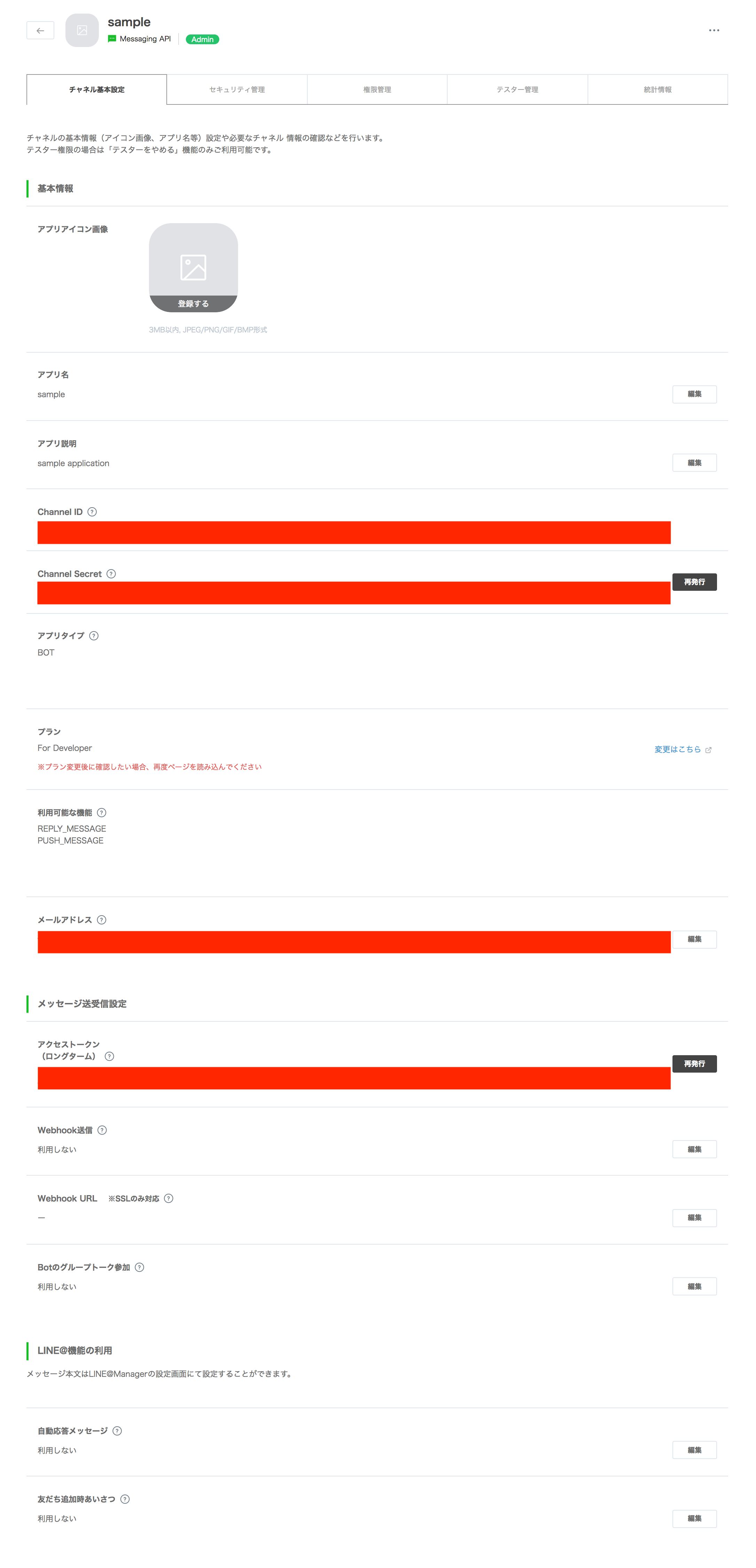今回する内容
-
ngrokを使ってローカル開発環境を構築します
herokuを使って永続化させたい場合はこちらを参照ください【LINE bot】初めてのおみくじbot -
簡単なおうむ返しbotをおみくじbotに変更します。
ローカルの環境設定
ngrokを使います。
初めはLINEの設定をするので、インストールされていない方はあらかじめインストールをお願いします。
# macの場合
brew cask install ngrok
# linuxの場合
npm i -g ngrok
ngrokを利用します。
※サーバーとは別のターミナルで開く
$ ngrok http 3000
Session Status online
Session Expired Restart ngrok or upgrade: ngrok.com/upgrade
Version 2.2.8
Region United States (us)
Web Interface http://127.0.0.1:4040
Forwarding http://xxxxxx.ngrok.io -> localhost:3000
Forwarding https://xxxxxx.ngrok.io -> localhost:3000
Connections ttl opn rt1 rt5 p50 p90
105 0 0.00 0.00 0.87 4.76
必要なパッケージのインストール
Gemfileの作成
$ gem install bundler
$ bundle init
Gemfileの記述
gem 'sinatra'
gem 'sinatra-contrib'
gem 'rake'
gem 'line-bot-api'
gem 'dotenv'
gemのインストールを行います。
$ bundle install
app.rbを作成しserverの部分をrubyで記述していきます。
$ touch app.rb
とりあえず、サーバーが起動するかを確認します。
ここで動かない場合はruby/sinatraの環境構築で詰まっていると思われます。
require 'bundler/setup'
Bundler.require
get '/' do
'true'
end
サーバーを起動
起動した先にtrueが表示されれば大丈夫。
$ bundle exec ruby app.rb
line botのプログラムを追加していきます。
app.rbにプログラムの記述していきます。
require 'line/bot'
require 'bundler/setup'
Bundler.require
Dotenv.load
get '/' do
'true'
end
def client
@client ||= Line::Bot::Client.new { |config|
config.channel_secret = ENV["LINE_CHANNEL_SECRET"]
config.channel_token = ENV["LINE_CHANNEL_TOKEN"]
}
end
post '/callback' do
body = request.body.read
signature = request.env['HTTP_X_LINE_SIGNATURE']
unless client.validate_signature(body, signature)
error 400 do 'Bad Request' end
end
events = client.parse_events_from(body)
events.each { |event|
case event
when Line::Bot::Event::Message
case event.type
when Line::Bot::Event::MessageType::Text
message = {
type: 'text',
text: event.message['text']
}
client.reply_message(event['replyToken'], message)
when Line::Bot::Event::MessageType::Image, Line::Bot::Event::MessageType::Video
response = client.get_message_content(event.message['id'])
tf = Tempfile.open("content")
tf.write(response.body)
end
end
}
"OK"
end
Messaging APIの利用
LINE Developersから新しいbotを作成します。
「今すぐ始めよう」 > 「プロバイダの選択」 > 「新規チャネル作成」 をします。
※チャンネル作成時に業種選択がありますが、特段の理由がない場合は「その他」を選択します。
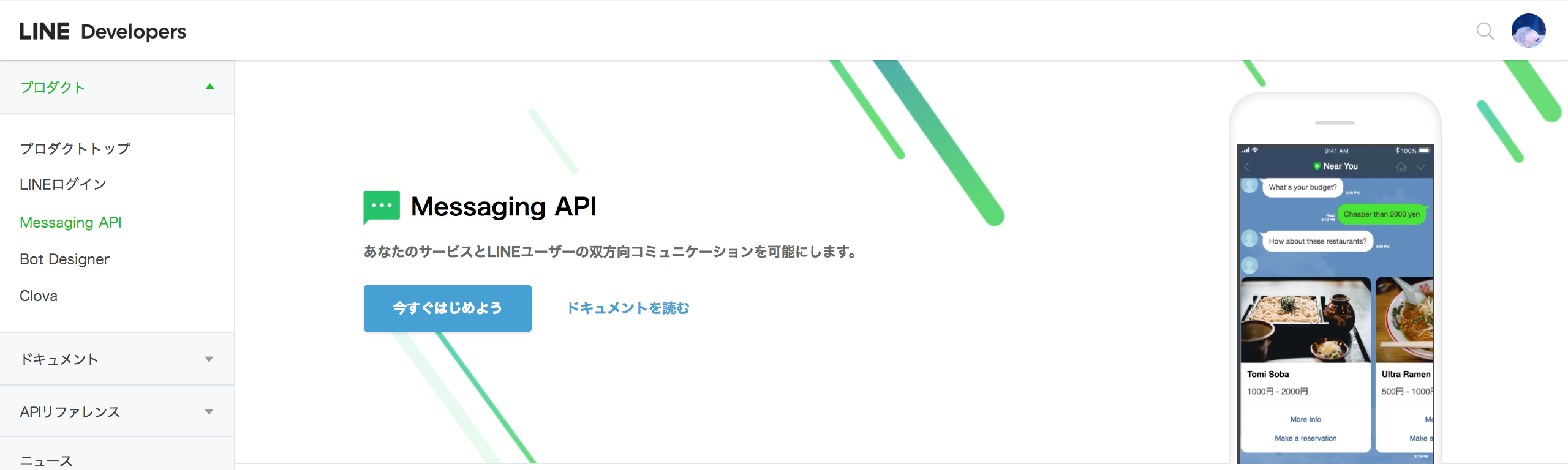
初期設定画面
初期設定から変更すること
- メールアドレスの編集
- Webhook送信 > 編集 > 利用する
- アクセストークンの発行
時間は0時間で大丈夫 - 自動応答メッセージ/友だち追加時あいさつ を利用しないに変更
- Channel Secret/アクセストークンをメモ
webhookの設定
設定画面からwebhookのURLをhttps://xxxxxxxx.ngrok.io + /callback に変更。
※プロバイダーリスト > プロバイダー > bot名からアクセスできます
環境変数の設定
touch .env
LINE_CHANNEL_SECRET="Channel Secretのメモ"
LINE_CHANNEL_TOKEN="アクセストークンのメモ"
おみくじbotを作る
おみくじの機能
次のようにおみくじのプログラムを実装します。
if event.message['text'] =~ /おみくじ/
message[:text] = ["大吉", "中吉", "小吉", "凶", "大凶"].sample
end
おみくじプログラム解説1
if文で正規表現でパターンマッチングをしています。
if event.message['text'] =~ /おみくじ/
おみくじプログラム解説2
配列の中の順番をランダムに並び替え一番最初の要素を返します。
["大吉", "中吉", "小吉", "凶", "大凶"].sample
以上でおみくじbotが完成しました!