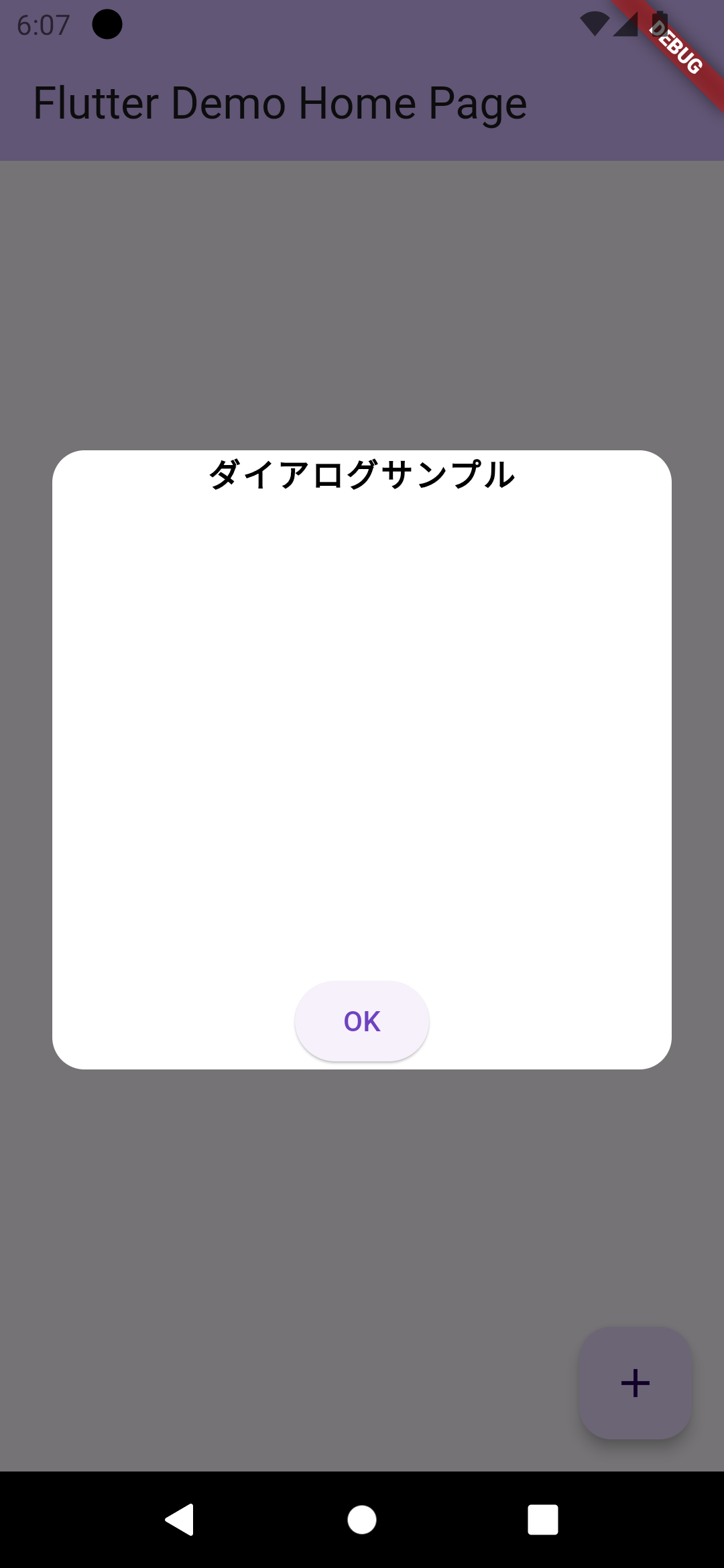備忘録として残します。
ダイアログの背景色が真っ白に出来ない・・・
真っ白なダイアログを出したい場面があったので、
下記のようなコードでbackgroundColorにColors.whiteを設定しました。
Dialog(
backgroundColor: Colors.white,
shape: const RoundedRectangleBorder(
borderRadius: BorderRadius.all(
Radius.circular(16.0),
),
),
insetPadding: const EdgeInsets.symmetric(
horizontal: 26,
),
child: // 省略
);
すると、下記のようになりました。
ちょっと紫がかっています。

原因
Dialogの引数surfaceTintColorが影響しています。
ドキュメントを読むと、下記の記載があります。
If null and ThemeData.useMaterial3 is true
then ThemeData's ColorScheme.surfaceTint will be used.
つまり下記の2つの条件が満たされる場合、
ThemeData.surfaceTintが利用されるようになっているようです。
- Dialogの引数である
surfaceTintColorが設定されていない。 -
ThemeData.useMaterial3がtrueになっている。
余談: ThemeDataはどこで定義されている?
MyApp内で定義されていることが多いかと思います!
class MyApp extends StatelessWidget {
const MyApp({super.key});
// This widget is the root of your application.
@override
Widget build(BuildContext context) {
return MaterialApp(
title: 'Flutter Demo',
theme: ThemeData(
colorScheme: ColorScheme.fromSeed(seedColor: Colors.deepPurple), <- これ
useMaterial3: true,
),
home: const MyHomePage(title: 'Flutter Demo Home Page'),
);
}
}
ここでdeepPurpleが指定されていた影響で
ダイアログが紫がかっていたんですねぇ。
結論
surfaceTintColorにColors.transparentを設定すると、
意図した背景色を反映させることが出来ます。
Dialog(
backgroundColor: Colors.white,
+ surfaceTintColor: Colors.transparent,
shape: const RoundedRectangleBorder(
borderRadius: BorderRadius.all(
Radius.circular(16.0),
),
),
insetPadding: const EdgeInsets.symmetric(
horizontal: 26,
),
child: // 省略
);
← surfaceTintColorあり
→ surfaceTintColorなし
最後に
新しいWidgetを使うときは、ドキュメントを読みましょう。(自戒)