はじめに
この記事はReact初心者の筆者が学習のために書いている記事です。
間違っていたら温かくご指摘いただけるとありがたいです。
React Routerとは
Reactでルーティング設定をできるようにするするためのライブラリです。
簡単に言えば、URLでページ遷移ができるようになるということですね。
React Routerをインストール
以下のコマンドを実行して最新版のReact Routerをインストールします。
npm install react-router-dom@latest
package.jsonでReact Routerのバージョンを確認できます。
"dependencies": {
"@testing-library/jest-dom": "^5.16.5",
"@testing-library/react": "^13.4.0",
"@testing-library/user-event": "^13.5.0",
"react": "^18.2.0",
"react-dom": "^18.2.0",
"react-router-dom": "^6.11.1",
"react-scripts": "5.0.1",
"web-vitals": "^2.1.4"
}
React Routerを使ってみる
ページ遷移を実装するのですから、遷移するページを作るところから始めましょう。
srcフォルダ直下にpagesフォルダを作成し、その下にHome、About、Contentsという3つのページを作成します。
projectフォルダ
└── src
└── pages
├── About.js
├── Contents.js
└── Home.js
それぞれのページの中は以下のように実装しています。
ページのタイトルと他のページへのリンクがあるだけです。
import { Link } from "react-router-dom";
function Home() {
return (
<>
<h1 className="text-3xl font-bold underline text-center mb-4">Homeページ</h1>
<div className="text-blue-500 hover:underline text-center my-1.5">
<Link to={'/about'}>Aboutページを開く</Link>
</div>
<div className="text-blue-500 hover:underline text-center my-1.5">
<Link to={'/contents'}>Contentsページを開く</Link>
</div>
</>
);
}
export default Home;
import { Link } from "react-router-dom";
function About() {
return (
<>
<h1 className="text-3xl font-bold underline text-center mb-4">Aboutページ</h1>
<div className="text-blue-500 hover:underline text-center my-1.5">
<Link to={'/'}>Homeページを開く</Link>
</div>
<div className="text-blue-500 hover:underline text-center my-1.5">
<Link to={'/contents'}>Contentsページを開く</Link>
</div>
</>
);
}
export default About;
import { Link } from "react-router-dom";
function Contents() {
return (
<>
<h1 className="text-3xl font-bold underline text-center mb-4">Contentsページ</h1>
<div className="text-blue-500 hover:underline text-center my-1.5">
<Link to={'/'}>Homeページを開く</Link>
</div>
<div className="text-blue-500 hover:underline text-center my-1.5">
<Link to={'/about'}>Aboutページを開く</Link>
</div>
</>
);
}
export default Contents;
次にルーティングを設定します。
App.jsを以下のように編集します。
import { BrowserRouter, Route, Routes } from 'react-router-dom';
import Home from './pages/Home';
import About from './pages/About';
import Contents from './pages/Contents';
function App() {
return (
<BrowserRouter>
<Routes>
<Route path={`/`} element={<Home />} />
<Route path={`/about`} element={<About />} />
<Route path={`/contents`} element={<Contents />} />
</Routes>
</BrowserRouter>
);
}
export default App;
以下のコマンドでプロジェクトを実行します。
npm start
すると、以下のようなページが開き、リンクを押すことでページ遷移をすることができるようになりました。
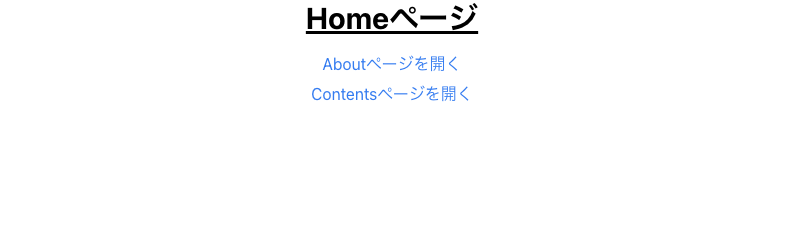
最後に
今回はReact Routerの基本的な使い方を勉強しました。
「Reactでページ遷移の方法がわからん…」という小さなつまづきから調べてみたのですが、ページ遷移を実装するためにライブラリをインストールする必要があるとわかったことに最初は衝撃を受けました。
フロントエンドフレームワーク(ライブラリ)はなかなか奥が深そうですね。