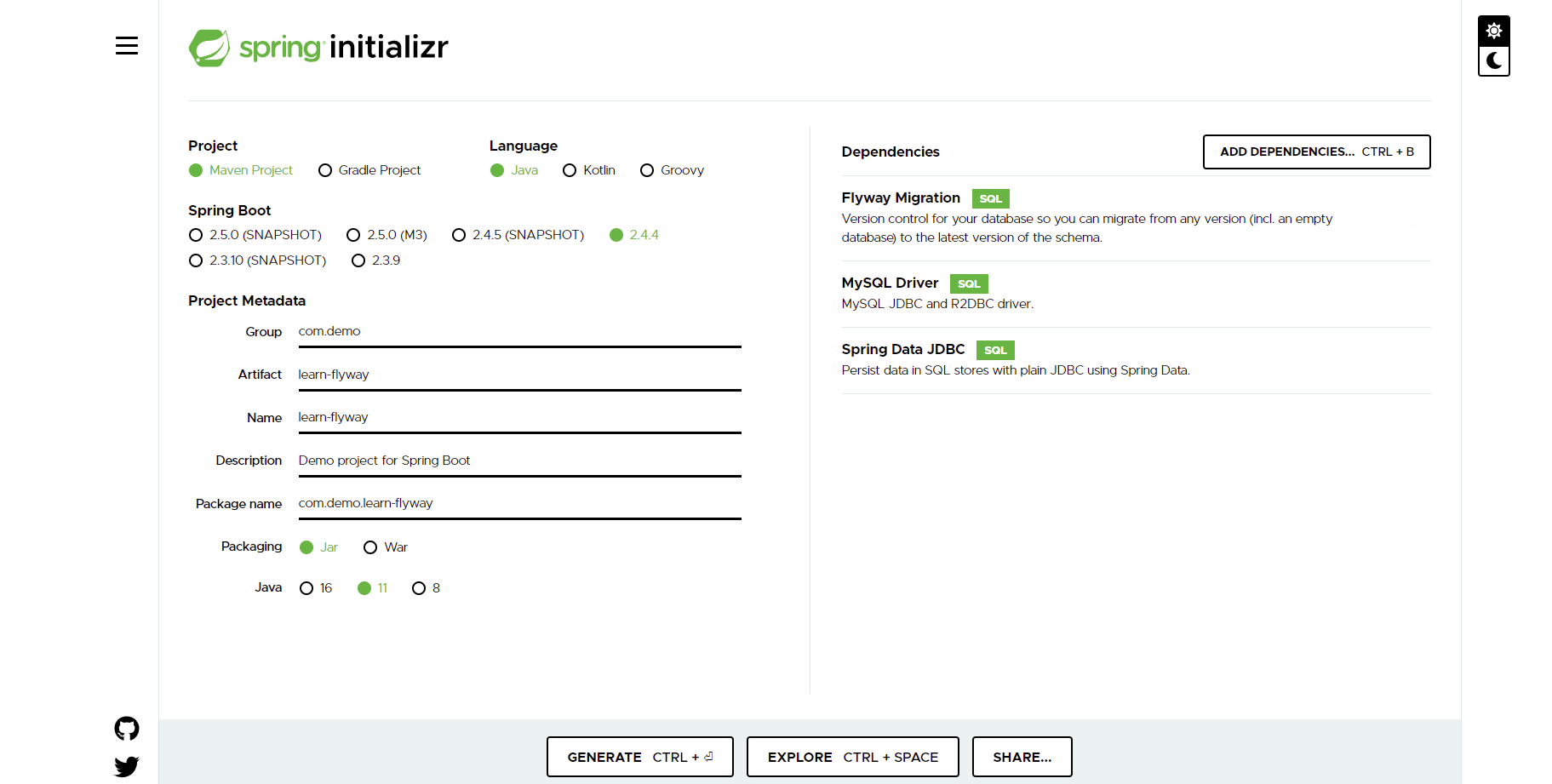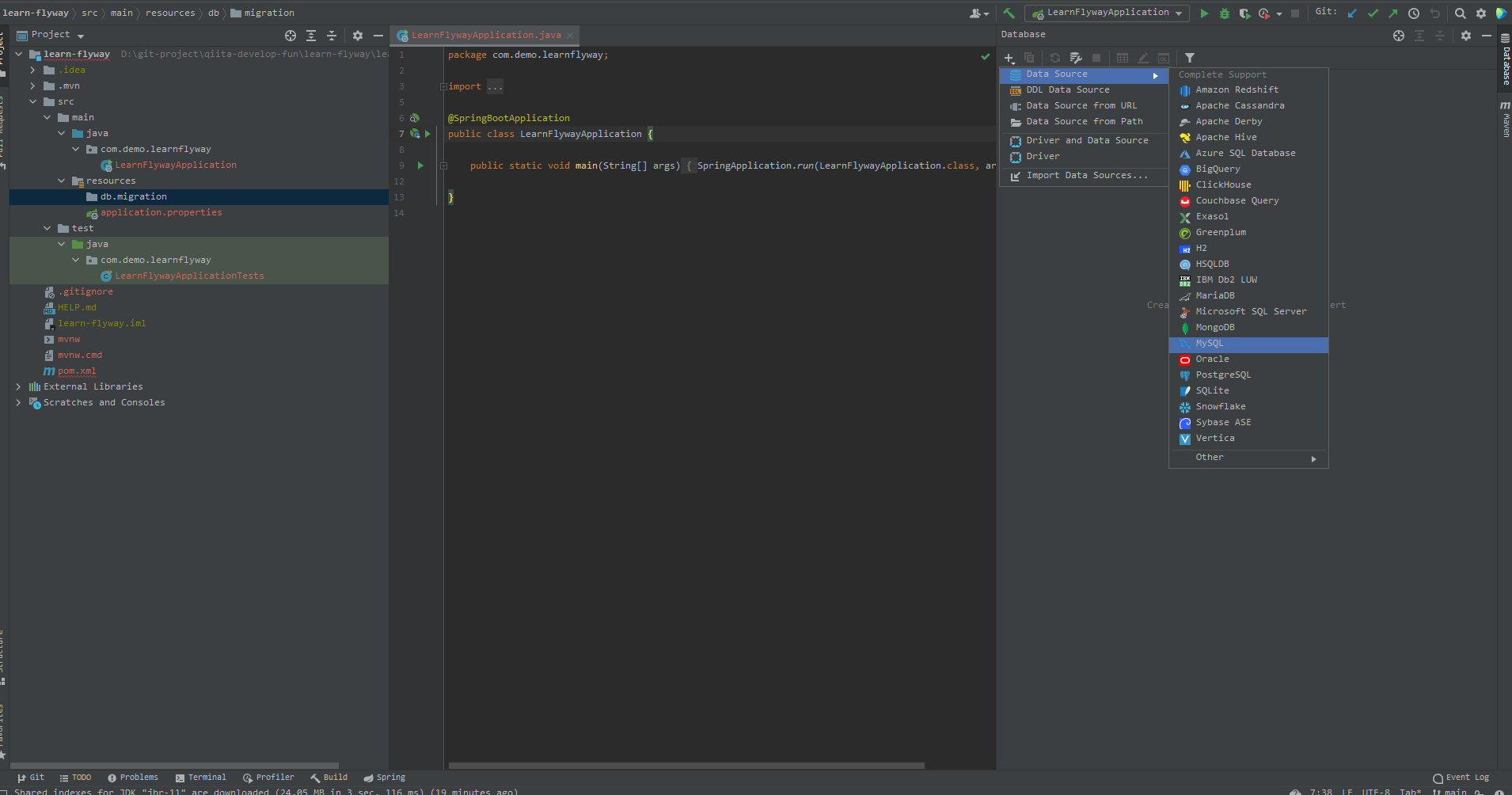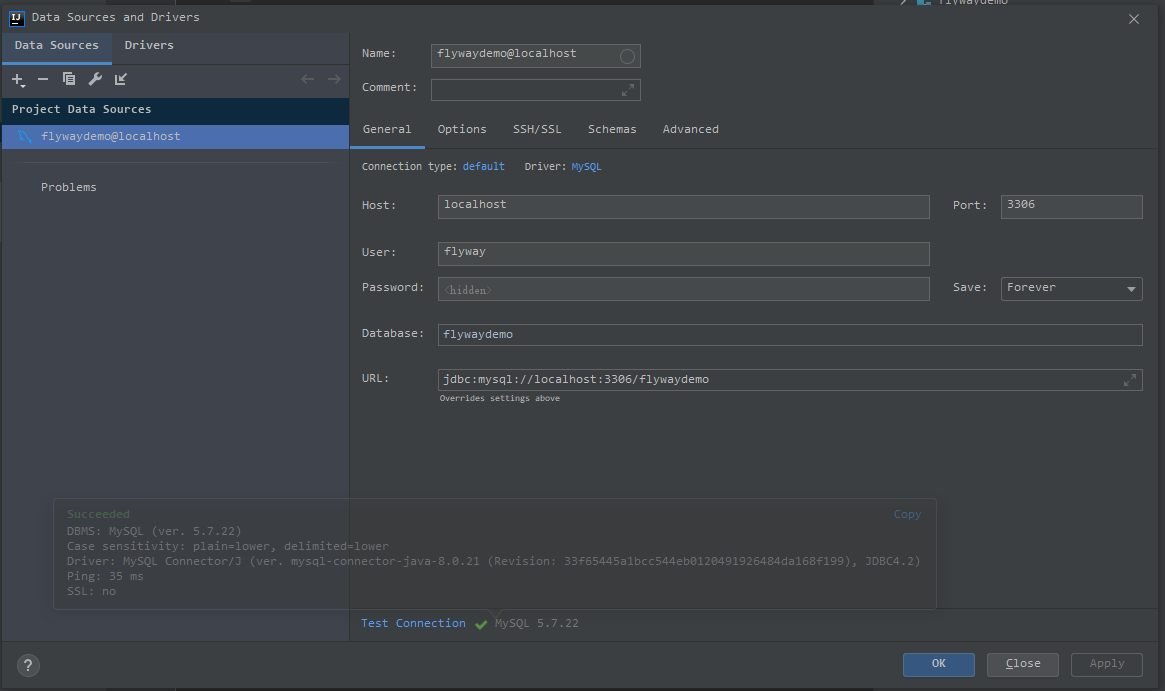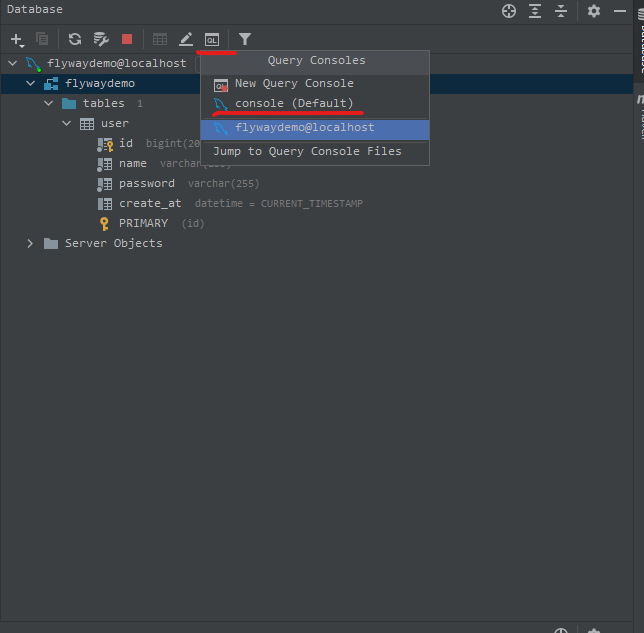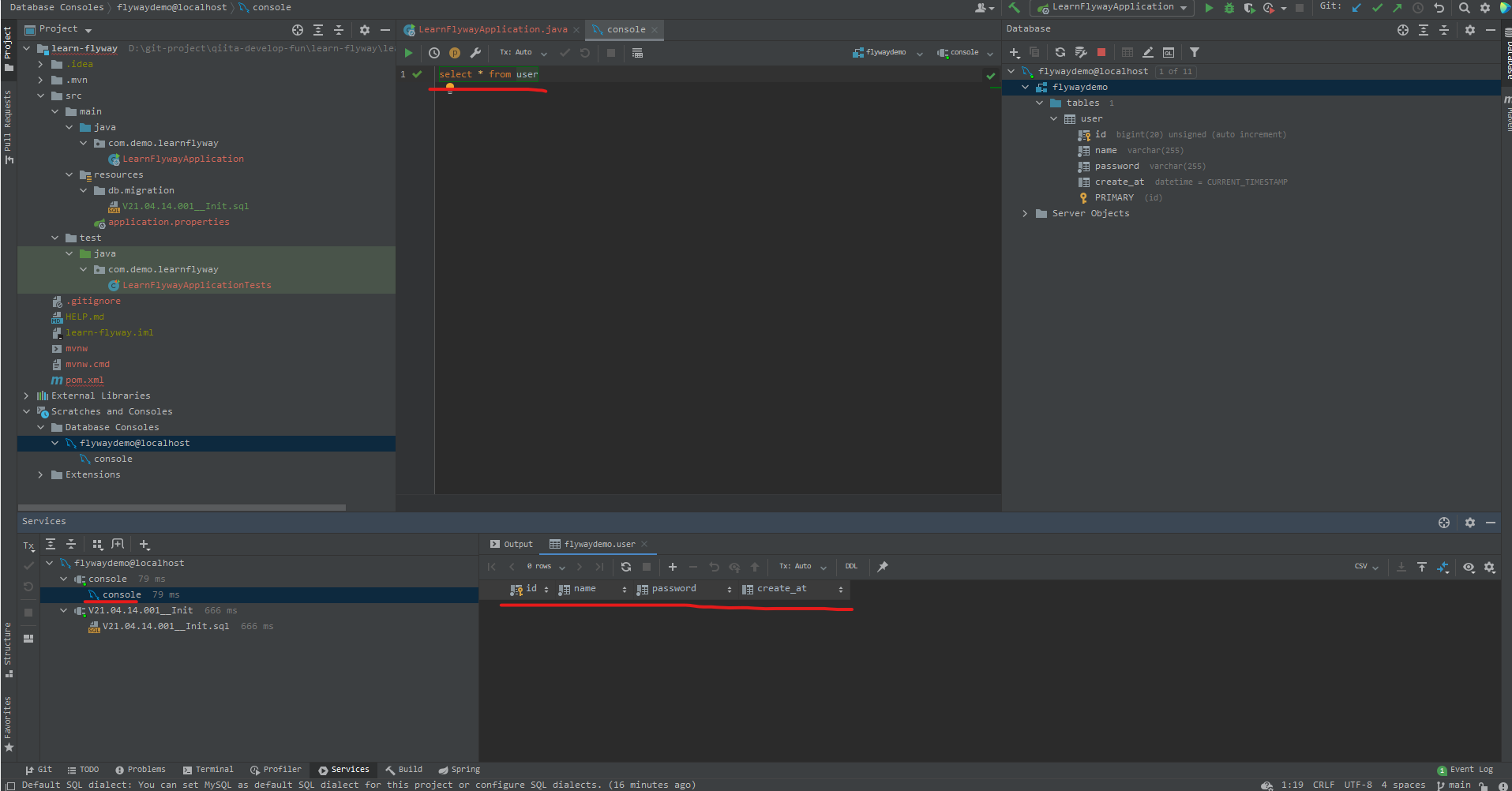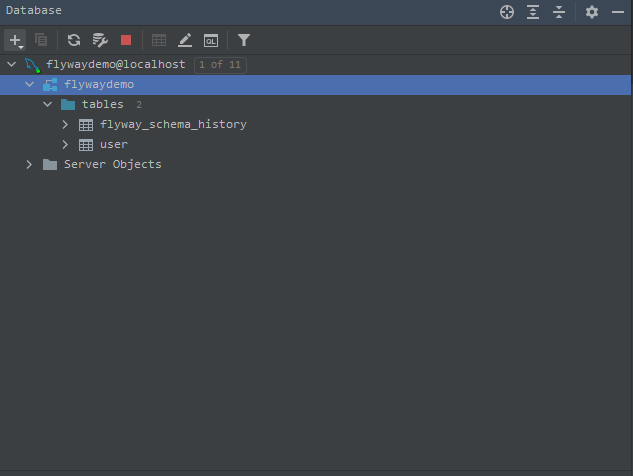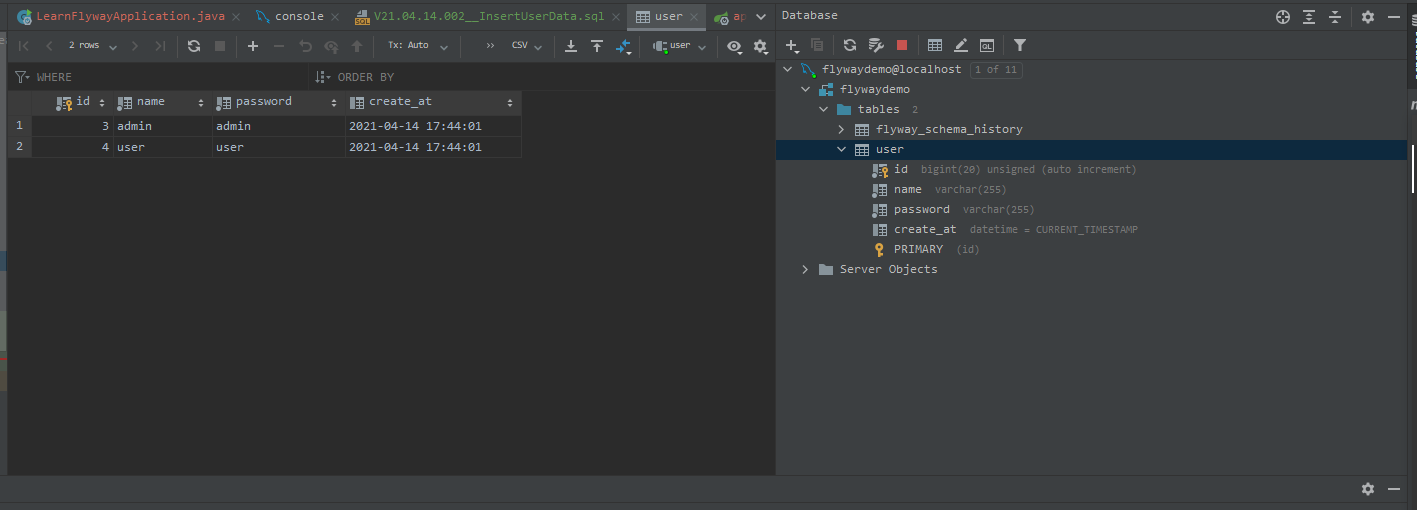flywayキャッチアップメモ
複数人で同じプロジェクトを開発するときに、DB上のテーブル構造が変わった場合に、
それぞれの開発者が自分のローカルのDBを持っている場合に、
各開発者はご自身で何かしらのSQLを流して適用しないといけないです。
開発者同士はお互いに情報を共有し、
もしDBへの変更があれば、
手動でもしくはバッチジョブなどを組んでDBへのスクリプト適用を行う必要があります。
その作業自体は頻繁に発生すると、
かなり手間がかかるし、
またニューマンミスによる別の問題が発生する可能性もあります。
このようなことを防止するために、今回はflywayというフレームワークをキャッチアップし、
自分が勉強したことをメモ書きで共有したいと思います。
Spring initializr
- Flyway Migration
- MySQL Driver
- Spring Data JDBC
GENERATEを押下してzipファイルをダウンロードします。
Import to IntelliJ
ItelliJを起動し、File > Openで上記解凍したフォルダーを選択すればプロジェクトをインポートできると思います。
ディレクトリ構造
.
├── HELP.md
├── learn-flyway.iml
├── mvnw
├── mvnw.cmd
├── pom.xml
└── src
├── main
│ ├── java
│ │ └── com
│ │ └── demo
│ │ └── learnflyway
│ │ └── LearnFlywayApplication.java
│ └── resources
│ ├── application.properties -> mysqlの情報を入れる
│ └── db
│ └── migration -> ここにSQLを書く
└── test
└── java
└── com
└── demo
└── learnflyway
└── LearnFlywayApplicationTests.java
MySQL
Download
https://dev.mysql.com/downloads/installer/
Add new user and grant privileges
$ mysql -u root
mysql> create user 'flyway'@'localhost' identified by 'flyway';
mysql> grant all privileges on * . * to 'flyway'@'localhost';
Add new Database
$ mysql -u flyway -p
# input your password here
mysql> create database flywaydemo;
mysql> show databases;
IntelliJ with MySQL
View > Tool Windows > Database
プラスボタン > Data Source > MySQLを選択します。
画像のように設定します。
| 項目 | 値 |
|---|---|
| Name | (任意)flywaydemo@localhost |
| Host | localhost |
| User | flyway |
| Password | flyway |
| Database | flywaydemo |
| URL | 自動生成される |
設定後に、Test Connectionをクリックして接続できるかどうかを確認します。
Add first SQL
src/main/resources/db/migration以下にファイルを作成します。
create table user
(
id bigint unsigned primary key auto_increment,
name varchar(255) not null,
password varchar(255) not null,
create_at datetime default current_timestamp
)
Ctrl + Enterを押下し、もしくは緑の三角を押すことでSQLをそのまま実行できます。
画像のように、右側にもflywaydemo > tables > userというテーブルが出てきました。
確認
念のため確認します。
select * from user
userテーブルがあるけどまだデータがないですね。
削除
とりあえず作成したuserテーブルを削除します。
drop table user
application.properties
spring.datasource.url=jdbc:mysql://localhost:3306/flywaydemo
spring.datasource.username=flyway
spring.datasource.password=flyway
上記のコードをapplication.propertiesに追加します。
Run Springboot
もろもろ準備ができたspring bootを起動します。
実行後のログを添付します。
2021-04-14 17:12:24.029 INFO 16704 --- [ main] .s.d.r.c.RepositoryConfigurationDelegate : Finished Spring Data repository scanning in 3 ms. Found 0 JDBC repository interfaces.
2021-04-14 17:12:24.234 INFO 16704 --- [ main] o.f.c.internal.license.VersionPrinter : Flyway Community Edition 7.1.1 by Redgate
2021-04-14 17:12:24.237 INFO 16704 --- [ main] com.zaxxer.hikari.HikariDataSource : HikariPool-1 - Starting...
2021-04-14 17:12:24.332 INFO 16704 --- [ main] com.zaxxer.hikari.HikariDataSource : HikariPool-1 - Start completed.
2021-04-14 17:12:24.355 INFO 16704 --- [ main] o.f.c.i.database.base.DatabaseType : Database: jdbc:mysql://localhost:3306/flywaydemo (MySQL 5.7)
2021-04-14 17:12:24.379 INFO 16704 --- [ main] o.f.core.internal.command.DbValidate : Successfully validated 1 migration (execution time 00:00.012s)
2021-04-14 17:12:24.387 INFO 16704 --- [ main] o.f.c.i.s.JdbcTableSchemaHistory : Creating Schema History table `flywaydemo`.`flyway_schema_history` ...
2021-04-14 17:12:24.835 INFO 16704 --- [ main] o.f.core.internal.command.DbMigrate : Current version of schema `flywaydemo`: << Empty Schema >>
2021-04-14 17:12:24.838 INFO 16704 --- [ main] o.f.core.internal.command.DbMigrate : Migrating schema `flywaydemo` to version "21.04.14.001 - Init"
2021-04-14 17:12:25.200 INFO 16704 --- [ main] o.f.core.internal.command.DbMigrate : Successfully applied 1 migration to schema `flywaydemo` (execution time 00:00.369s)
2021-04-14 17:12:25.288 INFO 16704 --- [ main] c.d.learnflyway.LearnFlywayApplication : Started LearnFlywayApplication in 1.702 seconds (JVM running for 2.425)
2021-04-14 17:12:25.292 INFO 16704 --- [extShutdownHook] com.zaxxer.hikari.HikariDataSource : HikariPool-1 - Shutdown initiated...
2021-04-14 17:12:25.301 INFO 16704 --- [extShutdownHook] com.zaxxer.hikari.HikariDataSource : HikariPool-1 - Shutdown completed.
大体このような感じで実行できます。
テーブル確認
spring bootを実行後に、右側のDatabaseを確認し、
flywaydemoをリフレッシュ(↑のフレッシュアイコン)すると、二つのテーブルが作成されました。
userはもちろん私たちが定義したテーブルのはずで、
flyway_schema_historyは一体何者でしょうか?
flyway_schema_history
select * from flyway_schema_history
| 項目 | 値 |
|---|---|
| installed_rank | 1 |
| version | 21.04.14.001 |
| description | Init |
| type | SQL |
| script | V21.04.14.001__Init.sql |
| checksum | 1280597246 |
V21.04.14.001__Init.sqlが実行された痕跡が残されていますね。
なぜこれがあるかと言いますと、
flywayはSpringbootが実行するたびにとともに実行される機能なので、
二回目Springbootを実行するときにflyway_schema_histoiryのおかげでuserテーブルを重複作成しないようにコントロールできます。
Add Second SQL
insert into user (name, password)
values ('admin', 'admin');
insert into user (name, password)
values ('user', 'user');
追加後もう一度Spring bootを実行します。
2021-04-14 17:44:01.218 INFO 2632 --- [ main] o.f.core.internal.command.DbValidate : Successfully validated 2 migrations (execution time 00:00.020s)
2021-04-14 17:44:01.227 INFO 2632 --- [ main] o.f.core.internal.command.DbMigrate : Current version of schema `flywaydemo`: 21.04.14.001
2021-04-14 17:44:01.234 INFO 2632 --- [ main] o.f.core.internal.command.DbMigrate : Migrating schema `flywaydemo` to version "21.04.14.002 - InsertUserData"
Spring bootの実行ログを見ると、
今のバージョンは21.04.14.001、また次のバージョン21.04.14.002 - InsertUserDataが適用していないので適用しますというふうにわかりますね。
user table 確認
右側のuserテーブルをダブルクリックして、user内のデータを確認することができます。
確かに二行のデータがインサートされていますね。
Add Third SQL
今回はアプリケーションの仕様が変更されたのでそれに従ってテーブルも変更します。
修正点
- nameを一意にする
- emailというカラムを追加する
alter table user
add column email varchar(255),
add unique (name);
Spring bootをもう一度実行するとuserテーブルは期待通りになりましたね。
最後
これでDBのテーブルを手動でメンテナンスしなくても楽に開発できるようになりました!
.
├── HELP.md
├── learn-flyway.iml
├── mvnw
├── mvnw.cmd
├── pom.xml
├── src
│ ├── main
│ │ ├── java
│ │ │ └── com
│ │ │ └── demo
│ │ │ └── learnflyway
│ │ │ └── LearnFlywayApplication.java
│ │ └── resources
│ │ ├── application.properties
│ │ └── db
│ │ └── migration
+ │ │ ├── V21.04.14.001__Init.sql
+ │ │ ├── V21.04.14.002__InsertUserData.sql
+ │ │ └── V21.04.15.001__AlterUserTable.sql
│ └── test
│ └── java
│ └── com
│ └── demo
│ └── learnflyway
│ └── LearnFlywayApplicationTests.java
Link
- https://docs.spring.io/spring-boot/docs/current/reference/html/appendix-application-properties.html#spring.datasource.url
- https://www.digitalocean.com/community/tutorials/how-to-create-a-new-user-and-grant-permissions-in-mysql
- https://www.baeldung.com/database-migrations-with-flyway
- https://flywaydb.org/documentation/usage/plugins/springboot