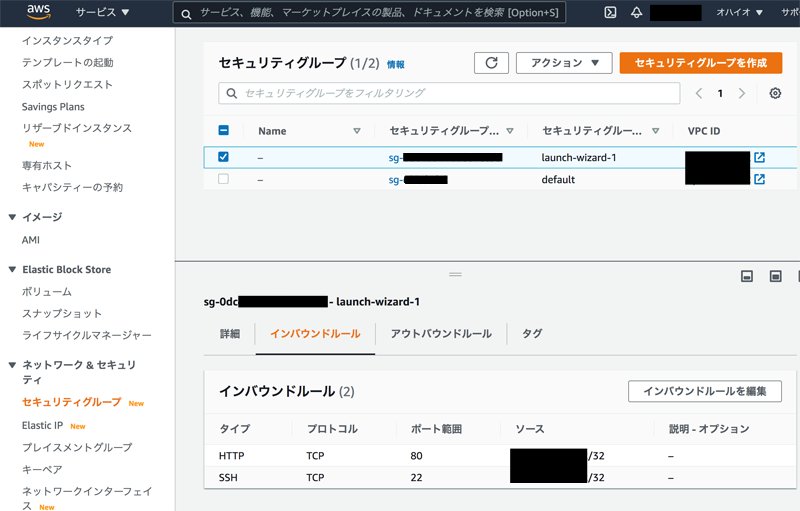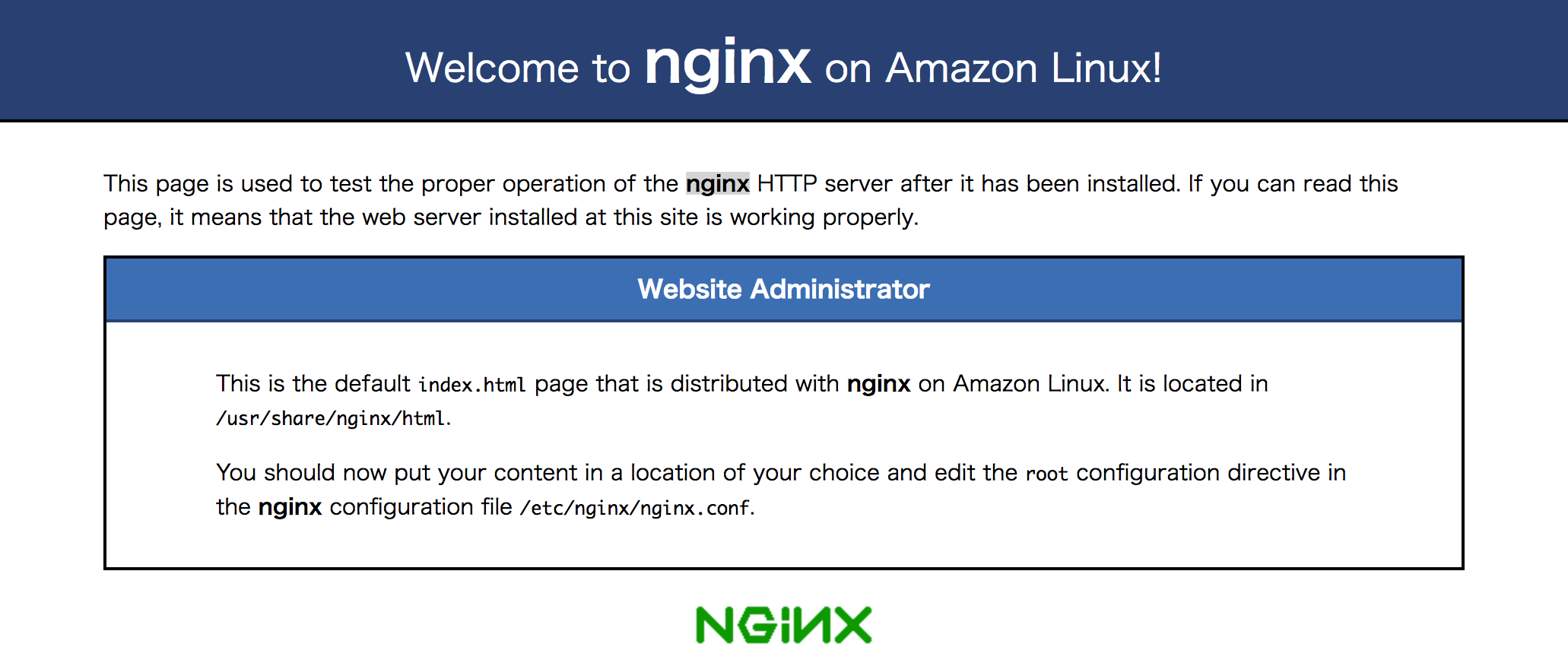https://aws.amazon.com/jp/s/dm/landing-page/create-free-account
より、AWS アカウントを作成し Amazon EC2 を1年間無料でお試し登録。
https://us-east-2.console.aws.amazon.com/console/home?region=us-east-2
AWS マネジメントコンソール
より「仮想マシンを起動する」を選択してEC2を使用開始する。
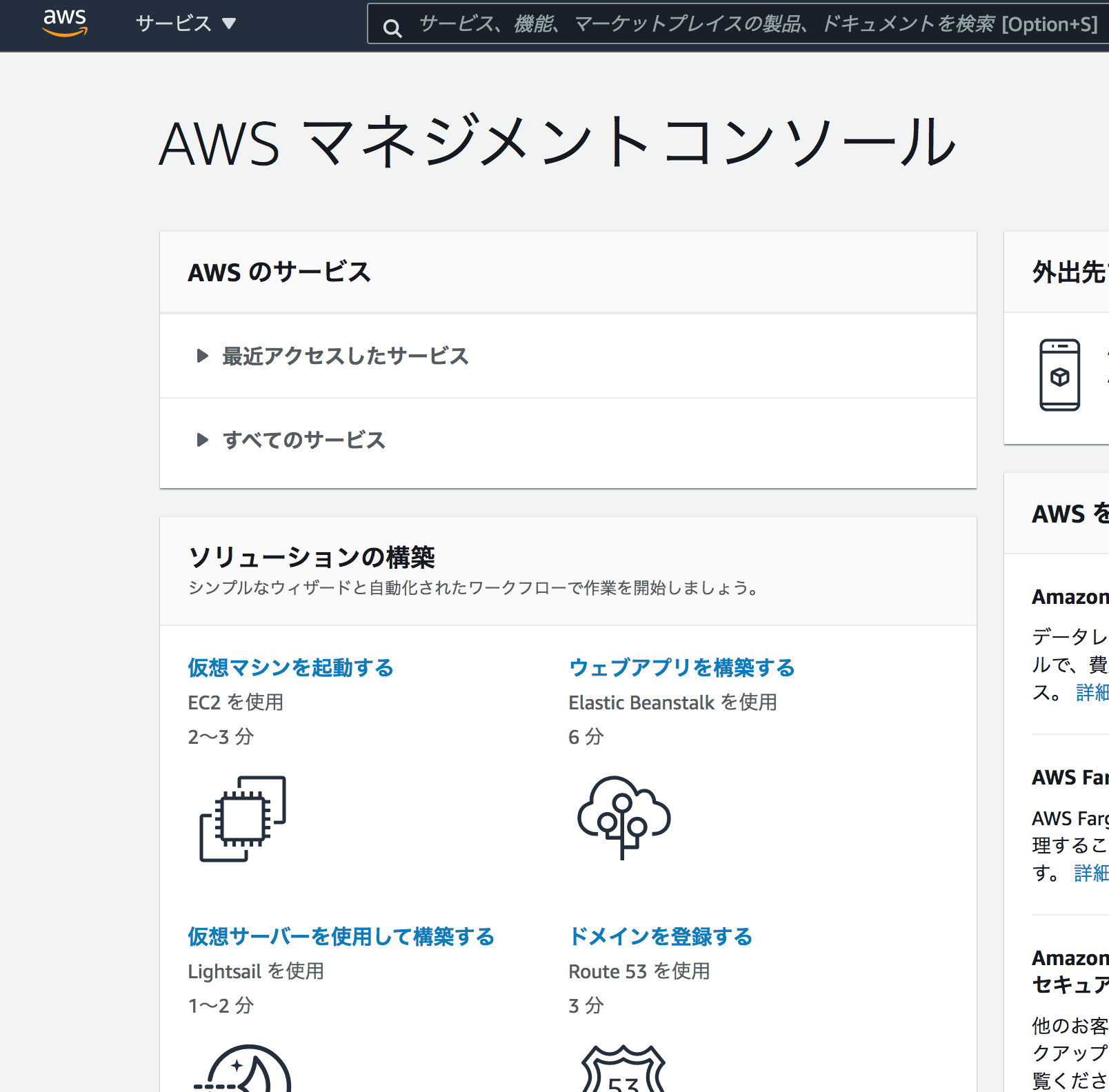
ステップ 1: Amazon マシンイメージ (AMI)
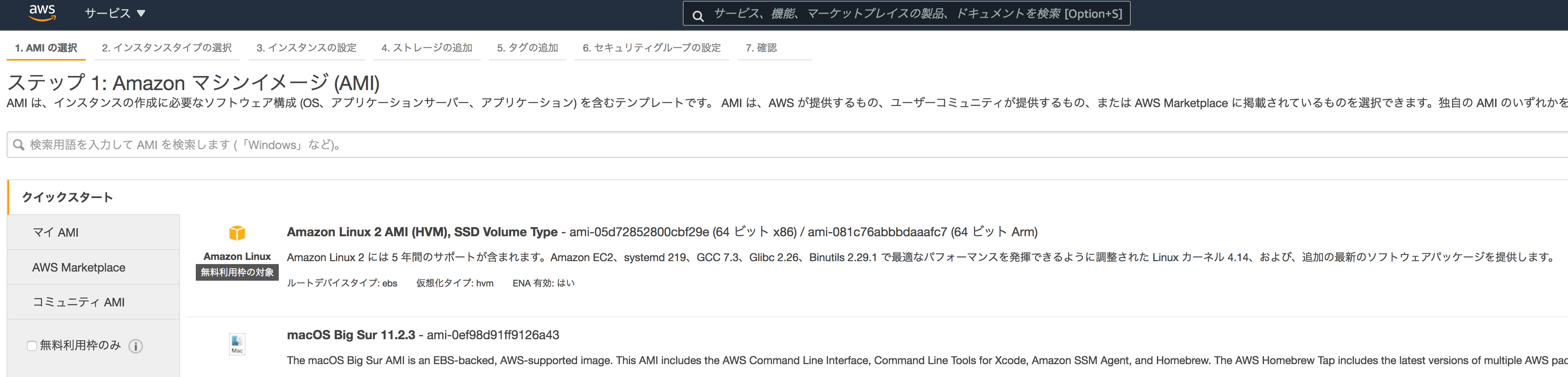
インスタンスの作成に必要なソフトウェア構成 (OS、アプリケーションサーバー、アプリケーション) を含むAmazonマシンイメージ(AMI)を選択する。ここでは一番基本的な「Amazon Linux 2 AMI 64 ビット (x86)」を選択
ステップ 2: インスタンスタイプの選択
インスタンスとは、アプリケーションを実行できる仮想サーバーで、
インスタンスタイプとは、様々なCPU、メモリ、ストレージ、ネットワークキャパシティの組み合わせの構成のこと。
ここでは無料利用枠対象の「t2.micro」 1CPU/1GiBメモリ/NWパフォーマンス[低から中] etc を選択
ステップ 3: インスタンスの詳細の設定
要件に合わせてインスタンスを設定する。ここではすべて初期設定のままとした。
ステップ 4: ストレージの追加
インスタンスのストレージデバイス設定として、無料利用枠の 8GiB 汎用SSD(gp2) /dev/xvda 暗号化なし を利用
ステップ 5: タグの追加
タグは、大文字と小文字が区別されるキーと値のペアから構成されます。たとえば、キーに「Name」、値に「Webserver」を使用してタグを定義することができます。
とりあえずなしですすめる
ステップ 6: セキュリティグループの設定
ポート22が初期設定されている。
なお自分のPCからインスタンスの設定をSSHで行うのに、接続元を「マイIP」からに限定する。
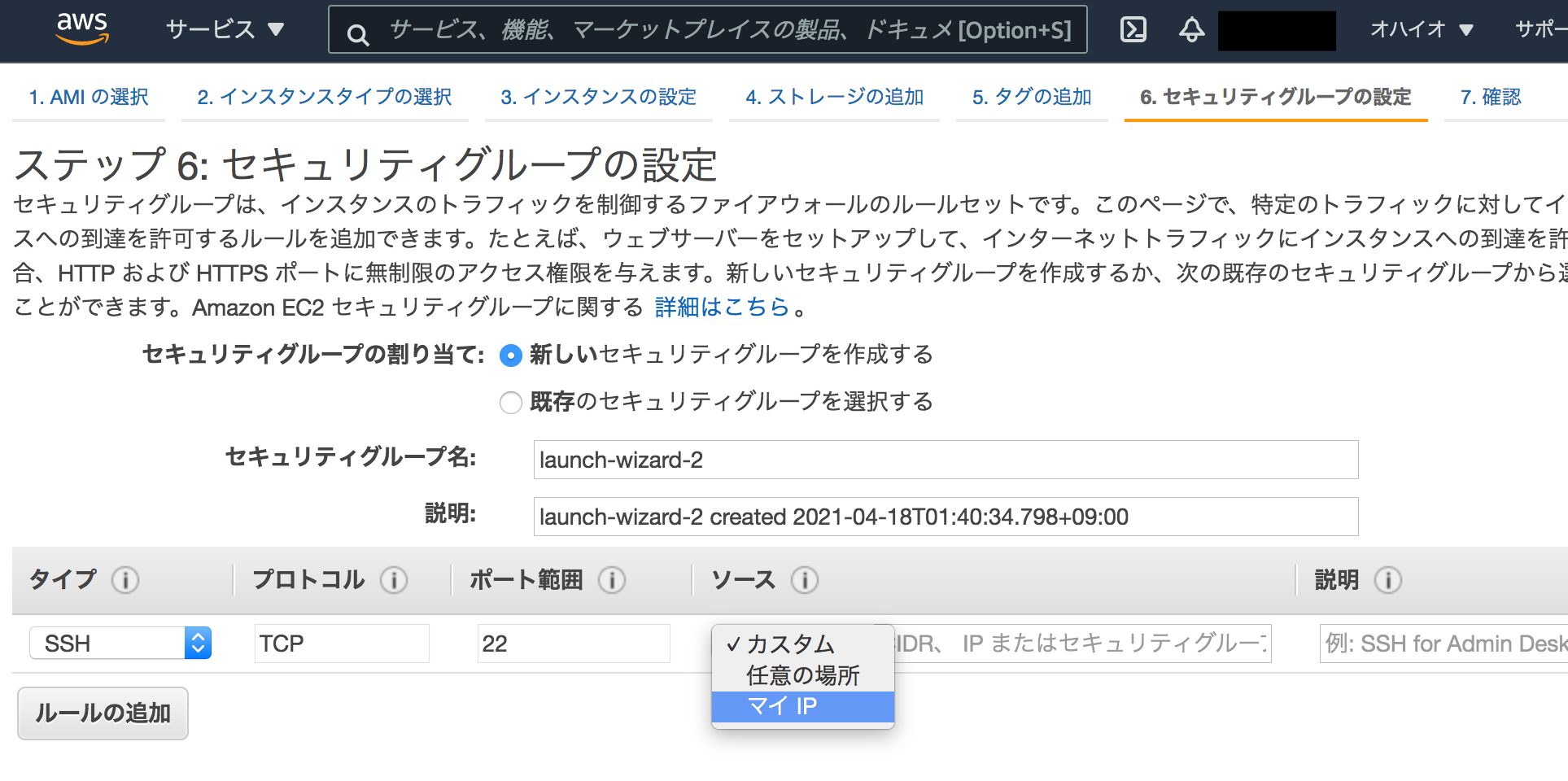
キーペアの作成
ここで「起動」を実行すると下記が表示される
既存のキーペアを選択するか、新しいキーペアを作成します。
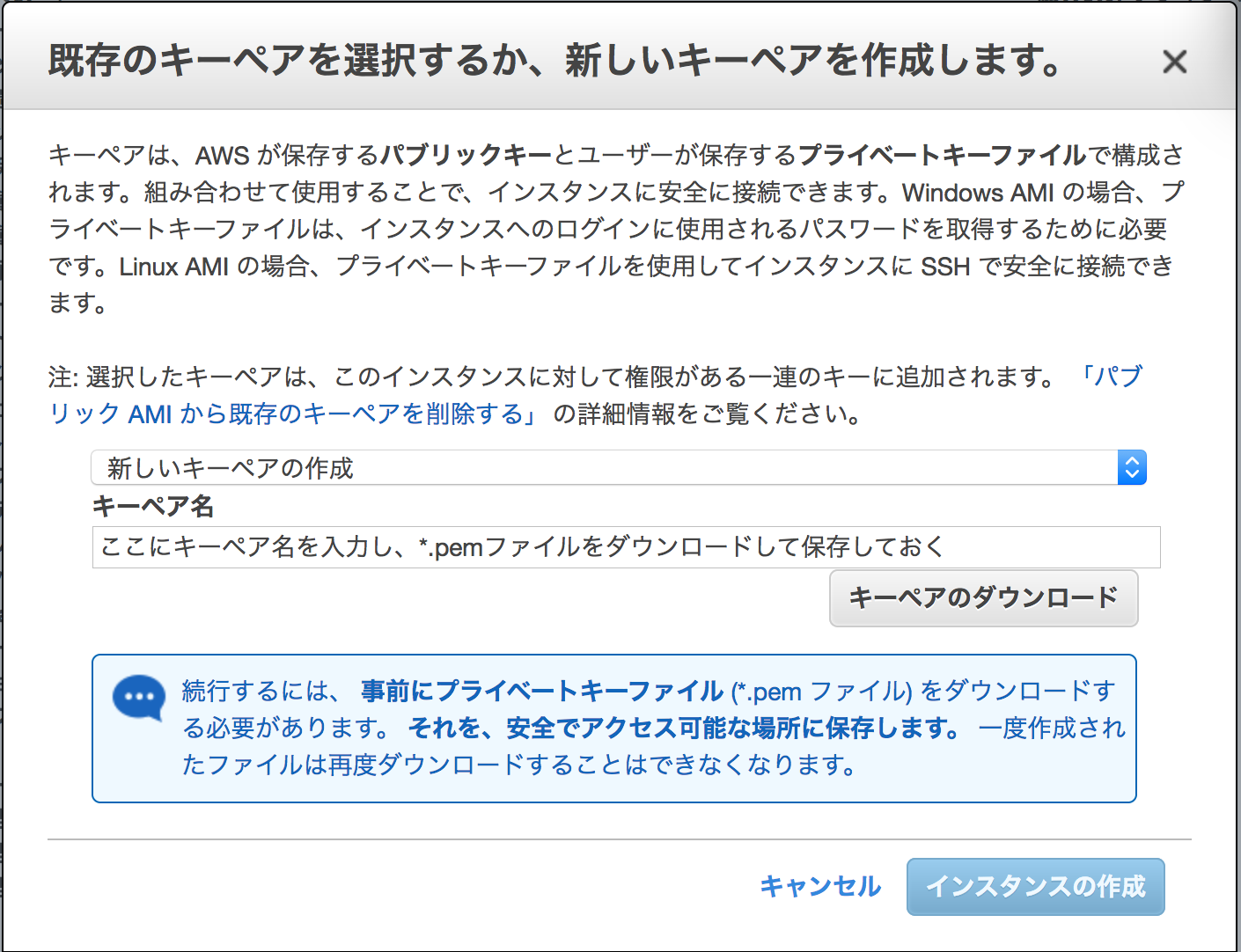
キーペアは、AWS が保存するパブリックキーとユーザーが保存するプライベートキーファイルで構成され組み合わせて使用することで、インスタンスに安全に接続できます。Linux AMI の場合、プライベートキーファイルを使用してインスタンスに SSH で安全に接続できます。
のようなので、キーペア名を入力し、*.pemファイルをダウンロードして自分のPCに保存しておく。
インスタンスへのSSH接続
なおPCからSSH接続を試すと、下記のようにpemファイルの権限が弱いとのエラーとなるため、
ssh -i /********.pem ec2-user@xxxxxxxxxxxxxxxxxxxxx
@@@@@@@@@@@@@@@@@@@@@@@@@@@@@@@@@@@@@@@@@@@@@@@@@@@@@@@@@@@
@ WARNING: UNPROTECTED PRIVATE KEY FILE! @
@@@@@@@@@@@@@@@@@@@@@@@@@@@@@@@@@@@@@@@@@@@@@@@@@@@@@@@@@@@
Permissions 0644 for '/********..pem' are too open.
It is required that your private key files are NOT accessible by others.
This private key will be ignored.
Load key "/********.pem": bad permissions
ec2-user@xxxxxxxxxxxxxxxxxxxxx: Permission denied (publickey,gssapi-keyex,gssapi-with-mic).
ダウンロードした pemファイルの権限を下記のように自分からのみ見えるように修正すること。
$ chmod 400 /********.pem
再度SSH接続を試すと接続OKとなった
$ ssh -i /********..pem ec2-user@xxxxxxxxxxxxxxxxxxxxx
__| __|_ )
_| ( / Amazon Linux 2 AMI
___|\___|___|
https://aws.amazon.com/amazon-linux-2/
No packages needed for security; 2 packages available
Run "sudo yum update" to apply all updates.
Nginx Webサーバーのインストール
YUM update してやり、Nginx をインストール
$ sudo yum update
読み込んだプラグイン:extras_suggestions, langpacks, priorities, update-motd
依存性の解決をしています
--> トランザクションの確認を実行しています。
---> パッケージ amazon-ssm-agent.x86_64 0:3.0.161.0-1.amzn2 を 更新
---> パッケージ amazon-ssm-agent.x86_64 0:3.0.529.0-1.amzn2 を アップデート
(略)
更新:
amazon-ssm-agent.x86_64 0:3.0.529.0-1.amzn2
aws-cfn-bootstrap.noarch 0:2.0-6.amzn2
完了しました!
インストールは yum install nginx ではなく、amazon-linux-extras install nginx1 で行う必要ありとのこと。
$ sudo yum install nginx
読み込んだプラグイン:extras_suggestions, langpacks, priorities, update-motd
パッケージ nginx は利用できません。
エラー: 何もしません
nginx is available in Amazon Linux Extra topic "nginx1"
To use, run
# sudo amazon-linux-extras install nginx1
Learn more at
https://aws.amazon.com/amazon-linux-2/faqs/#Amazon_Linux_Extras
$ sudo amazon-linux-extras install nginx1
Installing nginx
読み込んだプラグイン:extras_suggestions, langpacks, priorities, update-motd
リポジトリーを清掃しています: amzn2-core amzn2extra-docker amzn2extra-nginx1
12 個の metadata ファイルを削除しました
4 個の sqlite ファイルを削除しました
0 個の metadata ファイルを削除しました
読み込んだプラグイン:extras_suggestions, langpacks, priorities, update-motd
amzn2-core | 3.7 kB 00:00
amzn2extra-docker | 3.0 kB 00:00
amzn2extra-nginx1 | 3.0 kB 00:00
(1/7): amzn2-core/2/x86_64/group_gz | 2.5 kB 00:00
(2/7): amzn2-core/2/x86_64/updateinfo | 362 kB 00:00
(3/7): amzn2extra-nginx1/2/x86_64/primary_db | 23 kB 00:00
(4/7): amzn2extra-nginx1/2/x86_64/updateinfo | 76 B 00:00
(5/7): amzn2extra-docker/2/x86_64/updateinfo | 76 B 00:00
(6/7): amzn2extra-docker/2/x86_64/primary_db | 76 kB 00:00
(7/7): amzn2-core/2/x86_64/primary_db | 51 MB 00:00
依存性の解決をしています
--> トランザクションの確認を実行しています。
---> パッケージ nginx.x86_64 1:1.18.0-1.amzn2.0.2 を インストール
--> 依存性の処理をしています: nginx-filesystem = 1:1.18.0-1.amzn2.0.2 のパッケージ: 1:nginx-1.18.0-1.amzn2.0.2.x86_64
--> 依存性の処理をしています: nginx-all-modules = 1:1.18.0-1.amzn2.0.2 のパッケージ: 1:nginx-1.18.0-1.amzn2.0.2.x86_64
--> 依存性の処理をしています: nginx-filesystem のパッケージ: 1:nginx-1.18.0-1.amzn2.0.2.x86_64
--> 依存性の処理をしています: libprofiler.so.0()(64bit) のパッケージ: 1:nginx-1.18.0-1.amzn2.0.2.x86_64
--> トランザクションの確認を実行しています。
---> パッケージ gperftools-libs.x86_64 0:2.6.1-1.amzn2 を インストール
---> パッケージ nginx-all-modules.noarch 1:1.18.0-1.amzn2.0.2 を インストール
--> 依存性の処理をしています: nginx-mod-stream = 1:1.18.0-1.amzn2.0.2 のパッケージ: 1:nginx-all-modules-1.18.0-1.amzn2.0.2.noarch
--> 依存性の処理をしています: nginx-mod-mail = 1:1.18.0-1.amzn2.0.2 のパッケージ: 1:nginx-all-modules-1.18.0-1.amzn2.0.2.noarch
--> 依存性の処理をしています: nginx-mod-http-xslt-filter = 1:1.18.0-1.amzn2.0.2 のパッケージ: 1:nginx-all-modules-1.18.0-1.amzn2.0.2.noarch
--> 依存性の処理をしています: nginx-mod-http-perl = 1:1.18.0-1.amzn2.0.2 のパッケージ: 1:nginx-all-modules-1.18.0-1.amzn2.0.2.noarch
--> 依存性の処理をしています: nginx-mod-http-image-filter = 1:1.18.0-1.amzn2.0.2 のパッケージ: 1:nginx-all-modules-1.18.0-1.amzn2.0.2.noarch
--> 依存性の処理をしています: nginx-mod-http-geoip = 1:1.18.0-1.amzn2.0.2 のパッケージ: 1:nginx-all-modules-1.18.0-1.amzn2.0.2.noarch
---> パッケージ nginx-filesystem.noarch 1:1.18.0-1.amzn2.0.2 を インストール
--> トランザクションの確認を実行しています。
---> パッケージ nginx-mod-http-geoip.x86_64 1:1.18.0-1.amzn2.0.2 を インストール
---> パッケージ nginx-mod-http-image-filter.x86_64 1:1.18.0-1.amzn2.0.2 を インストール
--> 依存性の処理をしています: gd のパッケージ: 1:nginx-mod-http-image-filter-1.18.0-1.amzn2.0.2.x86_64
--> 依存性の処理をしています: libgd.so.2()(64bit) のパッケージ: 1:nginx-mod-http-image-filter-1.18.0-1.amzn2.0.2.x86_64
---> パッケージ nginx-mod-http-perl.x86_64 1:1.18.0-1.amzn2.0.2 を インストール
---> パッケージ nginx-mod-http-xslt-filter.x86_64 1:1.18.0-1.amzn2.0.2 を インストール
--> 依存性の処理をしています: libxslt.so.1(LIBXML2_1.0.18)(64bit) のパッケージ: 1:nginx-mod-http-xslt-filter-1.18.0-1.amzn2.0.2.x86_64
--> 依存性の処理をしています: libxslt.so.1(LIBXML2_1.0.11)(64bit) のパッケージ: 1:nginx-mod-http-xslt-filter-1.18.0-1.amzn2.0.2.x86_64
--> 依存性の処理をしています: libxslt.so.1()(64bit) のパッケージ: 1:nginx-mod-http-xslt-filter-1.18.0-1.amzn2.0.2.x86_64
--> 依存性の処理をしています: libexslt.so.0()(64bit) のパッケージ: 1:nginx-mod-http-xslt-filter-1.18.0-1.amzn2.0.2.x86_64
---> パッケージ nginx-mod-mail.x86_64 1:1.18.0-1.amzn2.0.2 を インストール
---> パッケージ nginx-mod-stream.x86_64 1:1.18.0-1.amzn2.0.2 を インストール
--> トランザクションの確認を実行しています。
---> パッケージ gd.x86_64 0:2.0.35-27.amzn2 を インストール
--> 依存性の処理をしています: libfontconfig.so.1()(64bit) のパッケージ: gd-2.0.35-27.amzn2.x86_64
--> 依存性の処理をしています: libXpm.so.4()(64bit) のパッケージ: gd-2.0.35-27.amzn2.x86_64
--> 依存性の処理をしています: libX11.so.6()(64bit) のパッケージ: gd-2.0.35-27.amzn2.x86_64
---> パッケージ libxslt.x86_64 0:1.1.28-6.amzn2 を インストール
--> トランザクションの確認を実行しています。
---> パッケージ fontconfig.x86_64 0:2.13.0-4.3.amzn2 を インストール
--> 依存性の処理をしています: fontpackages-filesystem のパッケージ: fontconfig-2.13.0-4.3.amzn2.x86_64
--> 依存性の処理をしています: dejavu-sans-fonts のパッケージ: fontconfig-2.13.0-4.3.amzn2.x86_64
---> パッケージ libX11.x86_64 0:1.6.7-3.amzn2 を インストール
--> 依存性の処理をしています: libX11-common >= 1.6.7-3.amzn2 のパッケージ: libX11-1.6.7-3.amzn2.x86_64
--> 依存性の処理をしています: libxcb.so.1()(64bit) のパッケージ: libX11-1.6.7-3.amzn2.x86_64
---> パッケージ libXpm.x86_64 0:3.5.12-1.amzn2.0.2 を インストール
--> トランザクションの確認を実行しています。
---> パッケージ dejavu-sans-fonts.noarch 0:2.33-6.amzn2 を インストール
--> 依存性の処理をしています: dejavu-fonts-common = 2.33-6.amzn2 のパッケージ: dejavu-sans-fonts-2.33-6.amzn2.noarch
---> パッケージ fontpackages-filesystem.noarch 0:1.44-8.amzn2 を インストール
---> パッケージ libX11-common.noarch 0:1.6.7-3.amzn2 を インストール
---> パッケージ libxcb.x86_64 0:1.12-1.amzn2.0.2 を インストール
--> 依存性の処理をしています: libXau.so.6()(64bit) のパッケージ: libxcb-1.12-1.amzn2.0.2.x86_64
--> トランザクションの確認を実行しています。
---> パッケージ dejavu-fonts-common.noarch 0:2.33-6.amzn2 を インストール
---> パッケージ libXau.x86_64 0:1.0.8-2.1.amzn2.0.2 を インストール
--> 依存性解決を終了しました。
依存性を解決しました
================================================================================
Package アーキテクチャー
バージョン リポジトリー 容量
================================================================================
インストール中:
nginx x86_64 1:1.18.0-1.amzn2.0.2 amzn2extra-nginx1 560 k
依存性関連でのインストールをします:
dejavu-fonts-common noarch 2.33-6.amzn2 amzn2-core 64 k
dejavu-sans-fonts noarch 2.33-6.amzn2 amzn2-core 1.4 M
fontconfig x86_64 2.13.0-4.3.amzn2 amzn2-core 253 k
fontpackages-filesystem noarch 1.44-8.amzn2 amzn2-core 10 k
gd x86_64 2.0.35-27.amzn2 amzn2-core 146 k
gperftools-libs x86_64 2.6.1-1.amzn2 amzn2-core 274 k
libX11 x86_64 1.6.7-3.amzn2 amzn2-core 606 k
libX11-common noarch 1.6.7-3.amzn2 amzn2-core 164 k
libXau x86_64 1.0.8-2.1.amzn2.0.2 amzn2-core 29 k
libXpm x86_64 3.5.12-1.amzn2.0.2 amzn2-core 57 k
libxcb x86_64 1.12-1.amzn2.0.2 amzn2-core 216 k
libxslt x86_64 1.1.28-6.amzn2 amzn2-core 240 k
nginx-all-modules noarch 1:1.18.0-1.amzn2.0.2 amzn2extra-nginx1 20 k
nginx-filesystem noarch 1:1.18.0-1.amzn2.0.2 amzn2extra-nginx1 21 k
nginx-mod-http-geoip x86_64 1:1.18.0-1.amzn2.0.2 amzn2extra-nginx1 27 k
nginx-mod-http-image-filter
x86_64 1:1.18.0-1.amzn2.0.2 amzn2extra-nginx1 30 k
nginx-mod-http-perl x86_64 1:1.18.0-1.amzn2.0.2 amzn2extra-nginx1 41 k
nginx-mod-http-xslt-filter x86_64 1:1.18.0-1.amzn2.0.2 amzn2extra-nginx1 29 k
nginx-mod-mail x86_64 1:1.18.0-1.amzn2.0.2 amzn2extra-nginx1 58 k
nginx-mod-stream x86_64 1:1.18.0-1.amzn2.0.2 amzn2extra-nginx1 85 k
トランザクションの要約
================================================================================
インストール 1 パッケージ (+20 個の依存関係のパッケージ)
総ダウンロード容量: 4.3 M
インストール容量: 14 M
Is this ok [y/d/N]: y
Downloading packages:
(1/21): dejavu-fonts-common-2.33-6.amzn2.noarch.rpm | 64 kB 00:00
(2/21): dejavu-sans-fonts-2.33-6.amzn2.noarch.rpm | 1.4 MB 00:00
(3/21): fontconfig-2.13.0-4.3.amzn2.x86_64.rpm | 253 kB 00:00
(4/21): gd-2.0.35-27.amzn2.x86_64.rpm | 146 kB 00:00
(5/21): fontpackages-filesystem-1.44-8.amzn2.noarch.rpm | 10 kB 00:00
(6/21): libX11-1.6.7-3.amzn2.x86_64.rpm | 606 kB 00:00
(7/21): gperftools-libs-2.6.1-1.amzn2.x86_64.rpm | 274 kB 00:00
(8/21): libX11-common-1.6.7-3.amzn2.noarch.rpm | 164 kB 00:00
(9/21): libXpm-3.5.12-1.amzn2.0.2.x86_64.rpm | 57 kB 00:00
(10/21): libxcb-1.12-1.amzn2.0.2.x86_64.rpm | 216 kB 00:00
(11/21): libxslt-1.1.28-6.amzn2.x86_64.rpm | 240 kB 00:00
(12/21): libXau-1.0.8-2.1.amzn2.0.2.x86_64.rpm | 29 kB 00:00
(13/21): nginx-1.18.0-1.amzn2.0.2.x86_64.rpm | 560 kB 00:00
(14/21): nginx-all-modules-1.18.0-1.amzn2.0.2.noarch.rpm | 20 kB 00:00
(15/21): nginx-mod-http-geoip-1.18.0-1.amzn2.0.2.x86_64.rp | 27 kB 00:00
(16/21): nginx-mod-http-image-filter-1.18.0-1.amzn2.0.2.x8 | 30 kB 00:00
(17/21): nginx-mod-http-perl-1.18.0-1.amzn2.0.2.x86_64.rpm | 41 kB 00:00
(18/21): nginx-filesystem-1.18.0-1.amzn2.0.2.noarch.rpm | 21 kB 00:00
(19/21): nginx-mod-http-xslt-filter-1.18.0-1.amzn2.0.2.x86 | 29 kB 00:00
(20/21): nginx-mod-mail-1.18.0-1.amzn2.0.2.x86_64.rpm | 58 kB 00:00
(21/21): nginx-mod-stream-1.18.0-1.amzn2.0.2.x86_64.rpm | 85 kB 00:00
--------------------------------------------------------------------------------
合計 7.6 MB/s | 4.3 MB 00:00
Running transaction check
Running transaction test
Transaction test succeeded
Running transaction
インストール中 : fontpackages-filesystem-1.44-8.amzn2.noarch 1/21
インストール中 : dejavu-fonts-common-2.33-6.amzn2.noarch 2/21
インストール中 : dejavu-sans-fonts-2.33-6.amzn2.noarch 3/21
インストール中 : fontconfig-2.13.0-4.3.amzn2.x86_64 4/21
インストール中 : libxslt-1.1.28-6.amzn2.x86_64 5/21
インストール中 : libXau-1.0.8-2.1.amzn2.0.2.x86_64 6/21
インストール中 : libxcb-1.12-1.amzn2.0.2.x86_64 7/21
インストール中 : libX11-common-1.6.7-3.amzn2.noarch 8/21
インストール中 : libX11-1.6.7-3.amzn2.x86_64 9/21
インストール中 : libXpm-3.5.12-1.amzn2.0.2.x86_64 10/21
インストール中 : gd-2.0.35-27.amzn2.x86_64 11/21
インストール中 : 1:nginx-filesystem-1.18.0-1.amzn2.0.2.noarc 12/21
インストール中 : gperftools-libs-2.6.1-1.amzn2.x86_64 13/21
インストール中 : 1:nginx-mod-http-perl-1.18.0-1.amzn2.0.2.x8 14/21
インストール中 : 1:nginx-mod-stream-1.18.0-1.amzn2.0.2.x86_6 15/21
インストール中 : 1:nginx-mod-http-geoip-1.18.0-1.amzn2.0.2.x 16/21
インストール中 : 1:nginx-mod-mail-1.18.0-1.amzn2.0.2.x86_64 17/21
インストール中 : 1:nginx-mod-http-xslt-filter-1.18.0-1.amzn2 18/21
インストール中 : 1:nginx-1.18.0-1.amzn2.0.2.x86_64 19/21
インストール中 : 1:nginx-mod-http-image-filter-1.18.0-1.amzn 20/21
インストール中 : 1:nginx-all-modules-1.18.0-1.amzn2.0.2.noar 21/21
検証中 : fontconfig-2.13.0-4.3.amzn2.x86_64 1/21
検証中 : 1:nginx-mod-http-perl-1.18.0-1.amzn2.0.2.x8 2/21
検証中 : 1:nginx-mod-stream-1.18.0-1.amzn2.0.2.x86_6 3/21
検証中 : libX11-1.6.7-3.amzn2.x86_64 4/21
検証中 : gperftools-libs-2.6.1-1.amzn2.x86_64 5/21
検証中 : 1:nginx-mod-http-geoip-1.18.0-1.amzn2.0.2.x 6/21
検証中 : 1:nginx-filesystem-1.18.0-1.amzn2.0.2.noarc 7/21
検証中 : 1:nginx-mod-mail-1.18.0-1.amzn2.0.2.x86_64 8/21
検証中 : libxcb-1.12-1.amzn2.0.2.x86_64 9/21
検証中 : dejavu-sans-fonts-2.33-6.amzn2.noarch 10/21
検証中 : 1:nginx-mod-http-xslt-filter-1.18.0-1.amzn2 11/21
検証中 : 1:nginx-mod-http-image-filter-1.18.0-1.amzn 12/21
検証中 : dejavu-fonts-common-2.33-6.amzn2.noarch 13/21
検証中 : fontpackages-filesystem-1.44-8.amzn2.noarch 14/21
検証中 : gd-2.0.35-27.amzn2.x86_64 15/21
検証中 : libX11-common-1.6.7-3.amzn2.noarch 16/21
検証中 : 1:nginx-1.18.0-1.amzn2.0.2.x86_64 17/21
検証中 : libXau-1.0.8-2.1.amzn2.0.2.x86_64 18/21
検証中 : libxslt-1.1.28-6.amzn2.x86_64 19/21
検証中 : 1:nginx-all-modules-1.18.0-1.amzn2.0.2.noar 20/21
検証中 : libXpm-3.5.12-1.amzn2.0.2.x86_64 21/21
インストール:
nginx.x86_64 1:1.18.0-1.amzn2.0.2
依存性関連をインストールしました:
dejavu-fonts-common.noarch 0:2.33-6.amzn2
dejavu-sans-fonts.noarch 0:2.33-6.amzn2
fontconfig.x86_64 0:2.13.0-4.3.amzn2
fontpackages-filesystem.noarch 0:1.44-8.amzn2
gd.x86_64 0:2.0.35-27.amzn2
gperftools-libs.x86_64 0:2.6.1-1.amzn2
libX11.x86_64 0:1.6.7-3.amzn2
libX11-common.noarch 0:1.6.7-3.amzn2
libXau.x86_64 0:1.0.8-2.1.amzn2.0.2
libXpm.x86_64 0:3.5.12-1.amzn2.0.2
libxcb.x86_64 0:1.12-1.amzn2.0.2
libxslt.x86_64 0:1.1.28-6.amzn2
nginx-all-modules.noarch 1:1.18.0-1.amzn2.0.2
nginx-filesystem.noarch 1:1.18.0-1.amzn2.0.2
nginx-mod-http-geoip.x86_64 1:1.18.0-1.amzn2.0.2
nginx-mod-http-image-filter.x86_64 1:1.18.0-1.amzn2.0.2
nginx-mod-http-perl.x86_64 1:1.18.0-1.amzn2.0.2
nginx-mod-http-xslt-filter.x86_64 1:1.18.0-1.amzn2.0.2
nginx-mod-mail.x86_64 1:1.18.0-1.amzn2.0.2
nginx-mod-stream.x86_64 1:1.18.0-1.amzn2.0.2
完了しました!
Nginx Webサーバーの起動
コンソールからバージョン確認し、手動で起動
$ nginx -V
nginx version: nginx/1.18.0
built by gcc 7.3.1 20180712 (Red Hat 7.3.1-10) (GCC)
built with OpenSSL 1.0.2k-fips 26 Jan 2017
TLS SNI support enabled
configure arguments: --prefix=/usr/share/nginx --sbin-path=/usr/sbin/nginx --modules-path=/usr/lib64/nginx/modules --conf-path=/etc/nginx/nginx.conf --error-log-path=/var/log/nginx/error.log --http-log-path=/var/log/nginx/access.log --http-client-body-temp-path=/var/lib/nginx/tmp/client_body --http-proxy-temp-path=/var/lib/nginx/tmp/proxy --http-fastcgi-temp-path=/var/lib/nginx/tmp/fastcgi --http-uwsgi-temp-path=/var/lib/nginx/tmp/uwsgi --http-scgi-temp-path=/var/lib/nginx/tmp/scgi --pid-path=/run/nginx.pid --lock-path=/run/lock/subsys/nginx --user=nginx --group=nginx --with-compat --with-file-aio --with-ipv6 --with-http_ssl_module --with-http_v2_module --with-http_realip_module --with-stream_ssl_preread_module --with-http_addition_module --with-http_xslt_module=dynamic --with-http_image_filter_module=dynamic --with-http_geoip_module=dynamic --with-http_sub_module --with-http_dav_module --with-http_flv_module --with-http_mp4_module --with-http_gunzip_module --with-http_gzip_static_module --with-http_random_index_module --with-http_secure_link_module --with-http_degradation_module --with-http_slice_module --with-http_stub_status_module --with-http_perl_module=dynamic --with-http_auth_request_module --with-mail=dynamic --with-mail_ssl_module --with-pcre --with-pcre-jit --with-stream=dynamic --with-stream_ssl_module --with-google_perftools_module --with-debug --with-cc-opt='-O2 -g -pipe -Wall -Wp,-D_FORTIFY_SOURCE=2 -fexceptions -fstack-protector-strong --param=ssp-buffer-size=4 -grecord-gcc-switches -specs=/usr/lib/rpm/redhat/redhat-hardened-cc1 -m64 -mtune=generic' --with-ld-opt='-Wl,-z,relro -specs=/usr/lib/rpm/redhat/redhat-hardened-ld -Wl,-E'
$ sudo systemctl start nginx
$ sudo systemctl -l
UNIT LOAD ACTIVE SUB
(略)
network.service loaded active runn
nginx.service loaded active runn
(略)
Webサーバー用ポートの開放とWebアクセス開通確認
このあとEC2コンソール画面に戻り、「ステップ 6: セキュリティグループの設定」で、ポート22以外にポート80を追加設定してやり、HTTP用ポートを開く必要あり。こちらもSSH同様、まずは自分のPCからのアクセス用に開放