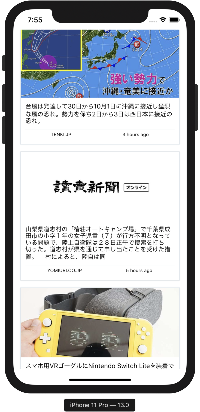いちいち自分でデータつくるの大変なのでNews APIのAPIを利用してReactNativeでNewsページを作ってみたい。
この記事を参考に、端折れるところは端折る。
完成イメージ
準備
News API
News APIのサイトに行き、登録して、APIを利用するためのKeyを取得する。
せっかくなので日本語の情報をリクエストしてみます。
https://newsapi.org/v2/top-headlines?country=jp&apiKey=API_KEY
モジュール
追加でインストールするモジュールは以下の2つ。
- react-native-elements(見た目のパーツ)
- moment(普通の時間を、a hour ageとかとして表示するために利用)
npm install --save react-native-elements
npm install --save moment
News API考察
レスポンスのデータ構造は以下のようになっているみたい。
articlesを取得して、書く項目をLoopする感じ。
{
status: '',
totalResults: 111,
articles:[
{
source: {
id: null,
name: ''
},
auther: '',
title: '',
description: '',
url: '',
urlImage: '',
publishedAt: '2019-09-20T06:19:00Z',
content: ''
},
]
}
実装
全部App.jsに書きたいところだが、記事のレイアウトだけArticle.jsとして外部ファイルにする。
/screens/Article.jsに置く。
App.js
App.js
import React from 'react';
import { StyleSheet, Text, View, FlatList, SafeAreaView } from 'react-native';
import Article from './screens/Article';
export default class App extends React.Component {
state = {
articles: [],
refreshing: false,
}
getNews = async () => {
this.setState({ refreshing: true });
const url = "https://newsapi.org/v2/everything?q=bitcoin&from=2019-08-28&sortBy=publishedAt&apiKey={your api key}";
try {
const result = await fetch(url);
const json = await result.json();
// console.log(json);
this.setState({
articles: json.articles,
refreshing: false
});
} catch (e) {
this.setState({ refreshing: false });
console.log(e);
}
}
componentDidMount = () => {
this.getNews();
}
render() {
// console.log(this.state.articles);
return (
<SafeAreaView style={{ flex: 1 }}>
<FlatList
data={this.state.articles}
keyExtractor={item => item.url}
renderItem={({ item }) => <Article article={item} />}
onRefresh={() => this.getNews()}
refreshing={this.state.refreshing}
/>
</SafeAreaView>
);
}
}
Article.js
Article
import React from 'react';
import { View, Linking, TouchableHighlight } from 'react-native';
import { Text, Button, Card, Divider } from 'react-native-elements';
import moment from 'moment';
export default class Article extends React.Component {
render() {
const { description, publishedAt, source, urlToImage, url } = this.props.article;
const time = moment(publishedAt || moment.now()).fromNow();
// const time = publishedAt;
const defaultImage = "https://wallpaper.wiki/wp-content/uploads/2017/04/wallpaper.wiki-Images-HD-Diamond-Pattern-PIC-WPB009691.jpg";
return (
<TouchableHighlight
useForeground
onPress={() => Linking.openURL(url)}
>
<Card
image={{ uri: urlToImage || defaultImage }}
>
<Text style={{ marginBottom: 10 }}>{description || 'Read more...'}</Text>
<Divider style={{ backgroundColor: "#dfe6e9" }} />
<View style={{ flexDirection: "row", justifyContent: 'space-around' }}>
<Text style={{ margin: 5, fontSize: 10 }}>{source.name.toUpperCase()}</Text>
<Text style={{ margin: 5, fontSize: 10 }}>{time}</Text>
</View>
</Card>
</TouchableHighlight>
);
}
}