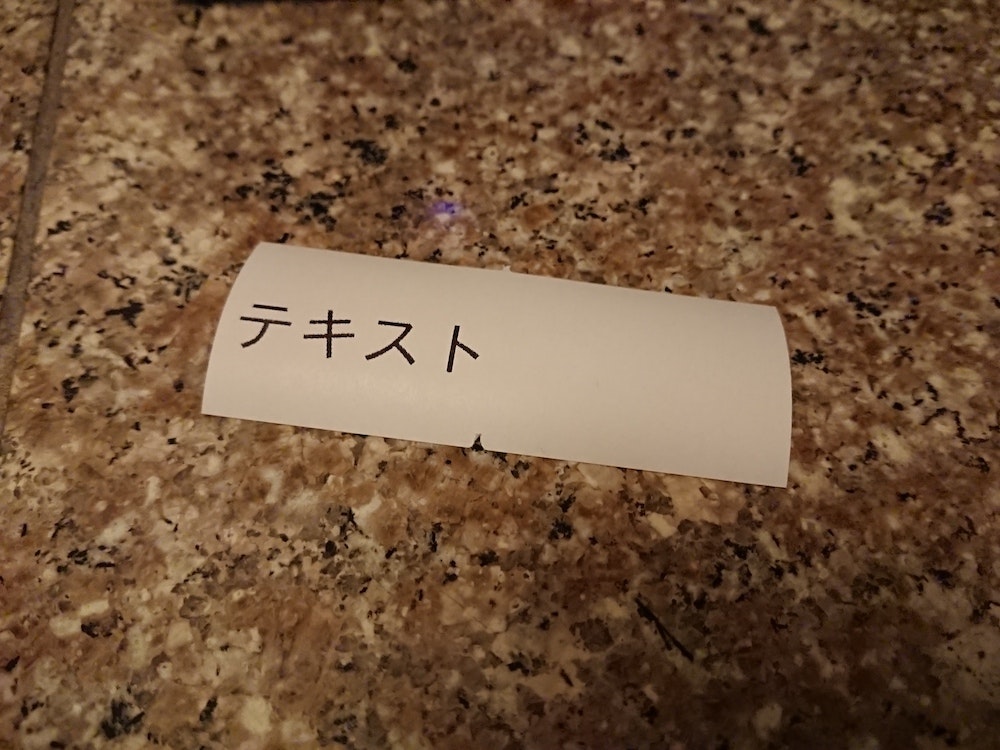0. 前回までのあらすじ
- サーマルプリンタをLinuxから印刷できるようにセットアップしました。
- Raspberry Piから文字、画像をテスト印刷しました。
- 画像を印刷するための印刷サービスを構築しました。
- HTMLを画像に変換するためにレンダリングサービスを構築しました。
これまでの記事については『目次』をご覧ください。
1. Webアプリをセットアップする
印刷サービスとレンダリングサービスによって、HTMLをサーマルプリンタで印刷できるようになりました。
続いて、2つのWebサービスを呼び出す、簡単なWebアプリを実装しました。
ソースコードは https://github.com/nayutaya/thermal-printer/tree/master/tool/html_print を参照してください。
# thermal-printerリポジトリをclone済みの場合は、以下の3行は不要です。
pi@raspi-3bp$ mkdir -p ~/repo/github.com/nayutaya
pi@raspi-3bp$ cd ~/repo/github.com/nayutaya/
pi@raspi-3bp$ git clone https://github.com/nayutaya/thermal-printer.git
pi@raspi-3bp$ cd ~/repo/github.com/nayutaya/thermal-printer/
pi@raspi-3bp$ git pull
pi@raspi-3bp$ git checkout tool-html-print-v1.0.0
pi@raspi-3bp$ git branch -v
* (HEAD detached at tool-html-print-v1.0.0) f44670c Merge pull request #13 from nayutaya/update_html_print_tool
master f44670c Merge pull request #13 from nayutaya/update_html_print_tool
pi@raspi-3bp$ cd ~/repo/github.com/nayutaya/thermal-printer/tool/html_print/
pi@raspi-3bp$ ./build_image.sh
pi@raspi-3bp$ ./run_service.sh
pi@raspi-3bp$ docker ps
CONTAINER ID IMAGE COMMAND CREATED STATUS PORTS NAMES
299bdfe54be2 thermal-printer/tool/html_print "serve --single --li…" 16 seconds ago Up 13 seconds 0.0.0.0:3032->8080/tcp thermal-printer_tool_html_print
3fac97d75973 thermal-printer/service/rendering "/bin/bash --login -…" 3 hours ago Up 3 hours 0.0.0.0:3031->8080/tcp thermal-printer_service_rendering
3798bbbc7239 thermal-printer/service/printing "uwsgi --module=app …" 2 weeks ago Up 2 weeks 0.0.0.0:3030->8080/tcp thermal-printer_service_printing
2. Webアプリで印刷する。
Webアプリは3032/tcpで待機しています。Webブラウザで http://raspi-3bp.local:3032/ (ホスト名がraspi-3bpでmDNSが有効な場合)にアクセスすることで、Webアプリにアクセスすることができます。
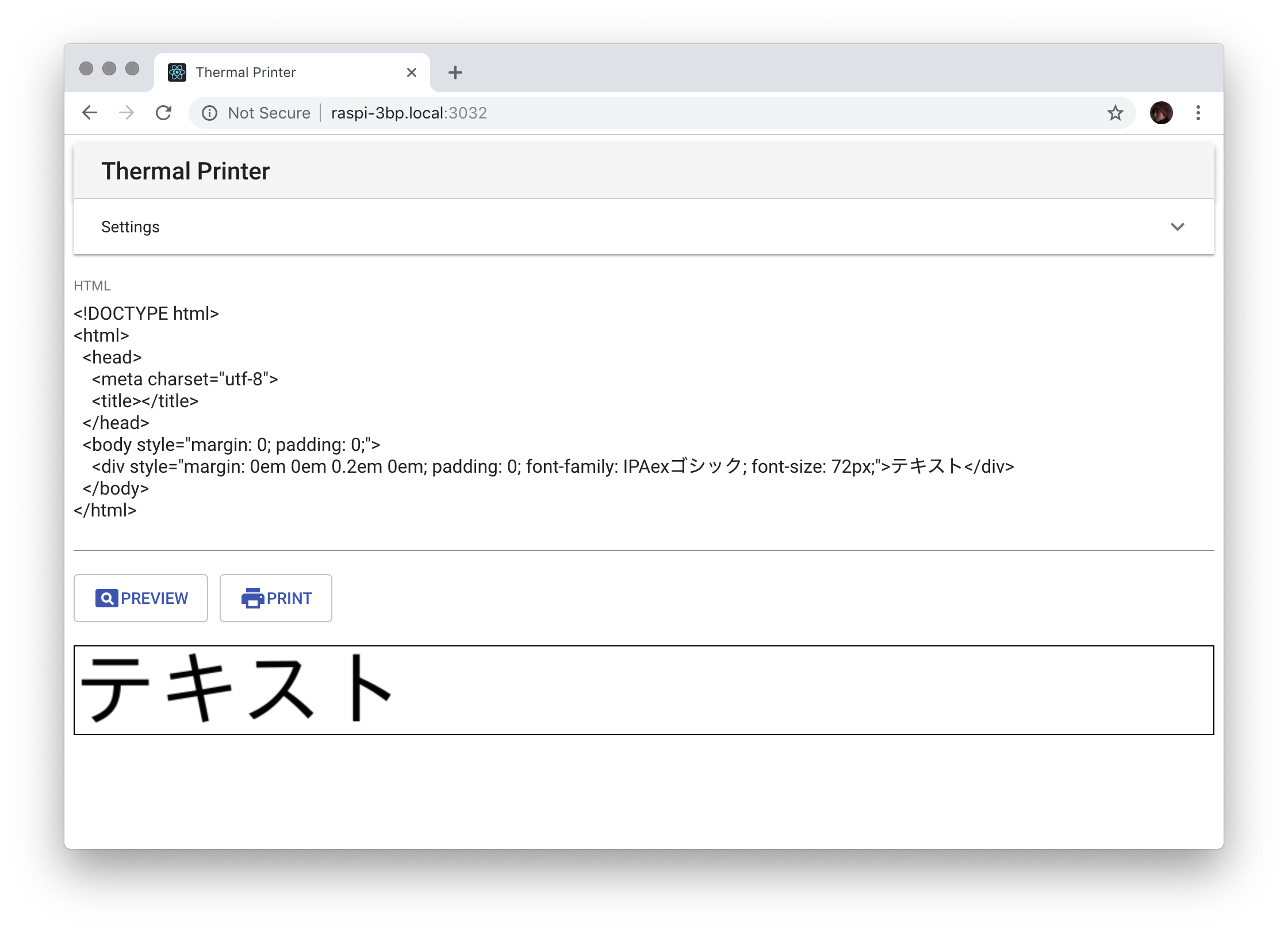
「HTML」のテキストエリアを変更し、「Preview」ボタンを押下することで、HTMLのレンダリング結果が表示されます。
続いて「Print」ボタンを押下することで、サーマルプリンタから印刷されます。
印刷例は以下の通りです。