はじめに
RaspberryPiが取得した値をHoloLensに送信したかったので,RaspberryPiにWindows 10 IoT Coreを導入した.
そこで,今回はUWPアプリでRaspberryPiを動かし,接続されているモジュールから値を取得してGUIで表示してみる.
環境
- Raspberry Pi 3 Model B(OS:Windows 10 IoT core ver10.0.17134.1)
- MPU6050(加速度センサ)
- VisualStudio2017
手順
MPU6050のデータシートを見ながら取得したいデータレジスタのアドレスを指定していきます.
得られた値をGUIのテキストに反映させます.
MPU6050データシート↓↓↓
https://www.invensense.com/wp-content/uploads/2015/02/MPU-6000-Datasheet1.pdf
![MPU6050[1].jpg](https://qiita-user-contents.imgix.net/https%3A%2F%2Fqiita-image-store.s3.amazonaws.com%2F0%2F257442%2F2c327ffa-696c-7ad8-f670-6ceaccb82a71.jpeg?ixlib=rb-4.0.0&auto=format&gif-q=60&q=75&s=a98d22986868fa018bee55d1f26c2c89)
ソースコード
csのみでxamlは省略します.
ReadValuesByRaspberryPi.cpp
using System;
using System.Diagnostics;
using System.Threading;
using Windows.UI.Xaml.Controls;
using Windows.Devices.Enumeration;
using Windows.Devices.I2c;
namespace ReadValuesByRaspberryPi
{
struct Acceleration
{
public int X;
public int Y;
public int Z;
};
/// <summary>
/// app that reads data over I2C from an attached MPU6050 accelerometer
/// </summary>
public sealed partial class MainPage : Page
{
private const byte I2C_ADDR = 0x68; /* Address of MP6050 */
private const byte POWER_CONTROL = 0x6B; /* Address of the Power Control register */
private const byte ACCEL_REG_X = 0x3B; /* Address of the X Axis data register */
private const byte ACCEL_REG_Y = 0x3D; /* Address of the Y Axis data register */
private const byte ACCEL_REG_Z = 0x3F; /* Address of the Z Axis data register */
private I2cDevice MPU6050; //Module name
private Timer periodicTimer;
private int cnt;
public MainPage()
{
this.InitializeComponent();
/* Register for the unloaded event so we can clean up upon exit */
Unloaded += MainPage_Unloaded;
/* Initialize the I2C bus, accelerometer, and timer */
InitI2CAccel();
}
private async void InitI2CAccel()
{
var settings = new I2cConnectionSettings(I2C_ADDR);
settings.BusSpeed = I2cBusSpeed.FastMode;
var controller = await I2cController.GetDefaultAsync();
MPU6050 = controller.GetDevice(settings); /* Create an I2cDevice with our selected bus controller and I2C settings */
/*
* Initialize the accelerometer:
*
* For this device, we create 2-byte write buffers:
* The first byte is the register address we want to write to.
* The second byte is the contents that we want to write to the register.
*/
byte[] WriteBuf_PowerControl = new byte[] { POWER_CONTROL, 0x20 }; /* puts the accelerometer into measurement mode */
/* Write the register settings */
try
{
MPU6050.Write(WriteBuf_PowerControl);
}
/* If the write fails display the error and stop running */
catch (Exception ex)
{
Text_Status.Text = "Failed to communicate with device: " + ex.Message;
return;
}
/* Now that everything is initialized, create a timer so we read data every 100mS */
periodicTimer = new Timer(this.TimerCallback, null, 0, 100);
}
private void MainPage_Unloaded(object sender, object args)
{
/* Cleanup */
MPU6050.Dispose();
}
private void TimerCallback(object state)
{
string xText, yText, zText;
string statusText;
/* Read and format accelerometer data */
try
{
Acceleration accel = ReadI2CAccel();
xText = String.Format("X Axis: {0}", accel.X);
yText = String.Format("Y Axis: {0}", accel.Y);
zText = String.Format("Z Axis: {0}", accel.Z);
statusText = "Status: Running";
}
catch (Exception ex)
{
xText = "X Axis: Error";
yText = "Y Axis: Error";
zText = "Z Axis: Error";
statusText = "Failed to read from Accelerometer: " + ex.Message;
}
/* UI updates must be invoked on the UI thread */
var task = this.Dispatcher.RunAsync(Windows.UI.Core.CoreDispatcherPriority.Normal, () =>
{
Text_X_Axis.Text = xText;
Text_Y_Axis.Text = yText;
Text_Z_Axis.Text = zText;
Text_Status.Text = statusText;
//Debug.Write(xText + "\n");
});
}
// Write the address then read data from accelerometer
private Acceleration ReadI2CAccel()
{
byte[] RegAddrBuf_X = new byte[] { ACCEL_REG_X }; /* Register address we want to read from */
byte[] RegAddrBuf_Y = new byte[] { ACCEL_REG_Y };
byte[] RegAddrBuf_Z = new byte[] { ACCEL_REG_Z };
byte[] ReadBuf_X = new byte[1]; /* We read 3 bytes sequentially to get all 3 two-byte axes registers */
byte[] ReadBuf_Y = new byte[1];
byte[] ReadBuf_Z = new byte[1];
/*
* Read from the accelerometer
* We call WriteRead() so we write the address of the each-Axis I2C register, then read each axes
*/
MPU6050.WriteRead(RegAddrBuf_X, ReadBuf_X); //
MPU6050.WriteRead(RegAddrBuf_Y, ReadBuf_Y);
MPU6050.WriteRead(RegAddrBuf_Z, ReadBuf_Z);
cnt++;
Debug.Write(ReadBuf_X[0] + "\n");
Acceleration accel;
accel.X = ReadBuf_X[0];
accel.Y = ReadBuf_Y[0];
accel.Z = ReadBuf_Z[0];
return accel;
}
}
}
実行結果
Raspberry Pi側での出力画面(随時更新されます)
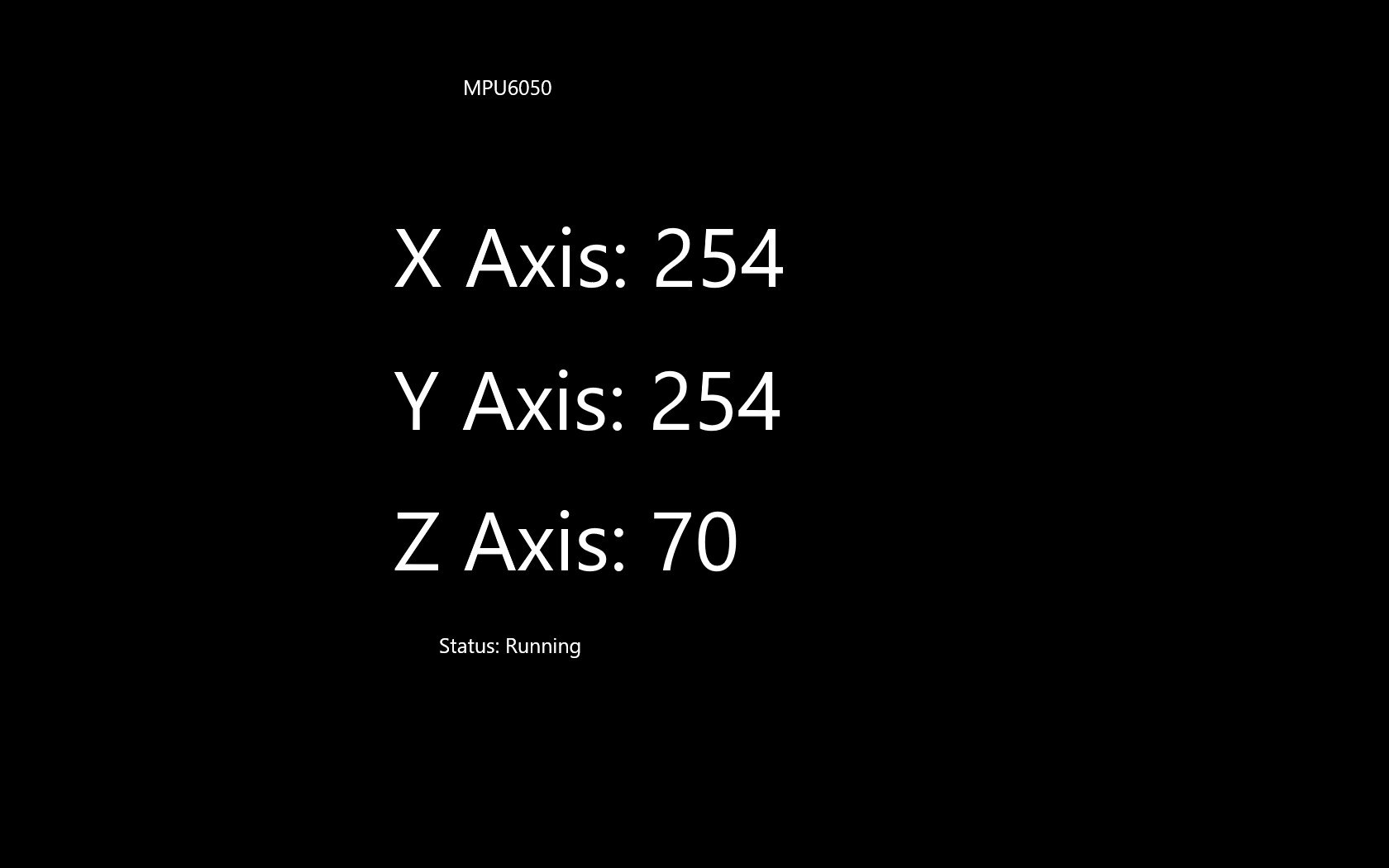
しっかり値は取れていますね.
問題点
なぜか値が更新されるのに800ms程の間隔が空いてしまう.
また調べて解決できれば更新します.