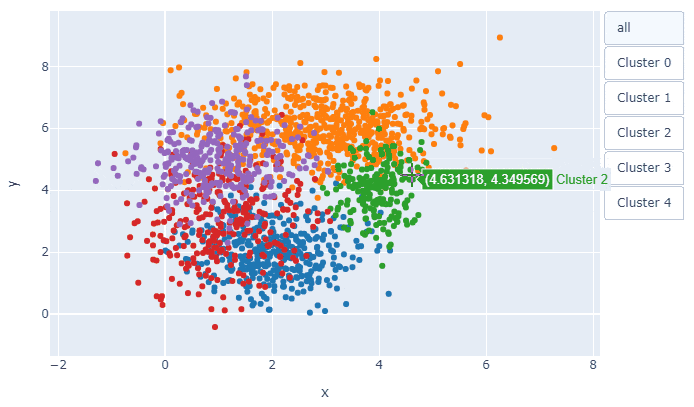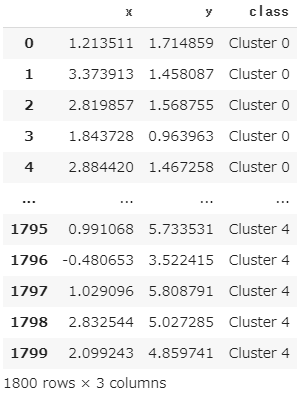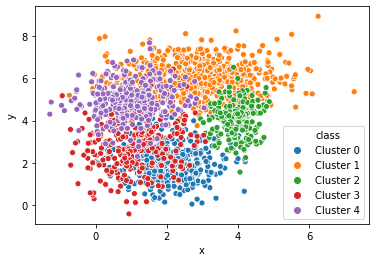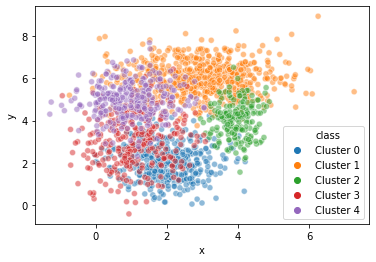この記事の目的
複数のクラスターの散布図を描いたときに, 点が重なって見づらいことありますよね.
そこで, Plotlyを使って1クラスターずつ確認できるようなプロットを作成しました.
背景
例えば, 5つのクラスターに分かれたxy座標を持つこんなデータがあったとき,
例えば, seabornなら1行で以下のプロットが描けます.
sns.scatterplot(x="x", y="y", hue="class", data=df)
ただ, 上のままだとちょっと見づらいので, 透明度alphaを指定しますが,
sns.scatterplot(x="x", y="y", hue="class", data=df, alpha=0.5)
少し改善したものの, 今回のデータでは相変わらず見づらいです.
そこでクラスターを1つ1つ分けてプロットすることができれば...と考えPlotlyを使ってみました.
解説
まず, ライブラリの準備をして,
import numpy as np
import pandas as pd
import seaborn as sns
import matplotlib.pyplot as plt
import plotly.graph_objects as go
import plotly
ダミーデータを準備します.
x0 = np.random.normal(2, 0.8, 400)
y0 = np.random.normal(2, 0.8, 400)
x1 = np.random.normal(3, 1.2, 600)
y1 = np.random.normal(6, 0.8, 600)
x2 = np.random.normal(4, 0.4, 200)
y2 = np.random.normal(4, 0.8, 200)
x3 = np.random.normal(1, 0.8, 300)
y3 = np.random.normal(3, 1.2, 300)
x4 = np.random.normal(1, 0.8, 300)
y4 = np.random.normal(5, 0.8, 300)
df = pd.DataFrame()
df["x"] = np.concatenate([x0, x1, x2, x3, x4])
df["y"] = np.concatenate([y0, y1, y2, y3, y4])
df["class"] = ["Cluster 0"]*400 + ["Cluster 1"]*600 + ["Cluster 2"]*200+ ["Cluster 3"]*300+ ["Cluster 4"]*300
続いて, 本題のプロット部分ですが,
先にすべてのコードを一旦お見せします.
def plotly_scatterplot(x, y, hue, data, title=""):
cluster = df[hue].unique()
n_cluster = len(cluster)
colors = plt.rcParams['axes.prop_cycle'].by_key()['color']
fig = go.Figure()
button = []
tf = [True]*n_cluster
tmp = dict(label="all",
method="update",
args=[{"visible": tf}]
)
button.append(tmp)
for i,clu in enumerate(cluster):
fig.add_trace(
go.Scatter(
x = df[df[hue]==clu][x],
y = df[df[hue]==clu][y],
mode="markers",
name=clu,
marker=dict(color=colors[i])
)
)
tf = [False]*n_cluster
tf[i] = True
tmp = dict(label=clu,
method="update",
args=[{"visible": tf}]
)
button.append(tmp)
fig.update_layout(
updatemenus=[
dict(type="buttons",
x=1.15,
y=1,
buttons=button
)
])
x_min = df[x].min()
x_max = df[x].max()
x_range = x_max - x_min
y_min = df[y].min()
y_max = df[y].max()
y_range = y_max - y_min
fig.update_xaxes(range=[x_min-x_range/10, x_max+x_range/10])
fig.update_yaxes(range=[y_min-y_range/10, y_max+x_range/10])
fig.update_layout(
title_text=title,
xaxis_title=x,
yaxis_title=y,
showlegend=False,
)
fig.show()
#plotly.offline.plot(fig, filename='graph.html')
めちゃくちゃ長くてすみません...
ポイントは2か所あります.
ポイント1
fig.add_trace(
go.Scatter(
x = df[df[hue]==clu][x],
y = df[df[hue]==clu][y],
mode="markers",
name=clu,
marker=dict(color=colors[i])
)
)
この部分では, データフレームdfの中のクラスター1つ1つの散布図を作成しています. colorsにはpltで自動で選択される色列が入っているので, color=colors[i]で, それを順番に指定しています.
ポイント2
tf = [False]*n_cluster
tf[i] = True
tmp = dict(label=clu,
method="update",
args=[{"visible": tf}]
)
button.append(tmp)
tf には[False, True, False, False, False]のように真偽値が入っていて, どのtraceを表示・非表示にするかを選択しています.
今回は, fig.add_traceで5枚の散布図が重なっていて, その何枚目を表示するかということです. tf=[True, True, True, True, True]とすべてTrueにすれば, 全データの散布図が表示されます.
あとは, 次の1行で,
plotly_scatterplot(x="x", y="y", hue="class", data=df, title="Scatter Plot")
冒頭のプロットが描けます.
以上!
参考
Plotly:Update Button
stack overflow:Get default line colour cycle