初めに
M5atomで取得した土壌センサーの値をM5stackのディスプレイに表示させてみました。

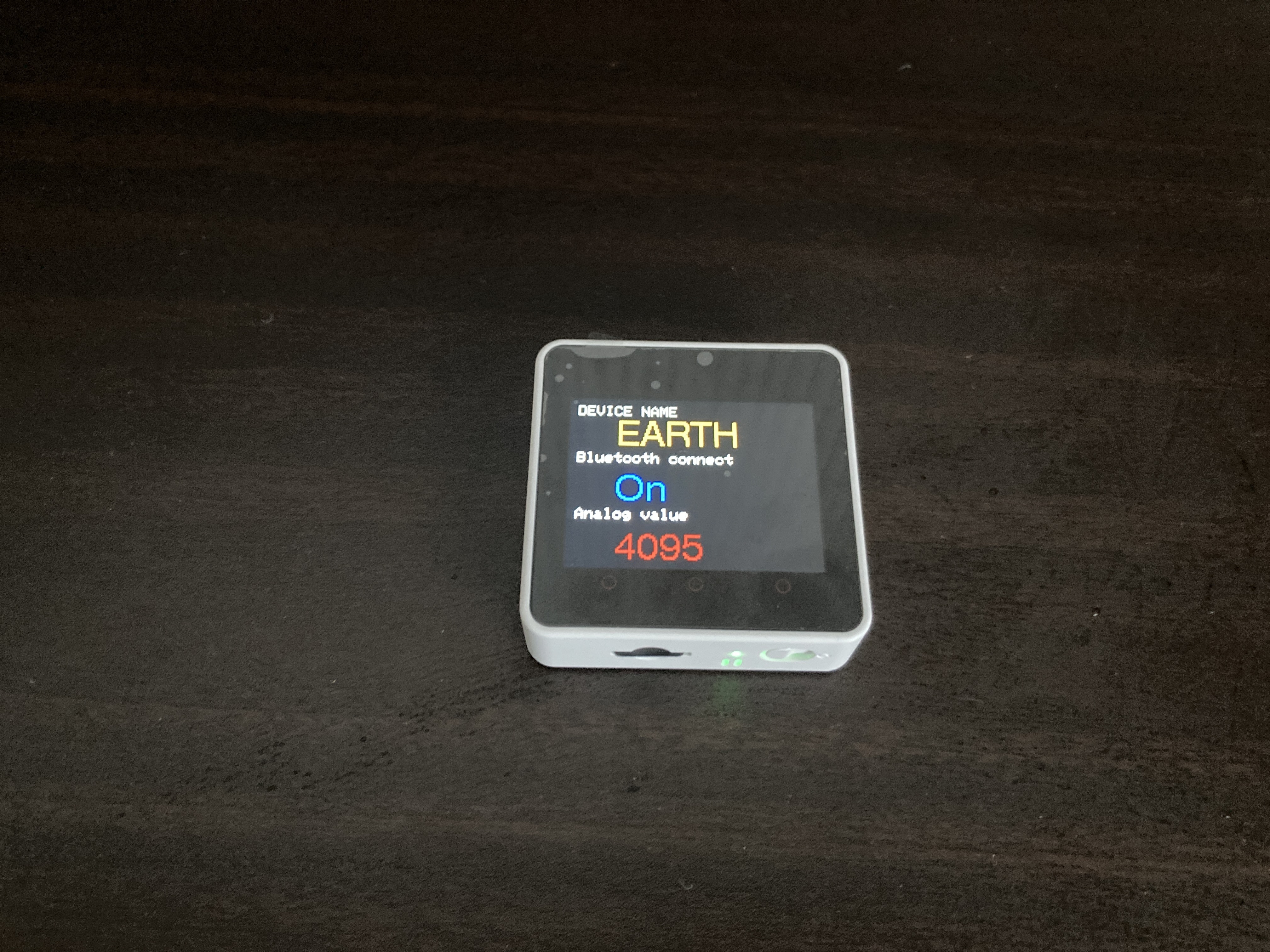
環境
OS: windows 10.0
Arduino IDE:2.0.0
デバイス:M5stackcore2,M5atom,M5Stack用土壌水分センサユニット
bluetooth接続
M5 atomのbleutooth接続は、Masterと、M5stack core2はSlaveとしました。
M5 atomでは、M5stack core2の接続先を指定して、Set upのときに接続、切断のテストを行っています。M5atomのボタンを押すと土壌センサから値を取得し、bluetoothに転送させています。その後、M5stack core2側では、ディスプレイへ転送結果を表示させるようにしました。
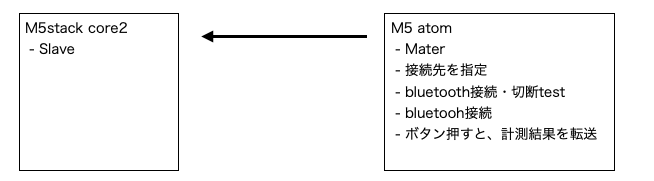
bluetooth接続先の取得
最初にslaveのbluetoothのMACアドレスを取得します。下記プログラムを実行すると、シリアルモニタに出力されます。
#include <M5Core2.h>
void setup(void) {
Serial.begin(115200);
Serial.println("-----------------");
uint8_t macBT[6];
esp_read_mac(macBT, ESP_MAC_BT);
Serial.printf("%02X:%02X:%02X:%02X:%02X:%02X\r\n", macBT[0], macBT[1], macBT[2], macBT[3], macBT[4], macBT[5]);
}
void loop() {
delay(1000);
}
プログラム
M5 atom側
最初にM5 atom側のスケッチです。先ほど取得したMACアドレスをMACadd、addressへ入力します。プログラムは、bluetoothの接続、切断をテストし、再度接続、その後、ボタンを押すと、bluetoothを経由してデータを転送することができます。
#include "M5Atom.h"
#include "BLEDevice.h"
#include "BLEUtils.h"
#include "BLEBeacon.h"
#include "esp_sleep.h"
#include "BluetoothSerial.h"
BluetoothSerial SerialBT;
String MACadd = "XA:XB:XC:XD:XE:XF";
uint8_t macBT[6];
uint8_t address[6] = {0xXA, 0xXB, 0xXC, 0xXD, 0xXE, 0xXF};
bool connected;
int bluetooth_address =0;
uint16_t analogRead_value = 0;
uint16_t digitalRead_value = 0;
uint16_t device_id = 0x0101; // your any sensor device id
BLEAdvertising *pAdvertising;
void readEarthSensor() {
analogRead_value = analogRead(32);
digitalRead_value = digitalRead(26);
Serial.printf("0x%04x, %d, %d\n", device_id, digitalRead_value, analogRead_value);
}
void print_readEarthSensor() {
analogRead_value = analogRead(32);
digitalRead_value = digitalRead(26);
//SerialBT.printf("%d,%d\r", digitalRead_value, analogRead_value);
SerialBT.printf("%d\r", analogRead_value);
}
void setAdvData() {
BLEAdvertisementData oAdvertisementData = BLEAdvertisementData();
oAdvertisementData.setFlags(0x06); // BR_EDR_NOT_SUPPORTED | LE General Discoverable Mode
std::string strServiceData = "";
strServiceData += (char)0x08; // length
strServiceData += (char)0xff; // AD Type 0xFF: Manufacturer specific data
strServiceData += (char)0xff; // Test manufacture ID
strServiceData += (char)0xff; // Test manufacture ID
strServiceData += (char)((device_id >> 8) & 0xff);
strServiceData += (char)(device_id & 0xff);
strServiceData += (char)((analogRead_value >> 8) & 0xff);
strServiceData += (char)(analogRead_value & 0xff);
strServiceData += (char)(digitalRead_value & 0xff);
oAdvertisementData.addData(strServiceData);
pAdvertising->setAdvertisementData(oAdvertisementData);
}
void setup() {
M5.begin(true, false, true);
delay(10);
Serial.begin(115200);
M5.dis.clear();
pinMode(26, INPUT);
Serial.println("\nEarth Test");
// Read earth sensor value
readEarthSensor();
// Create the BLE Device
BLEDevice::init("Earth_Beacon");
pAdvertising = BLEDevice::getAdvertising();
// set advertizing packet data
setAdvData();
delay(3000);
// Check my bluethooth address. for debug.
if (bluetooth_address == 1){
Serial.println("-----------------");
esp_read_mac(macBT, ESP_MAC_BT);
Serial.printf("%02X:%02X:%02X:%02X:%02X:%02X\r\n", macBT[0], macBT[1], macBT[2], macBT[3], macBT[4], macBT[5]);
}
// Start advertising
pAdvertising->start();
Serial.println("Advertizing started...");
delay(1200);
pAdvertising->stop();
// Set bluethooth master.
SerialBT.begin("ESP32test", true); //Bluetooth device name
Serial.println("The device started in master mode, make sure remote BT device is on!");
connected = SerialBT.connect(address);
if(connected) {
Serial.println("Connected Succesfully!");
} else {
while(!SerialBT.connected(10000)) {
Serial.println("Failed to connect. Make sure remote device is available and in range, then restart app.");
}
}
// disconnect() may take upto 10 secs max
if (SerialBT.disconnect()) {
Serial.println("Disconnected Succesfully!");
}
// this would reconnect to the name(will use address, if resolved) or address used with connect(name/address).
SerialBT.connect();
}
void loop() {
if (M5.Btn.wasPressed()) {
// Read earth sensor value
readEarthSensor();
print_readEarthSensor();
}
M5.update();
delay(1*1000);
}
M5stack core2側
M5stack core2側のスケッチです。M5stackからbluetoothへ転送された情報を一旦ポインタに入れてから、出力するようにしています。何度も転送したときに文字化けしたので、メモリの確保と解放させるために入れてます。
#include <M5Core2.h>
#include "BluetoothSerial.h"
#include <stdio.h>
#include <stdlib.h>
// 構造体の宣言
typedef struct {
char *str;
} strct;
//Bluetooth
BluetoothSerial SerialBT;
// sprite
TFT_eSprite sprite = TFT_eSprite(&M5.Lcd);
int earth_analog = 0;
void setup() {
M5.begin();
M5.Lcd.setBrightness(10);
M5.Lcd.setRotation(1);
M5.Lcd.setTextSize(2);
M5.Lcd.fillScreen(BLACK);
SerialBT.begin("M5Stack2",false);
Serial.println("M5 Slave mode. you can pair it with bluetooth!");
Wire.begin(); // // Wire init, adding the I2C bus.
qmp6988.init();
sprite.setColorDepth(8);
sprite.setTextSize(2);
sprite.fillScreen(BLACK);
sprite.createSprite(M5.lcd.width(), M5.lcd.height());
}
void loop() {
sprite.pushSprite( 0, 0);
M5.update();// update button state
sprite.fillScreen(BLACK);
// print for earth
sprite.setTextColor(WHITE);
sprite.setCursor(10, 10, 1);
sprite.printf("DEVICE NAME");
sprite.setTextColor(ORANGE);
sprite.setCursor(60, 30, 4);
sprite.printf("EARTH");
// print for blue tooth
sprite.setTextColor(WHITE);
sprite.setCursor(10, 80, 1);
sprite.printf("Bluetooth connect");
sprite.setTextColor(BLUE);
sprite.setCursor(60, 110, 4);
SerialBT.available() ? sprite.printf("On") : sprite.printf("Off");
// print for blue tooth
sprite.setTextColor(WHITE);
sprite.setCursor(10, 160, 1);
sprite.printf("Analog value");
sprite.setTextColor(TFT_MAROON);
sprite.setCursor(60, 190, 4);
sprite.printf("%04d\n", earth_analog);
if (SerialBT.available()) {
// Set up ant allocating dynamic memory
strct *receive_dataStr;
receive_dataStr = (strct*)malloc(sizeof(strct));
receive_dataStr->str = (char*)malloc(sizeof(char) * 64); //initalize
sprintf(receive_dataStr->str, "%s", SerialBT.readStringUntil('\r'));
Serial.print(receive_dataStr->str); // for debug
earth_analog = atoi(receive_dataStr->str);
free(receive_dataStr->str);
free(receive_dataStr);
delay(1 * 1000);
}
}
参考リンク
今回のプログラムを作成するにあたって、下記リンクを参考にさせていただきました。ありがとうございました。
https://karakuri-musha.com/inside-technology/arduino-m5stickc-plus-10-bluetooth-serialimu-01/
ESP32同士をBluetoothシリアルでつないでみる