flaskで2進数、10進数、16進数変換toolを作成してみました。
環境
Python version:3.9.7
OS: windows 10.0
イメージ
ドロップダウンメニューで入力する基数を選択し、値を入力し、計算ボタンを押すと、変換した結果が出力されるようにしています。
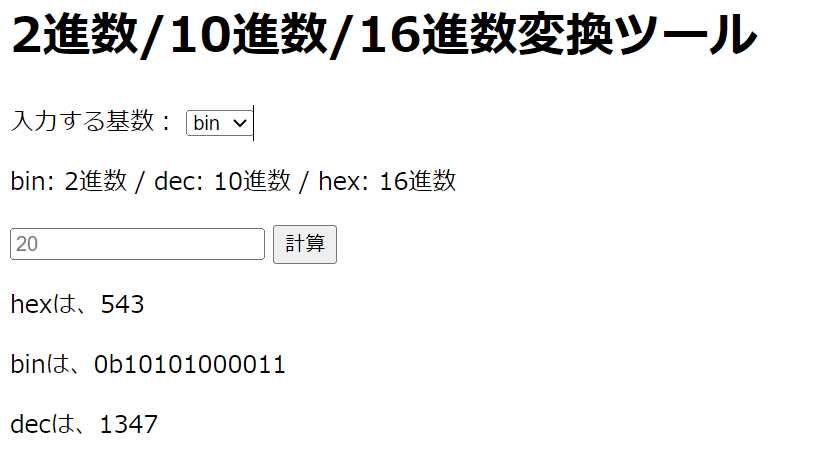
ファイル構成
ファイル構成は、下記のようにしています。app.pyでcalc.html内で行う処理を入れています。
flsk_*.ps1は、windowsでflaskを起動する設定を毎回入力する手間だったので、scriptにしています。api内のradix_conversion.pyでは、関数として変換する処理を置いています。
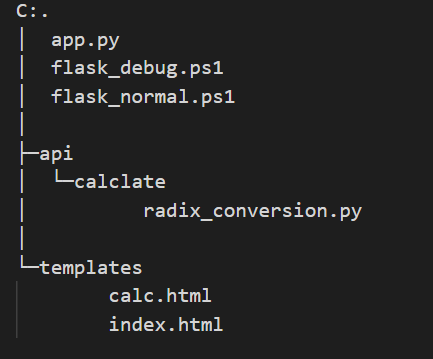
flaskの起動方法
flaskを扱ったことがなかったので、起動方法を書いておきます。powershellにて、下記コマンドを入力すると、サーバーが起動します。私は、シェル化し./flask_normal.ps1を実行して、起動するようにしました。Flaskサーバが起動したら、ブラウザへ「http://127.0.0.1:5000/」を入力すると、アクセスすることができます。
$env:FLASK_APP = "app"
flask run
flaskのデバックモードで起動すると、エラーを出してくれます。デバックモードでの起動は、下記のコマンドで行えます。
$env:FLASK_APP = "app"
$env:FLASK_ENV = "development"
flask run
PowerShellのshellと実行方法
簡略化のため、shellとして実行できるようにします。PowerShellは、xxx.ps1のテキストファイルでスクリプトを作成できます。実行方法は、powershell .\xxx.ps1または、.\xxx.ps1で実行できます。
プログラム
コードは、githabにあげていますので、参考にして下さい。
app.pyについて、簡単に説明します。app.route("/")は、ルーティングです。ルーティングとは、URLと処理を対応づけています。request.formでは、calc.html内で設定する基数と数値を取得しています。その後、基数に応じてradix_conversion.pyにある変換処理をさせて、結果を出力するようにしています。
from flask import *
from api.calclate import radix_conversion
app = Flask(__name__)
radix_list=["bin","dec","hex"]
@app.route("/")
def index():
return render_template('index.html')
@app.route("/calc", methods=['GET','POST'])
def calc():
if request.method == 'GET':
return render_template('calc.html', radix_list = radix_list)
elif request.method == 'POST':
radix_name = request.form['radix_name']
radix_num = request.form['radix_num']
if radix_name == "bin":
result = radix_conversion.bin_to_dec_hex(radix_num)
return render_template('calc.html', base_radix=radix_num,conv1_radix=result[0],conv2_radix=result[1],base_name="bin",conv1_name="dec",conv2_name="hex", radix_list = radix_list)
elif radix_name == "dec":
result = radix_conversion.dec_to_bin_hex(radix_num)
return render_template('calc.html', base_radix=radix_num,conv1_radix=result[0],conv2_radix=result[1],base_name="dec",conv1_name="bin",conv2_name="hex", radix_list = radix_list)
elif radix_name == "hex":
result = radix_conversion.hex_to_bin_dec(radix_num)
return render_template('calc.html', base_radix=radix_num,conv1_radix=result[0],conv2_radix=result[1],base_name="hex",conv1_name="bin",conv2_name="dec", radix_list = radix_list)
else:
return render_template('calc.html',error=result)
if __name__ == '__main__':
app.run()
radix_conversion.pyは、pythonの基数変換できる関数を用いて変換処理をし、結果をapp.pyへ戻しています。
def bin_to_dec_hex(bin_num):
try:
return int(bin_num,2), hex(int(bin_num,2))
except :
return '--'
def dec_to_bin_hex(dec_num):
try:
return bin(int(dec_num)), hex(int(dec_num))
except :
return '--'
def hex_to_bin_dec(hex_num):
try:
return bin(int(hex_num,16)), int(hex_num,16)
except :
return '--'
calc.htmlは、app.py内で設定したlistをドロップダウンに表示させるようにしました。nameの値は、app.pyのリクエストフォーム文で読み込むことができ、それを用いてapp.pyで処理をしていまます。結果の出力は、app.pyで記述して変数と{{xxx}}が対応しています。
<!doctype html>
<html>
<head>
<meta charset="utf-8">
<title>radix converte page</title>
</head>
<body>
<h1>2進数/10進数/16進数変換ツール</h1>
<form action='/calc' method='POST'>
<p>入力する基数:
<select name="radix_name">
{% for i in radix_list %}
<option value="{{ i }}">{{ i }}</option>
{% endfor %}
</select>
</p>
<p>bin: 2進数 / dec: 10進数 / hex: 16進数</p>
<input name='radix_num' type='text' placeholder='20'>
<input type='submit' value='計算'>
</form>
{%if base_radix%}
<p>{{base_name}}は、{{base_radix}}</p>
<p>{{conv1_name}}は、{{conv1_radix}}</p>
<p>{{conv2_name}}は、{{conv2_radix}}</p>
{%else%}
<p>{{error}}</p>
{%endif%}
</body>
</html>
参考リンク
参考にしたリンクです。
【Python Flask入門】使い方の基礎からWebアプリケーション作成までの流れ
PowerShellのPS1ファイルの作成と実行