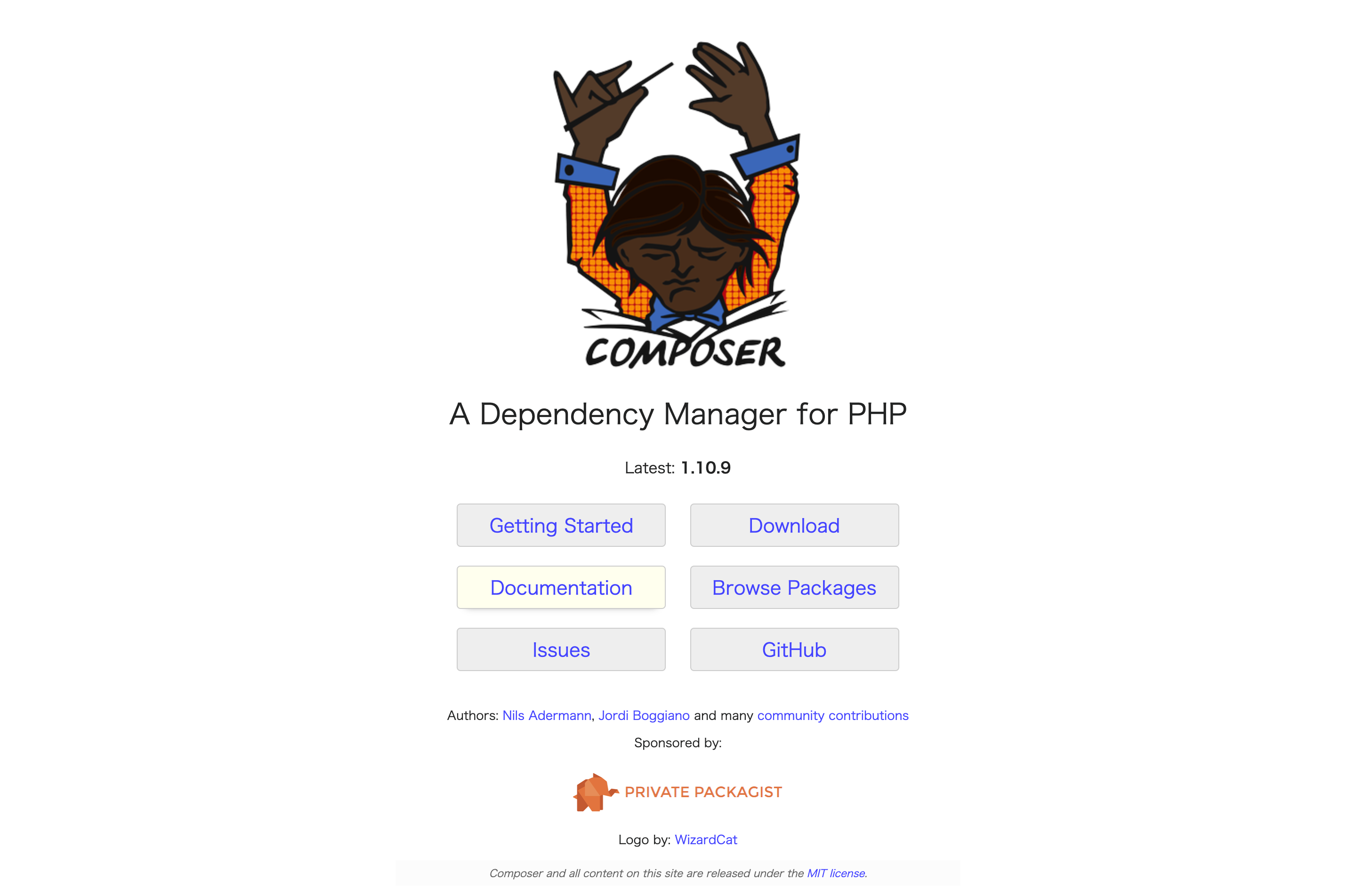Laravelサイト
Laravelの情報は公式サイトをチェック
Laravelサイト
https://laravel.com/
日本語サイト
http://laravel.jp/
Laravelのソフトウェアは、公式サイトからダウンロードしません
- PHPを先にインストールする必要があります
- ターミナルにて、下記を実行
ターミナル
$ brew install php@7.2
- laravel6を使用するには、PHP 7.2以降を使用すること
①Composer
Composerは、PHPのパッケージ管理プログラムです。
Composerを使用して、Laravelをインストールする。
下記からアクセス
https://getcomposer.org/
2.「Download」アクセス後、「Manual Download」の最新バージョンをダウンロード(ここでは「1.10.9」をダウンロードする)
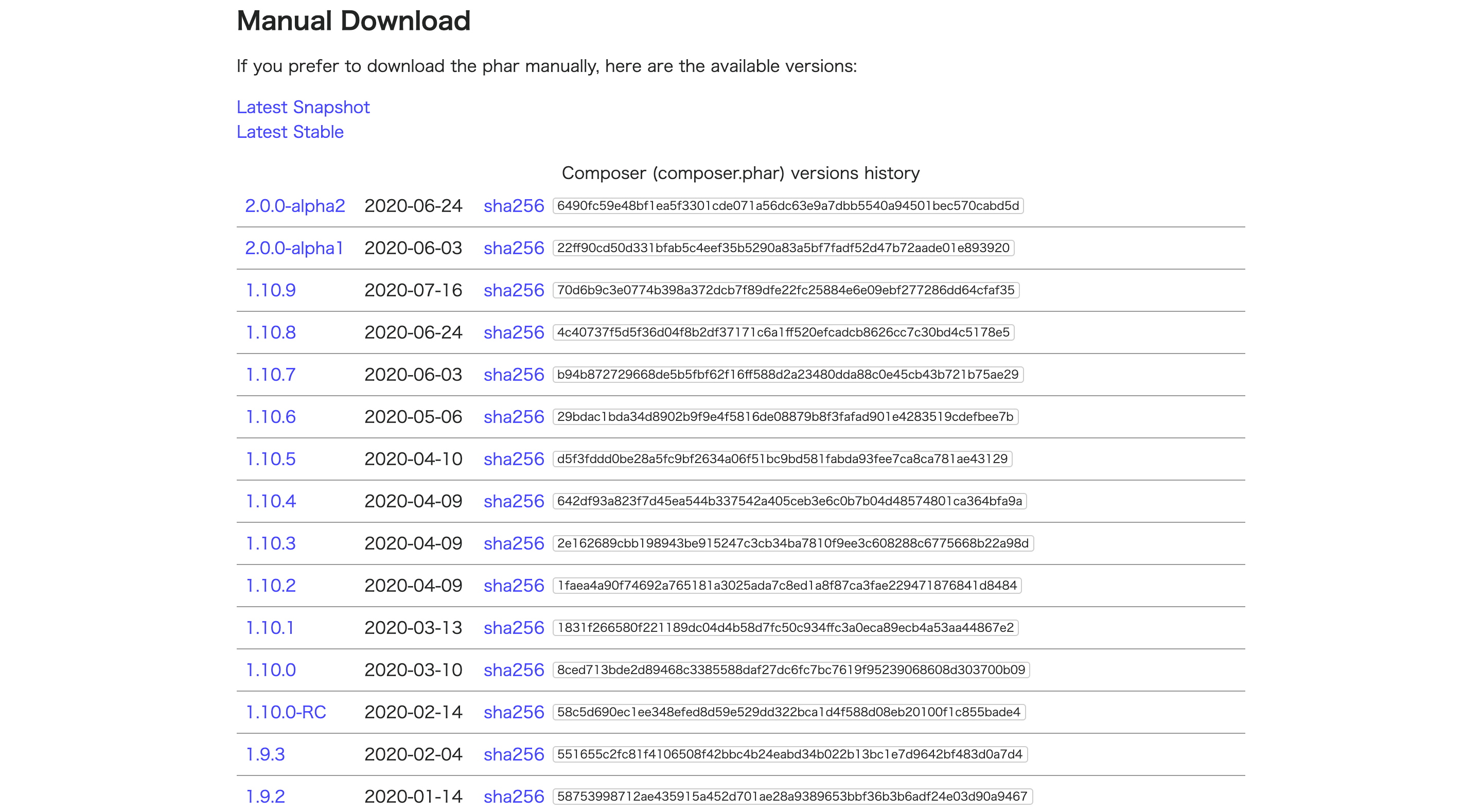
3. ダウンロード完了後、ターミナルにて下記コマンド入力
ターミナル
$ cd ~/Download/
# ダウンロードフォルダに移動
$ sudo mv composer.phar /usr/local/bin/composer
# composer.pharを/usr/local/bin/内にcomposerというファイル名で移動する
$ chmod a+x /usr/local/bin/composer
# 配置したcomposerのパーミッション(アクセス権)を変更する
$ composer -V
# composerのバージョンが表示されれば、インストール完了
これでcomposerの準備は完了です。
②Laravelインストール
1. ターミナルにて下記を実行
ターミナル
$ composer global require laravel/installer
これでLaravelがインストールされます。
2. 環境変数PATHの設定
- ターミナルにて下記を実行
ターミナル
$ echo "export PATH=~/.composer/vendor/bin:$PATH" >> ~/.bash_profile
$ source ~/.bash_profile
環境変数を追加して使うことで、Laravelコマンドが認識されるようになります。
一度、設定するといつでもLaravelコマンドを使用することが出来ます