前提条件
OSバージョン: macOS Mojave Version 10.14.6
Visual Studio Codeバージョン: 1.46.1
Visual Studio Codeがインストール済みであること
方法
- Visual Studio Codeを開き、コマンドパレットをショートカットキー 「⇧ + ⌘ + P 」で開く
- shell command と入力して、シェルコマンドを検索、「code」コマンドをインストール(=codeコマンドのパスを通す)
 3. macOSのターミナルを再立ち上げすることでPATHを有効化します。PATHが通ってcodeコマンドが使えるようになったかどうかの確認は、以下のようにしてヘルプが表示されるか確認することで可能です。
3. macOSのターミナルを再立ち上げすることでPATHを有効化します。PATHが通ってcodeコマンドが使えるようになったかどうかの確認は、以下のようにしてヘルプが表示されるか確認することで可能です。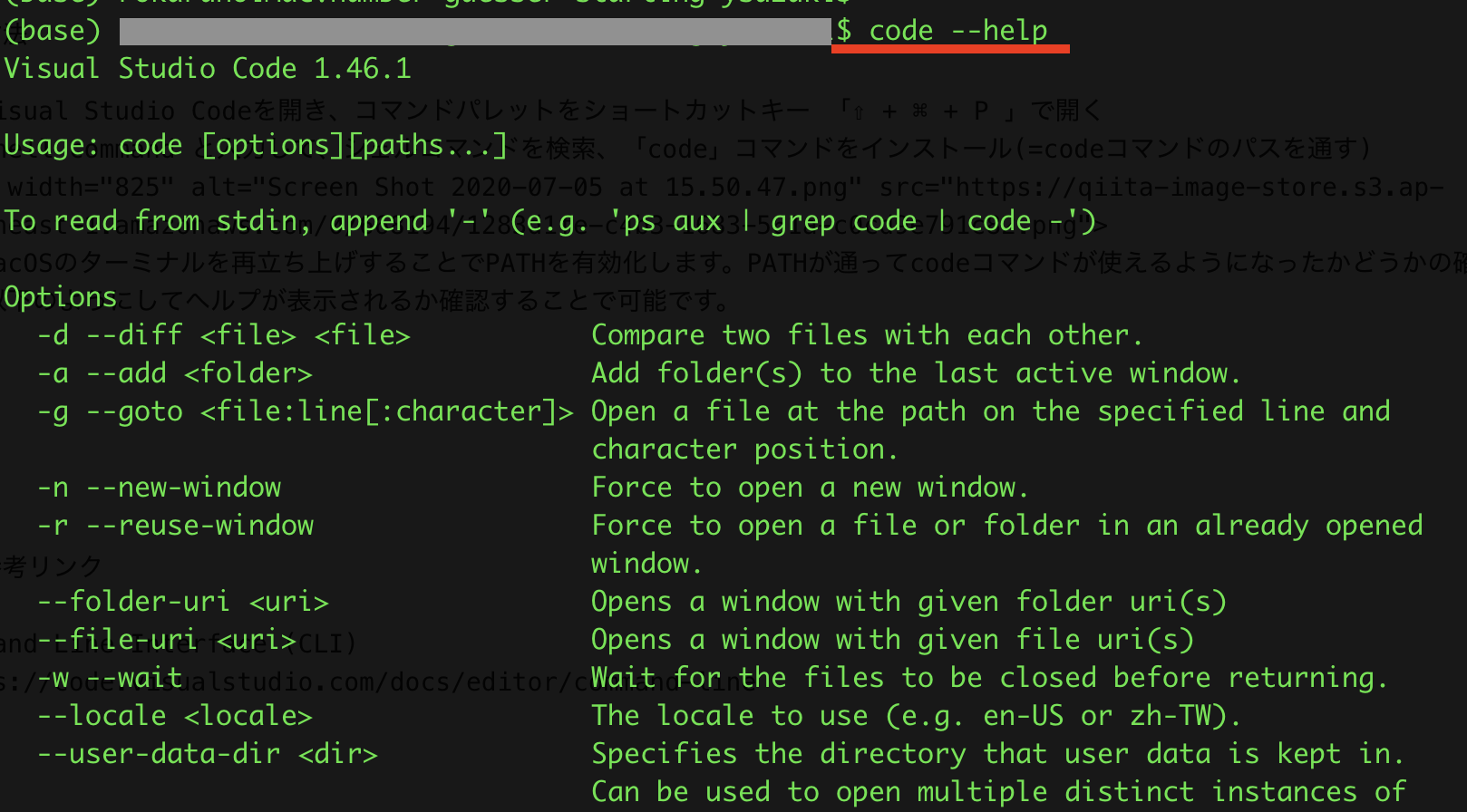 4. 例えばバージョンの確認はこのようにやるとできます。
4. 例えばバージョンの確認はこのようにやるとできます。
参考リンク
Command Line Interface (CLI)
https://code.visualstudio.com/docs/editor/command-line