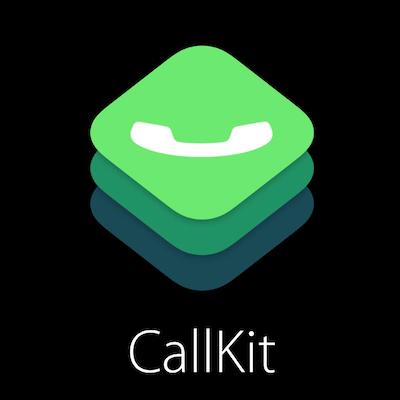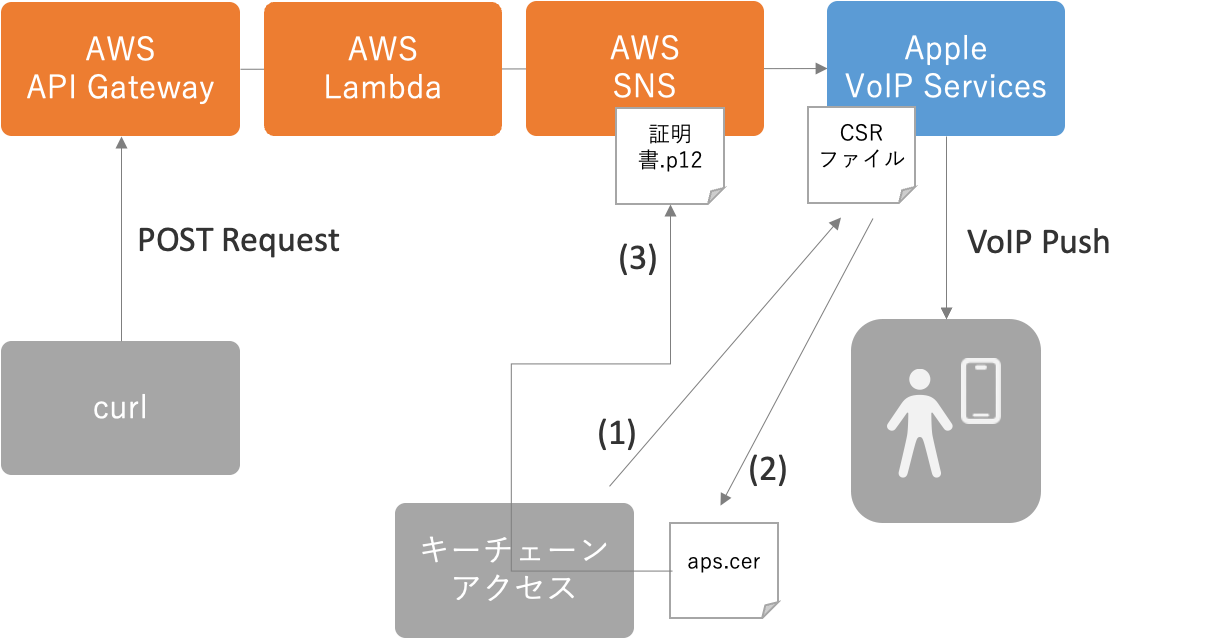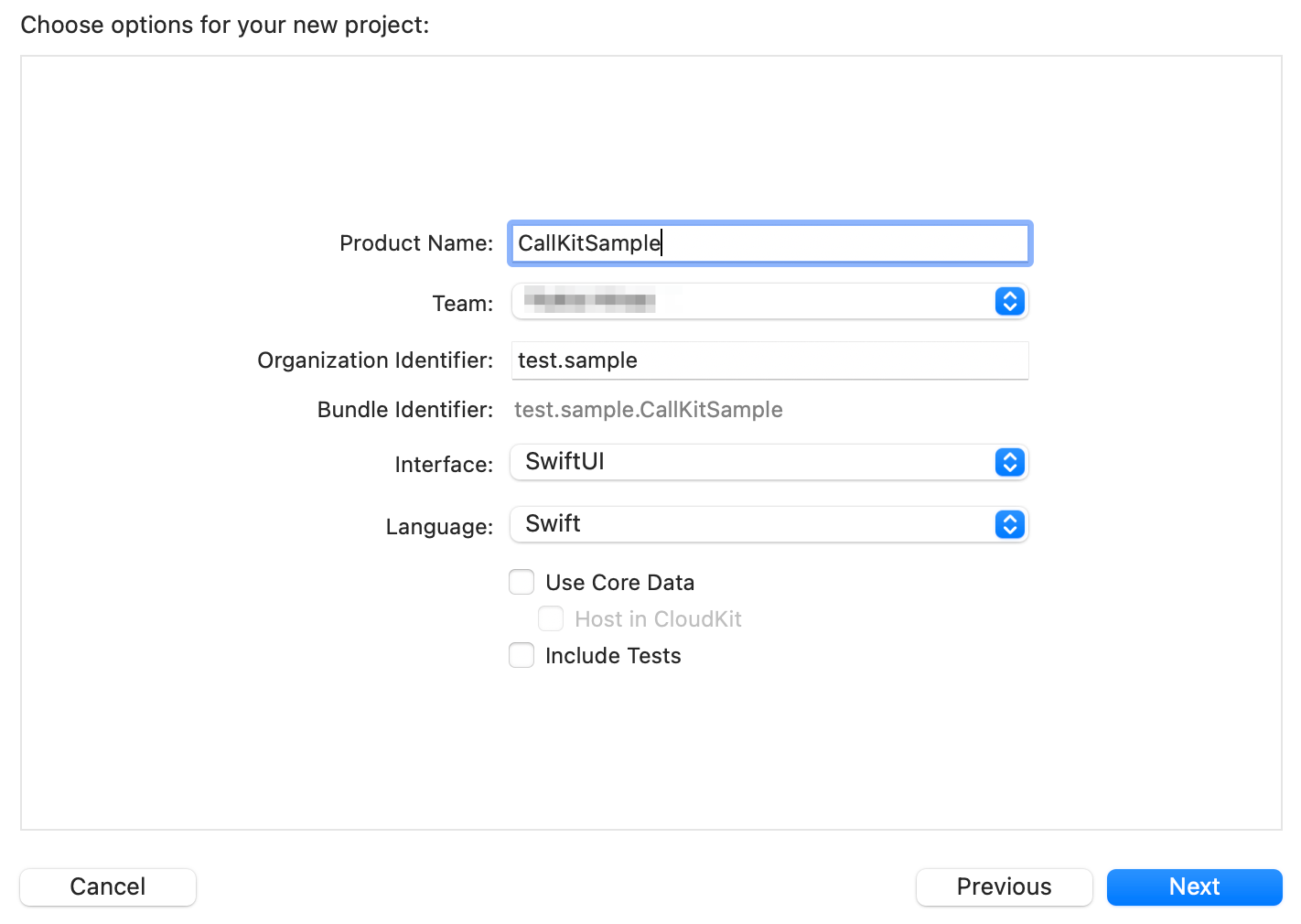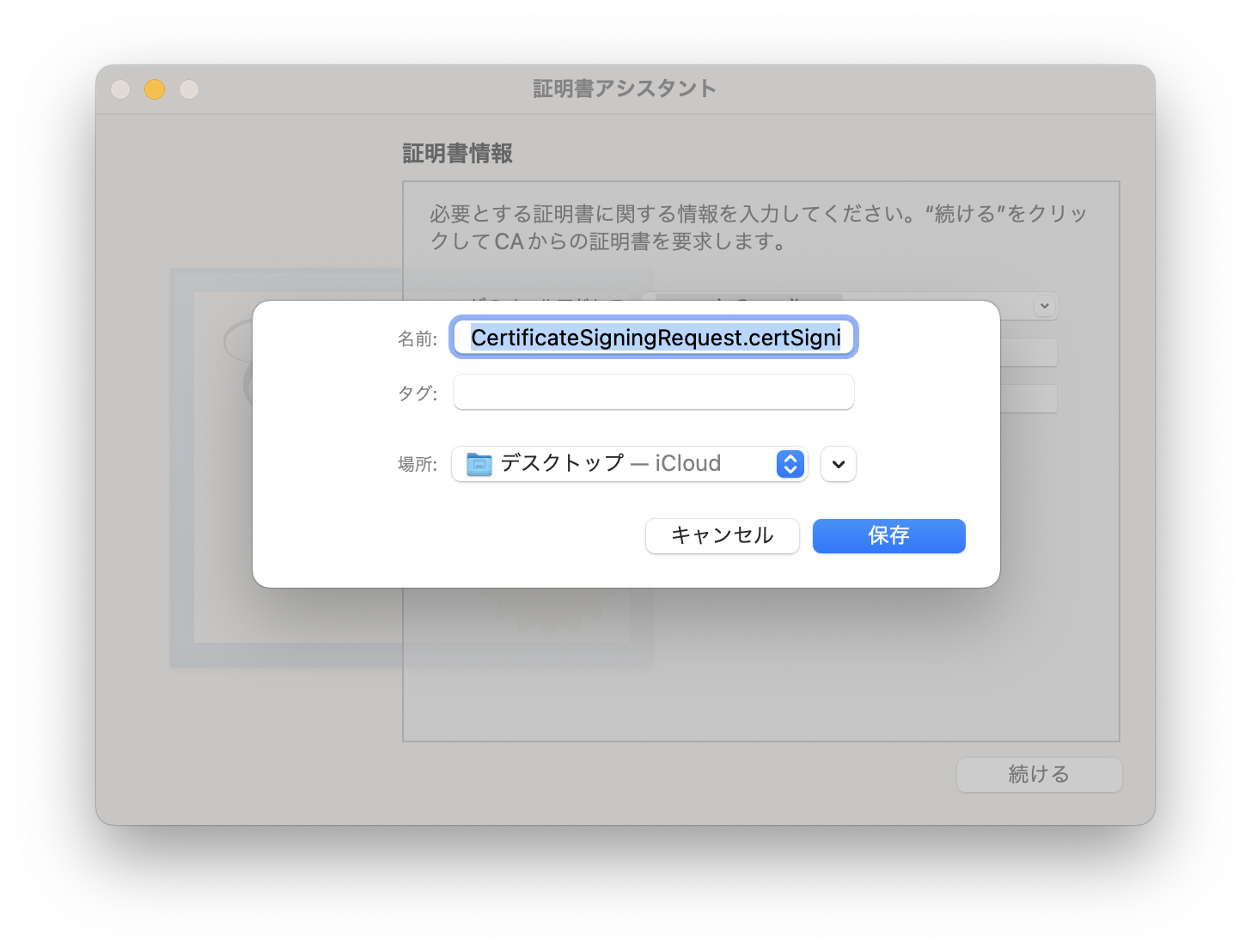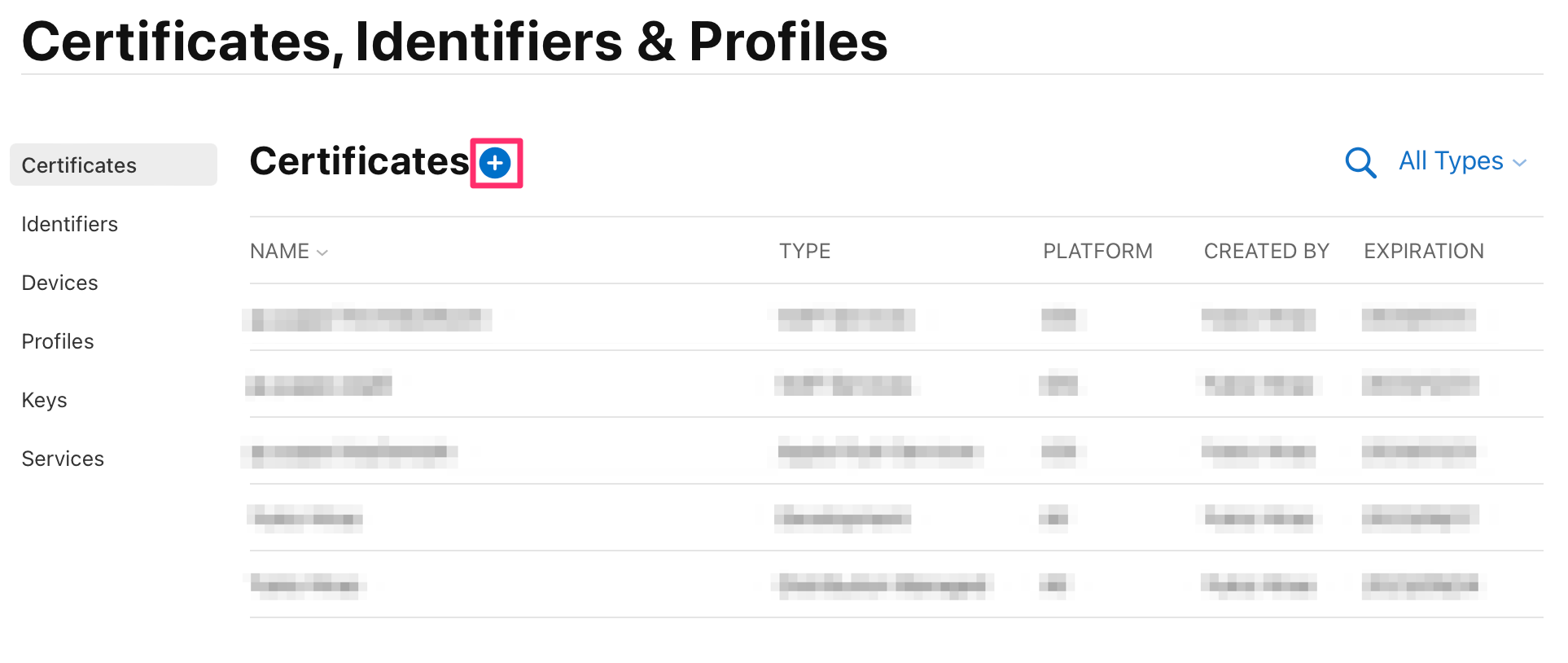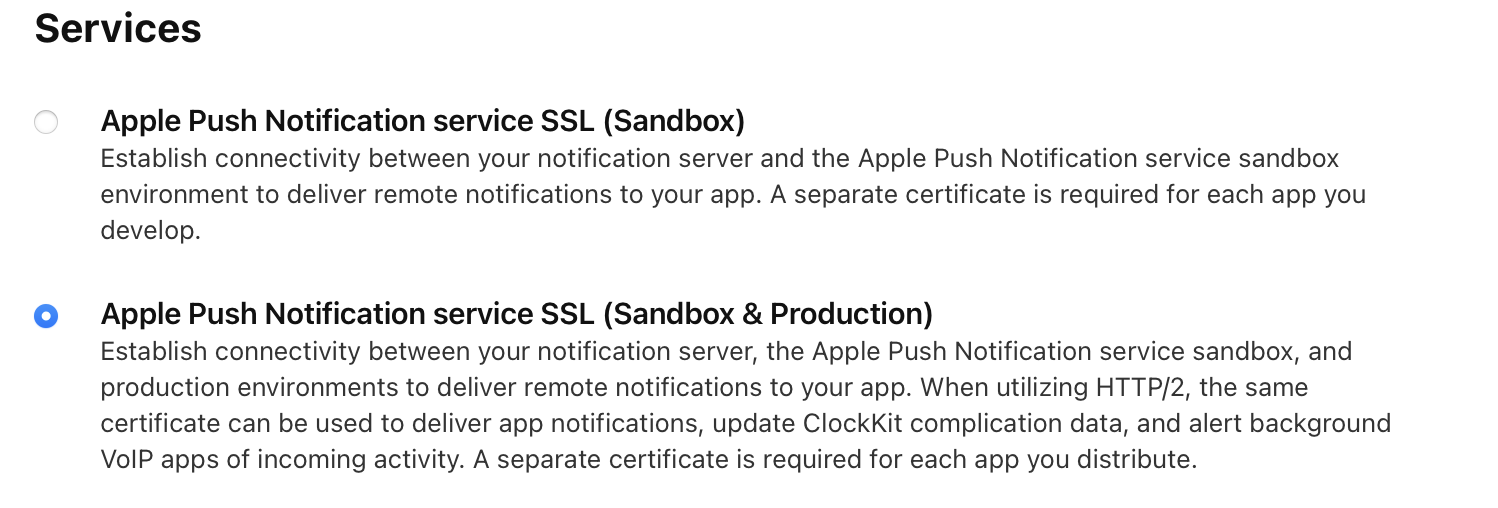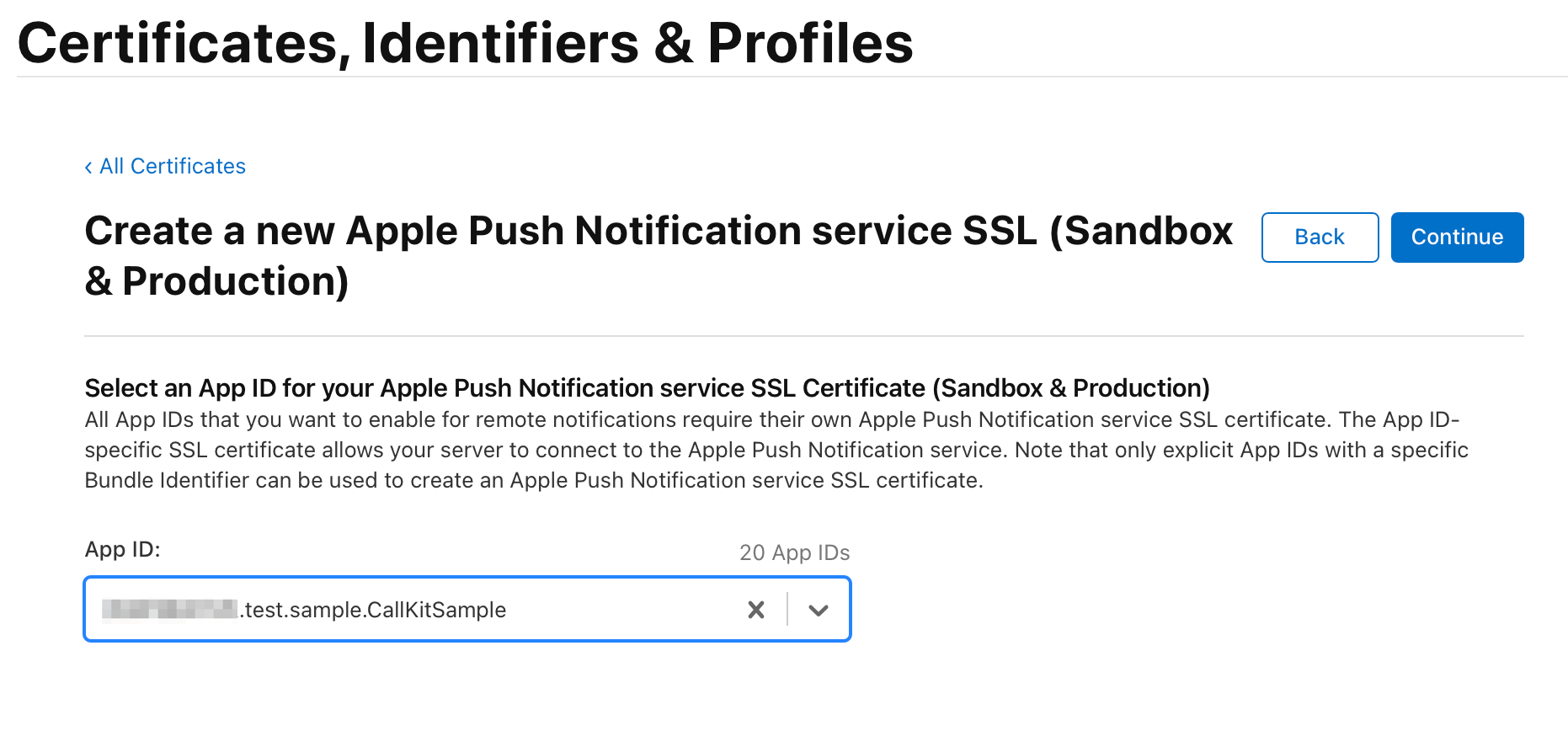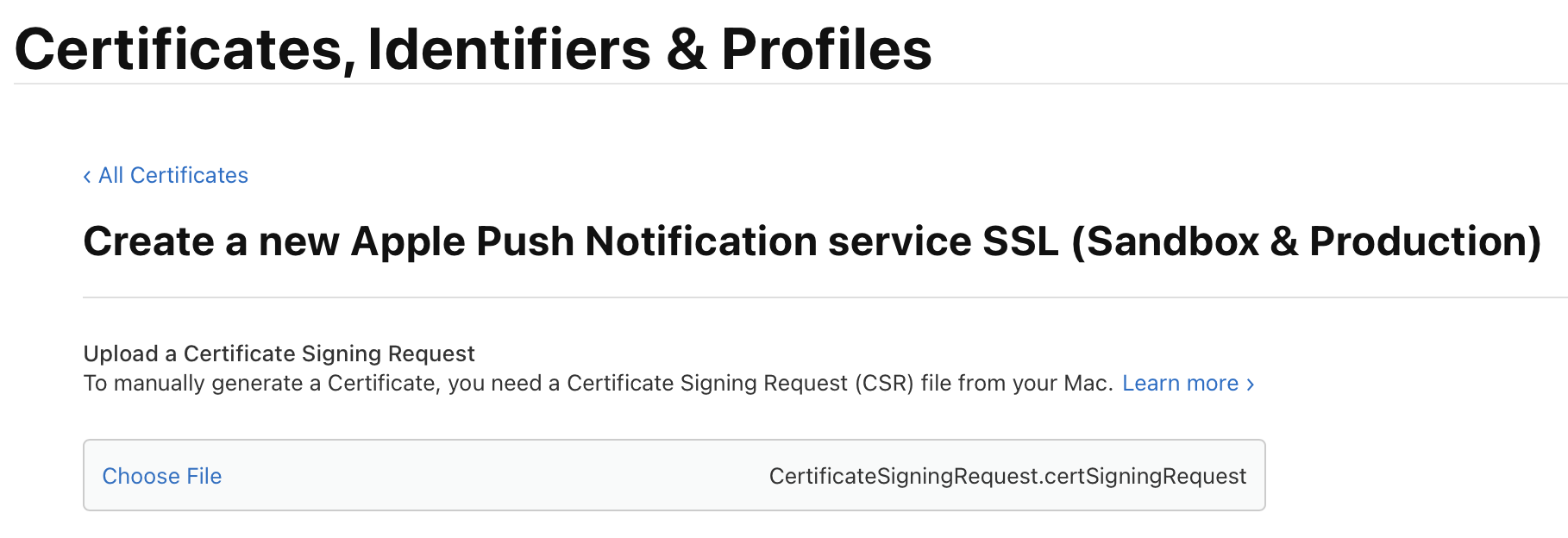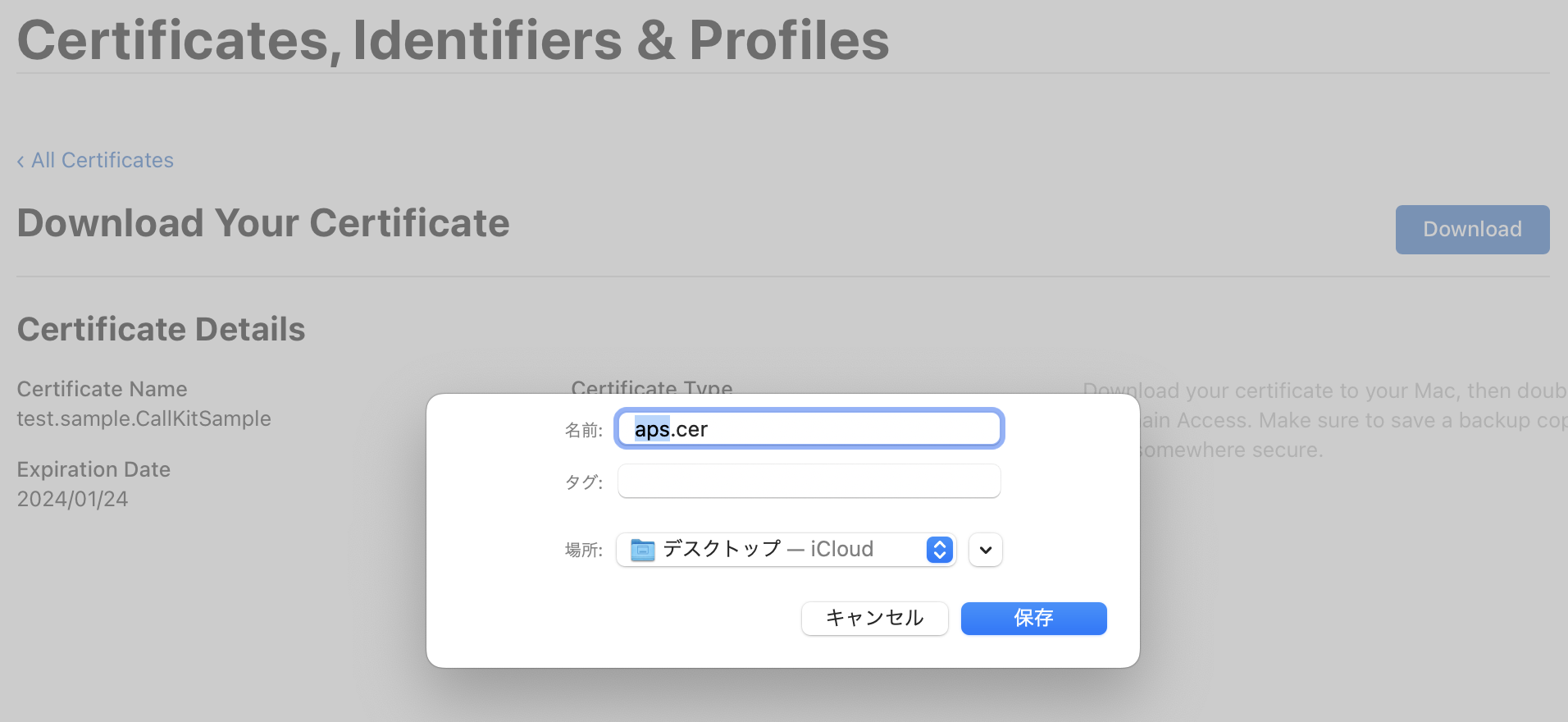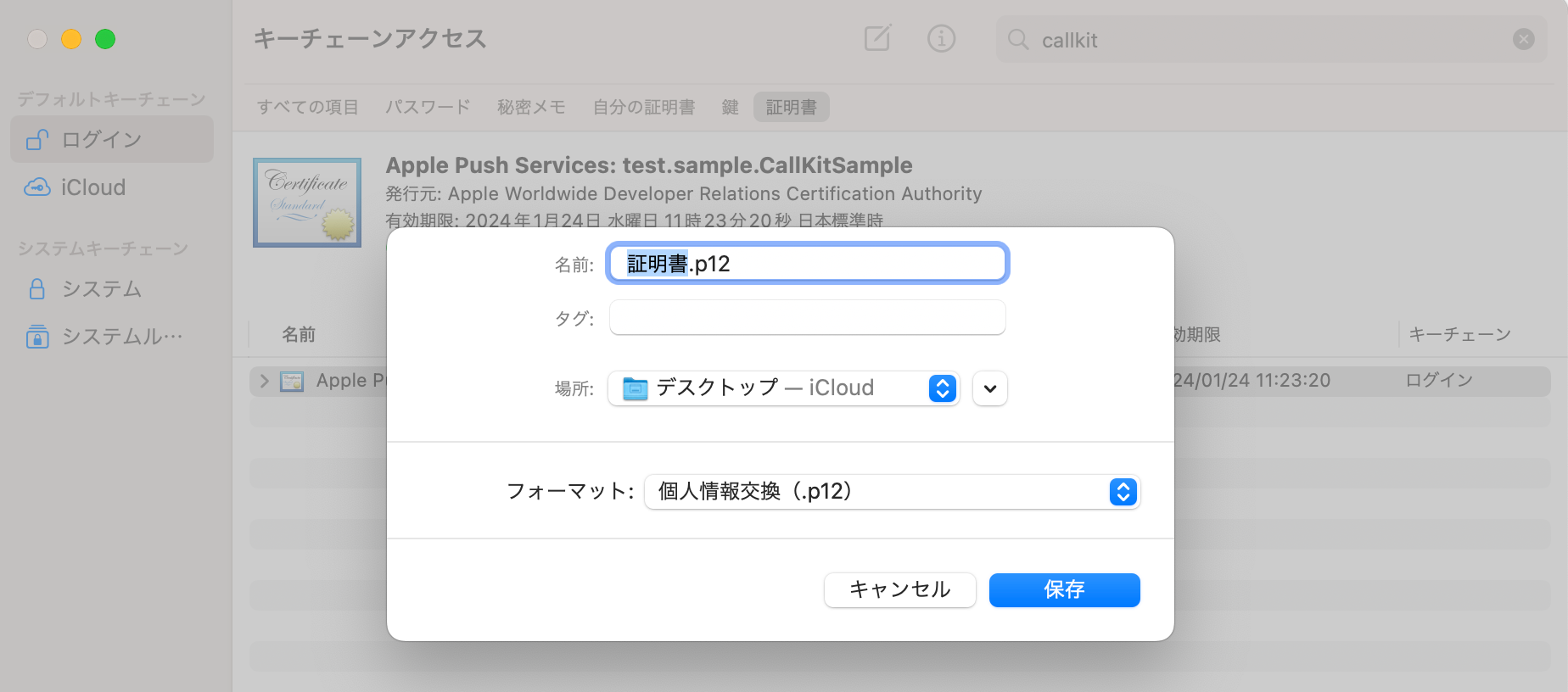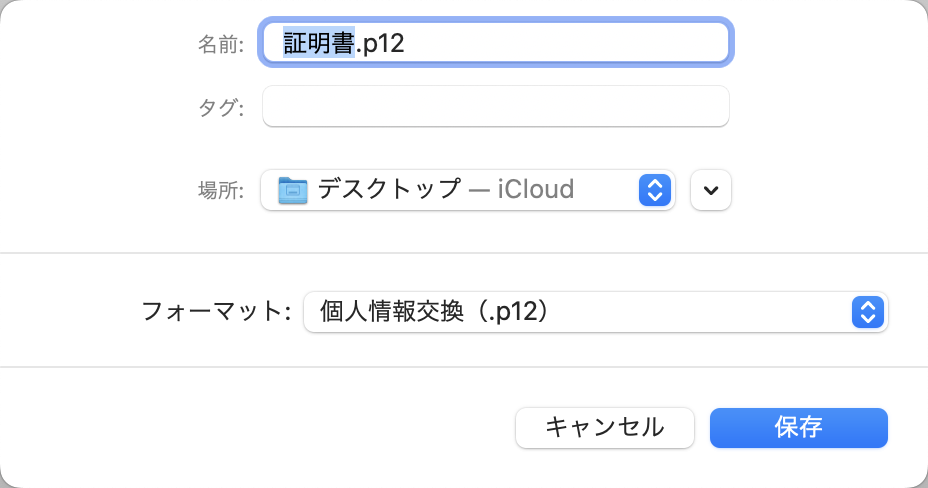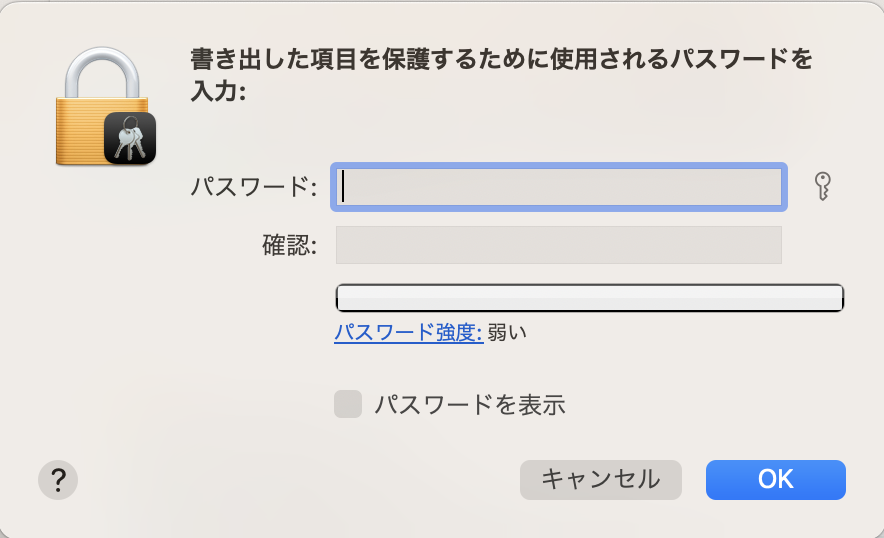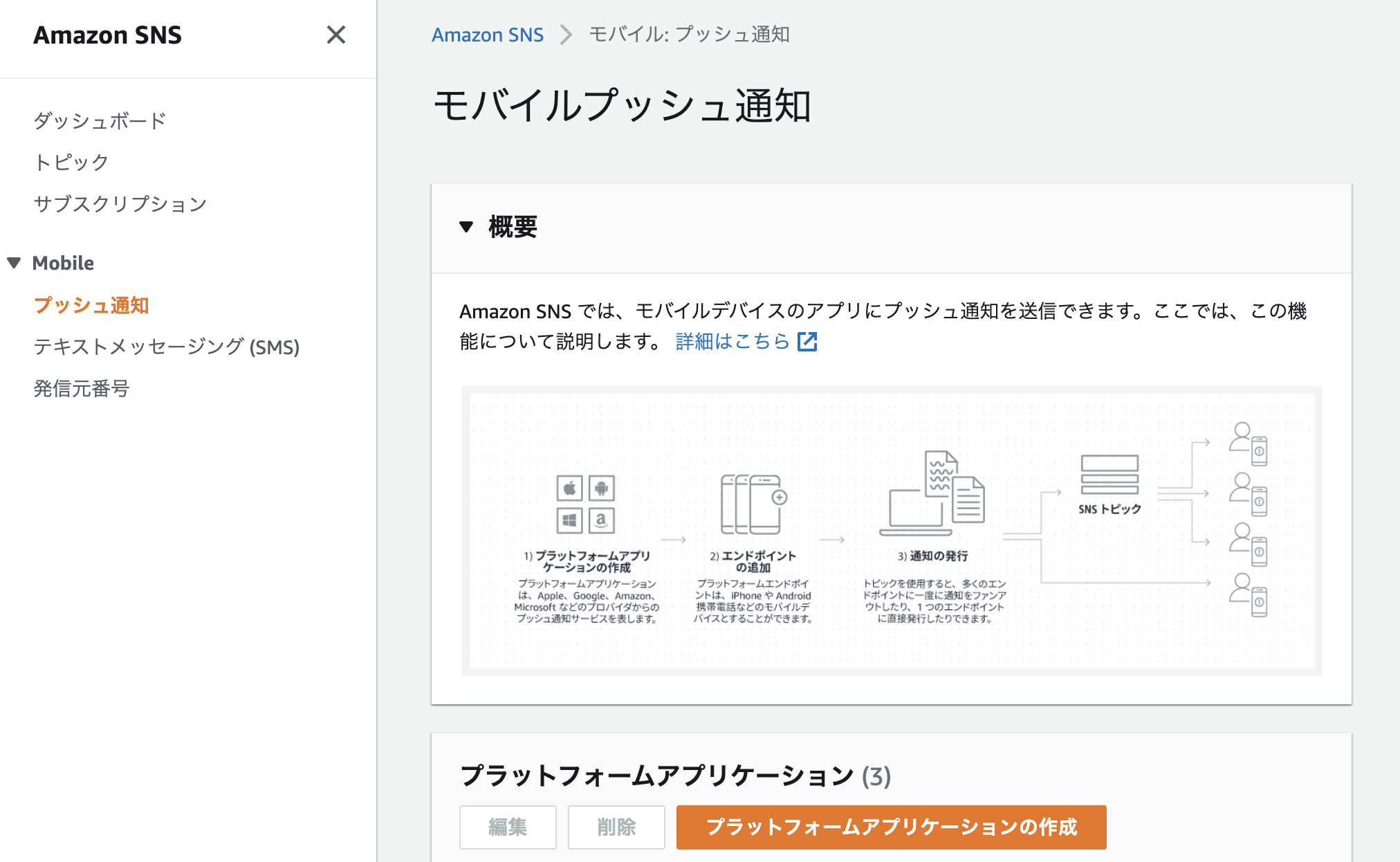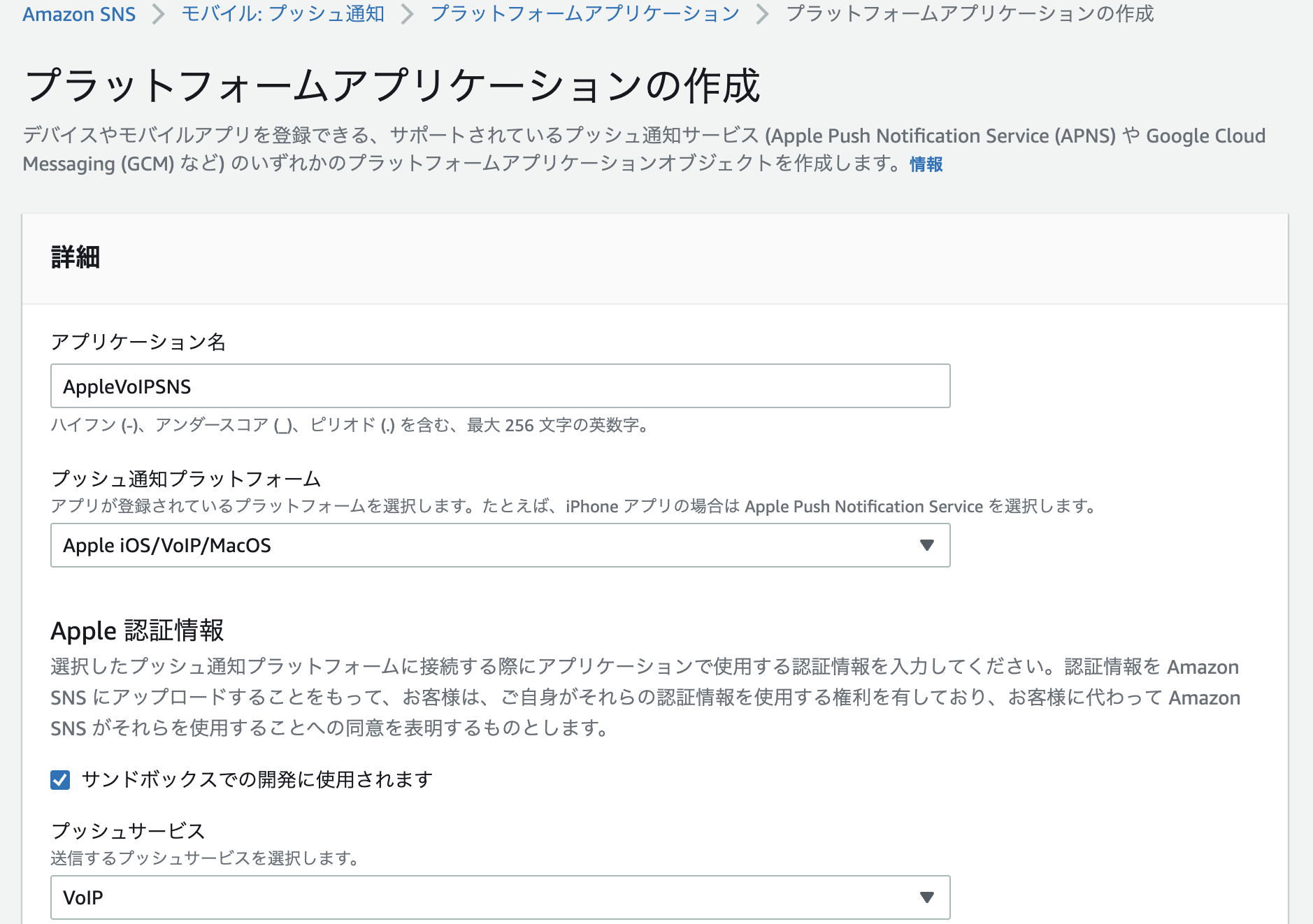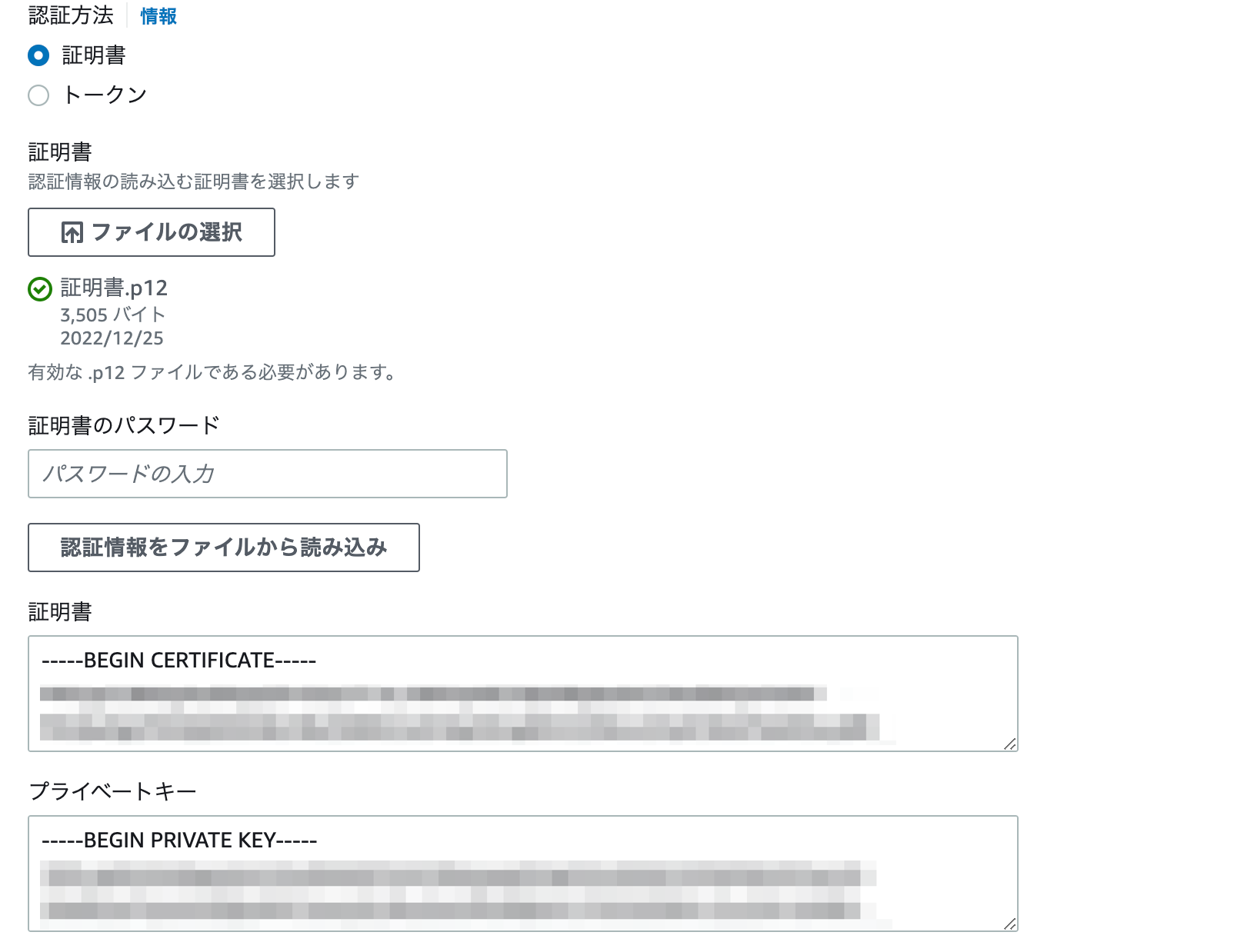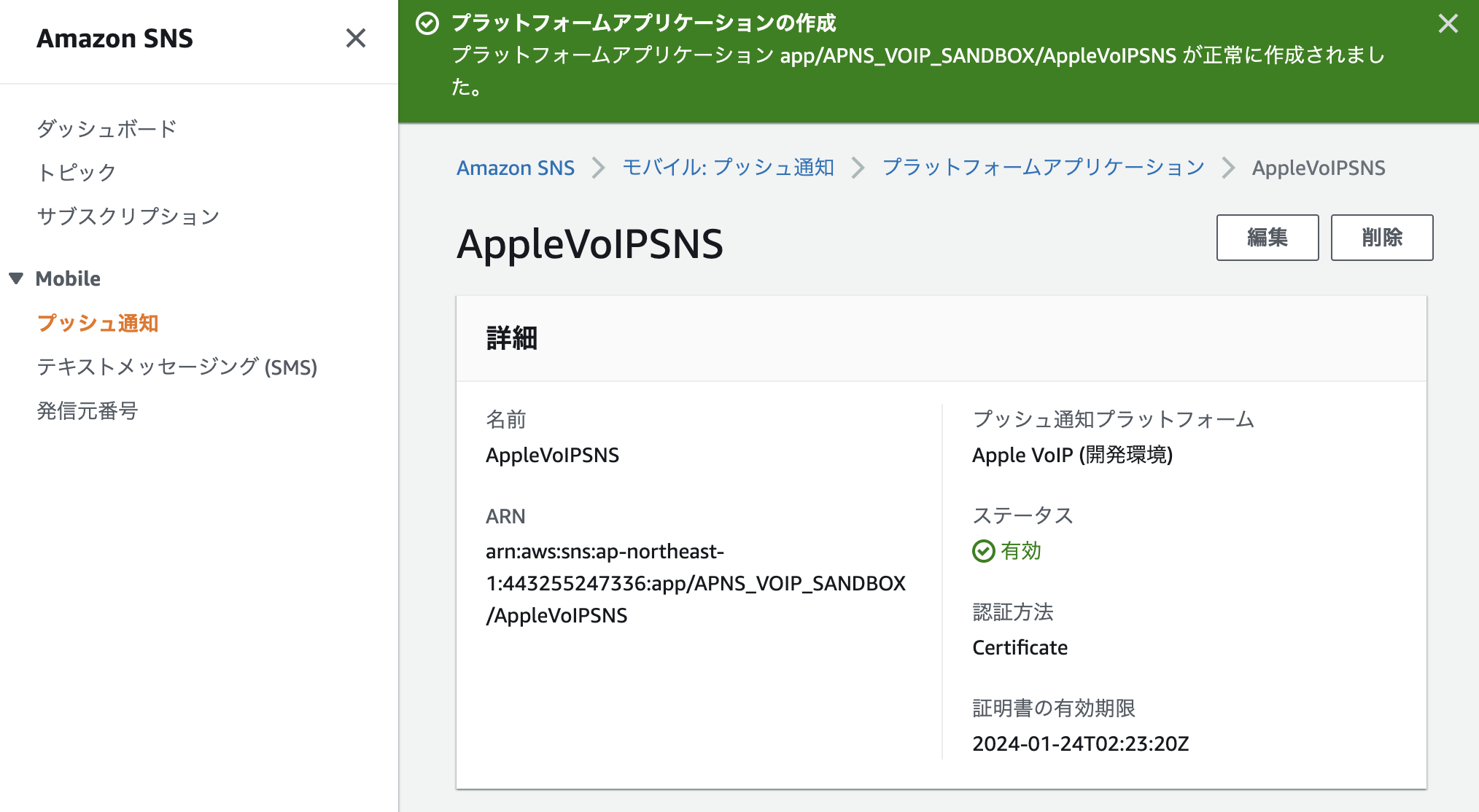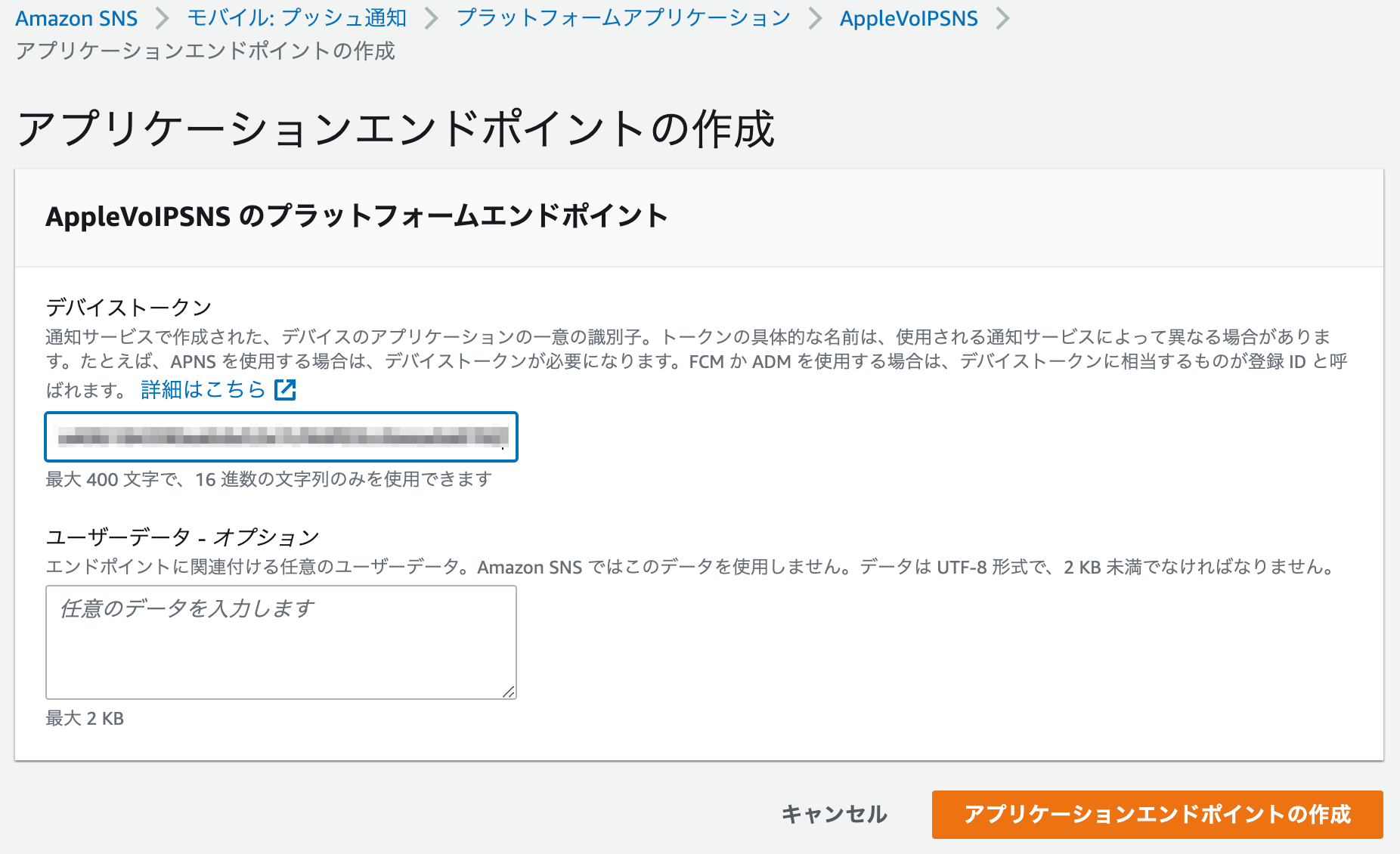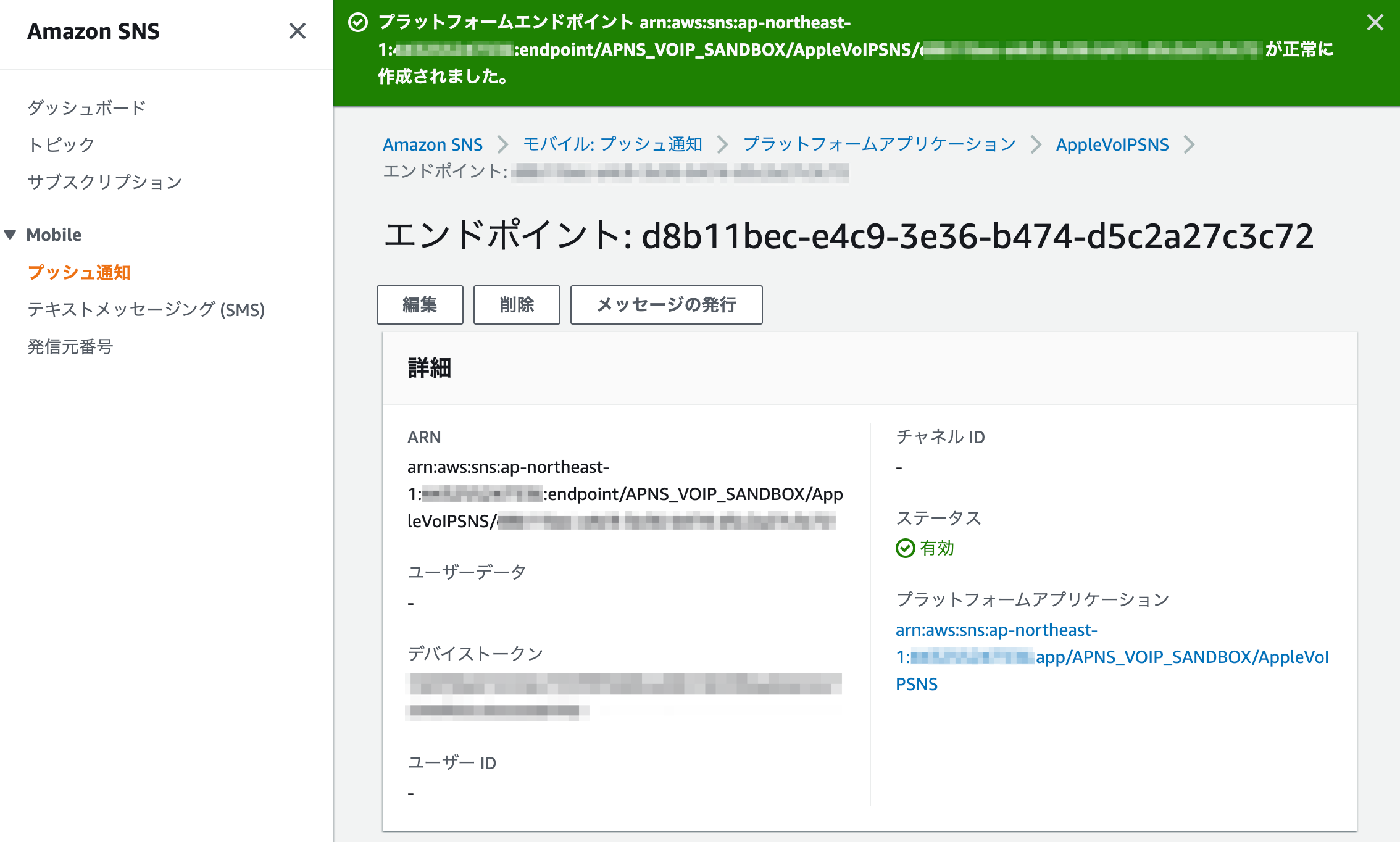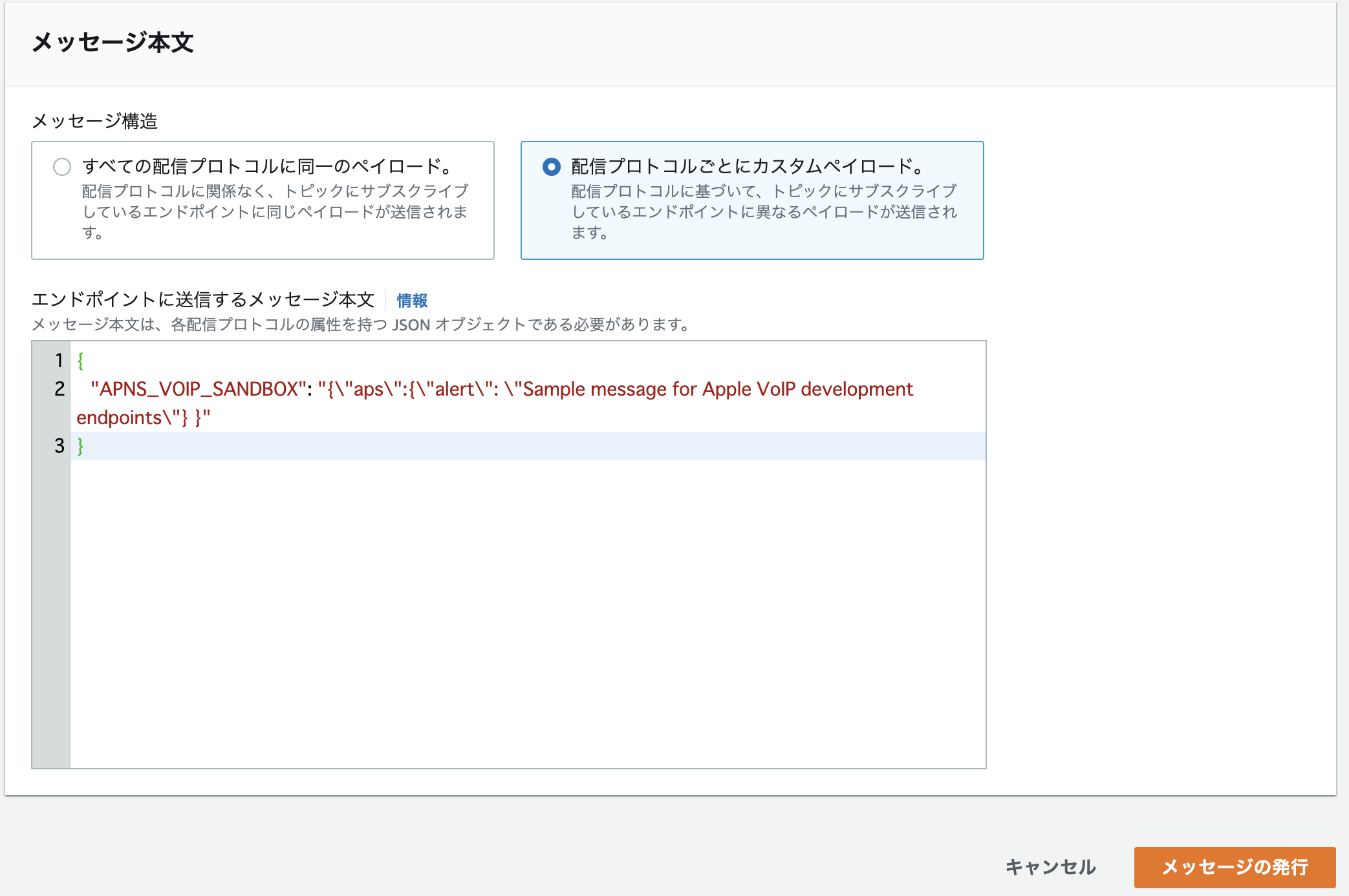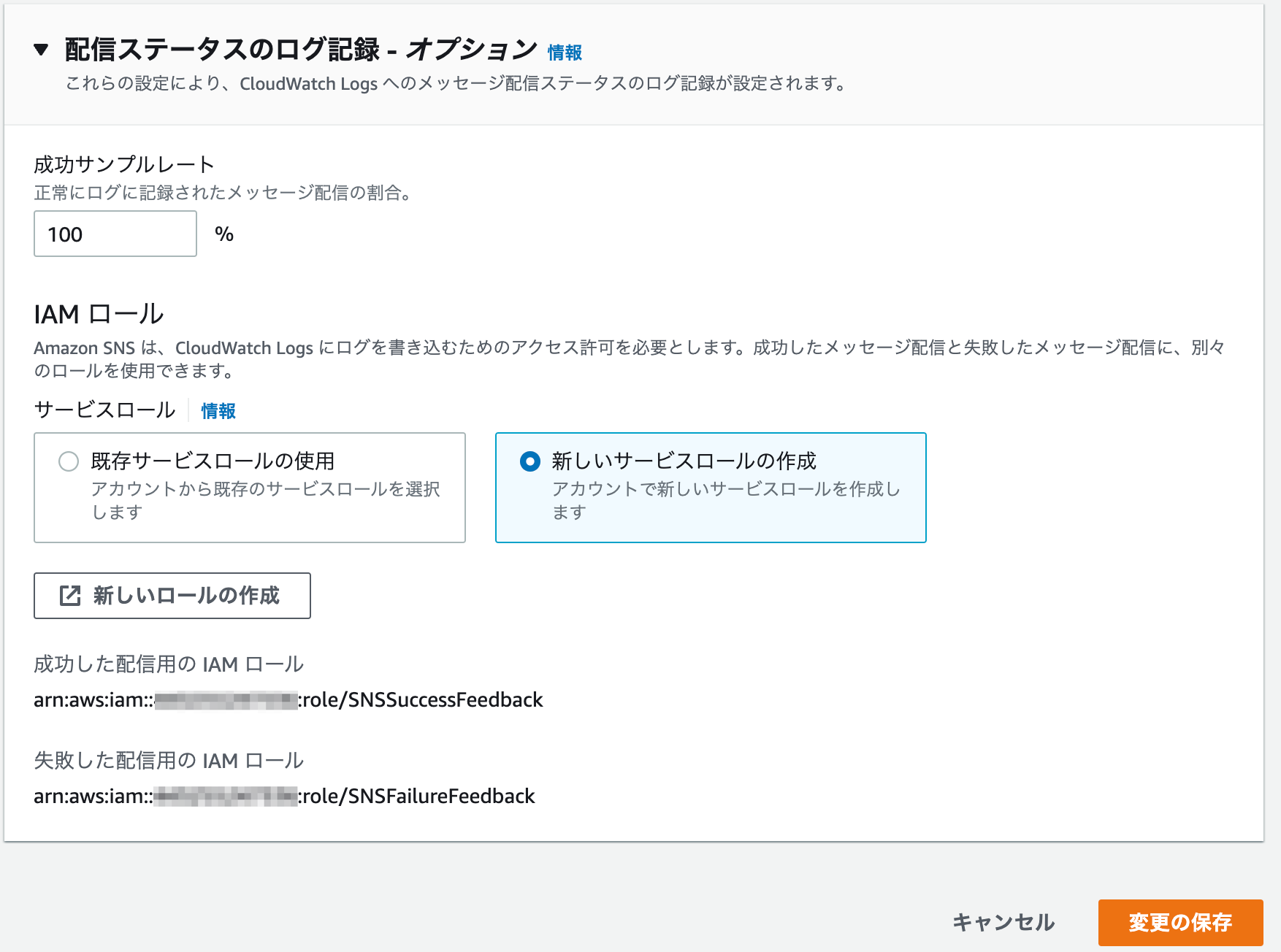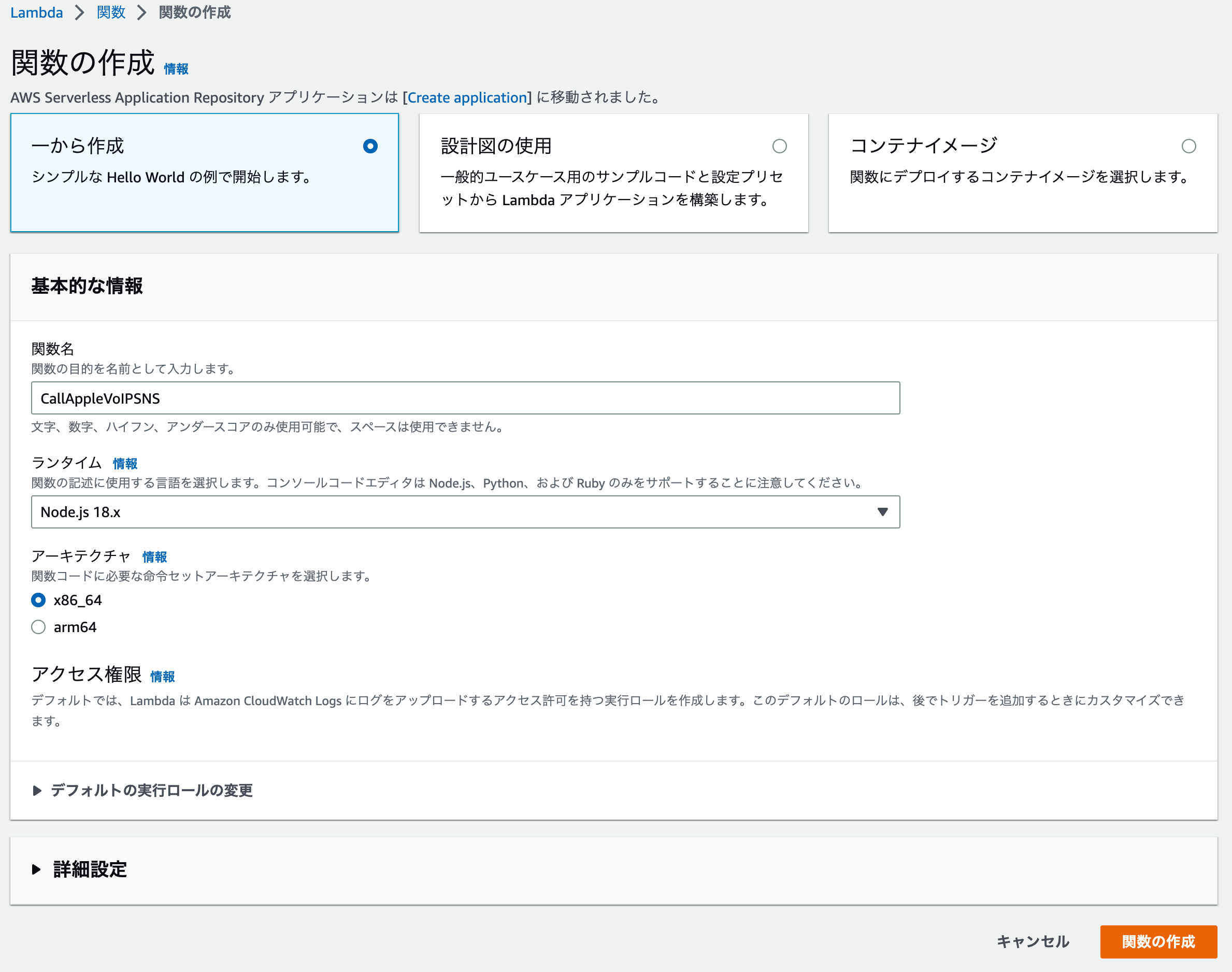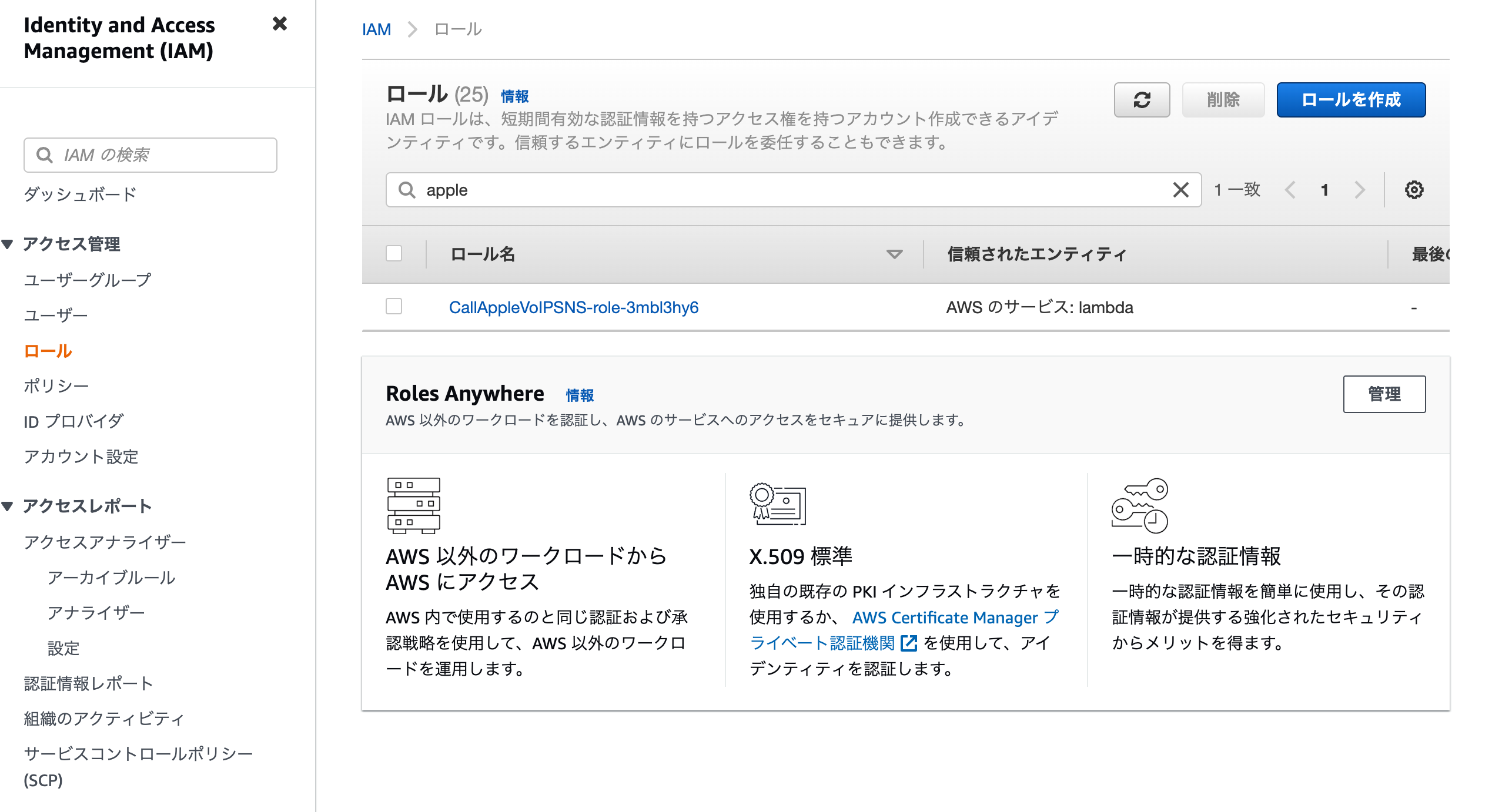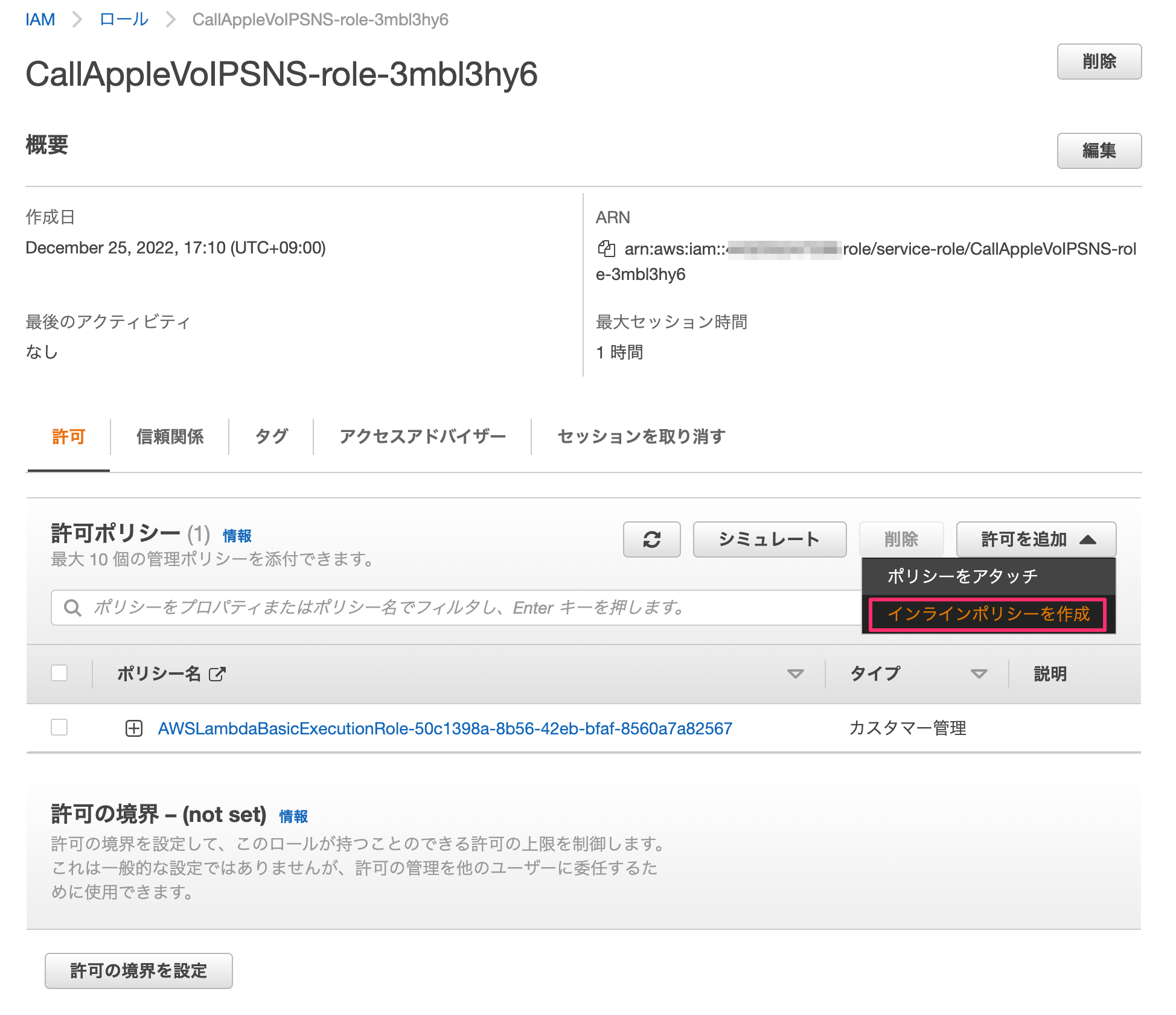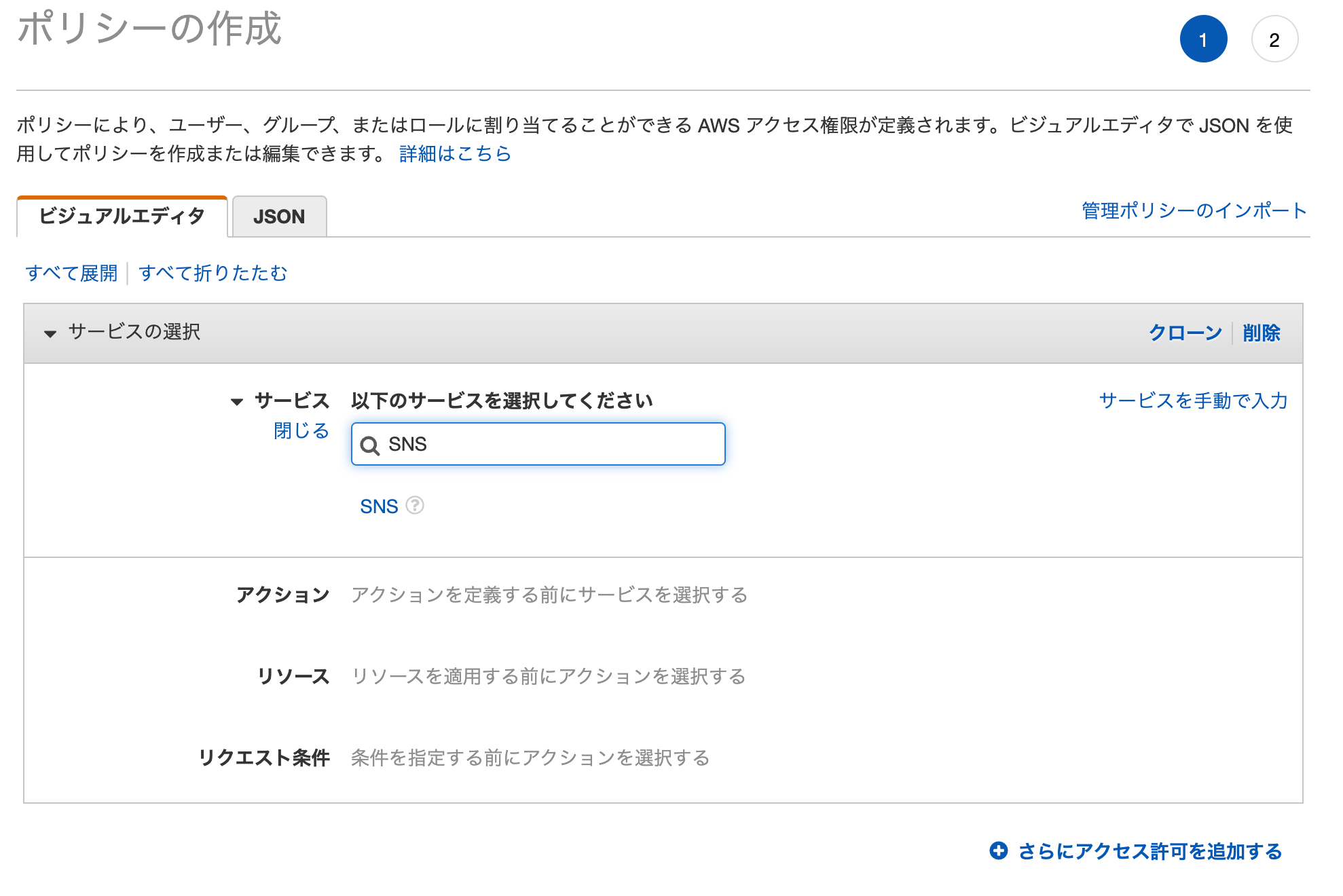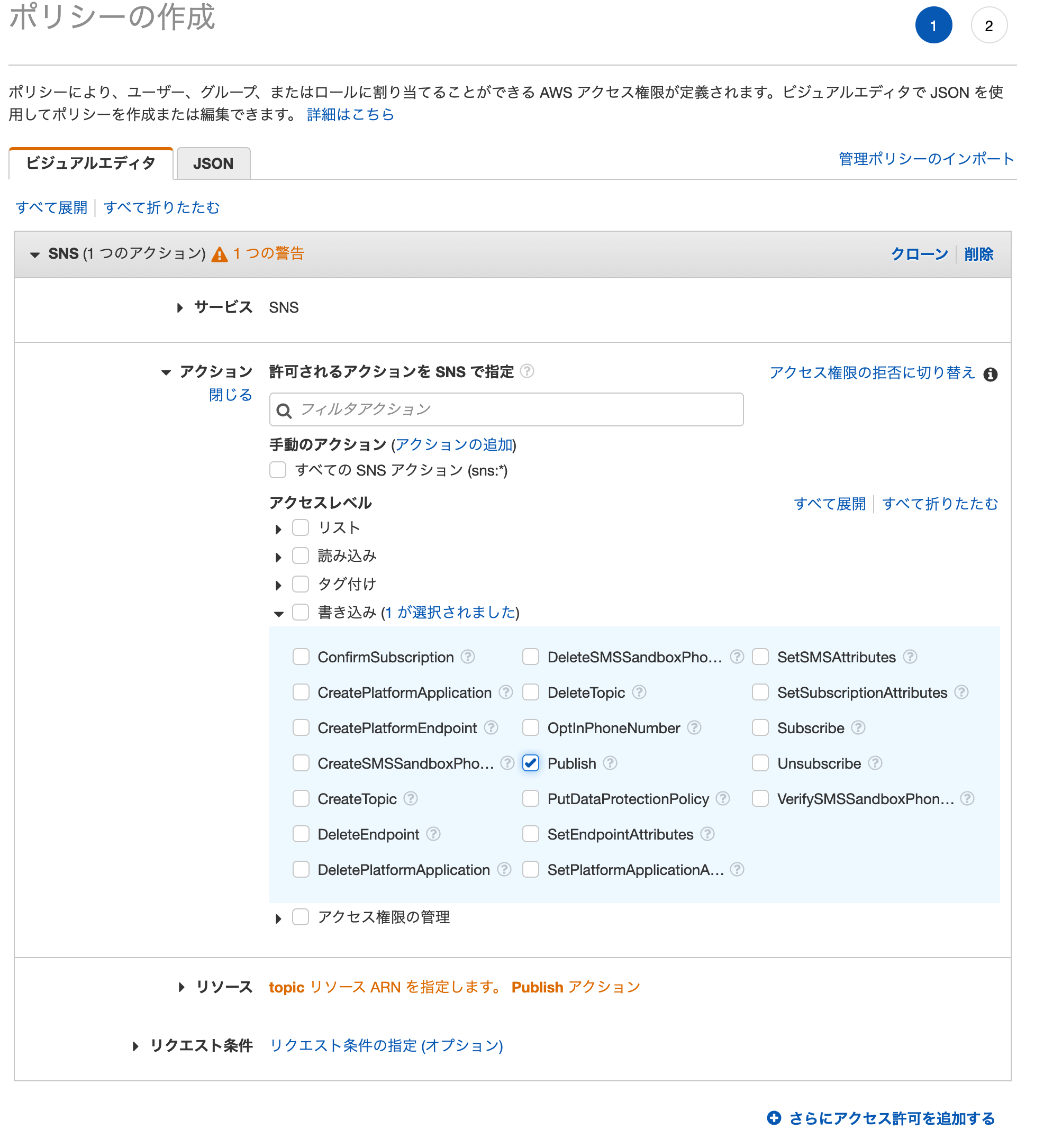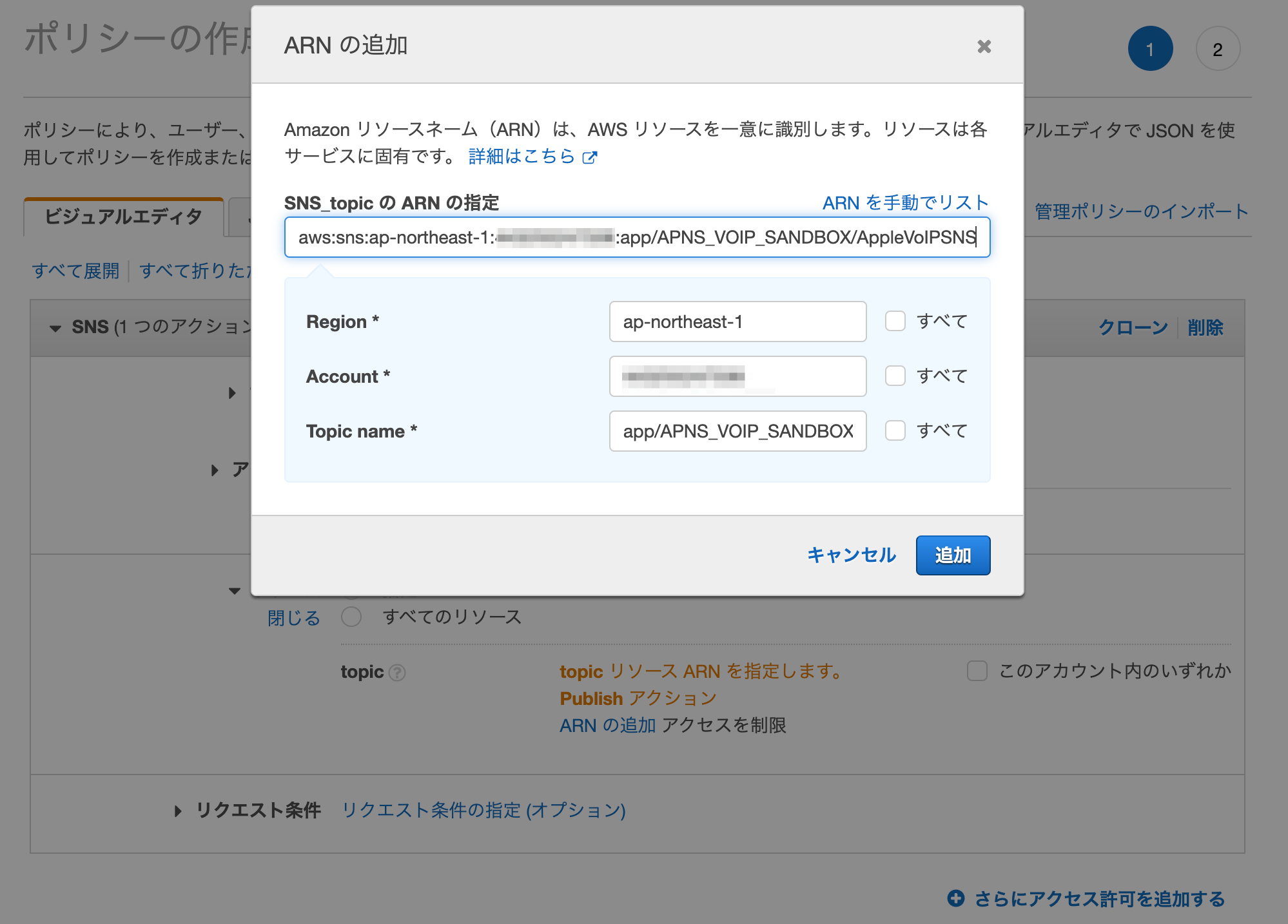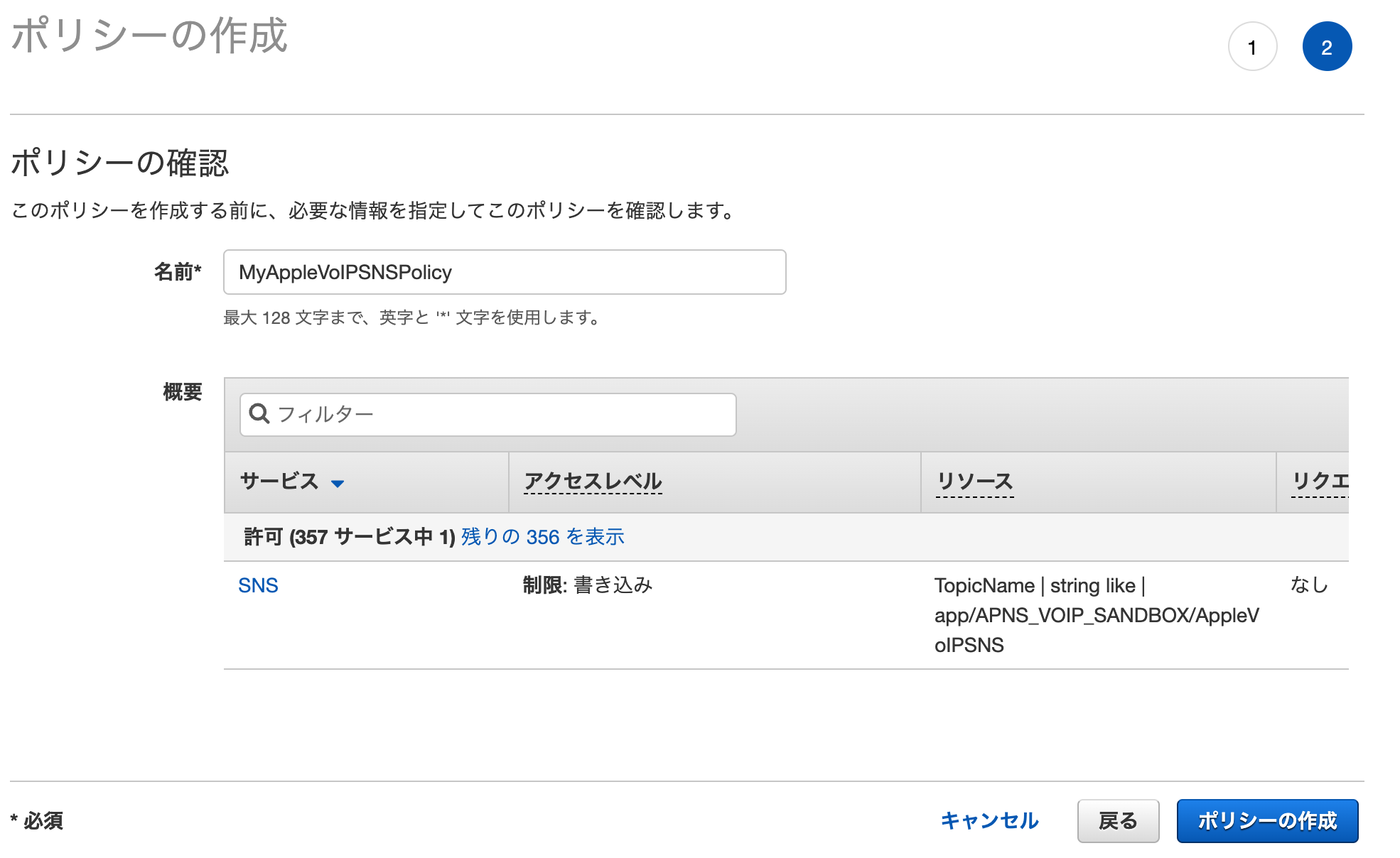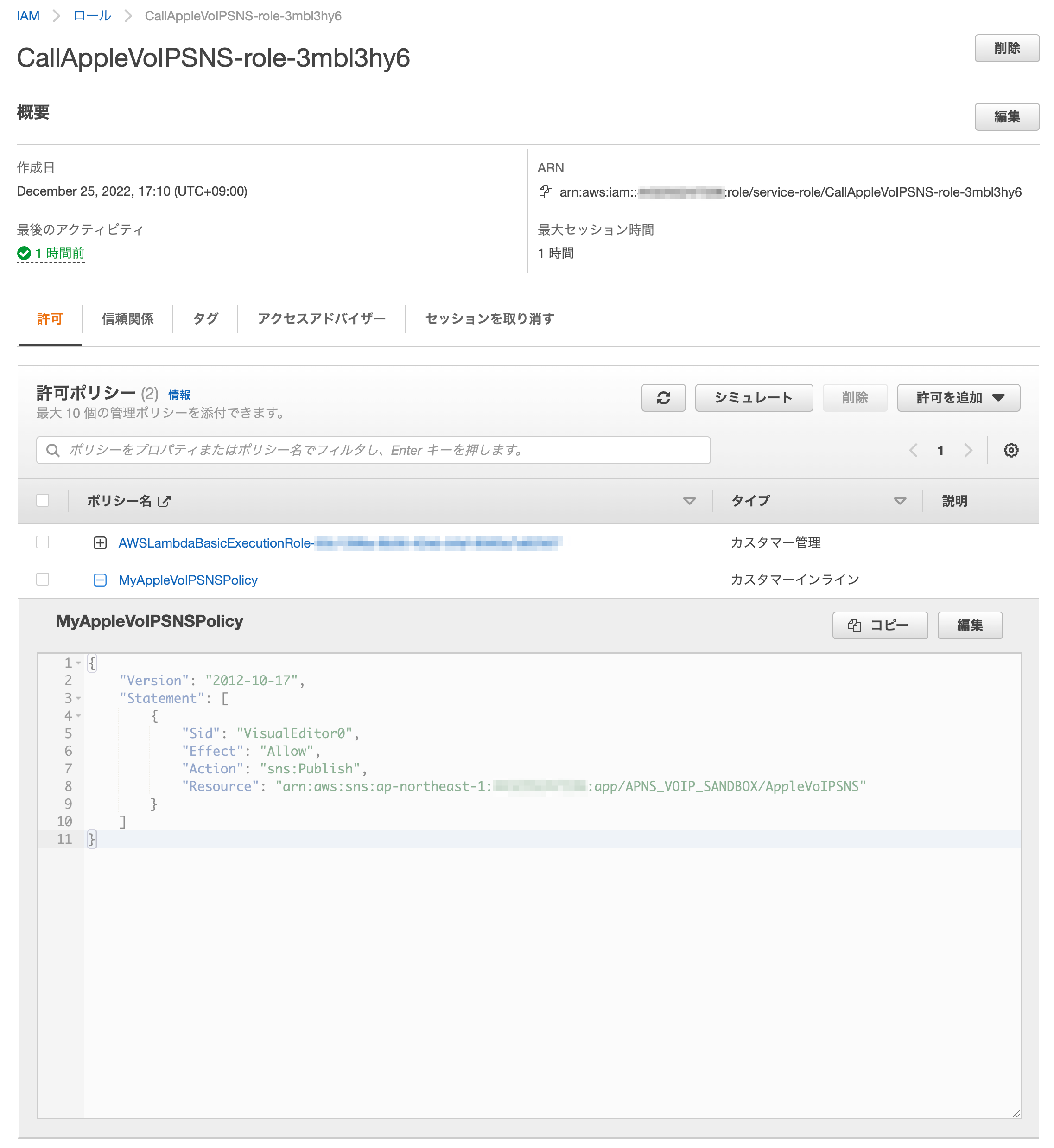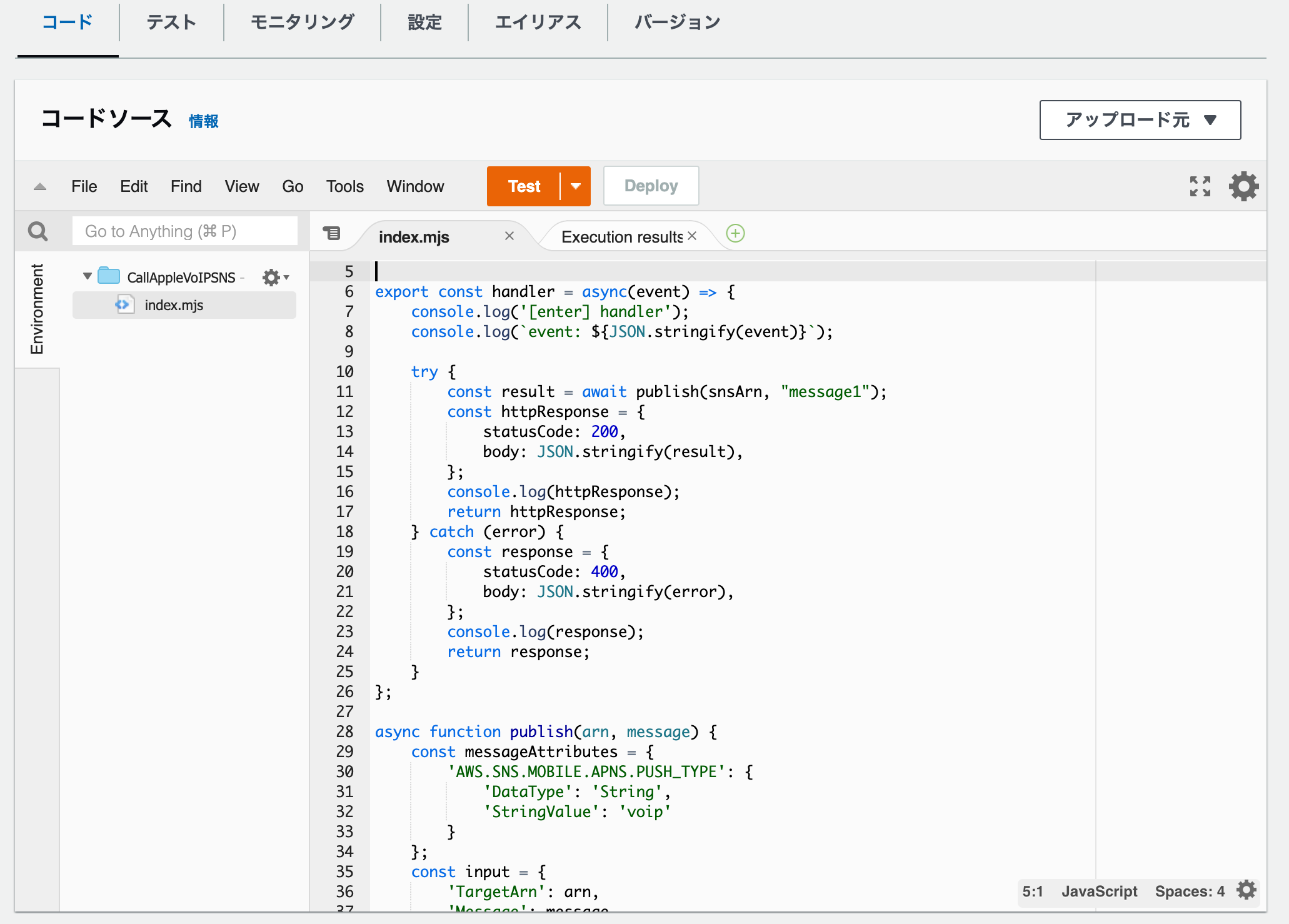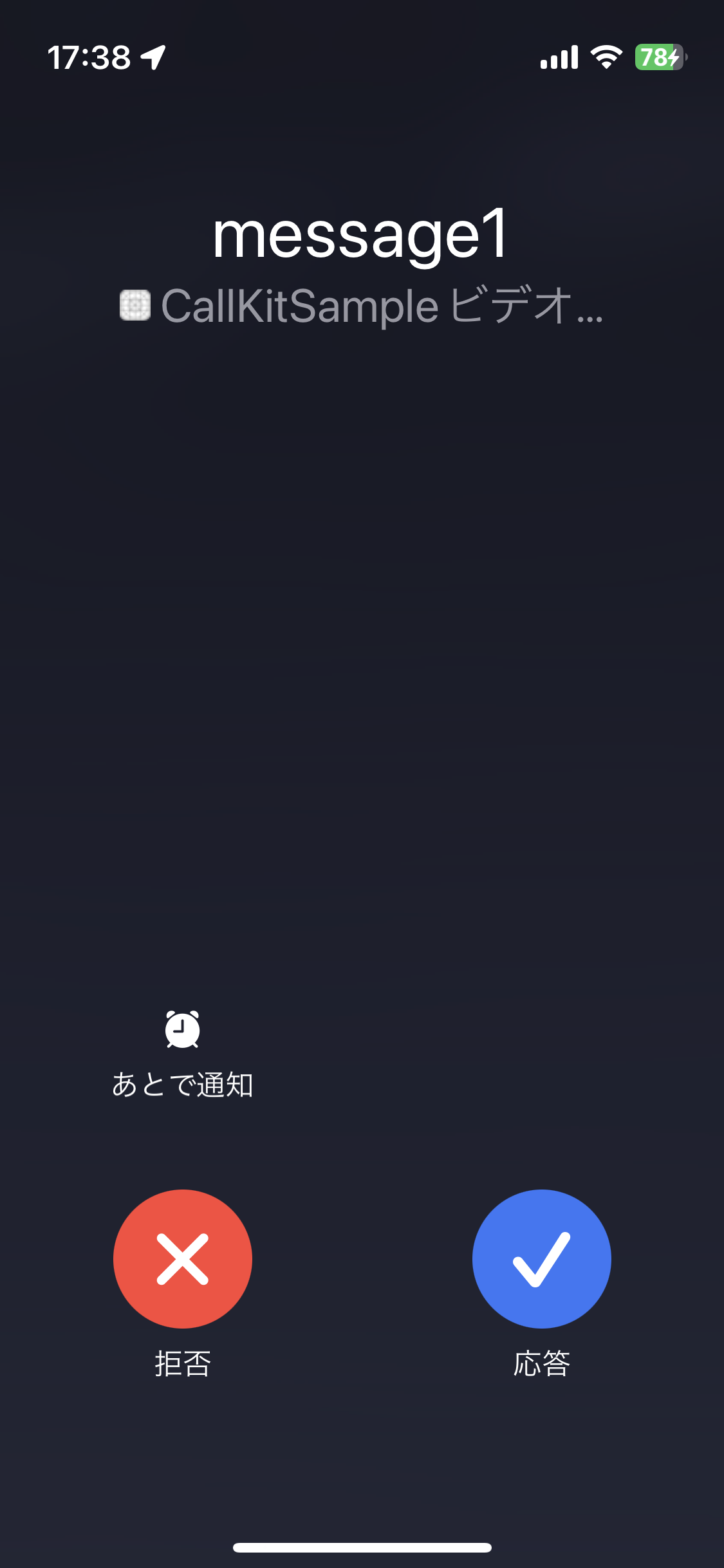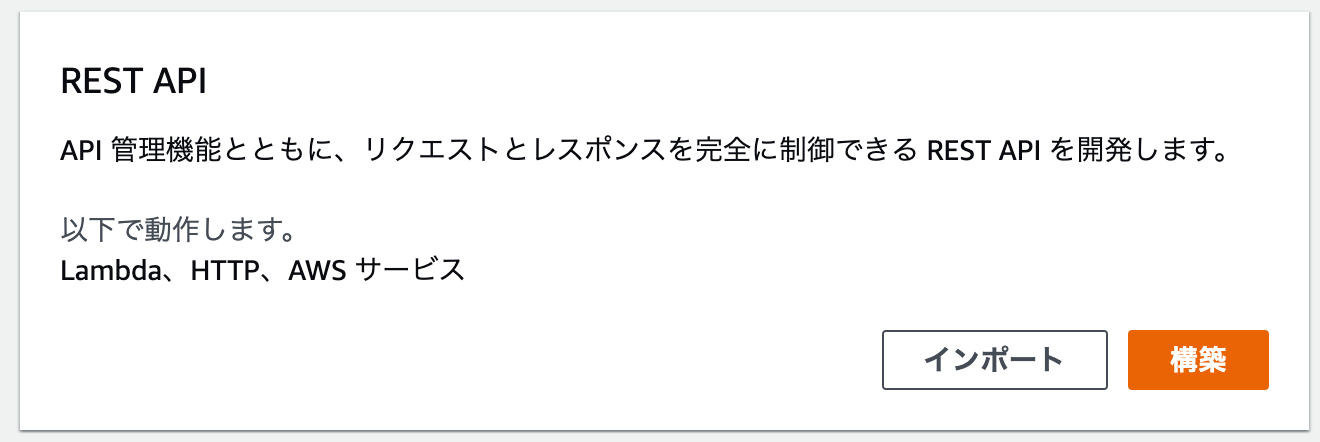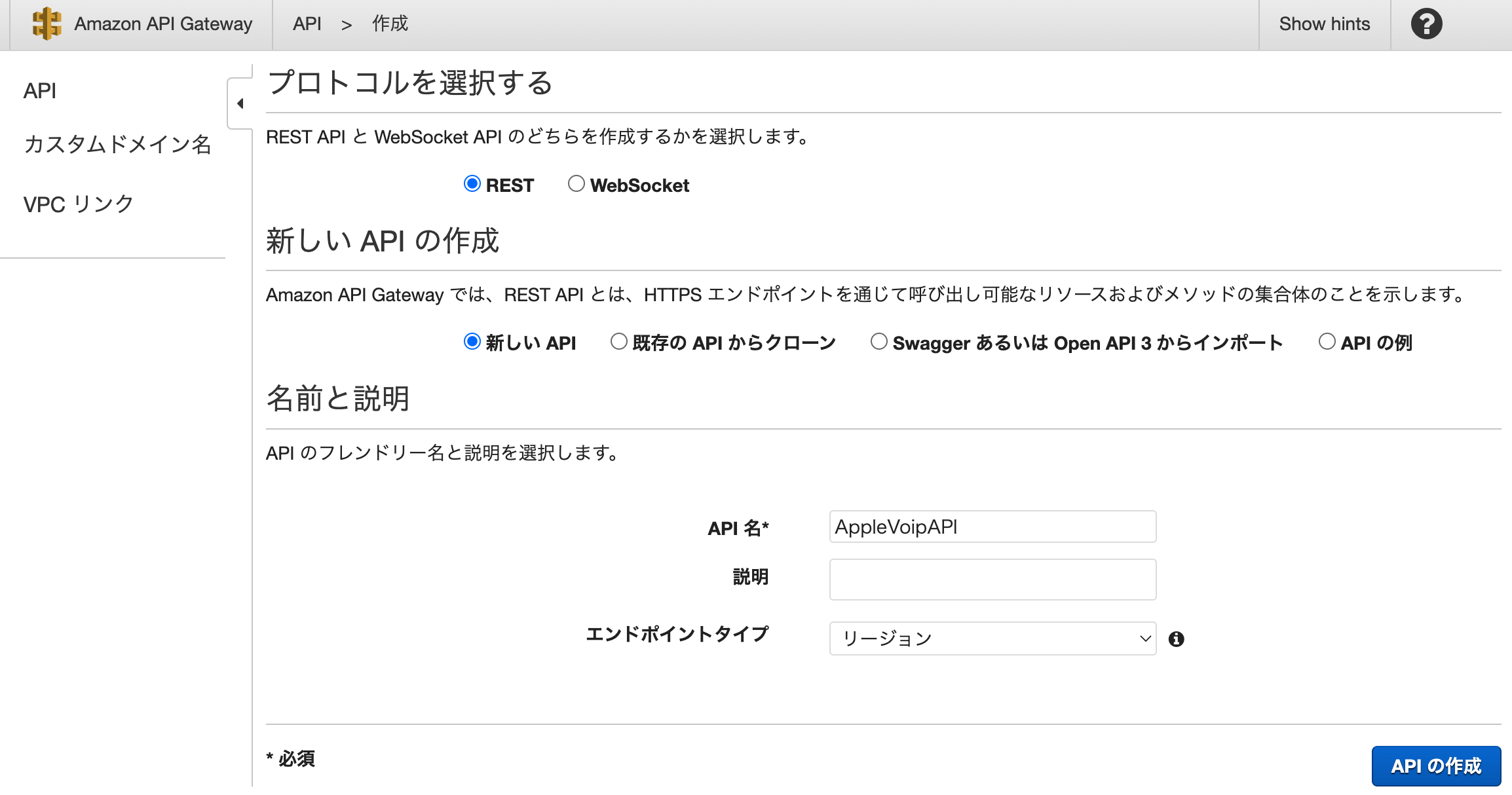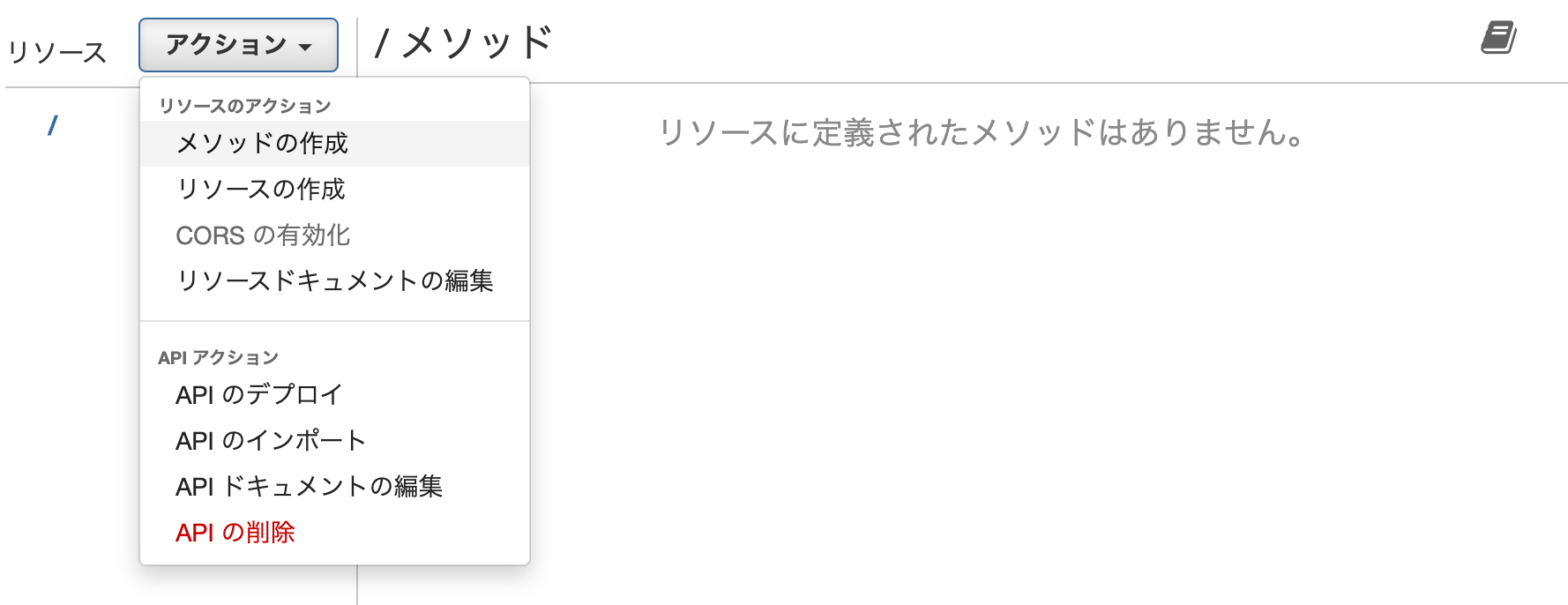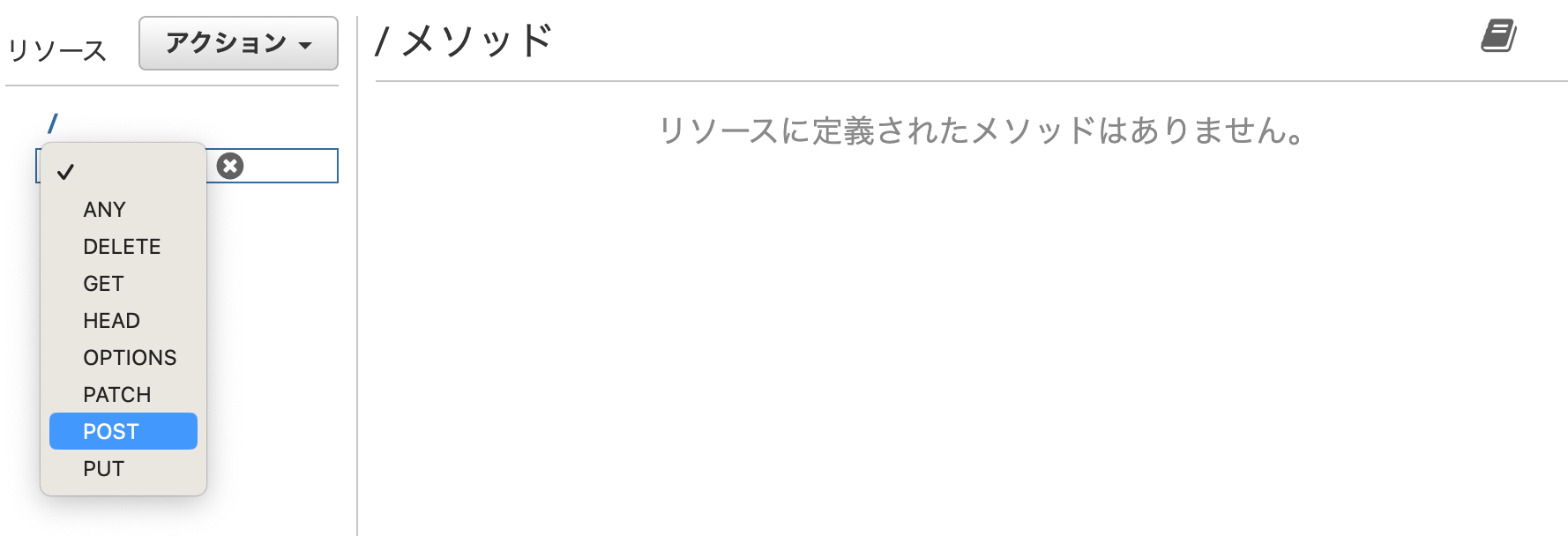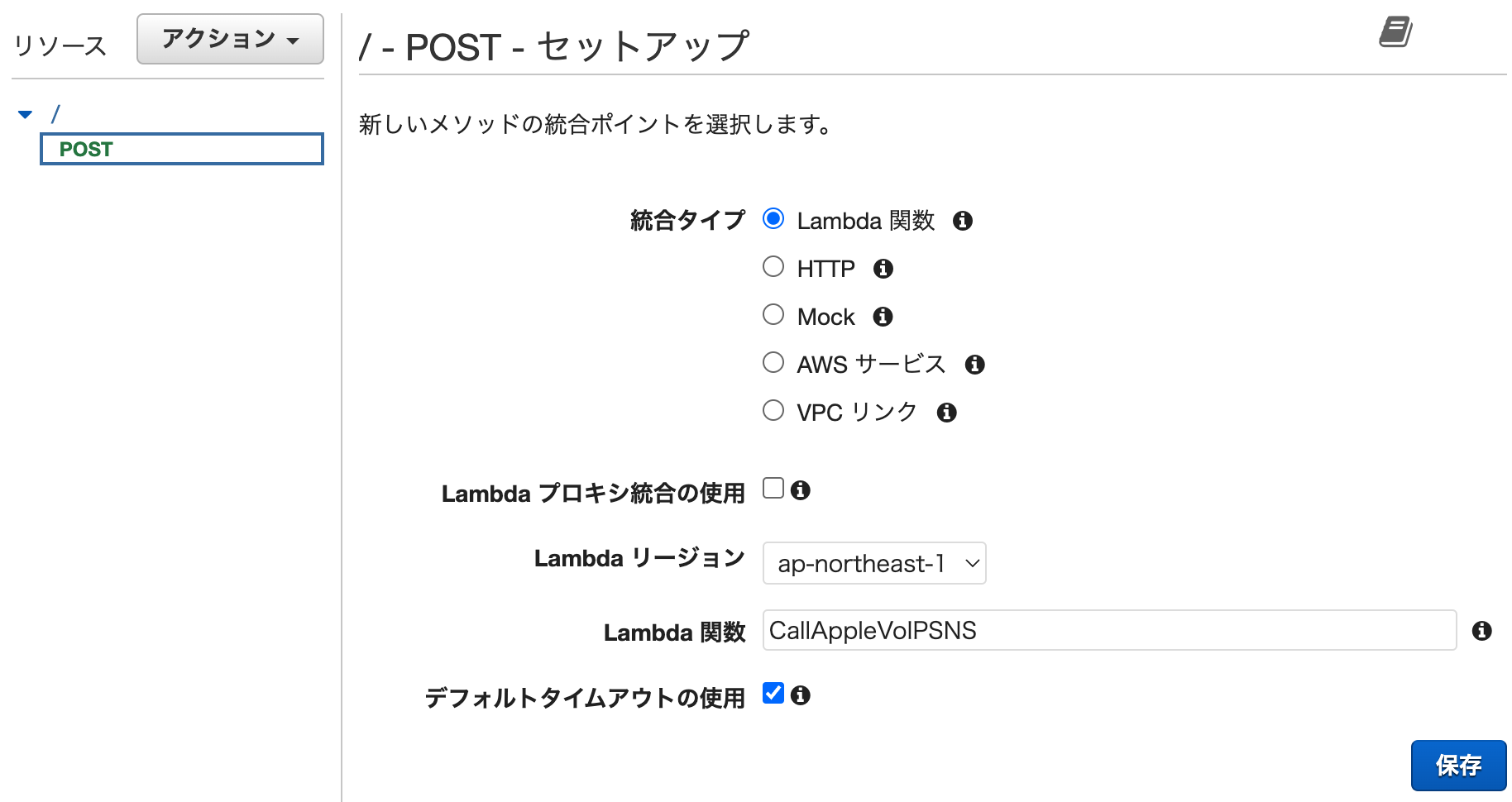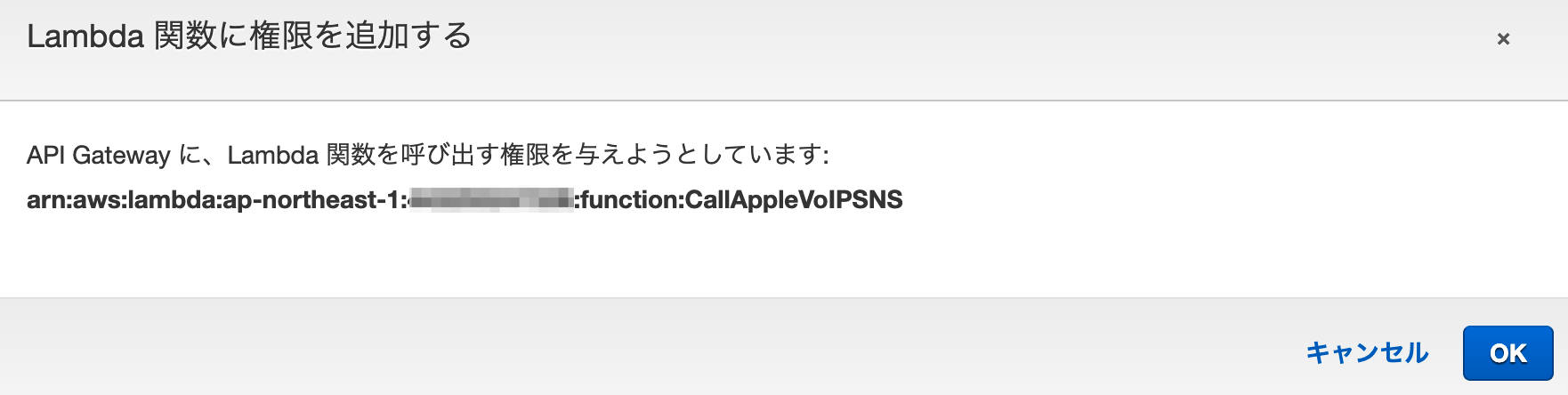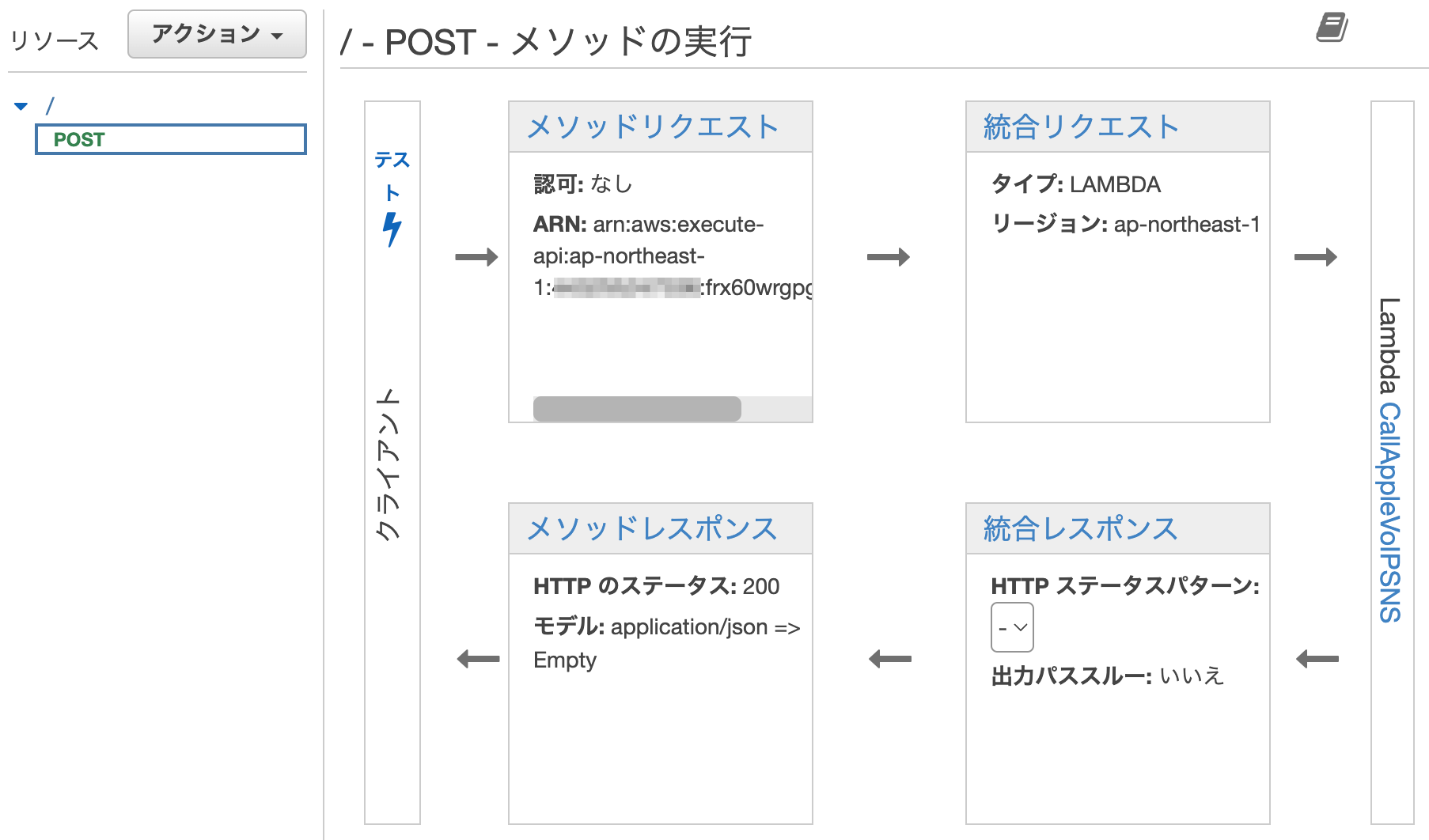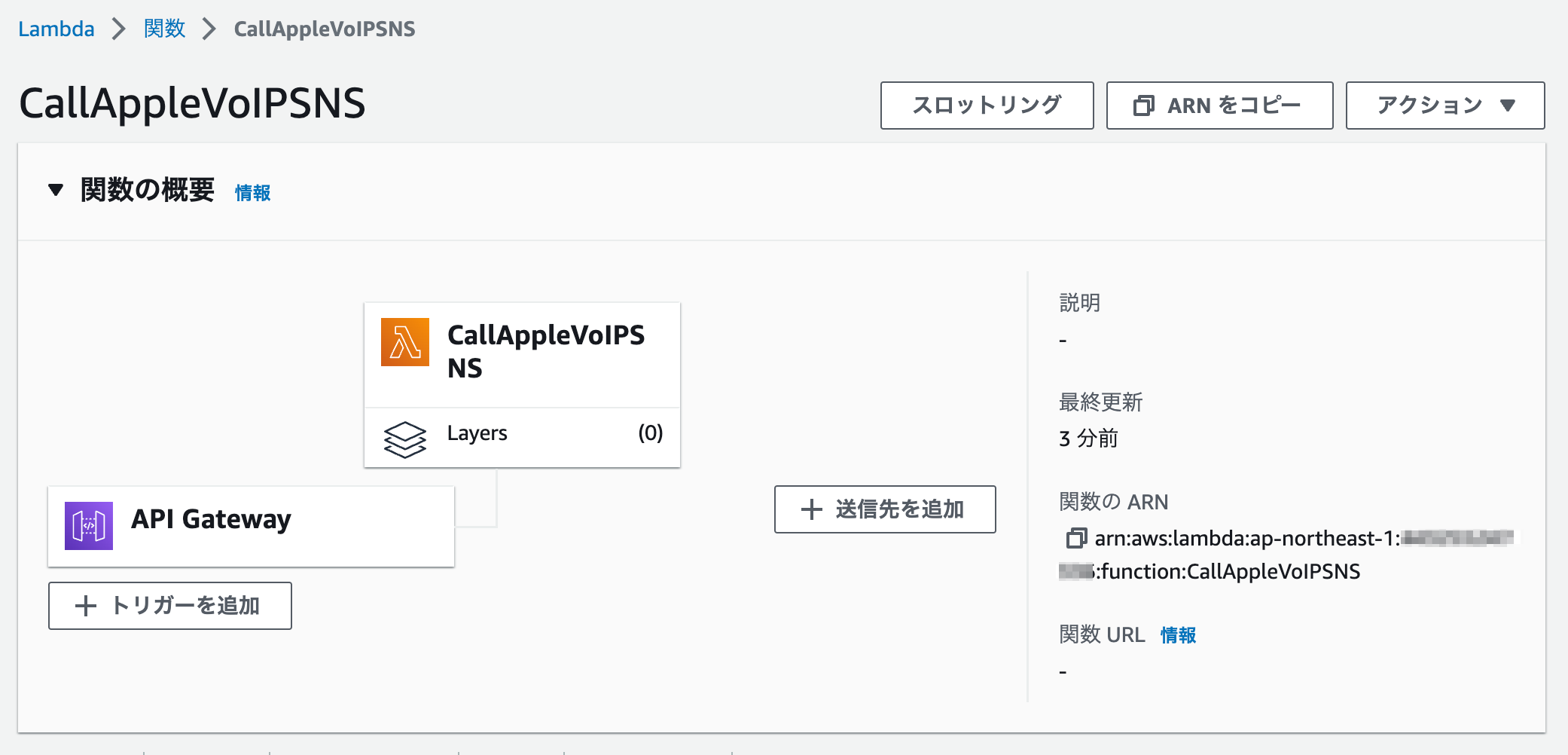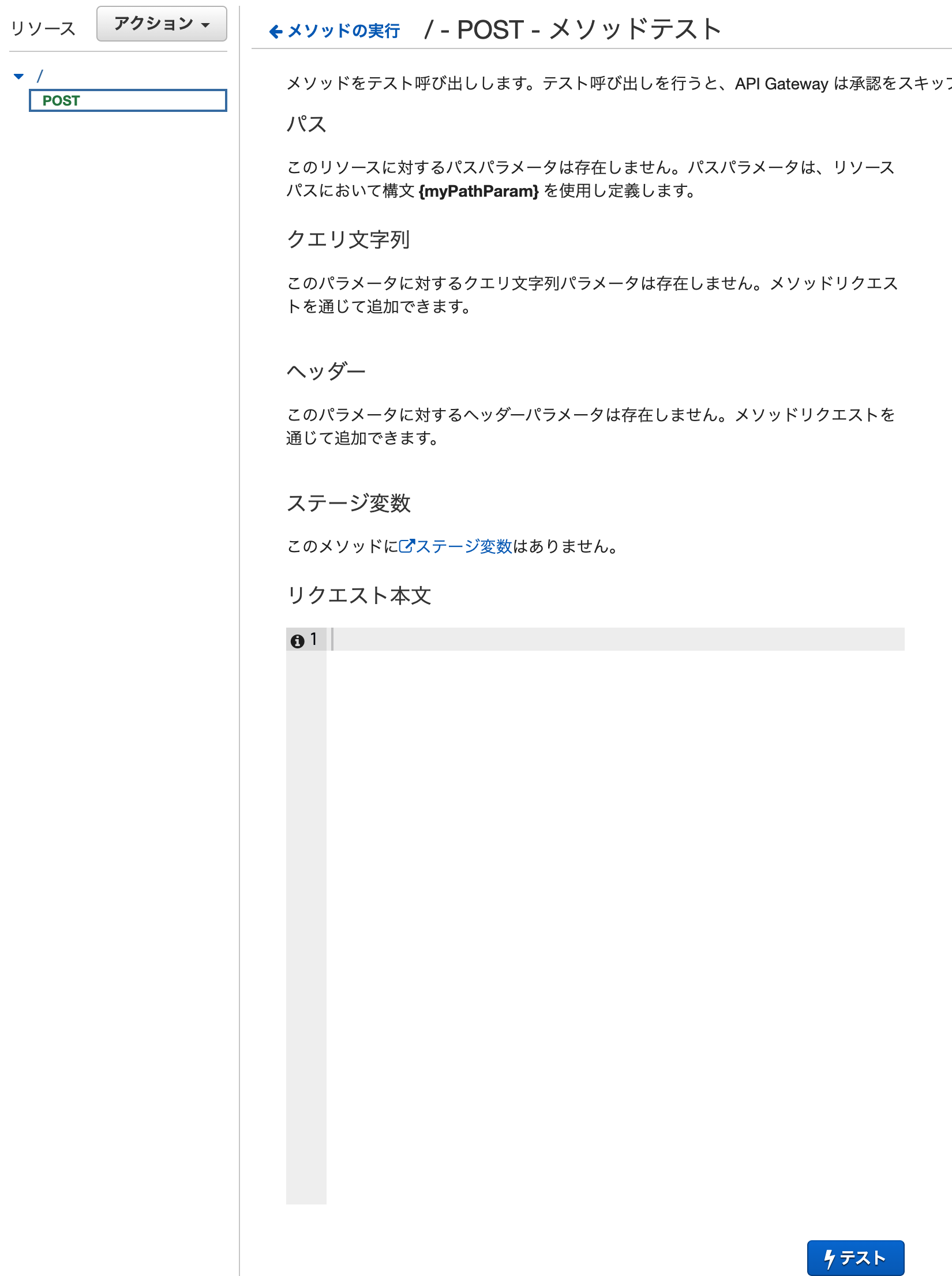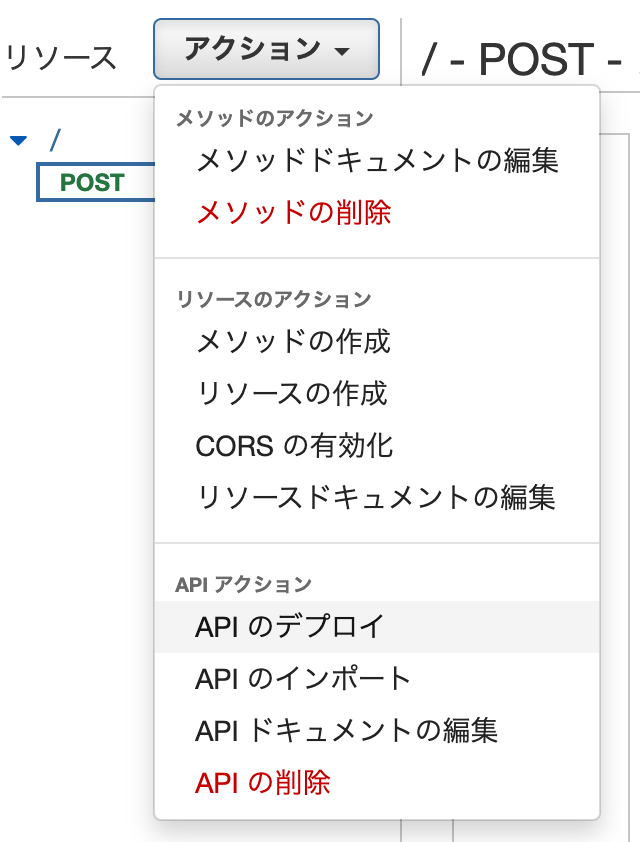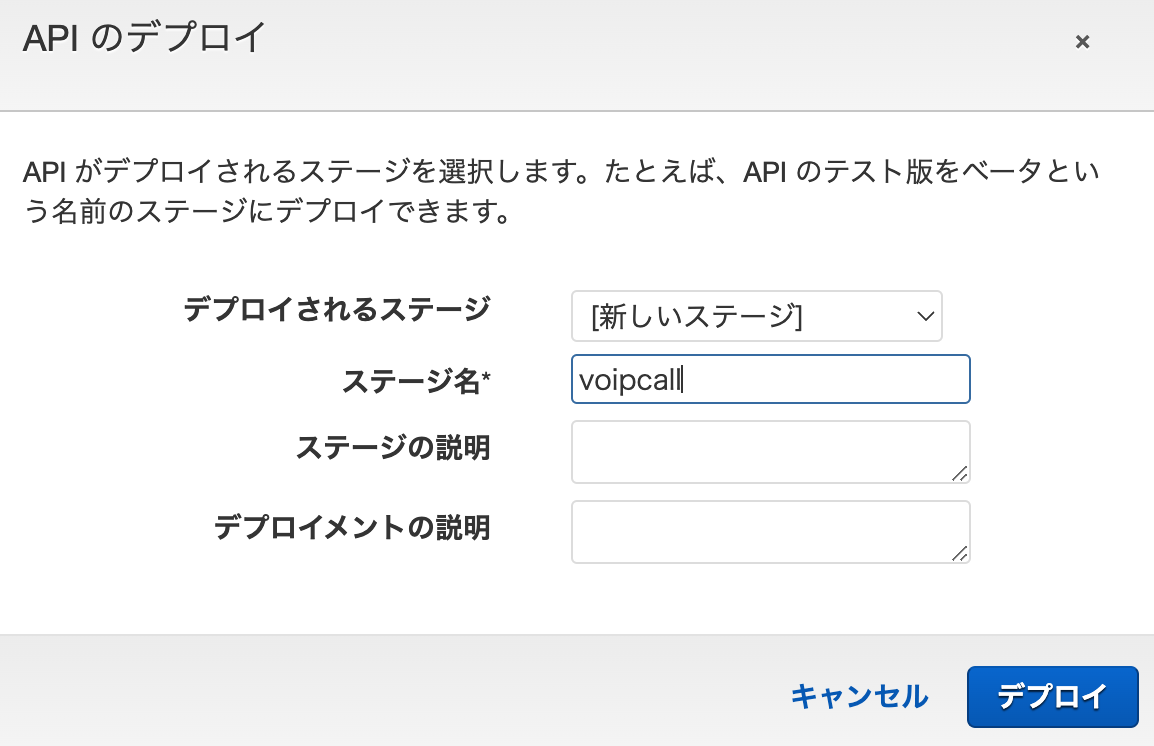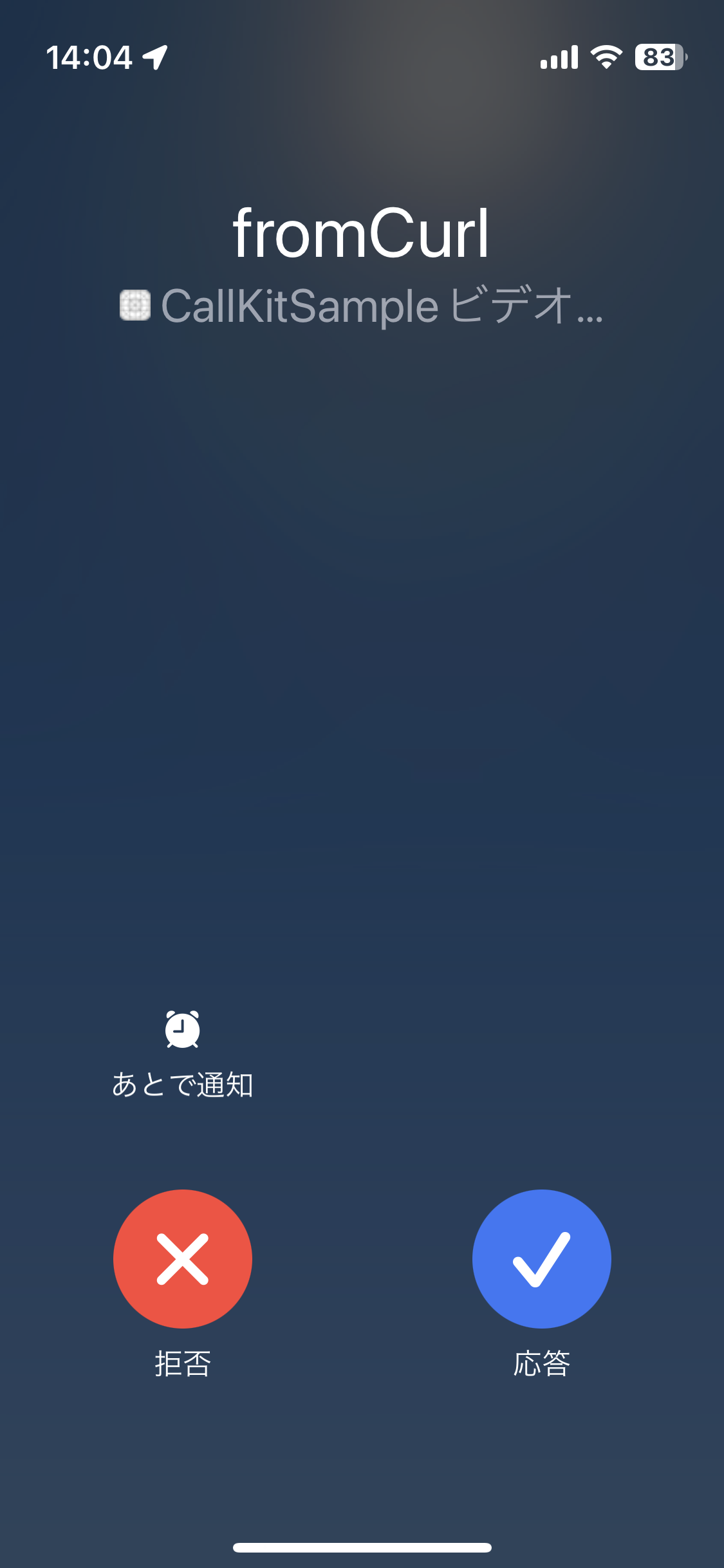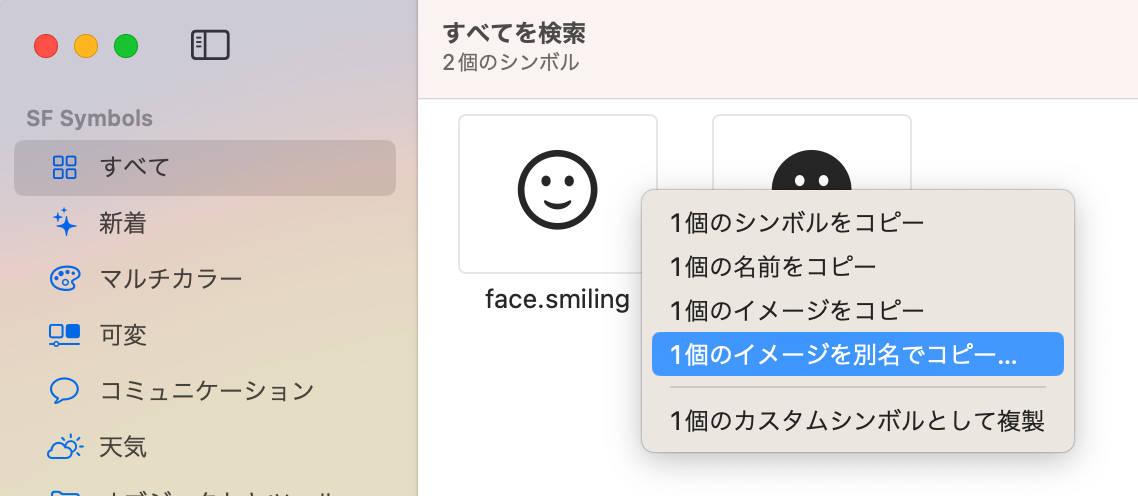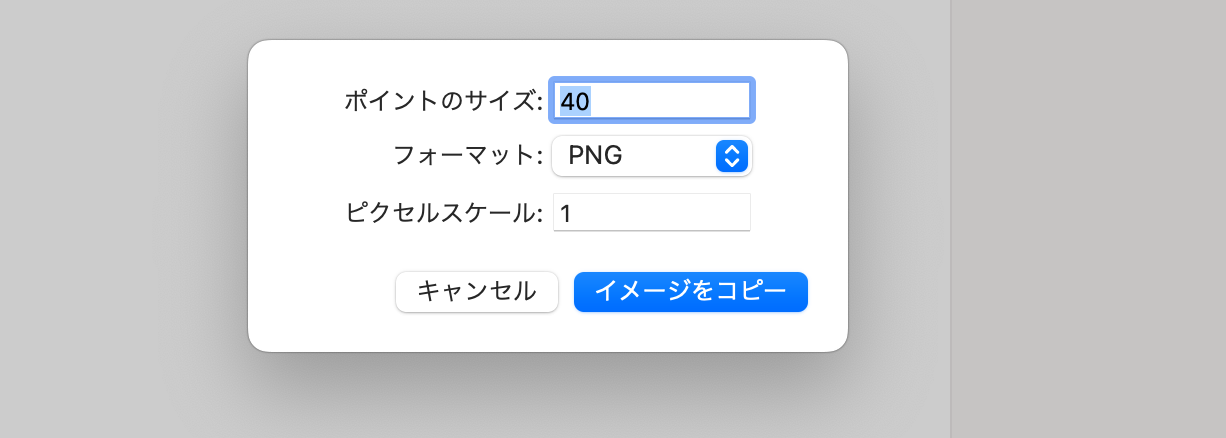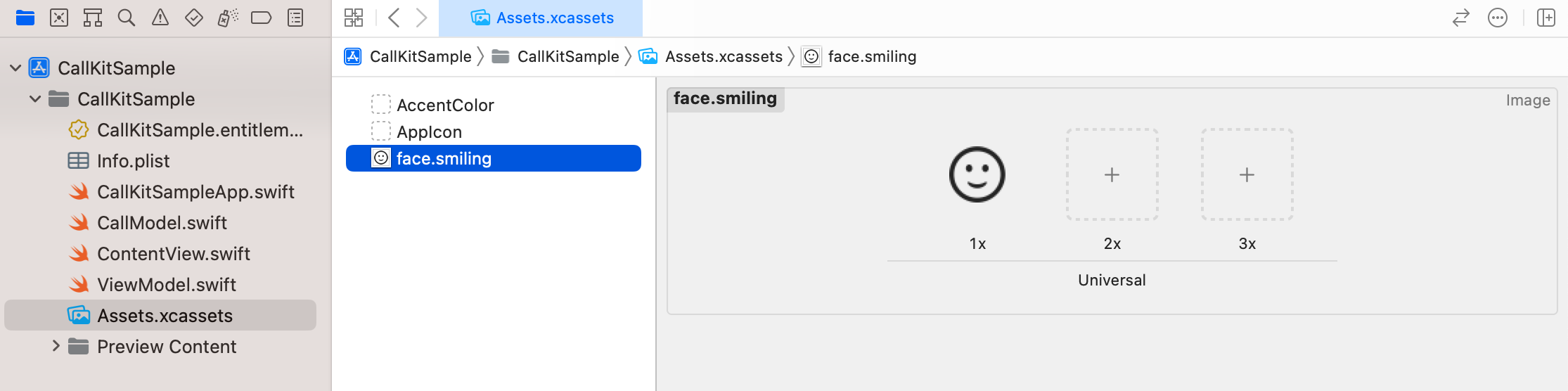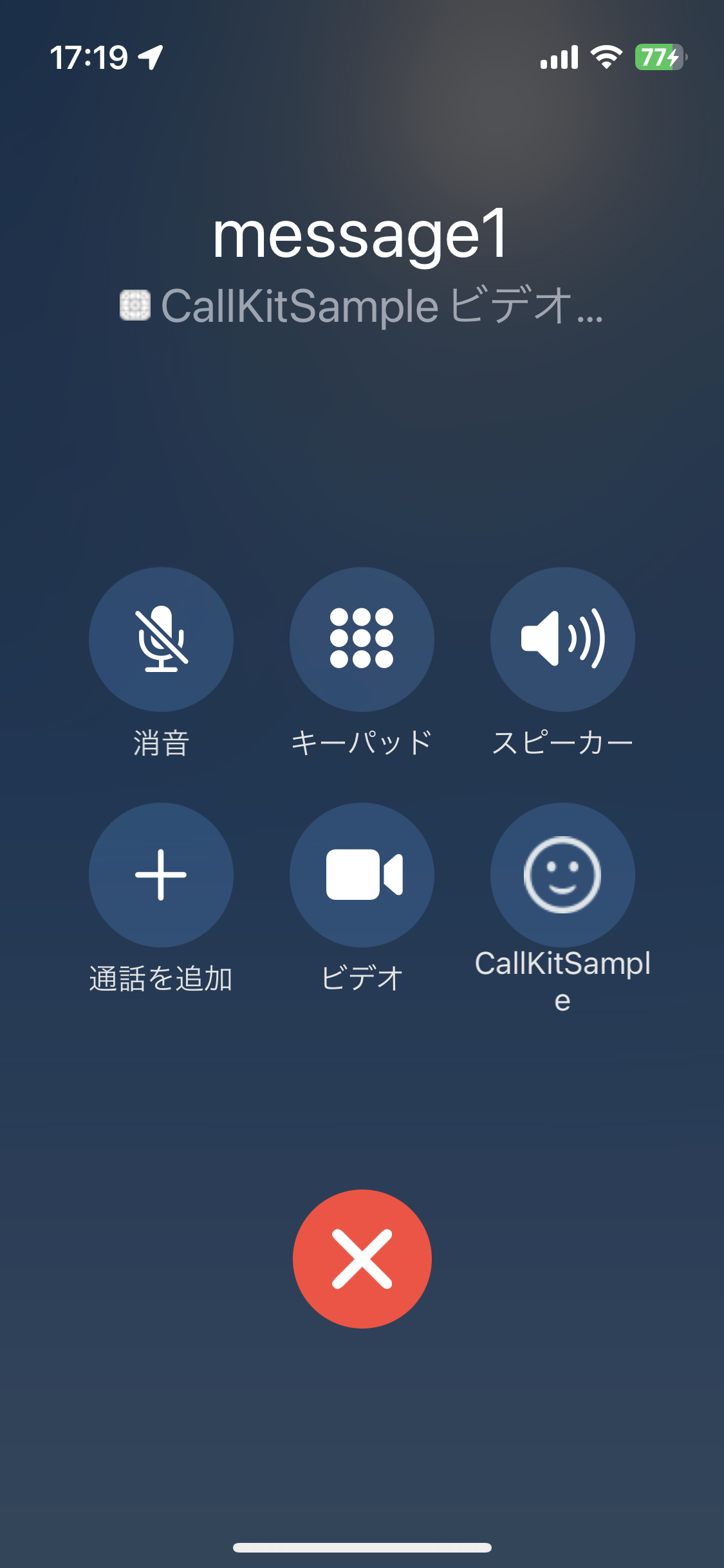PushKitとCallKitを使うための手順が多かったので自分用の備忘録。
全体の流れ
- VoIP Pushを受信するための最低限のアプリを実装: Xcode
- CSRファイルの作成(1): キーチェーンアクセス
- aps.cerファイルのダウンロード(2): Apple Developerサイト
- AWS SNSの作成(3): AWSコンソール
- SNSを呼び出すLambda関数を作成: AWSコンソール
- API Gatewayの作成: AWSコンソール
環境
- Xcode: 14.2
- iOS: 16.2
- AWS Lambda: Node.js 18.x
GitHub
作業手順
VoIP Pushを受信するための最低限のアプリを実装
-
Capabilityを追加
Signing & CapablilitiesからPush NotificationsとBackgrond Modesを追加し、Voice over IPをチェック。
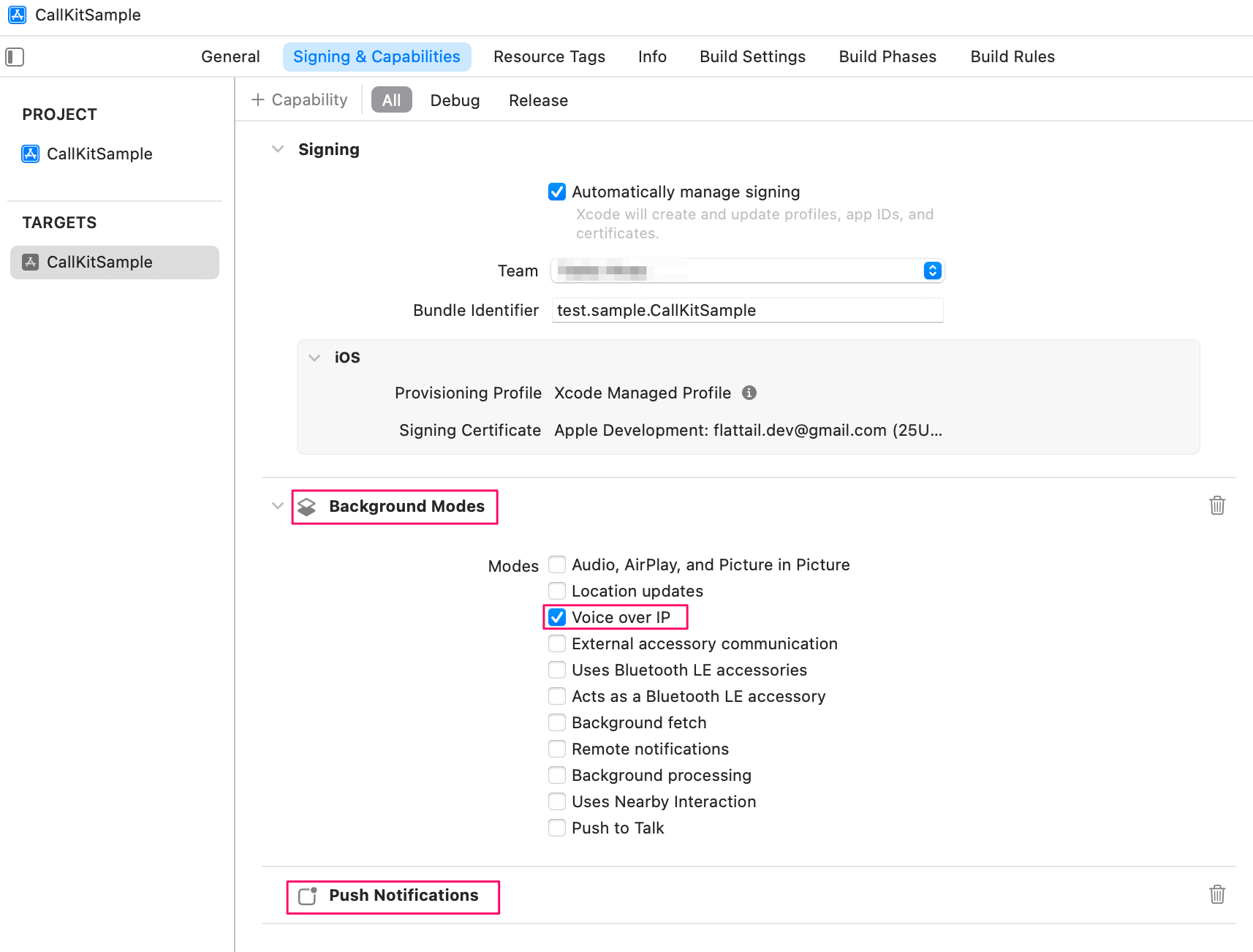
-
CallKitのラッパークラスを作成
Push通知を受信したらすぐさまCallKitを呼び出されないとペナルティーがあるため、あらかじめCallキットのを呼び出すコードを用意しておく。https://developer.apple.com/documentation/pushkit/pkpushtype/1614481-voip
Apps receiving VoIP push notifications must report the call quickly to CallKit, so it can alert the user to the presence of the incoming call. For apps linked against the iOS 13 SDK or later, the system terminates your app if you fail to report these notifications to CallKit. If your app repeatedly fails to report VoIP notifications to CallKit, the system stops launching your app for VoIP push notifications.CallModel.swiftimport Foundation import AVFoundation import CallKit import UIKit final class CallModel: NSObject { private let controller = CXCallController() private let provider: CXProvider private var uuid = UUID() static let shared = CallModel(supportsVideo: true) // singleton private init(supportsVideo: Bool = false) { let providerConfiguration = CXProviderConfiguration() providerConfiguration.supportsVideo = supportsVideo provider = CXProvider(configuration: providerConfiguration) } func setup(_ delegate: CXProviderDelegate) { provider.setDelegate(delegate, queue: nil) } func StartCall(_ hasVideo: Bool = false) { uuid = UUID() let handle = CXHandle(type: .generic, value: "name1") let startCallAction = CXStartCallAction(call: uuid, handle: handle) startCallAction.isVideo = hasVideo let transaction = CXTransaction(action: startCallAction) controller.request(transaction) { error in if let error = error { print("*** CXStartCallAction error: \(error.localizedDescription)") } } } func IncomingCall(_ hasVideo: Bool = false, displayText: String) { uuid = UUID() let update = CXCallUpdate() update.remoteHandle = CXHandle(type: .generic, value: displayText) update.hasVideo = hasVideo provider.reportNewIncomingCall(with: uuid, update: update) { error in if let error = error { print("*** reportNewIncomingCall error: \(error.localizedDescription)") } } } func EndCall() { let action = CXEndCallAction(call: uuid) let transaction = CXTransaction(action: action) controller.request(transaction) { error in if let error = error { print("*** CXEndCallAction error: \(error.localizedDescription)") } } } func Connecting() { provider.reportOutgoingCall(with: uuid, startedConnectingAt: nil) } func Connected() { provider.reportOutgoingCall(with: uuid, connectedAt: nil) } func ConfigureAudioSession() { try? AVAudioSession.sharedInstance().setCategory(AVAudioSession.Category.playAndRecord, mode: .voiceChat, options: []) } } extension CallModel { func setupNotifications() { print("*** setupNotifications") NotificationCenter.default.addObserver(self, selector: #selector(handleRouteChange), name: AVAudioSession.routeChangeNotification, object: nil) NotificationCenter.default.addObserver(self, selector: #selector(handleInterruption), name: AVAudioSession.interruptionNotification, object: nil) NotificationCenter.default.addObserver(self, selector: #selector(handleMediaServerReset), name: AVAudioSession.mediaServicesWereResetNotification, object: nil) } @objc func handleRouteChange(notification: Notification) { print("*** handleRouteChange: \(notification)") } @objc func handleInterruption(notification: Notification) { print("*** handleInterruption: \(notification)") } @objc func handleMediaServerReset(notification: Notification) { print("*** handleMediaServerReset: \(notification)") } } -
UIApplicationDelegateとPKPushRegistryDelegateを実装
ViewModel.swiftimport Foundation import SwiftUI import CallKit import PushKit class ViewModel: NSObject, ObservableObject { let callModel = CallModel.shared } extension ViewModel: UIApplicationDelegate { func application(_ application: UIApplication, didFinishLaunchingWithOptions launchOptions: [UIApplication.LaunchOptionsKey : Any]? = nil) -> Bool { setupPushKit() return true } func setupPushKit() { print("*** setupPushKit") let voipRegistry: PKPushRegistry = PKPushRegistry(queue: .main) voipRegistry.delegate = self voipRegistry.desiredPushTypes = [.voIP] } } extension ViewModel: PKPushRegistryDelegate { func pushRegistry(_ registry: PKPushRegistry, didUpdate pushCredentials: PKPushCredentials, for type: PKPushType) { print("*** pushRegistry: didUpdate pushCredentials") let deviceToken = pushCredentials.token.map { String(format: "%02.2hhx", $0) }.joined() print("*** device token: \(deviceToken)") } func pushRegistry(_ registry: PKPushRegistry, didInvalidatePushTokenFor type: PKPushType) { print("*** didInvalidatePushTokenFor") } func pushRegistry(_ registry: PKPushRegistry, didReceiveIncomingPushWith payload: PKPushPayload, for type: PKPushType) { print("*** didReceiveIncomingPushWith") let dictionary = payload.dictionaryPayload as NSDictionary let aps = dictionary["aps"] as! NSDictionary let alert = aps["alert"] if let message = alert as? String { callModel.IncomingCall(true, displayText: "\(message)") } else { callModel.IncomingCall(true, displayText: "(none)") } } } -
ApplicationDelegateを実装
SwiftUIなので@UIApplicationDelegateAdaptorを使用する。CallKitSampleApp.swiftimport SwiftUI @main struct CallKitSampleApp: App { @UIApplicationDelegateAdaptor(ViewModel.self) var viewModel var body: some Scene { WindowGroup { ContentView() .environmentObject(viewModel) } } } -
実行
iPhoneを接続してXcodeから実行。デバイストークンが表示される。

あとでAWSのSNSエンドポイントを登録するときに使用するのでメモっておく。いったんXcodeでの作業は終了。
CSRファイルの作成
-
キーチェーンアクセス
証明書アシスタント > 認証局に証明書を要求...
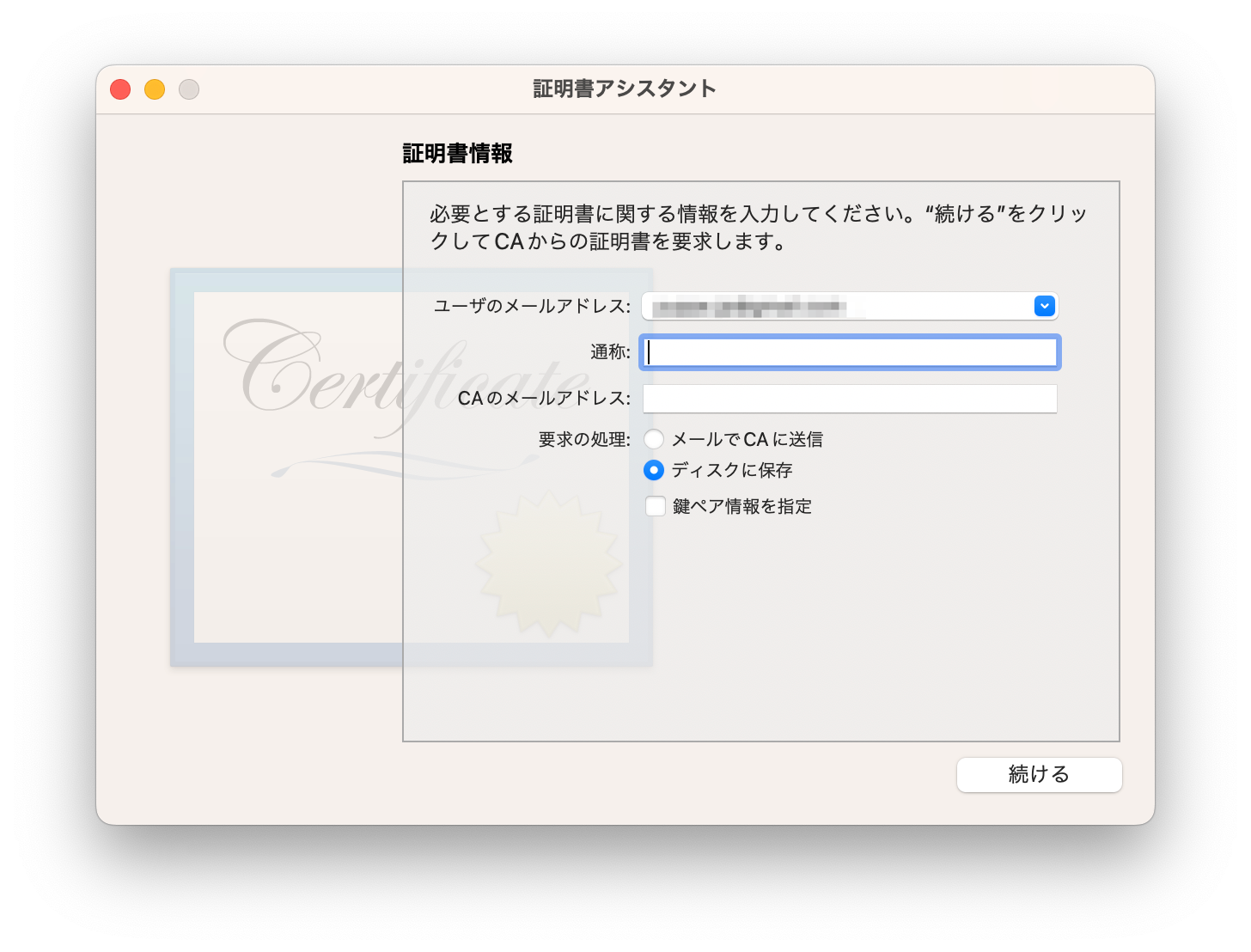
項目 設定内容 ユーザーのメールアドレス 自分のメールアドレス 通称 (空欄で先に進めた) CAのメールアドレス (空欄で先に進めた) 要求の種類 ディスクに保存 鍵ペア情報を指定 OFF 公式情報
https://developer.apple.com/help/account/create-certificates/create-a-certificate-signing-request
VoIP Cettificatesの追加
-
Apple Developperサイトの証明書を開く
https://developer.apple.com/account/ -
IdentifiersにXcodeで作成したアプリが登録されていることを確認
表示されない場合はXcodeでPush NotificationsのCapabilityを追加するのを忘れているはず。
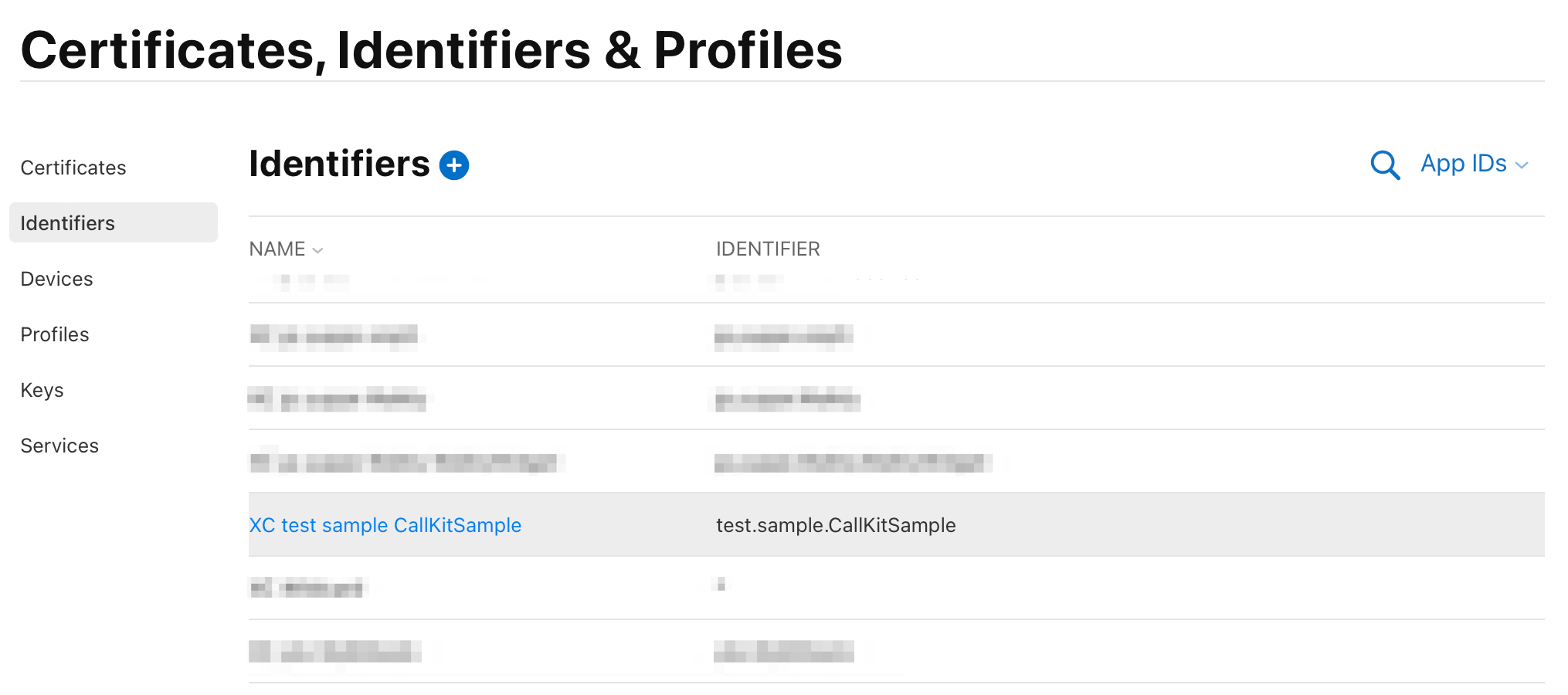
NAMEをクリックしてConfigiurationを表示。
Push Notificationsにチェックが入っていることを確認。
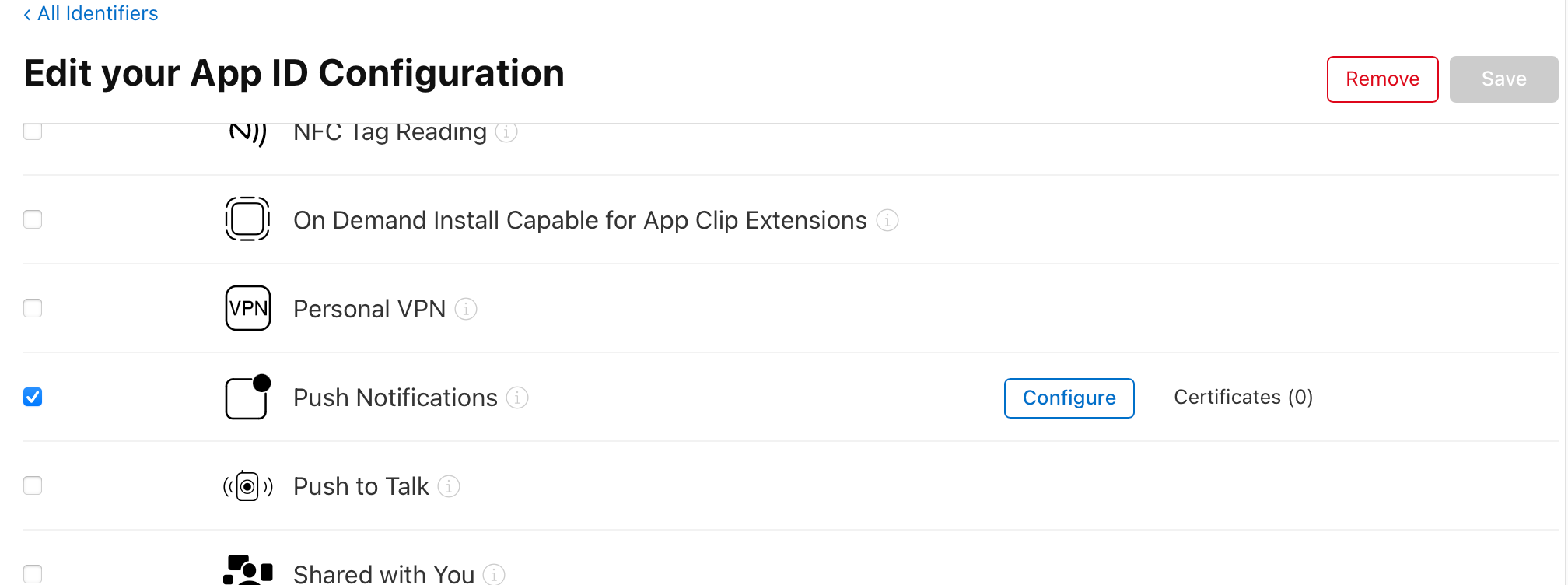
AWS SNSの作成
-
- テスト用なので「サンドボックス」を選択
- ファイルの選択をクリックして先ほど作成した証明書.p12を指定
- その他はデフォルトのまま
-
ログを確認
InvalidPushTypeになっている。メッセージの発行ではApple VoIPは送れないっぽい...
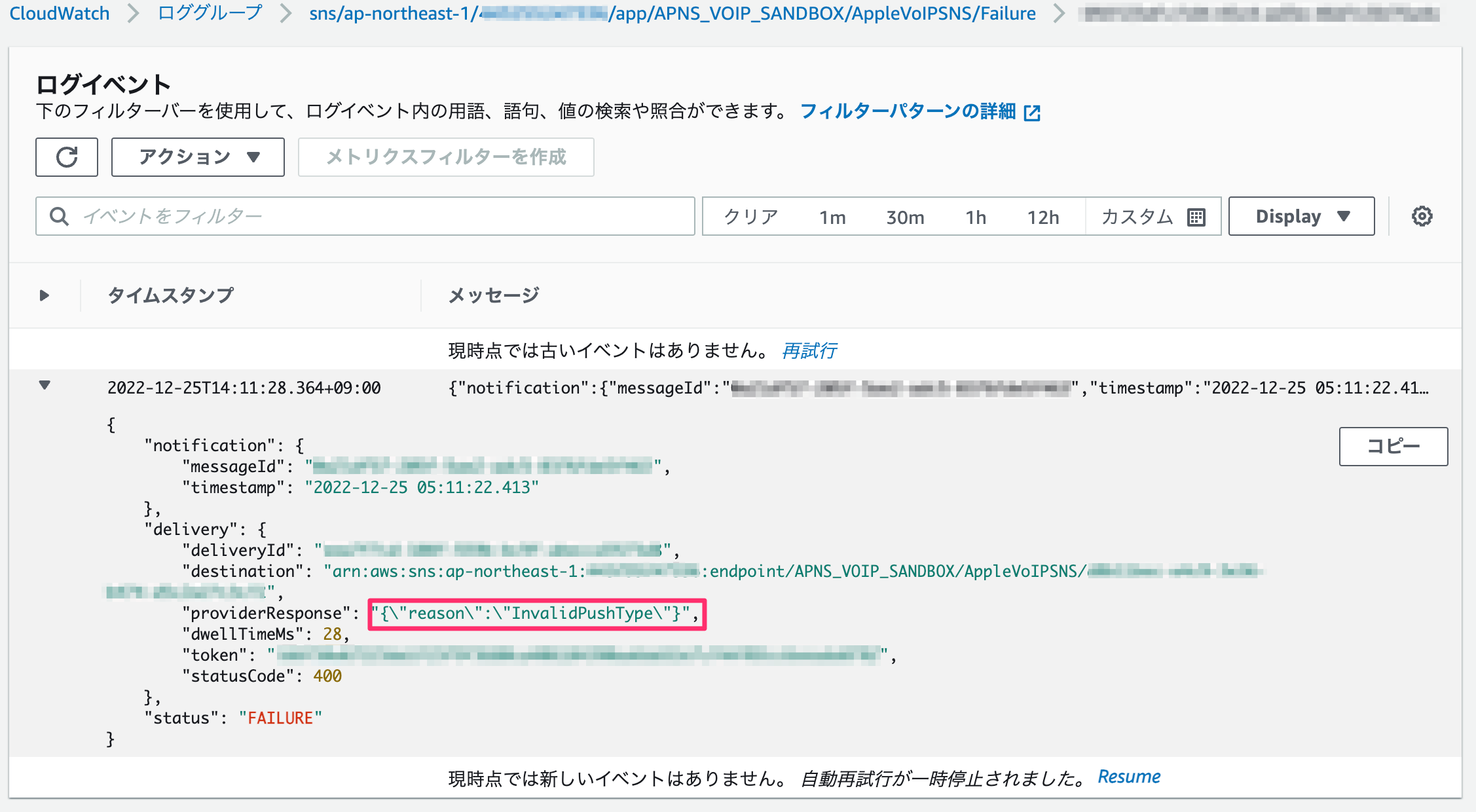
こここはあきらめてLambdaの設定に進む。LambdaからmessageAttributesのPush Typeを指定するようにする。
SNSを呼び出すLambda関数を作成
-
Lambdaに戻ってSNSを呼び出すコードを実装
index.mjsimport { SNSClient, PublishCommand } from "@aws-sdk/client-sns"; const client = new SNSClient(); const snsArn = 'arn:aws:sns:ap-northeast-1:XXXXXXXXXXXX:endpoint/APNS_VOIP_SANDBOX/AppleVoIPSNS/XXXXXXXX-XXXX-XXXX-XXXX-XXXXXXXXXXXX'; export const handler = async(event) => { console.log('[enter] handler'); console.log(`event: ${JSON.stringify(event)}`); try { const result = await publish(snsArn, "message1"); const httpResponse = { statusCode: 200, body: JSON.stringify(result), }; console.log(httpResponse); return httpResponse; } catch (error) { const response = { statusCode: 400, body: JSON.stringify(error), }; console.log(response); return response; } }; async function publish(arn, message) { const messageAttributes = { 'AWS.SNS.MOBILE.APNS.PUSH_TYPE': { 'DataType': 'String', 'StringValue': 'voip' } }; const input = { 'TargetArn': arn, 'Message': message, 'Subject': 'subject1', 'MessageAttributes': messageAttributes }; const command = new PublishCommand(input); const response = await client.send(command); return response; } -
テスト実行
デプロイしてTestをクリック
API Gatewayの作成
メッセージをパラメーター渡しに変更する
- Lambda関数を修正
index.mjs
import { SNSClient, PublishCommand } from "@aws-sdk/client-sns"; const client = new SNSClient(); const snsArn = 'arn:aws:sns:ap-northeast-1:XXXXXXXXXXXX:endpoint/APNS_VOIP_SANDBOX/AppleVoIPSNS/XXXXXXXXX'; export const handler = async(event) => { console.log('[enter] handler'); console.log(`event: ${JSON.stringify(event)}`); try { + const message = event.message; + const result = await publish(snsArn, message); const httpResponse = { statusCode: 200, body: JSON.stringify(result), }; console.log(httpResponse); return httpResponse; } catch (error) { const response = { statusCode: 400, body: JSON.stringify(error), }; console.log(response); return response; } }; async function publish(arn, message) { const messageAttributes = { 'AWS.SNS.MOBILE.APNS.PUSH_TYPE': { 'DataType': 'String', 'StringValue': 'voip' } }; const input = { 'TargetArn': arn, 'Message': message, 'Subject': 'subject1', 'MessageAttributes': messageAttributes }; const command = new PublishCommand(input); const response = await client.send(command); return response; } - API Gatewayでテスト実行
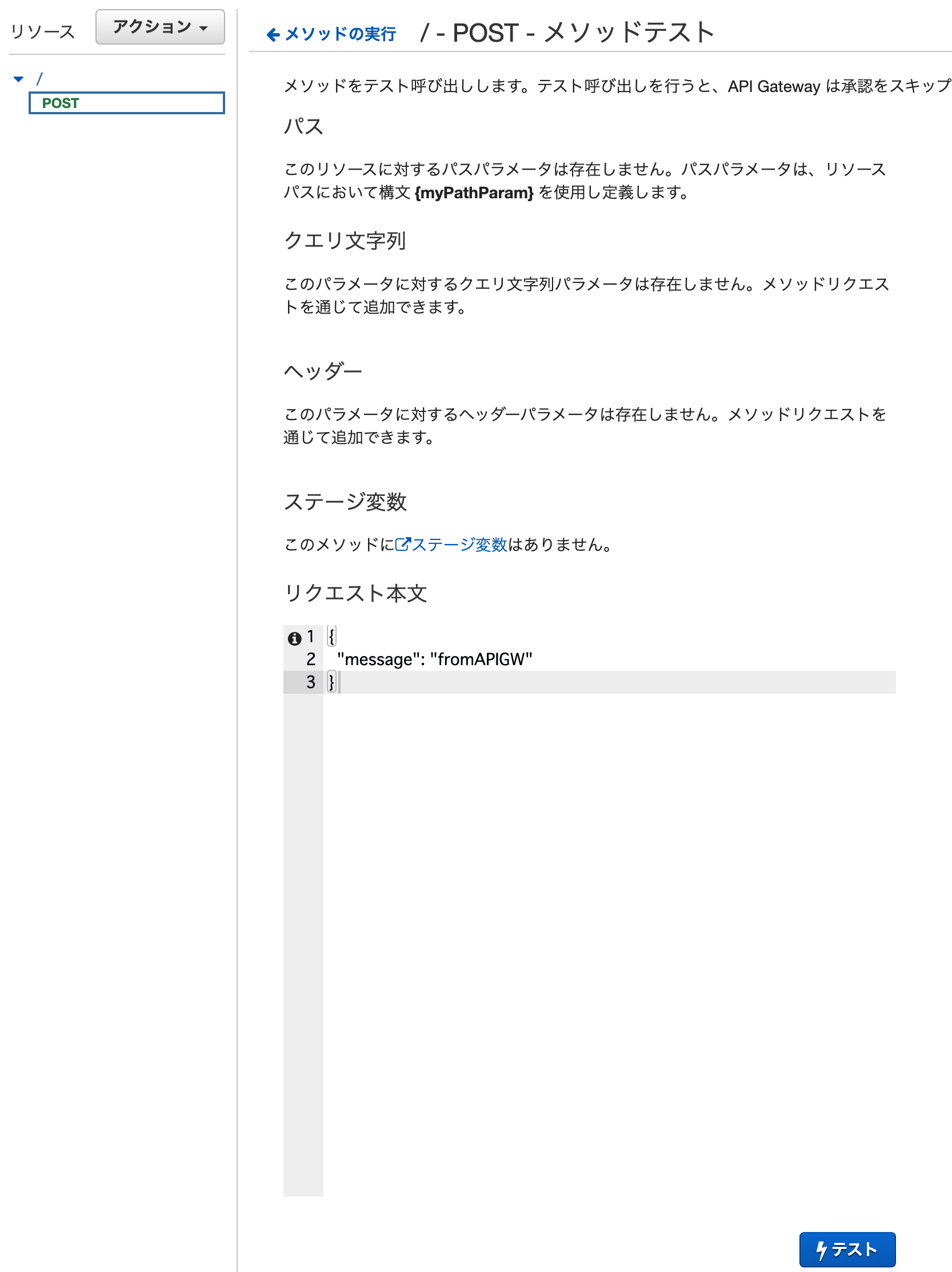
パラメーターで指定したメッセージが表示される。
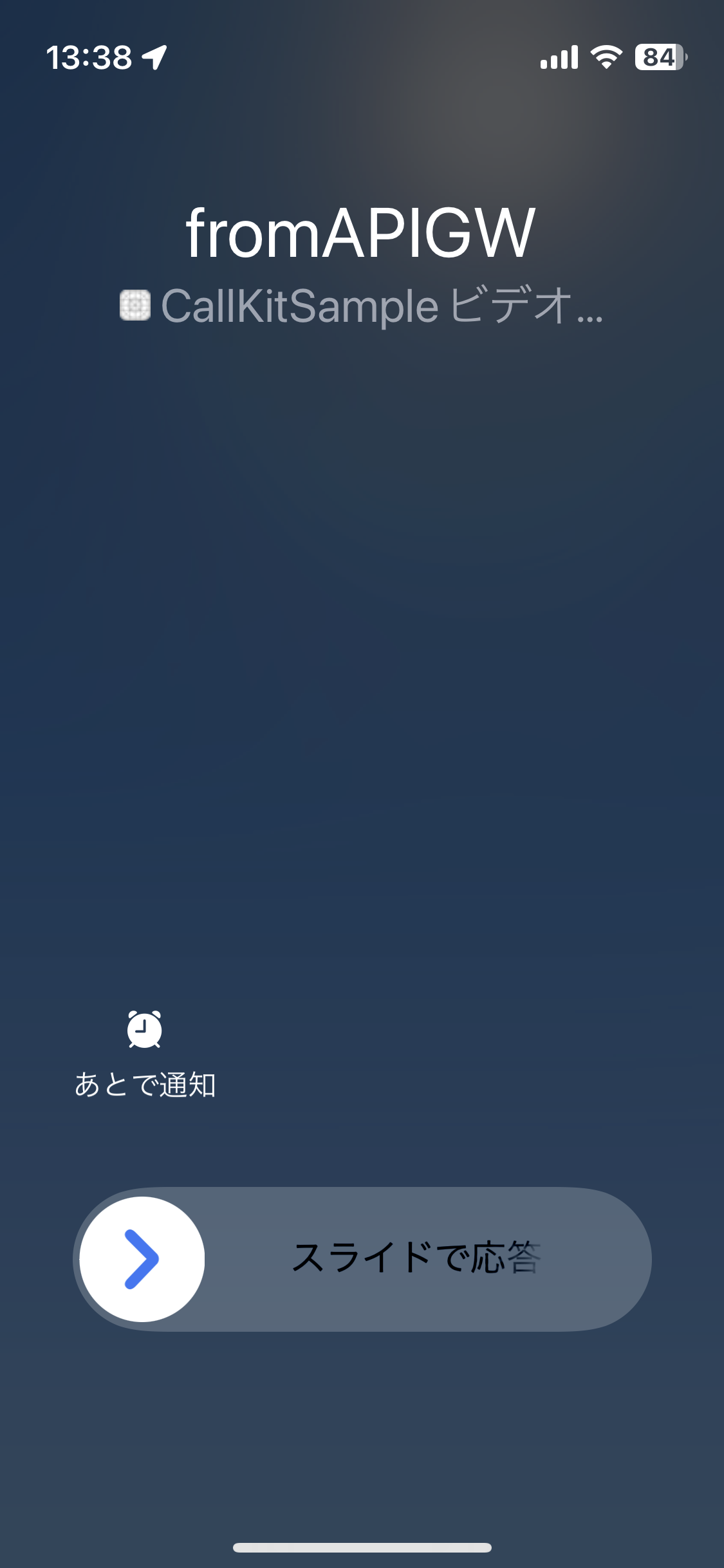
APIの公開
-
curlで疎通確認
curl -X POST 'https://XXXXXXXXXX.execute-api.ap-northeast-1.amazonaws.com/voipcall' -d '{"message": "fromCurl"}' | jq
通話中のアイコンを設定
アイコンが表示されない...
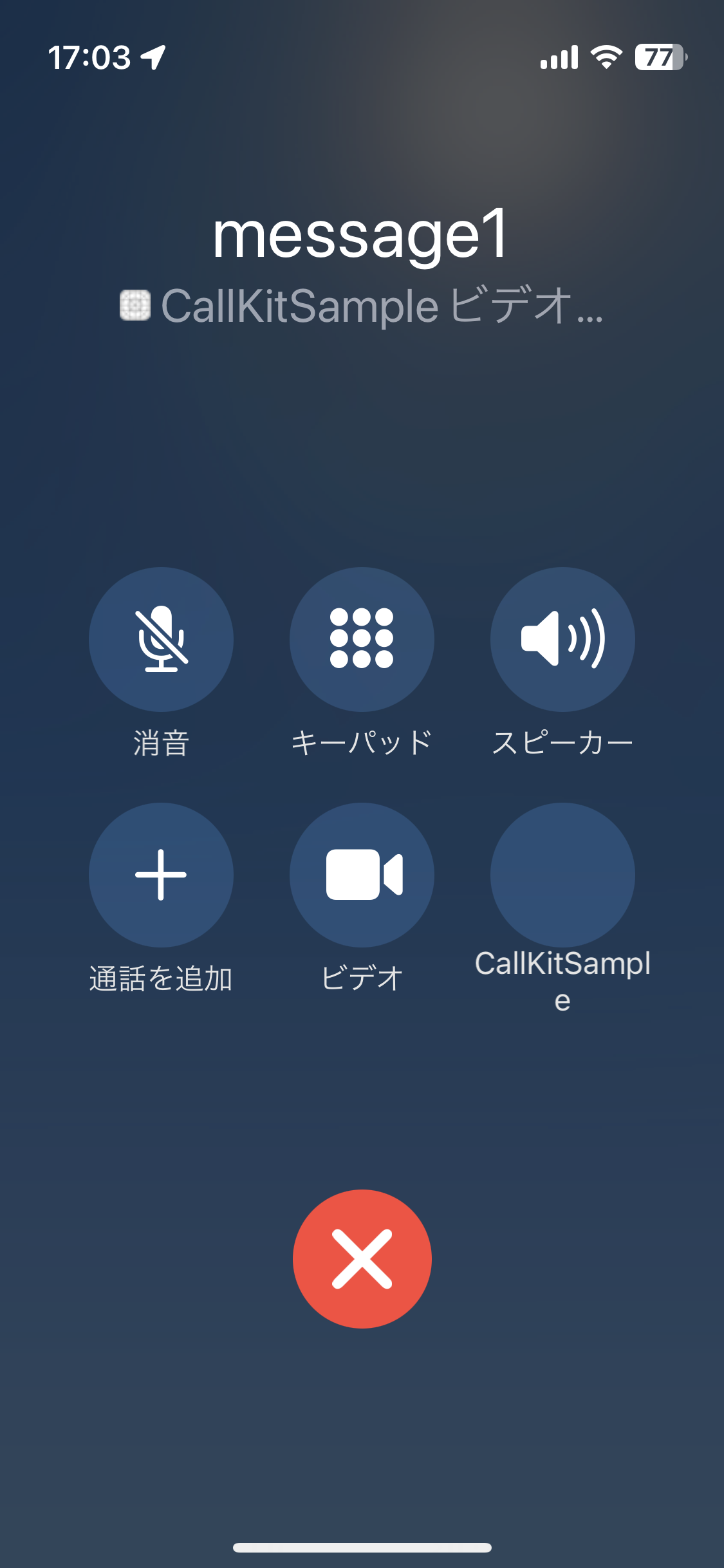
40ポイントの白マスク透過画像が必要。テスト用にとりあえずSF Symbolsを利用。
The icon image should be a square with side length of 40 points. The alpha channel of the image is used to create a white image mask, which is used in the system native in-call UI for the button which takes the user from this system UI to the 3rd-party app.
-
コードを修正
CallModel.swiftfinal class CallModel: NSObject { ... private init(supportsVideo: Bool = false) { let providerConfiguration = CXProviderConfiguration() providerConfiguration.supportsVideo = supportsVideo + if let image = UIImage(named: "face.smiling") { + providerConfiguration.iconTemplateImageData = image.pngData() + } provider = CXProvider(configuration: providerConfiguration) }
これで一通り完了。
参考
Apple
AWS
参考サイト
非常に参考になりました。貴重な情報ありがとうございました。