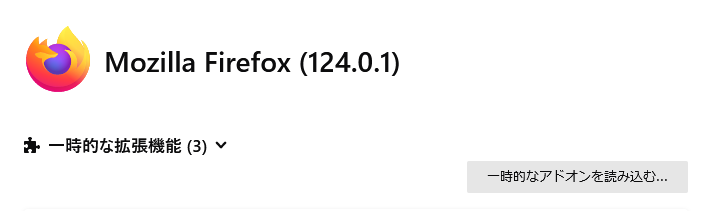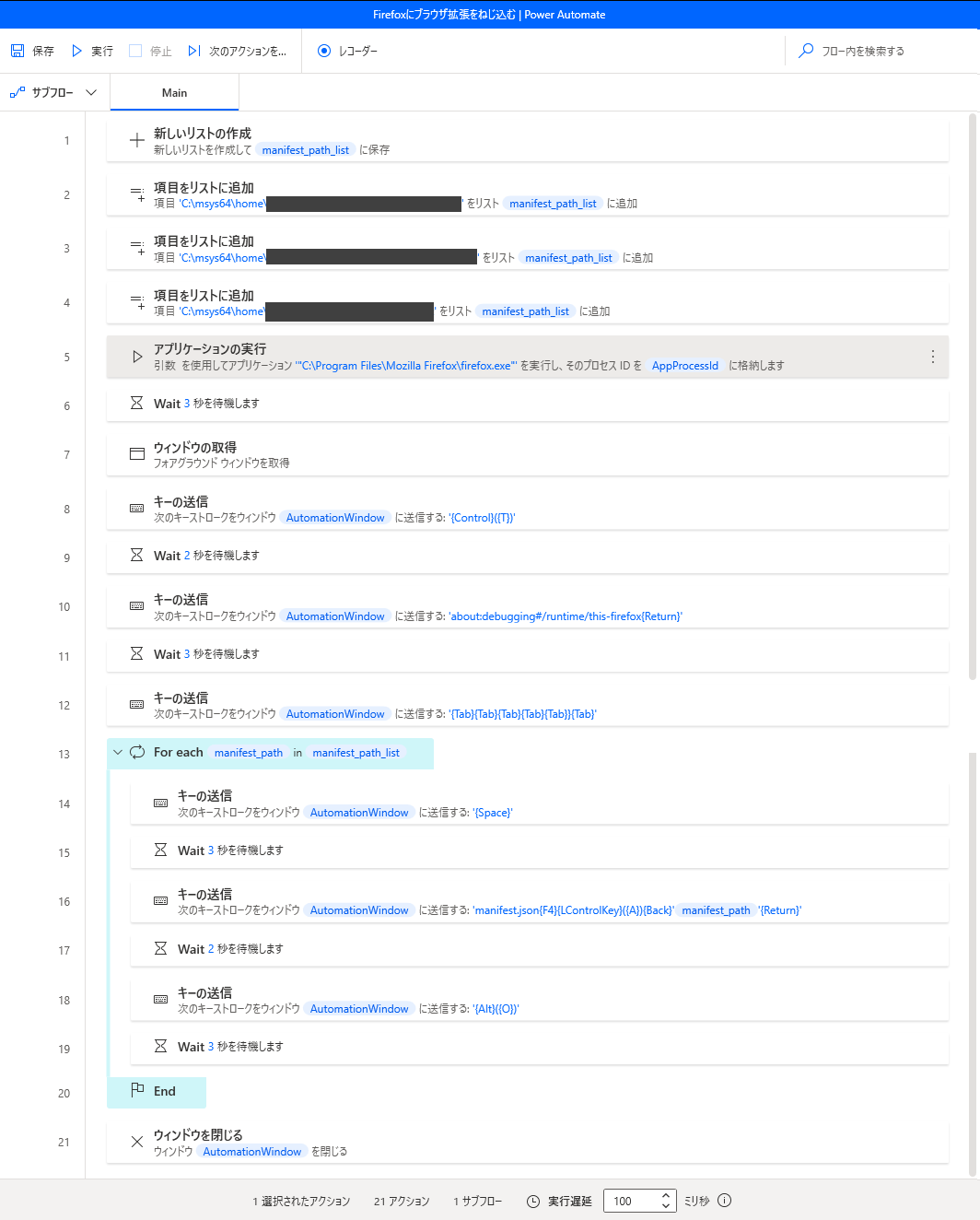前提
FirefoxではChromeやEdgeとはことなり、パッケージ化されていないアドオンを読み込んだ場合、Firefoxを完全に終了させると、次回起動時には跡形もなく読み込まれません。このため、Firefoxをクリーン起動するたびに読み込み直す必要があります。
about:debugging#/runtime/this-firefox
問題
1つくらいならともかく、3つも4つも読み込ませるとなると面倒です。
せっかくの便利なアドオンが面倒だからと使われないのはもったいないですよね。
自動化する
ソースコード
Variables.CreateNewList List=> manifest_path_list
Variables.AddItemToList Item: $'''C:\\msys64\\home\\path\\to\\somewhare''' List: manifest_path_list
System.RunApplication.RunApplication ApplicationPath: $'''\"C:\\Program Files\\Mozilla Firefox\\firefox.exe\"''' WindowStyle: System.ProcessWindowStyle.Normal ProcessId=> AppProcessId
WAIT 3
UIAutomation.GetWindow.GetForegroundWindow WindowTitle=> WindowTitle WindowInstance=> AutomationWindow
MouseAndKeyboard.SendKeys.FocusAndSendKeysByInstanceOrHandle WindowInstance: AutomationWindow TextToSend: $'''{Control}({T})''' DelayBetweenKeystrokes: 10 SendTextAsHardwareKeys: False
WAIT 2
MouseAndKeyboard.SendKeys.FocusAndSendKeysByInstanceOrHandle WindowInstance: AutomationWindow TextToSend: $'''about:debugging#/runtime/this-firefox{Return}''' DelayBetweenKeystrokes: 10 SendTextAsHardwareKeys: False
WAIT 3
MouseAndKeyboard.SendKeys.FocusAndSendKeysByInstanceOrHandle WindowInstance: AutomationWindow TextToSend: $'''{Tab}{Tab}{Tab}{Tab}{Tab}}{Tab}''' DelayBetweenKeystrokes: 10 SendTextAsHardwareKeys: False
LOOP FOREACH manifest_path IN manifest_path_list
MouseAndKeyboard.SendKeys.FocusAndSendKeysByInstanceOrHandle WindowInstance: AutomationWindow TextToSend: $'''{Space}''' DelayBetweenKeystrokes: 10 SendTextAsHardwareKeys: False
WAIT 3
MouseAndKeyboard.SendKeys.FocusAndSendKeysByInstanceOrHandle WindowInstance: AutomationWindow TextToSend: $'''manifest.json{F4}{LControlKey}({A}){Back}%manifest_path%{Return}''' DelayBetweenKeystrokes: 10 SendTextAsHardwareKeys: False
WAIT 2
MouseAndKeyboard.SendKeys.FocusAndSendKeysByInstanceOrHandle WindowInstance: AutomationWindow TextToSend: $'''{Alt}({O})''' DelayBetweenKeystrokes: 10 SendTextAsHardwareKeys: False
WAIT 3
END
UIAutomation.CloseWindow.CloseByInstanceOrHandle WindowInstance: AutomationWindow
マウス操作は一切使わずキー送信だけで実装しています。これは個人的にPowerAutomateのマウス操作が信用ならないからです。マウスが刺さってないときやRDPされている時の挙動が安定しない傾向にあるように思えます。
manifest.jsonを選択する画面では、最初にファイル名をいれる場所にフォーカスがあたっているのでまずmanifest.jsonと記入してから、 F4 キーでアドレスバーにフォーカスを当てて指定のパスに移動して、Alt + Oで読み込ませてます。