WordPress(以下WP)はまだまだ現役だけど、もっさり感がねぇ。
なので、WPは運用者の更新用にして、実際のビュー部分はVue.js(Nuxt.js)でやろうって話です。
WPの準備
インストールは割愛
最近のWPはデフォルトでWP REST APIが入っているので、既存の投稿を使う場合は何もしなくていいです。
カスタムフィールドを追加する場合は、Advanced Custom FieldならAPI化が簡単らしいです。
カスタム投稿をAPI化する
カスタム投稿追加とAPI化のコードをfunctions.phpに追加する。
https://ドメイン/wp/ にWPがインストールされているとして、https://ドメイン/wp/wp-json/wp/v2/samplepost でjson返します。
function create_post_type() {
$supports = [
'title',
'editor',
'author',
'thumbnail',
'excerpt',
'custom-fields',
];
register_post_type( 'samplepost',
array(
// 以下は適当に
'label' => 'サンプルポスト',
'public' => true,
'has_archive' => false,
'menu_position' => 7,
'supports' => $supports,
'show_in_rest' => true,
'rest_base' => 'samplepost'
)
);
}
add_action( 'init', 'create_post_type' );
function slug_register_cutomposts() {
register_rest_field( 'samplepost', //デフォルトの投稿のカスタムフィールドをAPI化する場合はpostsに
'data',
array(
'get_callback' => function( $object, $field_name, $request ) {
$meta_fields = array( //ここにAPIで呼び出すカスタムフィールドを列挙
'Customfield01',
'Customfield02',
'Customfield03',
);
$meta = array();
foreach ( $meta_fields as $field ) {
$meta[ $field ] = get_post_meta( $object[ 'id' ], $field, true );
}
return $meta;
},
'update_callback' => null,
'schema' => null,
)
);
}
add_action( 'rest_api_init', 'slug_register_cutomposts' );
カスタムフィールドは適当に準備してください。
Nuxt.jsの準備
インストール
vueとvue-cliはインストール済みとして。
$ vue init nuxt-community/starter-template projName
$ npm install
$ npm run dev
http://localhost:3000/ で以下が表示できていればOK
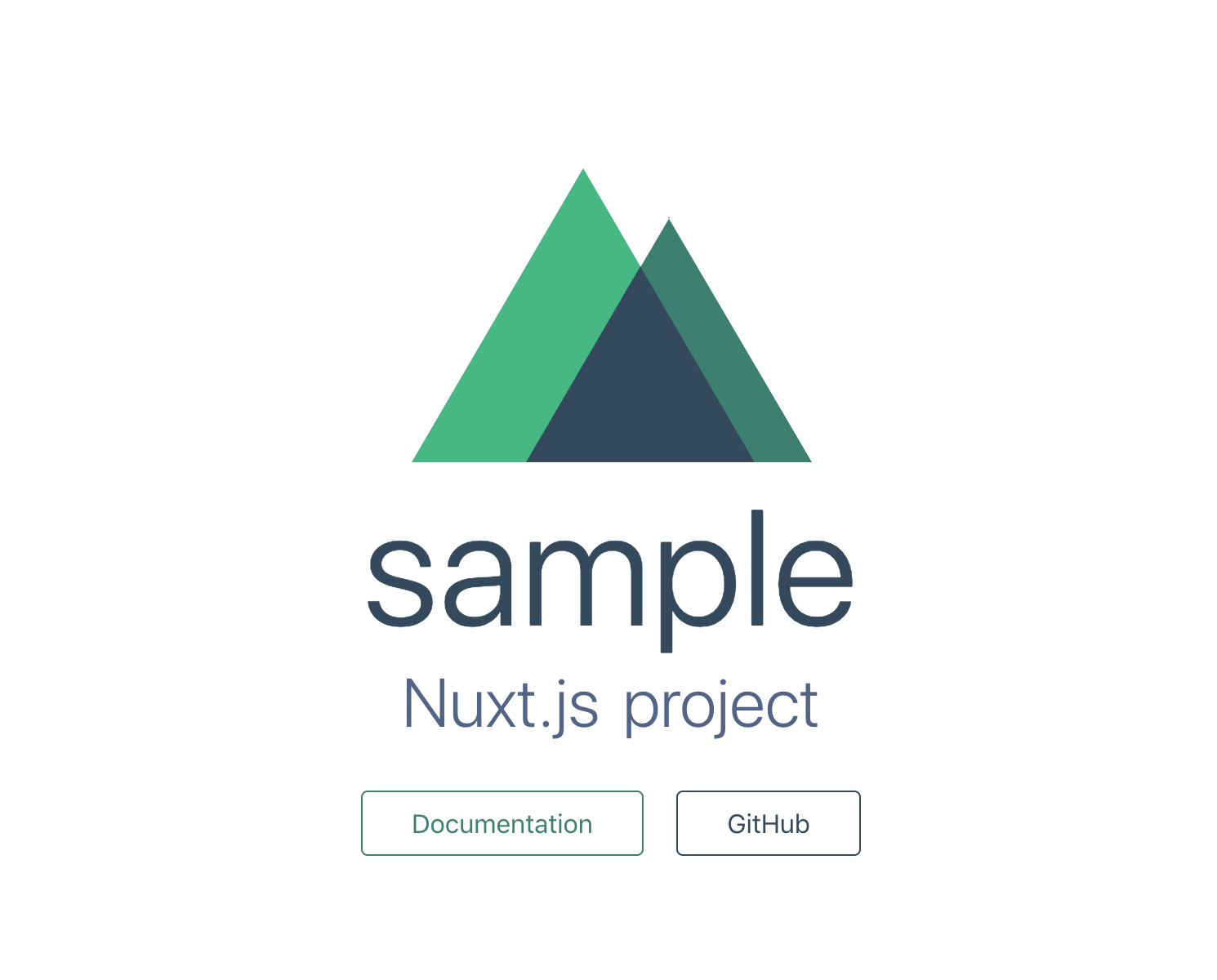
ページの作成
pagesフォルダにこんな感じでフォルダとvueファイルを作っていきます。
newsはデフォルトのpostsに対応しています。Vueでは、アンダースコアをつけることで動的なルーティングを定義できます。
news/index.vue、samplepost/index.vue がそれぞれのアーカイブページに対応しています。
pages
├── index.vue
├── news
│ ├── _id.vue
│ └── index.vue
└── samplepost
├── _id.vue
└── index.vue
ページを作っていきます。WPの投稿とも紐づけます。
axiosを使用します。
$ npm install --save-dev axios
<template>
<div>
<PostList :posts="posts" />
</div>
</template>
<script>
import PostList from '~/components/posts/PostList.vue'
import wp from '~/wp'
export default {
asyncData ({ params }) {
return wp.posts()
},
components: {
PostList,
}
}
</script>
<template>
<ul>
<li v-for="post in posts" :key="post.id">
<article>
<a v-bind:href="'/news/' + post.id">
<h2 class="subtitle">{{ post.title.rendered }}</h2>
<div class="info" v-html="post.excerpt.rendered"></div>
</a>
</article>
</li>
</ul>
</template>
<script>
export default {
props: ['posts'],
}
</script>
import axios from 'axios'
class WpApi {
constructor (siteurl) {
this.apiBase = `${siteurl}/wp-json`
}
async posts () {
try {
const json = await axios.get(`${this.apiBase}/wp/v2/posts`, {
params: {
page: 1,
per_page: 5
}
});
return { posts: json.data };
}
catch (e) {
return { error: e };
}
}
async samplepost () {
try {
const json = await axios.get(`${this.apiBase}/wp/v2/samplepost`, {
params: {
page: 1,
per_page: 5
}
});
return { samplepost: json.data };
}
catch (e) {
return { error: e };
}
}
}
const wp = new WpApi('https://ドメイン/wp/')
export default wp
<template>
<div>
<h2>{{ post.id }}</h2>
<h3 class="subtitle">{{ post.title.rendered }}</h3>
<div class="info" v-html="post.content.rendered"></div>
</div>
</template>
<script>
import axios from 'axios'
export default {
async asyncData ({ params }) {
//id指定で個別の記事なんで直接書いた
//WPのパーマリンク設定によってはgetするときのurlが違うかもですので、適宜変更してください。
const { data: post } = await axios.get(`https://ドメイン/wp/wp-json/wp/v2/posts/${params.id}`)
return {
post
}
}
};
</script>
サイト公開
//ここでもaxios呼んでおいてください
const axios = require('axios')
const apiUrl = 'https://ドメイン'
中略// nuxt generateの変更
generate: {
interval: 1000, //インターバルないとサーバーが落ちます。
routes () {
return Promise.all([
axios.get(`${apiUrl}/wp-json/wp/v2/posts`),
]).then((data) => {
const posts = data[0]
return posts.data.map((post) => {
return {
route: '/news/' + post.id,
payload: post
}
})
})
}
},
以下略
npm run generate でdistフォルダが作成されます。中身を丸っとドメインのルートに入れれば、ページが公開されます。
(未対応)WP更新で自動反映
このままだと、WP側で更新しても、サイトには反映されません。
generateして静的ファイルを生成しなおす必要があります。
そのため、WP更新 → Nuxt generate → 生成ファイルのアップロード を自動化できるとみんなハッピーですね。