Windows Subsystem for Linuxのインストール
まず、Windows Subsystem for Linux をインストールします。
Ubuntuの実行
スタートメニューのUbuntuを右クリックして管理者としてUbuntuを実行します。
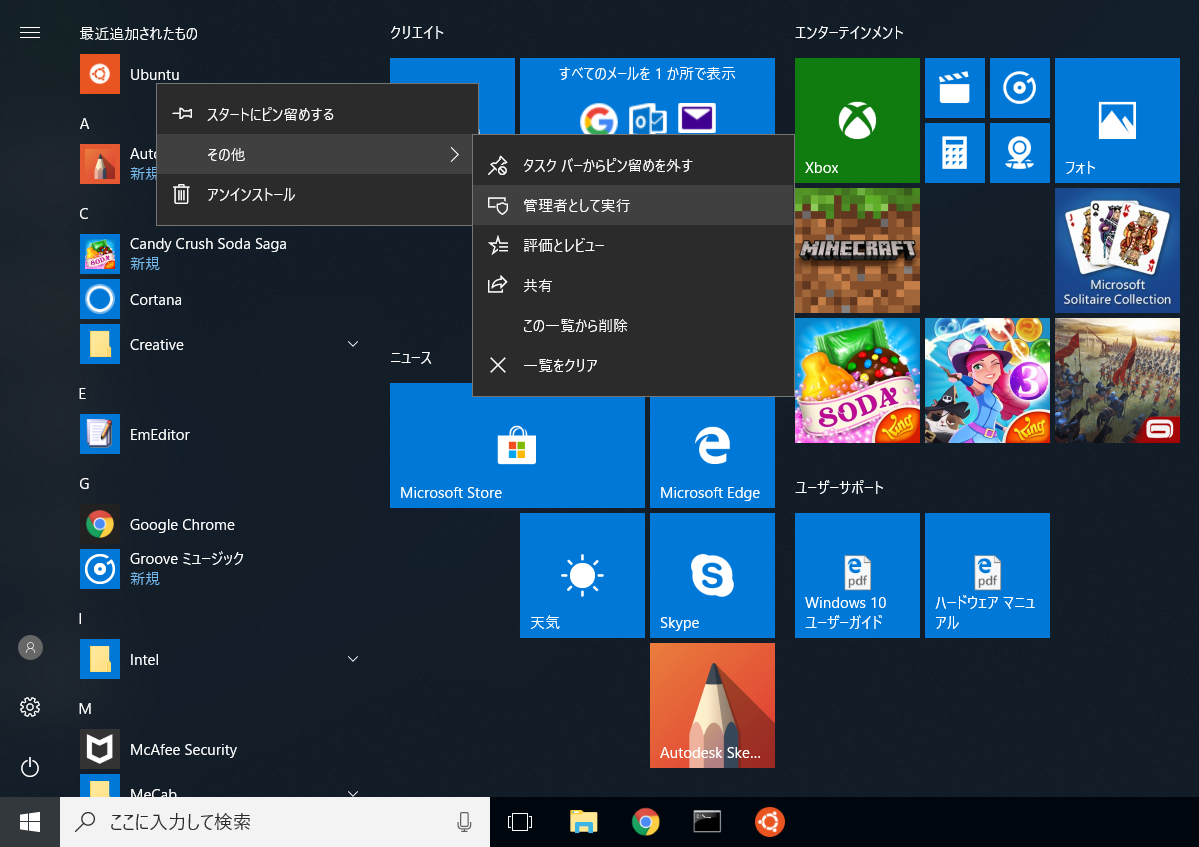
ユーザーの登録
Ubuntuでのユーザー名とパスワードを入力します。
Installing, this may take a few minutes...
Please create a default UNIX user account. The username does not need to match your Windows username.
For more information visit: https://aka.ms/wslusers
Enter new UNIX username: xxx
Enter new UNIX password:
Retype new UNIX password:
passwd: password updated successfully
Installation successful!
To run a command as administrator (user "root"), use "sudo <command>".
See "man sudo_root" for details.
ビルドに必要なものをインストール
$ sudo apt update
$ sudo apt install -y make mecab libmecab-dev
NEologdのビルド&コピー
Program Files (x86)にコピーするために、右クリックメニューなどから**Ubuntuを「管理者として実行」**している必要があります。
$ git clone --depth 1 https://github.com/neologd/mecab-ipadic-neologd.git /tmp/mecab-ipadic-neologd
$ bash /tmp/mecab-ipadic-neologd/bin/install-mecab-ipadic-neologd -n -y
$ cp -R `mecab-config --dicdir`/mecab-ipadic-neologd "/mnt/c/Program Files (x86)/MeCab/dic"
$ rm -rf /tmp/mecab-ipadic-neologd
もしも野良ビルドの64bit版MeCabをご利用の方は、3行目のコマンドのコピー先を下記の通りにしてください。
$ cp -R `mecab-config --dicdir`/mecab-ipadic-neologd "/mnt/c/Program Files/MeCab/dic"