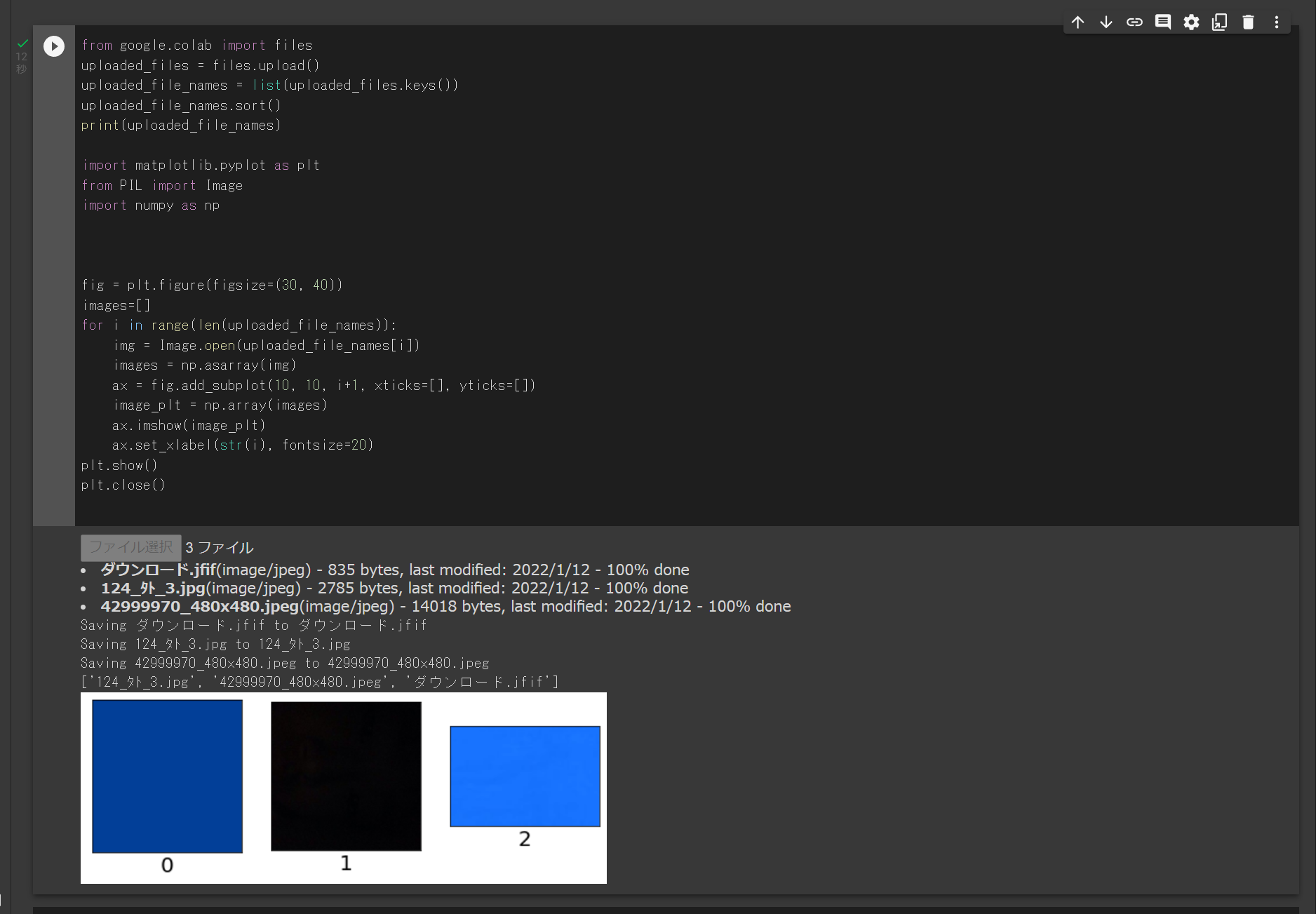はじめに
googlecolabを使っているとローカルから画像をアップロードしたくなることがありますよね。
そんな時、ちゃんとアップできたか確認するために画像をすべて表示したくなることがあります。
複数パスの取得など躓いたところがあったので書いておきます。
コード
こちらの記事を参考にしました。
アップロードについてはfiles.upload()ででき、以下のようなものが表示されるようになります。
この際、複数ファイルを選択してしたり、ファイル選択の部分に複数ファイルをドラックアンドドロップすることでまとめてアップロードすることができて便利です。
画像名の一括取得は以下のようにできます。
.py
from google.colab import files
uploaded_files = files.upload()
uploaded_file_names = list(uploaded_files.keys())
これを利用して画像の表示までしたものが以下のコードです。
.py
from google.colab import files
uploaded_files = files.upload()
uploaded_file_names = list(uploaded_files.keys())
uploaded_file_names.sort()
print(uploaded_file_names)
import matplotlib.pyplot as plt
from PIL import Image
import numpy as np
fig = plt.figure(figsize=(30, 40))
images=[]
for i in range(len(uploaded_file_names)):
img = Image.open(uploaded_file_names[i])
images = np.asarray(img)
ax = fig.add_subplot(10, 10, i+1, xticks=[], yticks=[])
image_plt = np.array(images)
ax.imshow(image_plt)
ax.set_xlabel(str(i), fontsize=20)
plt.show()
plt.close()