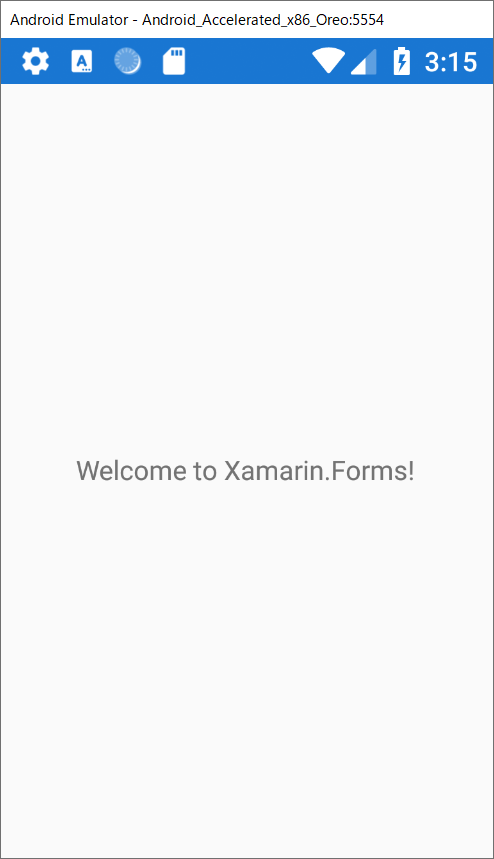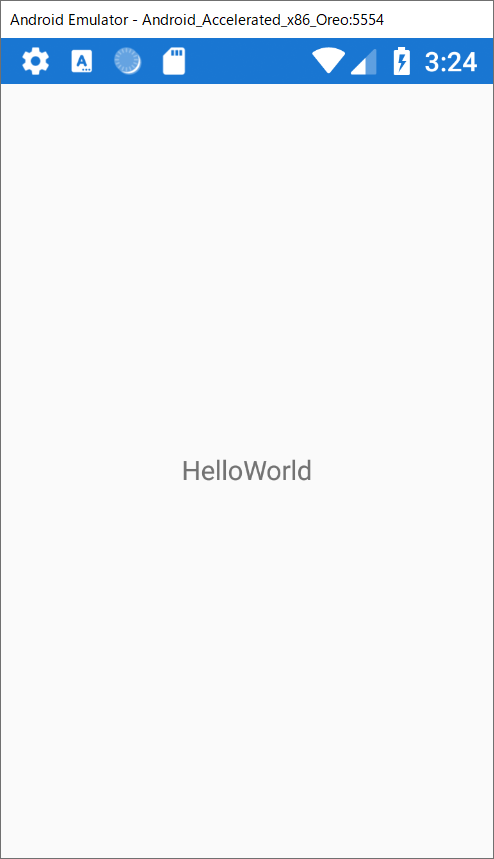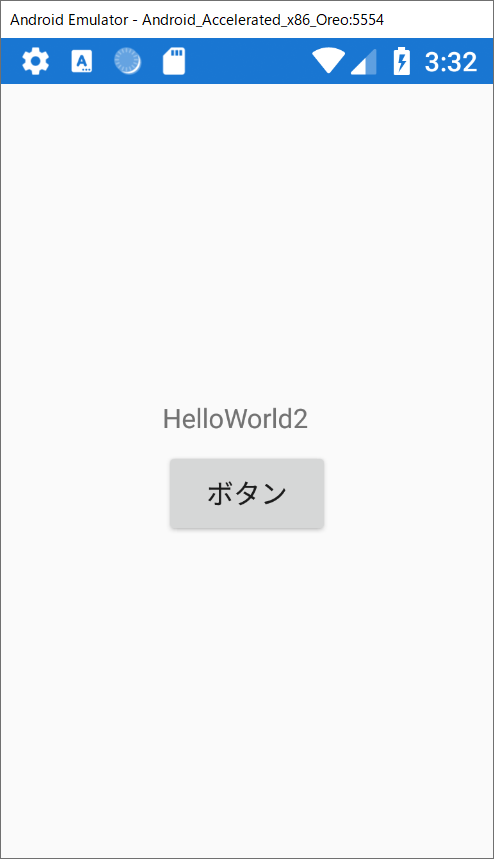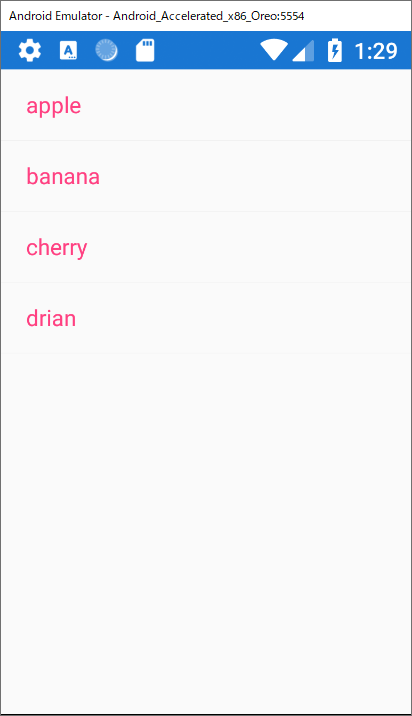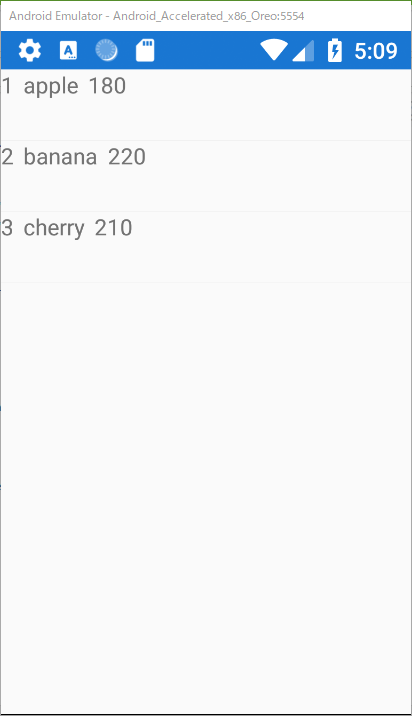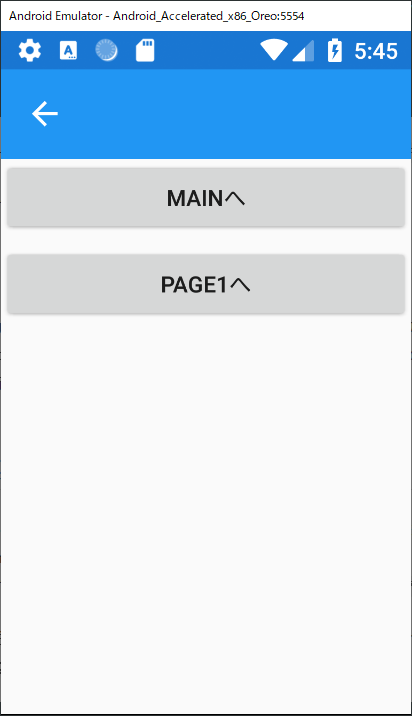Xamarin.Formsというのはiosとandroidの両方共通で使えるもの。
HelloWorld
Labelは文字列を表示する
HorizontalOptionsフィールドは横の位置を表し、VerticalOptionsフィールドは縦位置を表す。
Textフィールドは表示するテキストを表す。
<?xml version="1.0" encoding="utf-8" ?>
<ContentPage xmlns="http://xamarin.com/schemas/2014/forms"
xmlns:x="http://schemas.microsoft.com/winfx/2009/xaml"
xmlns:d="http://xamarin.com/schemas/2014/forms/design"
xmlns:mc="http://schemas.openxmlformats.org/markup-compatibility/2006"
mc:Ignorable="d"
x:Class="App5.MainPage">
<StackLayout>
<!-- Place new controls here -->
<Label Text="Welcome to Xamarin.Forms!"
HorizontalOptions="Center"
VerticalOptions="CenterAndExpand" />
</StackLayout>
</ContentPage>
InitializeComponentでxaml側を描画している。
using System.ComponentModel;
using Xamarin.Forms;
namespace App5
{
// Learn more about making custom code visible in the Xamarin.Forms previewer
// by visiting https://aka.ms/xamarinforms-previewer
[DesignTimeVisible(false)]
public partial class MainPage : ContentPage
{
public MainPage()
{
InitializeComponent();
}
}
}
実行結果
Binding
ちっとBindingは欲しいし、適当にやってみようか。ということでBindingできるか検証。
<?xml version="1.0" encoding="utf-8" ?>
<ContentPage xmlns="http://xamarin.com/schemas/2014/forms"
xmlns:x="http://schemas.microsoft.com/winfx/2009/xaml"
xmlns:d="http://xamarin.com/schemas/2014/forms/design"
xmlns:mc="http://schemas.openxmlformats.org/markup-compatibility/2006"
mc:Ignorable="d"
x:Class="App5.MainPage">
<StackLayout>
<!-- Place new controls here -->
<Label Text="{Binding Name}"
HorizontalOptions="Center"
VerticalOptions="CenterAndExpand" />
</StackLayout>
</ContentPage>
WPFと同じようにINotifyPropertyChangedを実装して、登録を行う。
ただし、DataContextがないのでBindingContextというそれっぽいやつにBindingを行う。
using System.ComponentModel;
using Xamarin.Forms;
namespace App5
{
// Learn more about making custom code visible in the Xamarin.Forms previewer
// by visiting https://aka.ms/xamarinforms-previewer
[DesignTimeVisible(false)]
public partial class MainPage : ContentPage
{
private MainVM MyVM = new MainVM();
public MainPage()
{
InitializeComponent();
BindingContext = MyVM;
}
}
public class MainVM : INotifyPropertyChanged
{
public event PropertyChangedEventHandler PropertyChanged;
private string _Name = "HelloWorld";
public string Name
{
get => _Name;
set
{
_Name = value;
PropertyChanged?.Invoke(this, new PropertyChangedEventArgs(nameof(Name)));
}
}
}
}
実行結果
Binding本当にできているのか?
表示時はできたが、はたして本当にできているのか不安なのでボタンをクリックしてViewModelを変更することによってxamlが変更されるかどうかを確かめる。
<?xml version="1.0" encoding="utf-8" ?>
<ContentPage xmlns="http://xamarin.com/schemas/2014/forms"
xmlns:x="http://schemas.microsoft.com/winfx/2009/xaml"
xmlns:d="http://xamarin.com/schemas/2014/forms/design"
xmlns:mc="http://schemas.openxmlformats.org/markup-compatibility/2006"
mc:Ignorable="d"
x:Class="App5.MainPage">
<StackLayout>
<!-- Place new controls here -->
<StackLayout HorizontalOptions="Center"
VerticalOptions="CenterAndExpand"
Orientation="Vertical">
<Label Text="{Binding Name}" />
<Button Text="ボタン" Clicked="Button_Clicked"></Button>
</StackLayout>
</StackLayout>
</ContentPage>
using System.ComponentModel;
using Xamarin.Forms;
namespace App5
{
// Learn more about making custom code visible in the Xamarin.Forms previewer
// by visiting https://aka.ms/xamarinforms-previewer
[DesignTimeVisible(false)]
public partial class MainPage : ContentPage
{
private MainVM MyVM = new MainVM();
public MainPage()
{
InitializeComponent();
BindingContext = MyVM;
}
private void Button_Clicked(object sender, System.EventArgs e)
{
MyVM.Name = "HelloWorld2";
}
}
public class MainVM : INotifyPropertyChanged
{
public event PropertyChangedEventHandler PropertyChanged;
private string _Name = "HelloWorld";
public string Name
{
get => _Name;
set
{
_Name = value;
PropertyChanged?.Invoke(this, new PropertyChangedEventArgs(nameof(Name)));
}
}
}
}
ボタンをクリックしてHelloWorldがHelloWorld2になっていれば成功。
ListView
stringのリストを表示
ItemSourceにリストを入れる。
<?xml version="1.0" encoding="utf-8" ?>
<ContentPage xmlns="http://xamarin.com/schemas/2014/forms"
xmlns:x="http://schemas.microsoft.com/winfx/2009/xaml"
xmlns:d="http://xamarin.com/schemas/2014/forms/design"
xmlns:mc="http://schemas.openxmlformats.org/markup-compatibility/2006"
mc:Ignorable="d"
x:Class="App4.MainPage">
<StackLayout>
<!-- Place new controls here -->
<ListView ItemsSource="{Binding Fruits}">
</ListView>
</StackLayout>
</ContentPage>
VMクラスにリストを入れる。
public class MainVM:INotifyPropertyChanged
{
private ObservableCollection<string> _Fruits = new ObservableCollection<string>()
{
"apple",
"banana",
"cherry",
"drian"
};
public ObservableCollection<string> Fruits
{
get => _Fruits;
set
{
_Fruits = value;
PropertyChanged?.Invoke(this, new PropertyChangedEventArgs(nameof(Fruits)));
}
}
public event PropertyChangedEventHandler PropertyChanged;
}
Converterを使ってクラスで特定のフィールドを表示
<?xml version="1.0" encoding="utf-8" ?>
<ContentPage xmlns="http://xamarin.com/schemas/2014/forms"
xmlns:x="http://schemas.microsoft.com/winfx/2009/xaml"
xmlns:d="http://xamarin.com/schemas/2014/forms/design"
xmlns:mc="http://schemas.openxmlformats.org/markup-compatibility/2006"
xmlns:local="clr-namespace:App4"
mc:Ignorable="d"
x:Class="App4.MainPage">
<ContentPage.Resources>
<ResourceDictionary>
<local:FruitToStringConverter x:Key="FruitToStringConverter" />
</ResourceDictionary>
</ContentPage.Resources>
<StackLayout>
<ListView ItemsSource="{Binding Fruits, Mode=OneWay, Converter={StaticResource FruitToStringConverter}}">
</ListView>
</StackLayout>
</ContentPage>
コンバータークラスを作成
Convertはソースからxaml側へ
ConvertBackはxamlからソース側へ。
ConvertBackは今回使わないのでExceptionで残しておく。
public class FruitToStringConverter : IValueConverter
{
public object Convert(object value, Type targetType, object parameter, CultureInfo culture)
{
var json = JsonConvert.SerializeObject(value);
return JsonConvert.DeserializeObject<List<Fruit>>(json).Select(x => x.Name);
}
public object ConvertBack(object value, Type targetType, object parameter, CultureInfo culture)
{
throw new Exception("エラーです。");
}
}
実行結果は上のstringのリスト表示と同じ。
ViewCellを使ってクラスの複数フィールドを表示
ViewCell直下ではListの中のクラスのFruitのフィールド名をBindingできる。
<?xml version="1.0" encoding="utf-8" ?>
<ContentPage xmlns="http://xamarin.com/schemas/2014/forms"
xmlns:x="http://schemas.microsoft.com/winfx/2009/xaml"
xmlns:d="http://xamarin.com/schemas/2014/forms/design"
xmlns:mc="http://schemas.openxmlformats.org/markup-compatibility/2006"
xmlns:local="clr-namespace:App4"
mc:Ignorable="d"
x:Class="App4.MainPage">
<ContentPage.Resources>
<ResourceDictionary>
<local:FruitToStringConverter x:Key="FruitToStringConverter" />
</ResourceDictionary>
</ContentPage.Resources>
<StackLayout>
<ListView ItemsSource="{Binding Fruits, Mode=OneWay}">
<ListView.ItemTemplate>
<DataTemplate>
<ViewCell Height="150">
<StackLayout Orientation="Horizontal">
<Label Text="{Binding Id}"></Label>
<Label Text="{Binding Name}"></Label>
<Label Text="{Binding Price}"></Label>
</StackLayout>
</ViewCell>
</DataTemplate>
</ListView.ItemTemplate>
</ListView>
</StackLayout>
</ContentPage>
VMクラス再掲
public class MainVM:INotifyPropertyChanged
{
private ObservableCollection<Fruit> _Fruits = new ObservableCollection<Fruit>()
{
new Fruit(){Id = 1, Name = "apple", Number = 6, Price = 180},
new Fruit(){Id = 2, Name = "banana", Number = 7, Price = 220},
new Fruit(){Id = 3, Name = "cherry", Number = 5, Price = 210}
};
public ObservableCollection<Fruit> Fruits
{
get => _Fruits;
set
{
_Fruits = value;
PropertyChanged?.Invoke(this, new PropertyChangedEventArgs(nameof(Fruits)));
}
}
public event PropertyChangedEventHandler PropertyChanged;
}
ページ遷移
NavigationPageによる遷移
MainPageをNavigationPageに変える。
public App()
{
InitializeComponent();
MainPage = new NavigationPage(new MainPage());
}
MainPageの他に、Page1,Page2を作り遷移していく
<?xml version="1.0" encoding="utf-8" ?>
<ContentPage xmlns="http://xamarin.com/schemas/2014/forms"
xmlns:x="http://schemas.microsoft.com/winfx/2009/xaml"
xmlns:d="http://xamarin.com/schemas/2014/forms/design"
xmlns:mc="http://schemas.openxmlformats.org/markup-compatibility/2006"
xmlns:local="clr-namespace:App4"
mc:Ignorable="d"
x:Class="App4.MainPage">
<StackLayout>
<Button Text="Page1へ" Clicked="Button_Clicked"></Button>
</StackLayout>
</ContentPage>
Navigation.PushAsync(Page, true)でPageに遷移する。第2引数はアニメーションのありなし。
public partial class MainPage : ContentPage
{
private MainVM MyVM = new MainVM();
public MainPage()
{
InitializeComponent();
BindingContext = MyVM;
}
private void Button_Clicked(object sender, EventArgs e)
{
Navigation.PushAsync(new Page1(), true);
}
}
<?xml version="1.0" encoding="utf-8" ?>
<ContentPage xmlns="http://xamarin.com/schemas/2014/forms"
xmlns:x="http://schemas.microsoft.com/winfx/2009/xaml"
xmlns:d="http://xamarin.com/schemas/2014/forms/design"
xmlns:mc="http://schemas.openxmlformats.org/markup-compatibility/2006"
mc:Ignorable="d"
x:Class="App4.Page1">
<ContentPage.Content>
<StackLayout Orientation="Vertical">
<Button Text="Mainへ" Clicked="Button_Clicked"></Button>
<Button Text="Page2へ" Clicked="Button_Clicked_1"></Button>
</StackLayout>
</ContentPage.Content>
</ContentPage>
using System;
using Xamarin.Forms;
using Xamarin.Forms.Xaml;
namespace App4
{
[XamlCompilation(XamlCompilationOptions.Compile)]
public partial class Page1 : ContentPage
{
public Page1()
{
InitializeComponent();
}
private void Button_Clicked(object sender, EventArgs e)
{
Navigation.PopToRootAsync();
}
private void Button_Clicked_1(object sender, EventArgs e)
{
Navigation.PushAsync(new Page2(), true);
}
}
}
<?xml version="1.0" encoding="utf-8" ?>
<ContentPage xmlns="http://xamarin.com/schemas/2014/forms"
xmlns:x="http://schemas.microsoft.com/winfx/2009/xaml"
xmlns:d="http://xamarin.com/schemas/2014/forms/design"
xmlns:mc="http://schemas.openxmlformats.org/markup-compatibility/2006"
mc:Ignorable="d"
x:Class="App4.Page2">
<ContentPage.Content>
<StackLayout Orientation="Vertical">
<Button Text="Mainへ" Clicked="Button_Clicked"></Button>
<Button Text="Page1へ" Clicked="Button_Clicked_1"></Button>
</StackLayout>
</ContentPage.Content>
</ContentPage>
using System;
using System.Collections.Generic;
using System.Linq;
using System.Text;
using System.Threading.Tasks;
using Xamarin.Forms;
using Xamarin.Forms.Xaml;
namespace App4
{
[XamlCompilation(XamlCompilationOptions.Compile)]
public partial class Page2 : ContentPage
{
public Page2()
{
InitializeComponent();
}
private void Button_Clicked(object sender, EventArgs e)
{
Navigation.PopToRootAsync();
}
private void Button_Clicked_1(object sender, EventArgs e)
{
Navigation.PushAsync(new Page1(), true);
}
}
}
上の青いところが出てしまう。
Android実機デバッグ
以下の記事が参考になる。
https://tech-blog.cloud-config.jp/2017-06-06-execute-xamarin-helloworld-with-android-device/