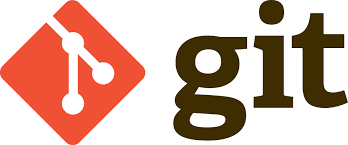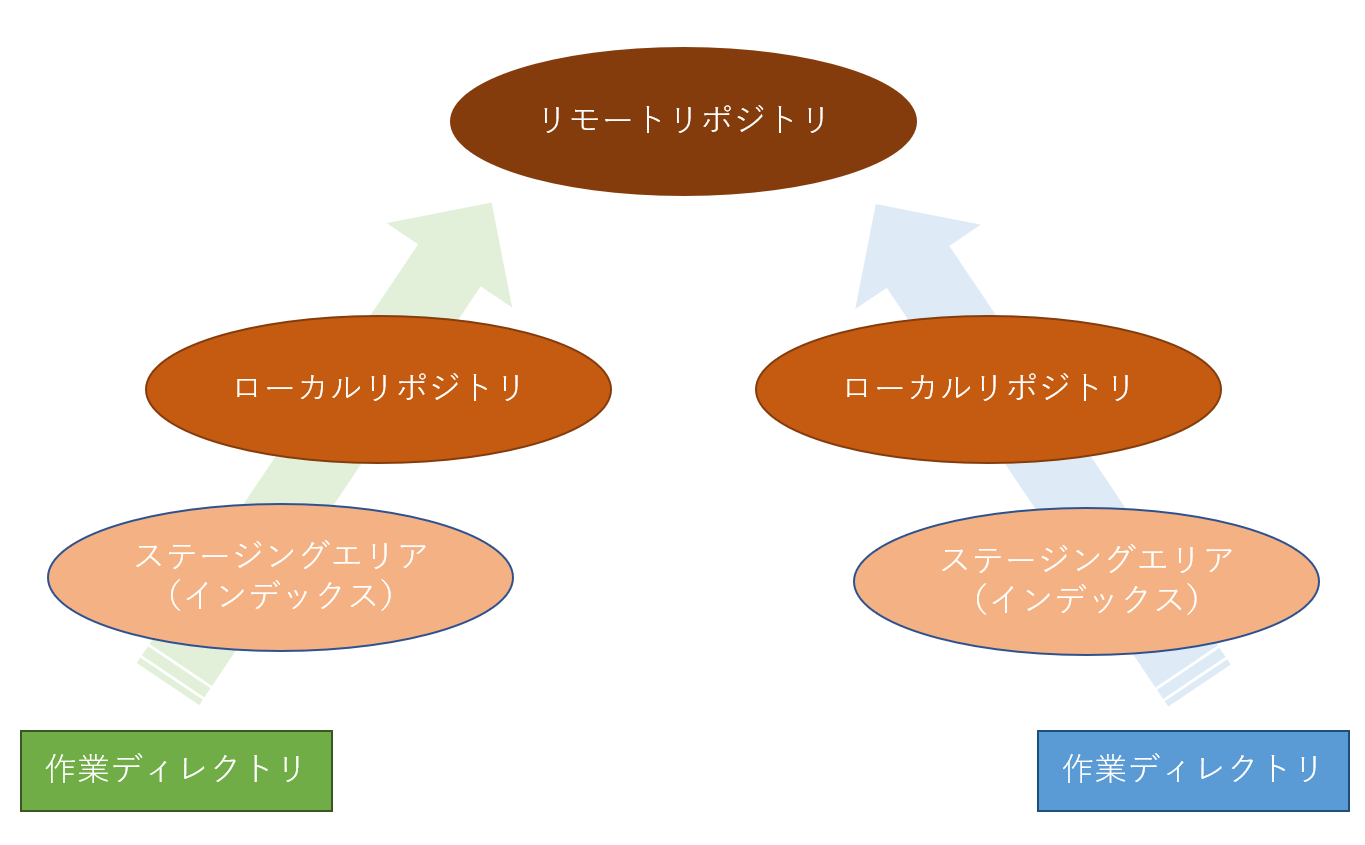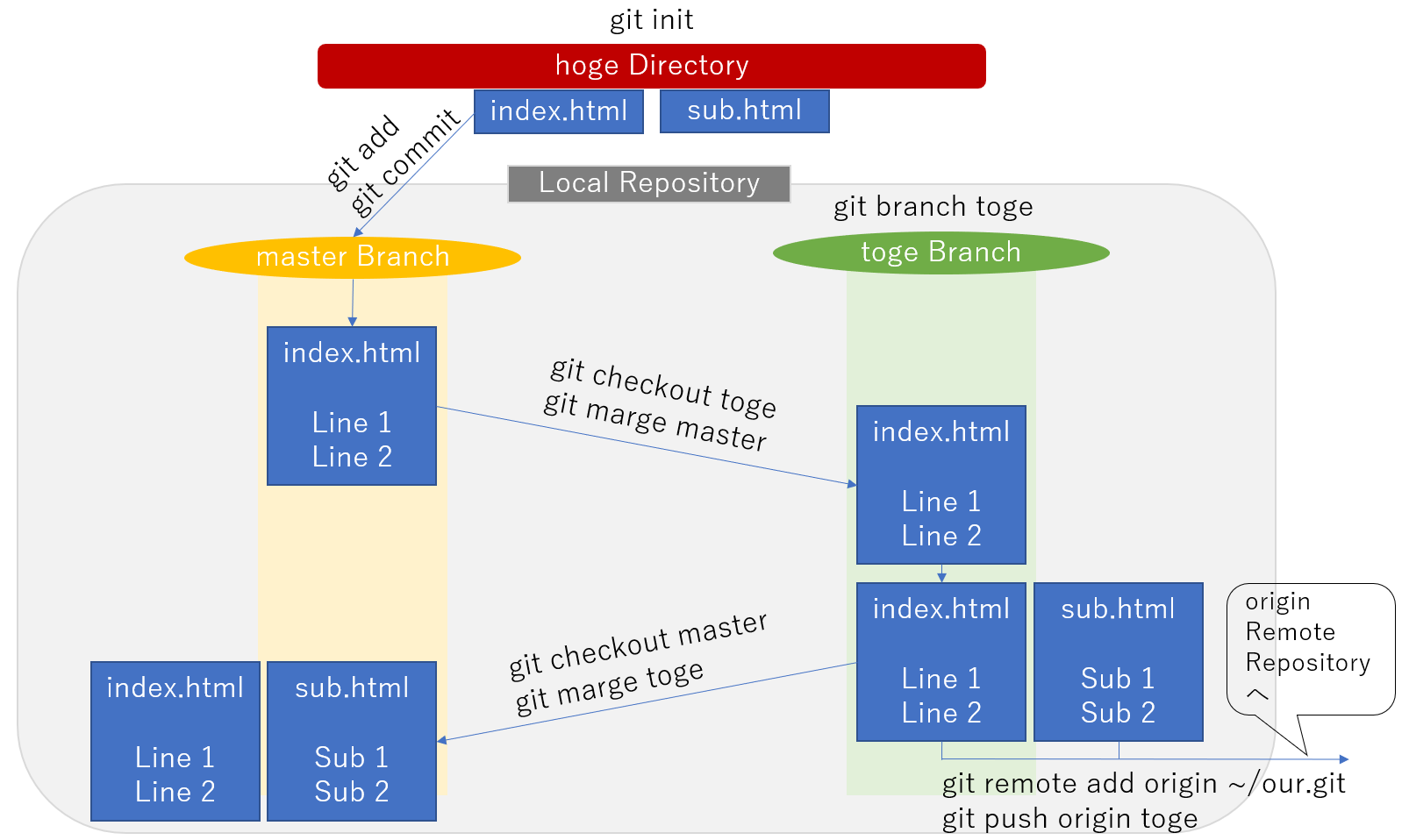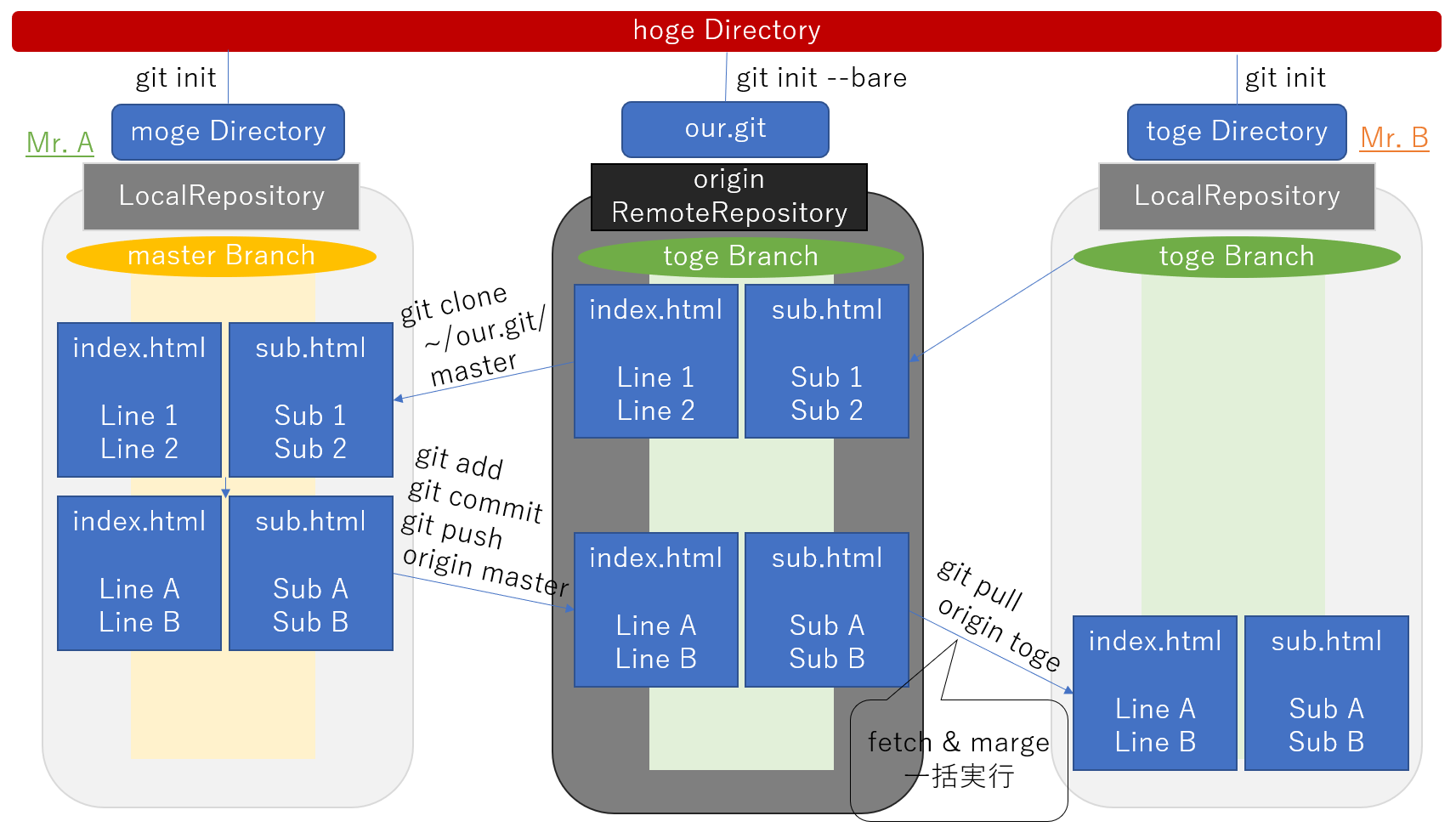<ローカルリポジトリ>
gitを使えるようにする
$ git init
ステージングエリアに上げる
$ git add {filneName}
.: ディレクトリ内すべて
ローカルリポジトリに上げる
$ git commit -m "message"
$ git commit --amend
$ git commit -am "message"
コミットのログを見る
$ git log
--oneline: ログを一行で表示
-p: git diffを同時に表示
--stat: 変更したファイルの情報を表示
現在の状況を見る
$ git status
変更点を確認
作業ディレクトリにあるファイルの変更点を確認
$ git diff
--cached: ステージングエリアにあるファイルの変更点を確認
gitの管理に特定のファイルを含めない方法
.gitignore
*.log
commitを戻す時
直前のcommitに戻す
$ git reset --hard HEAD
3番目のcommitに戻す
$ git reset --hard HEAD^
指定した{commitID}まで戻す
$ git reset --hard {commitID}
resetを取り消す
ひとつ前のresetをキャンセルする
$ git reset --hard ORIGIN_HEAD
branch
branch listを表示
$ git branch
branchを作成
$ git branch {branchName}
branchを切り替え
$ git checkout {branchName}
branch作成から切り替えまで行ってくれる
$ git branch -b {branchName}
marge
今いるbranchに{branchName}を反映させる
$ git marge {branchName}
branchを削除
$ git branch -d {branchName}
tag
tag listを表示
$ git tag
tagを作成
$ git tag {tagName}
tagを付与
$ git tag {tagName} {commitID}
tagを削除
$ git tag -d {tagName}
alias
コマンド名を短縮して登録
$ git config --global alias.co checkout
$ git config --global alias.st status
$ git config --global alias.br branch
$ git config --global alias.ci commit
alias listを表示
$ git config -l
<リモートリポジトリー>
リモートリポジトリーを設定
$ git init --bare
リモートリポジトリの追加
$ git remote add {remoteRepositoryName} {remoteRepository's absolutePath}
{remoteRepositoryName} = origin など
リモートリポジトリーに上げる
$ git push {remoteRepositoryName} {localBranchName}
{remoteRepositoryName} = origin, {localBranchName} = master
リモートリポジトリーに上がっている内容を作業ディレクトリにコピペする
$ git clone {remoteRepository's absolutePath} {directoryName}
リモートリポジトリーにあるファイルの変更点を作業ディレクトリにあるファイルにも反映させる
$ git pull {remoteRepositoryName} {localBranchName}
{remoteRepositoryName} = origin, {localBranchName} = master