flutter勉強のためにcodelabs(https://codelabs.developers.google.com/codelabs/flutter)
をやっていたのですが、こちらで作成するチャットアプリのメッセージが腹持ちだったため、apiで管理することができるようにしました。
サーバー側はbeegoとgormで作成してます。
参考: https://qiita.com/yufuku/items/dff8597e00fc0bdc6864
今回作成したflutterコード: https://github.com/fu-yuta/flutter_friendly_chat/tree/chat_api_access
環境
$ flutter doctor -v
[✓] Flutter (Channel stable, 2.5.3, on macOS 11.2.3 20D91 darwin-x64, locale ja-JP)
• Flutter version 2.5.3 at /usr/local/flutter
• Upstream repository https://github.com/flutter/flutter.git
• Framework revision 18116933e7 (7 weeks ago), 2021-10-15 10:46:35 -0700
• Engine revision d3ea636dc5
• Dart version 2.14.4
[✓] Android toolchain - develop for Android devices (Android SDK version 31.0.0)
• Android SDK at /Users/fukusakoyuuta/Library/Android/sdk
• Platform android-31, build-tools 31.0.0
• Java binary at: /Applications/Android Studio.app/Contents/jre/Contents/Home/bin/java
• Java version OpenJDK Runtime Environment (build 11.0.10+0-b96-7281165)
• All Android licenses accepted.
[✓] Xcode - develop for iOS and macOS
• Xcode at /Applications/Xcode.app/Contents/Developer
• Xcode 12.5.1, Build version 12E507
• CocoaPods version 1.11.2
[✓] Chrome - develop for the web
• Chrome at /Applications/Google Chrome.app/Contents/MacOS/Google Chrome
[✓] Android Studio (version 2020.3)
• Android Studio at /Applications/Android Studio.app/Contents
• Flutter plugin can be installed from:
🔨 https://plugins.jetbrains.com/plugin/9212-flutter
• Dart plugin can be installed from:
🔨 https://plugins.jetbrains.com/plugin/6351-dart
• Java version OpenJDK Runtime Environment (build 11.0.10+0-b96-7281165)
[✓] VS Code (version 1.62.3)
• VS Code at /Applications/Visual Studio Code.app/Contents
• Flutter extension version 3.29.0
サーバー側の情報
サーバー側は下記操作を実装してます。
・メッセージの全検索 ( GET http://127.0.0.1:8080/v1/chat )
・メッセージの単一検索 ( GET http://127.0.0.1:8080/v1/chat/:id )(今回は使用しない)
・メッセージの保存 ( POST http://127.0.0.1:8080/v1/chat )
・メッセージの更新 ( PUT http://127.0.0.1:8080/v1/chat/:id )
・メッセージの削除 ( DELETE http://127.0.0.1:8080/v1/chat/:id )
詳しくは下記サーバー側のコードを確認してみてください。
https://github.com/fu-yuta/go_friendly_chat
サーバーを起動して
http://127.0.0.1:8080/swagger/
にアクセスすると簡単にapiリクエストを試せます。
実装
メッセージの全検索
画面が描画されたタイミングで、メッセージを取得して表示しようと思います。
まず、lib/model/chat.dartを作成し、レスポンスを受け取るためのクラスをを定義します。
class ChatResponse {
final int id;
final String userName;
final String message;
ChatResponse.fromJson(Map<String, dynamic> json)
: id = json['id'],
userName = json['user_name'],
message = json['message'];
}
fromJson(Map<String, dynamic> json)を定義することでレスポンス(json)をデコードできるようにします。
view側の_ChatScreenStateにリクエストメソッドを作成し、画面の作成時のそのメソッドを呼び出します。
import 'package:friendly_chat/model/chat.dart';
import 'package:http/http.dart' as http;
import 'dart:convert';
.... other code ....
class _ChatScreenState extends State<ChatScreen> with TickerProviderStateMixin {
final String chatUri = 'http://127.0.0.1:8080/v1/chat/'; //エンドポイントの定義
// 画面が作成される時に実行する
@override
void initState() {
super.initState();
_getAllChatsRequester();
}
.... other code ....
// GETするリクエストメソッド
void _getAllChatsRequester() async {
Map<String, String> headers = {
"Content-Type": "application/json",
};
final response = await http.get(Uri.parse(chatUri), headers: headers);
if (response.statusCode == 200) {
Map<String, dynamic> decoded = json.decode(response.body);
_messages.clear();
if (decoded['chats'] != null) {
for (var item in decoded['chats']) {
var chatResponse = ChatResponse.fromJson(item);
_handleSubmitted(chatResponse.message, chatResponse.id);
}
}
} else {
throw Exception('Get All Chats Fail');
}
}
}
受け取ったレスポンスをjsonでデコードして、codelabsの中で作成した_handleSubmittedで画面を更新している。
_hundlleSubmittedの中でChatMessage()Widgetを作成しているがメッセージのidを持てるように変更している。
class ChatMessage extends StatelessWidget {
String _name = 'Your Name';
ChatMessage({
required this.text,
required this.animationController,
required this.id,
Key? key,
}) : super(key: key);
final text;
final AnimationController animationController;
final int id;
ここまでで、サーバー側で保存されているメッセージが取得されてテーブルに表示されるはずです。
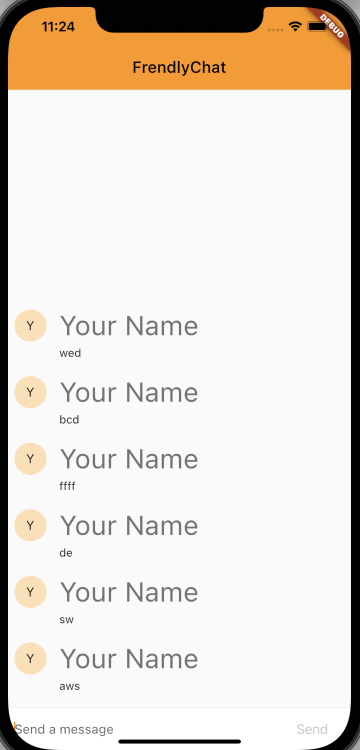
ちなみに、chatUriをhttp://127.0.0.1:8080/v1/chat/としていますが、AndroidだとエラーUnhandled Exception: SocketException: OS Error: Connection refusedになります。
Androidの場合はlocalhostが10.0.2.2となるみたいなので、http://10.0.2.2:8080/v1/chat/を設定してください。
メッセージの保存
送信ボタンを押下した時にメッセージをサーバー側に保存するようにします。
まず、レスポンスと同じようにlib/model/chat.dartを内に、リクエストのパラメータを定義するクラスを作ります。
class ChatRequest {
final String userName;
final String message;
ChatRequest({
this.userName = "Your Name",
this.message = "",
});
Map<String, dynamic> toJson() => {
'message': message,
'user_name': userName,
};
}
toJson()はjsonにエンコードするための前処理です(Map作成)。
次にGETと同じようにメッセージをPOSTするメソッドを_ChatScreenState内に作成します。
void _postChatRequester(String text) async {
Map<String, String> headers = {
"Content-Type": "application/json",
};
var request = ChatRequest(userName: "Your Name", message: text);
final response = await http.post(Uri.parse(chatUri),
body: json.encode(request.toJson()), headers: headers);
if (response.statusCode == 200) {
Map<String, dynamic> decoded = json.decode(response.body);
var chatResponse = ChatResponse.fromJson(decoded);
_handleSubmitted(chatResponse.message, chatResponse.id);
} else {
throw Exception('Post Chats Fail');
}
}
POSTメソッドでは保存に成功したメッセージがレスポンスで返ってくるのでGETと同じように、_handleSubmittedを呼び出します。
最後に、_buildTextComposerの中で、_handleSubmittedを呼んでいる箇所を_postChatRequesterに置き換えます。
Widget _buildTextComposer() {
.... other code ....
Container(
margin: const EdgeInsets.symmetric(horizontal: 4.0),
child: Theme.of(context).platform == TargetPlatform.iOS
? CupertinoButton(
child: const Text("Send"),
onPressed: _isComposing
? () => _postChatRequester(_textController.text) // New
: null,
)
: IconButton(
icon: const Icon(Icons.send),
onPressed: _isComposing
? () => _postChatRequester(_textController.text) // New
: null,
),
),
}
これで、メッセージの保存は完了です。
メッセージの削除
メッセージの横に、削除ボタンを作成してそれを押すとメッセージが削除されるようにします。
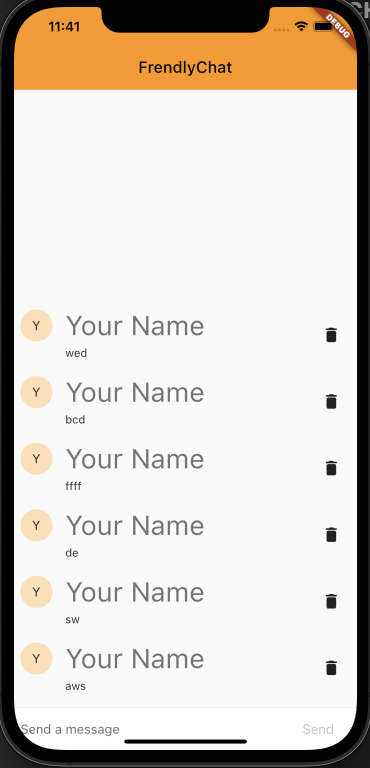
まずは、削除ボタンを設置します。
_ChatScreenStateのListView.builderのitemBuilderを下記のように変更します。
child: ListView.builder(
padding: const EdgeInsets.all(8.0),
reverse: true,
// itemBuilder: (_, index) => _messages[index], Old
itemBuilder: (_, index) {
return Container(
child: Row(
children: [
_messages[index],
IconButton(
onPressed: () => _deleteChatRequster(index),
icon: Icon(Icons.delete_rounded)),
],
),
);
},
itemCount: _messages.length,
),
_messagesの中身をそのままListViewで並べていたのをRowで括って削除用のIconButtonを追加しています。
次に、_ChatScreenStateに削除のリクエストを送るためのメソッドを作成します。
IconButtonが押された時に呼んでいる_deleteChatRequster(index)です。
void _deleteChatRequster(int index) async {
var deleteMessage = _messages[index];
var deleteUri = Uri.parse(chatUri + deleteMessage.id.toString());
Map<String, String> headers = {
"Content-Type": "application/json",
};
final response = await http.delete(deleteUri, headers: headers);
if (response.statusCode == 200) {
setState(() {
_messages.removeAt(index);
});
} else {
throw Exception('Delete Chats Fail');
}
}
これで、削除の実装は終わりです。
もし、レイアウトでエラー(RenderFlex children have non-zero flex but incoming width constraints are unbounded.)になったら、ChatMessageのSizeTransitionをExpandedでwrapしてみてください。
メッセージの更新
最後にメッセージの更新を作成します。
方針としてはメッセージを表示しているWidgetをTapしたらダイアログを出して更新しようと思います。
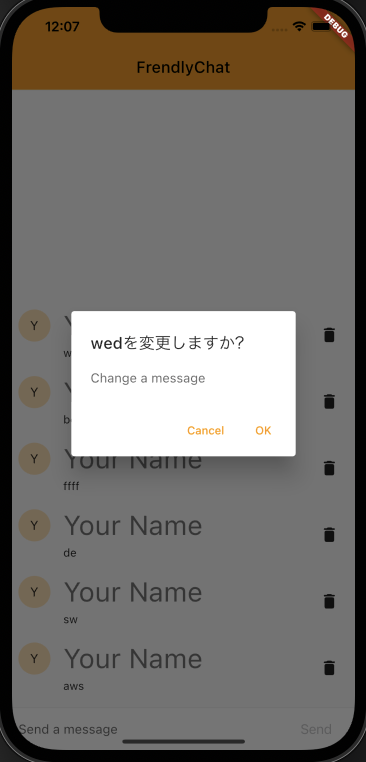
まず、ダイアログの表示部分を作りたいと思います。
削除の時と同じく、_ChatScreenStateのListView.builderのitemBuilderを変更します。
child: ListView.builder(
padding: const EdgeInsets.all(8.0),
reverse: true,
itemBuilder: (_, index) {
return Container(
child: Row(
children: [
Expanded(
child: InkWell(
child: _messages[index],
onTap: () {
showDialog(
context: context,
builder: (_) {
return AlertDialog(
title: Text("${_messages[index].text}を変更しますか?"),
content: TextField(
controller: _updateTextController,
decoration:
const InputDecoration.collapsed(hintText: "Change a message"),
focusNode: _updateFocusNode,
),
actions: [
TextButton(
onPressed: () => Navigator.pop(context),
child: Text("Cancel")
),
TextButton(
onPressed: () => {
_updateChatRequester(index, _updateTextController.text),
Navigator.pop(context)
},
child: Text("OK")
),
],
);
});
},
),
),
IconButton(
onPressed: () => _deleteChatRequster(index),
icon: Icon(Icons.delete_rounded)),
],
),
);
_messages[index]をTapできるようにInkWellでwrapします。
次にonTap()でダイアログを表示する処理を書いてます。
ダイアログの中身はTextFieldとOKボタンとキャンセルボタンを配置しています。
TextFieldを同じ画面で複数使用するためにはTextEditingController()とFocusNode()を分けないといけなそうだったので追加します。
class _ChatScreenState extends State<ChatScreen> with TickerProviderStateMixin {
final _textController = TextEditingController();
final _updateTextController = TextEditingController(); // New
final FocusNode _focusNode = FocusNode();
final FocusNode _updateFocusNode = FocusNode(); // New
他のリクエストと同じように、ダイアログのOKボタンを押した時にメッセージの更新をするリクエストメソッド(_updateChatRequester)とリクエストに使用するクラスUpdateChatRequestを作成する。
class UpdateChatRequest {
final String message;
UpdateChatRequest({
this.message = "",
});
Map<String, dynamic> toJson() => {
'message': message,
};
}
void _updateChatRequester(int index, String text) async {
var updateMessage = _messages[index];
var updateUri = Uri.parse(chatUri + updateMessage.id.toString());
Map<String, String> headers = {
"Content-Type": "application/json",
};
var request = UpdateChatRequest(message: text);
final response = await http.put(updateUri, body: json.encode(request.toJson()), headers: headers);
if (response.statusCode == 200) {
Map<String, dynamic> decoded = json.decode(response.body);
var chatResponse = ChatResponse.fromJson(decoded);
_updateTextController.clear();
setState(() {
// _messages[index].text = chatResponse.messageだと再描画されない?
_messages.removeAt(index);
_handleSubmitted(chatResponse.message, chatResponse.id, index: index);
});
} else {
throw Exception('Update Chats Fail');
}
}
_handleSubmittedを配列の途中にChatMessageをinsertできるように引数を渡せるように変更しています。(void _handleSubmitted(String text, int id, {int index = 0}))
これで、メッセージ更新も完了です。
実際に、更新できることを確認してみてください。
おわりに
今回は、flutterのcodelabsのチャットアプリをapiで操作できるように変更してみました。
開発中に色々と課題を感じたので、引き続き改善を続けたいと思います。