はじめに
Azure Update Management Centerを使ってパッチ適用してみました。
2022/08/30 時点ではプレビューです。
環境
適用OS:Windows Server 2022 Datacenter Azure Edition
設定
Azure PortalのUpdate Management Centerからパッチを適用したいVMをチェックし設定の更新を選択します。
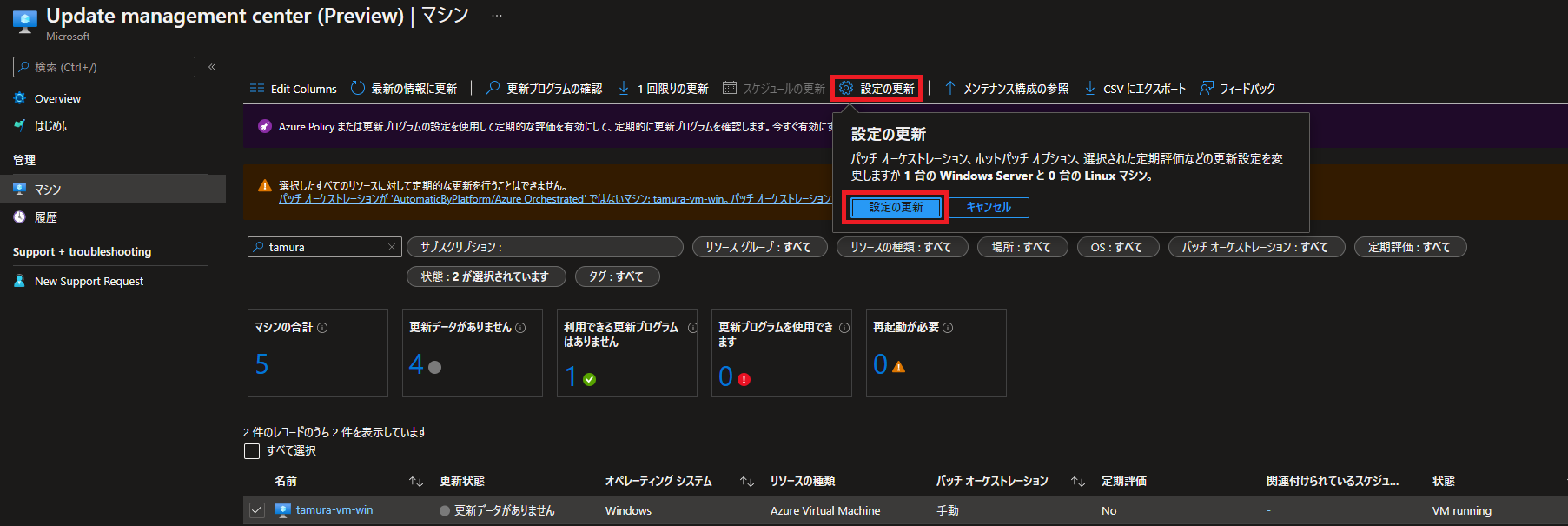
更新設定を変更するで選択できるホットパッチはOSが「Windows Server 2022 Datacenter Azure Edition Core」でのみサポートされているようですので今回は除外します。


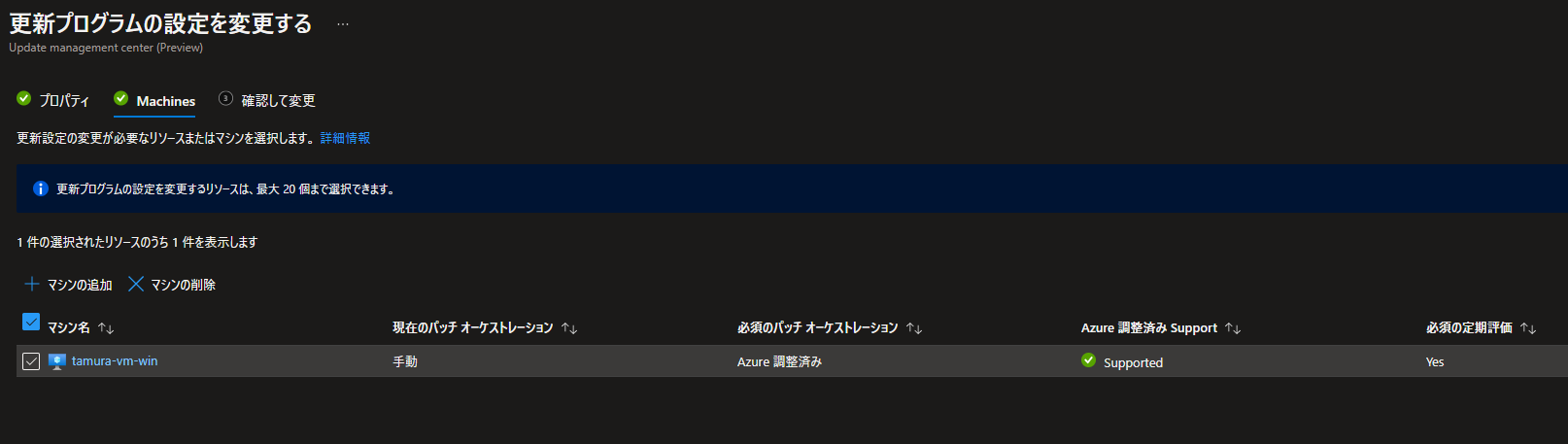

設定完了後にエラー通知が出ましたが設定出来ているようですので気にせず進みます。

パッチ適用状態確認
更新プログラムの確認の「今すぐ評価」でパッチの適用状態を確認します。

5つ適用可能との結果が出ました

パッチ適用
1回限りの更新でインストールしてみます。


分類はすべて


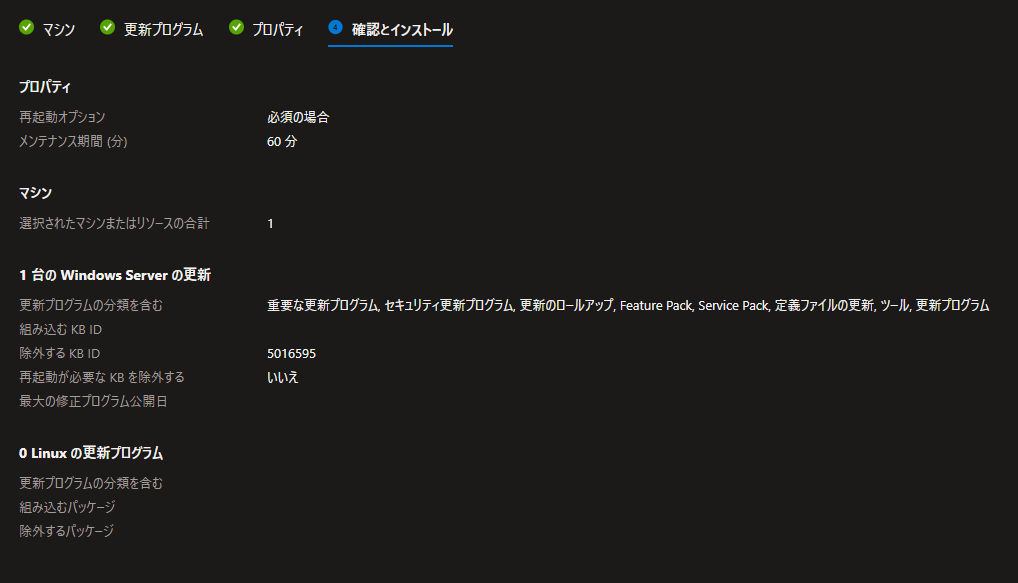
OS上で確認すると再起動もされ、除外したものはちゃんと未適用です。

OS上で更新プログラムを確認したところ除外したもののインストールが始まりました。

再度Update Management Centerで更新プログラムの確認を実施したところ最新状態となりました。

最後に
Azure AutomationのUpdate Managementとは違い、LogAnalytics等の設定なしで管理出来るのは簡単で良いですね。
選択可能なパッチは前回の月例パッチ以降のものが適用範囲となるようですので古いパッチを適用したい場合はUpdate Management Center以外の方法で個別に適用する必要があります。




