やりたいこと
- vscodeエディタ内のターミナルを起動したときに、conda仮想環境のactivateまで自動でやってくれるようにしたい
- 日本語が文字化けするのでなんとかしたい
tl;dr
【2019/10/15 追記】
記事の設定は古くなっているため追記
「ctrl+shift+P」でコマンドパレットを立ち上げて「pythonインタプリタを選択」することでconda系の仮想環境を選択できます。
少し前からできるようになっています。
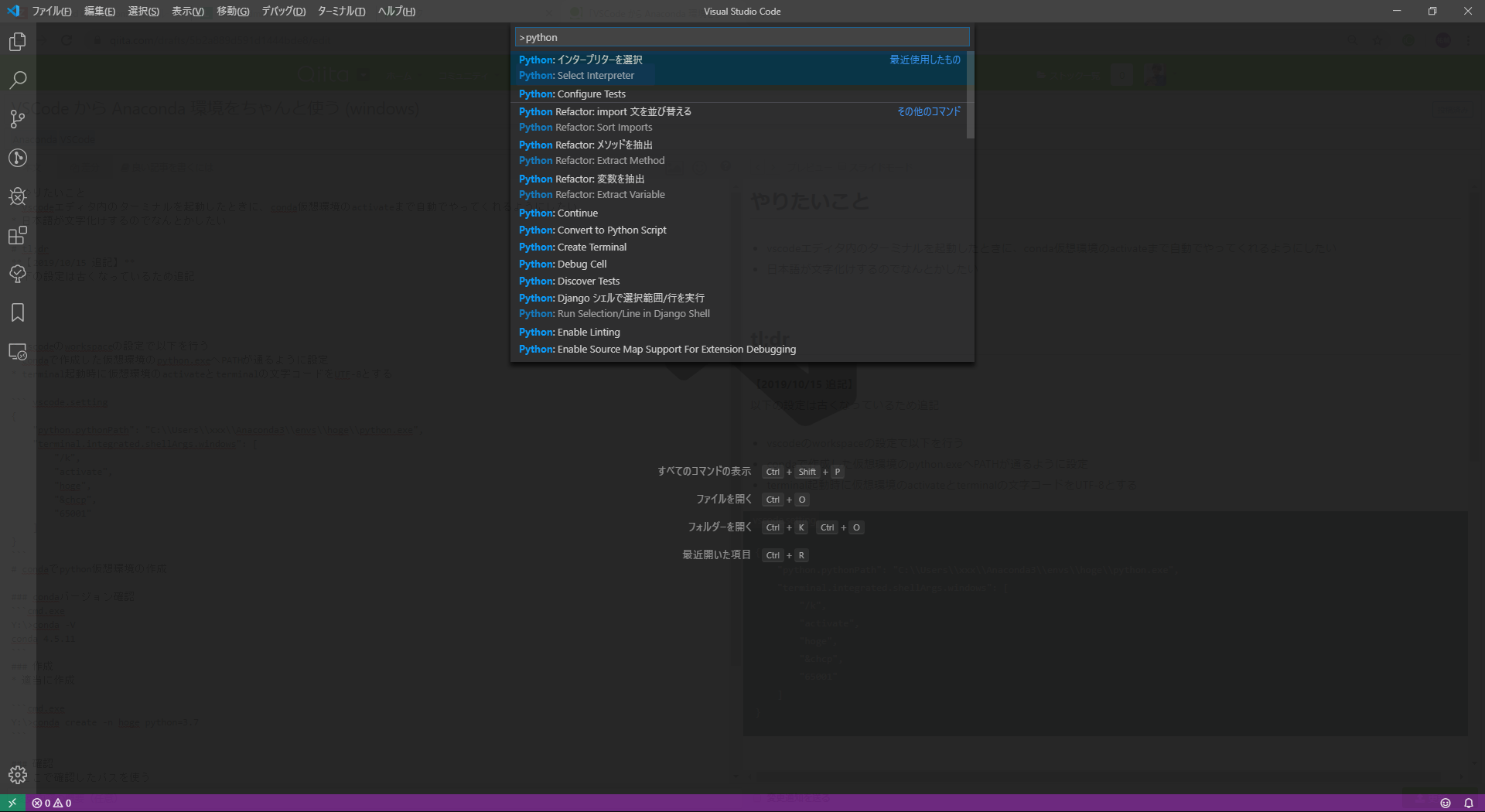
【追記ここまで】
- vscodeのworkspaceの設定で以下を行う
- condaで作成した仮想環境のpython.exeへPATHが通るように設定
- terminal起動時に仮想環境のactivateとterminalの文字コードをUTF-8とする
vscode.setting
{
"python.pythonPath": "C:\\Users\\xxx\\Anaconda3\\envs\\hoge\\python.exe",
"terminal.integrated.shellArgs.windows": [
"/k",
"activate",
"hoge",
"&chcp",
"65001"
]
}
condaでpython仮想環境の作成
condaバージョン確認
cmd.exe
Y:\>conda -V
conda 4.5.11
作成
- 適当に作成
cmd.exe
Y:\>conda create -n hoge python=3.7
確認
- ここで確認したパスを使う
cmd.exe
Y:\>conda info -e
# conda environments:
#
base * C:\Users\xxx\Anaconda3
hoge C:\Users\xxx\Anaconda3\envs\hoge