作ったきっかけ
前任者が作った寸法測定器(キーエンスIG-028+DL-RS1A構成)を使っていたが、7セグLEDで表示される測定値を紙にメモしたりPCへ手入力するのがめんどくさくて、
「天下のキーエンス様がPCへ値を出力する方法を用意してないわけがないよな…?」
と思ったところから始まりました。
件の測定器の構成をよく見ると、IG-028の機能しか使っていなくてDL-RS1Aは全く機能してない状態でした。
恐らく前任者はPCで測定値を取得するつもりでRS-232C通信ユニット(DL-RS1A)を買ったものの、諦めてしまったのでしょう。
社内のいろんな人が使う事や、測定値をまとめる事を考えるとExcelに直接取り込めた方がよさそうです。
でも、Excel VBAでRS-232C通信ってどうやるの…??
仕組み
VBA単体でRS-232C通信を実現するのは無理です。
なので、Win32APIというWindowsが提供しているAPIを使います。
また、RS-232C通信ユニット(DL-RS1A)に繋げたレーザセンサ(IG-028)の測定値を取得するには、RS-232Cで「M0(エムゼロ)」と送ってやるだけで、測定値が返って来ます。
キーエンスの機器の詳しい仕様については取扱い説明書を読もう!
他にも色んなコマンドがあるようです。
ちなみに、コマンドの送受信だけならTera Termで出来ます。
Excelの準備
Sheet1シートに測定値を出力していきます。
A1セルに測定No.、B1セルに測定値と入力しておいてください。
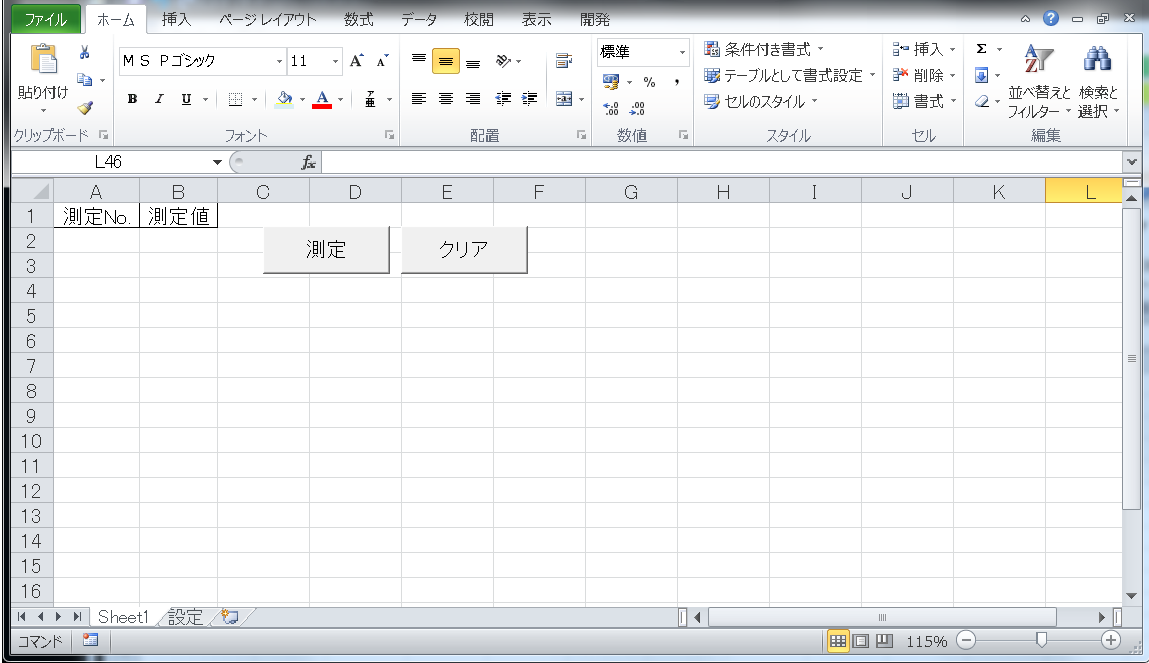
設定シートにはB1~B6に通信の設定を入力しておいて下さい。
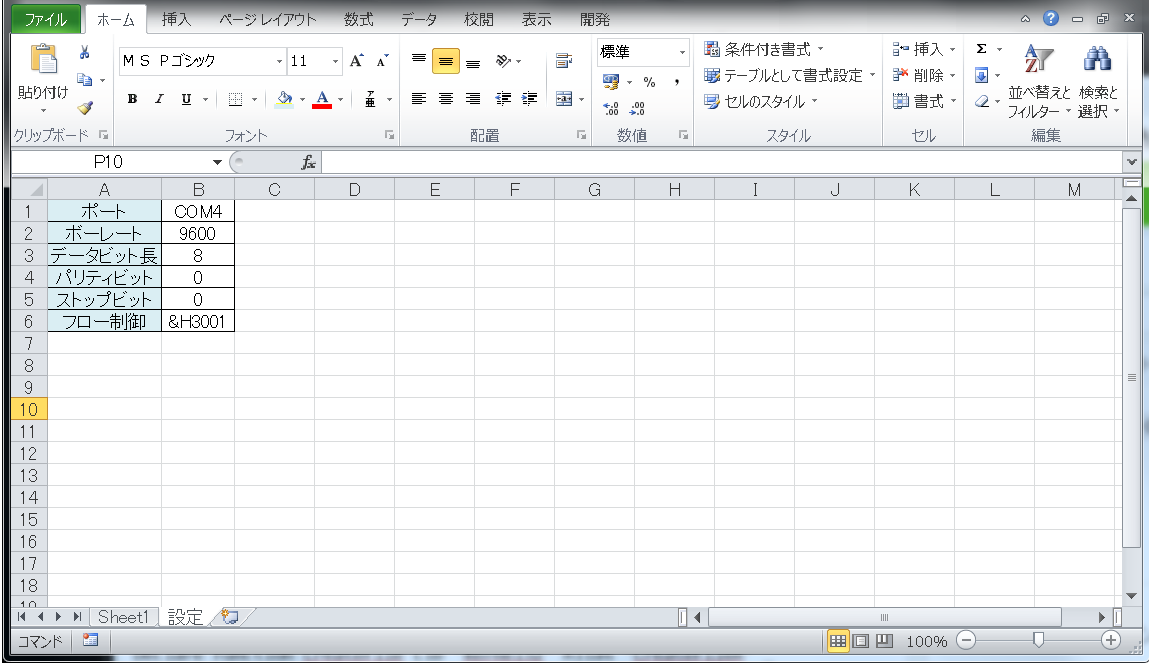
コード
- comm()
→M0コマンドを送信して測定値をセルに出力するマクロ - dataClear()
→A列とB列の1行目の残して以降の行を消すマクロ(オマケです) -
buf = String(4096, vbNullChar)の4096は受信するデータ長に合わせて変更して下さい。無駄にデカいと無駄に時間がかかります。
'RS-232C通信用のWIN32API定義
Declare Function CreateFile Lib "kernel32" Alias "CreateFileA" _
(ByVal filename As String, ByVal rw As Long, _
ByVal d1 As Long, ByVal d2 As Long, ByVal d3 As Long, _
ByVal d4 As Long, ByVal d5 As Long) As Long
Declare Sub CloseHandle Lib "kernel32" (ByVal handle As Long)
Declare Sub ReadFile Lib "kernel32" _
(ByVal handle As Long, ByVal buf As String, _
ByVal bytes As Long, readbytes As Long, ByVal d1 As Long)
Declare Sub WriteFile Lib "kernel32" _
(ByVal handle As Long, ByVal buf As String, _
ByVal bytes As Long, writebytes As Long, ByVal d1 As Long)
Private Type DCB
DCBlength As Long
BaudRate As Long
Fields As Long
wReserved As Integer
XonLim As Integer
XoffLim As Integer
ByteSize As Byte
Parity As Byte
StopBits As Byte
XonChar As Byte
XoffChar As Byte
ErrorChar As Byte
EofChar As Byte
EvtChar As Byte
wReserved1 As Integer
End Type
Declare Function SetCommState Lib "kernel32" _
(ByVal h As Long, _
ByRef lpDCB As DCB) As Long
Declare Sub SetCommTimeouts Lib "kernel32" _
(ByVal handle As Long, ct As COMMTIMEOUTS)
'CreateFileパラメータ用定数
Const GENERIC_READ = (&H80000000)
Const GENERIC_WRITE = (&H40000000)
Const OPEN_EXISTING = 3
'SetCommTimeouts関数用構造体定義
Type COMMTIMEOUTS
ReadIntervalTimeout As Long
ReadTotalTimeoutMultiplier As Long
ReadTotalTimeoutConstant As Long
WriteTotalTimeoutMultiplier As Long
WriteTotalTimeoutConstant As Long
End Type
Sub comm()
Dim buf As String
Dim port As String
Dim cs As DCB
Dim ct As COMMTIMEOUTS
Dim l As Long
Dim sendStr As String
Dim a As String
Dim row As Long
Dim col As Long
Dim sheet As Worksheet
Dim settingSheet As Worksheet
'シートオブジェクトの設定
Set sheet = Worksheets("Sheet1")
Set settingSheet = Worksheets("設定")
'ポートオープン
port = settingSheet.Range("B1").Value
h = CreateFile(port, GENERIC_READ + GENERIC_WRITE, _
0, 0, OPEN_EXISTING, 0, 0)
If h = 0 Then
MsgBox "通信ポート " & port & " がオープンできません", _
vbExclamation + vbOKOnly, "通信テスト"
Exit Sub
End If
'RS-232C通信設定
cs.BaudRate = settingSheet.Range("B2").Value
cs.ByteSize = settingSheet.Range("B3").Value
cs.Parity = settingSheet.Range("B4").Value
cs.StopBits = settingSheet.Range("B5").Value
cs.Fields = settingSheet.Range("B6").Value
SetCommState h, cs
'タイムアウト時間の設定
ct.ReadIntervalTimeout = 0
ct.ReadTotalTimeoutMultiplier = 1
ct.ReadTotalTimeoutConstant = 100
ct.WriteTotalTimeoutConstant = 100
ct.WriteTotalTimeoutMultiplier = 1
SetCommTimeouts h, ct
'コマンドの送出
sendStr = "M0"
buf = sendStr + Chr(13) + Chr(10)
WriteFile h, buf, Len(buf), l, 0
'レスポンスの受信(4096の部分は受信するデータ長に合わせて短くして下さい。通信時間が無駄に長くなります)
buf = String(4096, vbNullChar)
ReadFile h, buf, Len(buf), l, 0
'ポートのクローズ
CloseHandle h
'受信データ(buf)のパース
buf = Replace(buf, vbNullChar, "")
buf = Replace(buf, Chr(10), "")
buf = Replace(buf, Chr(13), "")
buf = Replace(buf, sendStr + ",", "")
'結果を指定セルにセット
'B列の最終行を取得して、1列下を指定
row = sheet.Cells(Rows.Count, 2).End(xlUp).row + 1
col = 2
If buf <> "" Then
sheet.Cells(row, col).NumberFormatLocal = "0.000"
sheet.Cells(row, col).HorizontalAlignment = xlCenter
sheet.Cells(row, col - 1).HorizontalAlignment = xlCenter
Range(Cells(row, col - 1), Cells(row, col)).Borders.LineStyle = xlContinuous
sheet.Cells(row, col).Value = buf
If row = 2 And sheet.Cells(row, col - 1).Value = "" Then
sheet.Cells(row, col - 1).Value = 1
ElseIf sheet.Cells(row, col - 1).Value <> 1 Then
sheet.Cells(row, col - 1).Value = sheet.Cells(row - 1, col - 1).Value + 1
End If
End If
End Sub
Sub dataClear()
Dim sheet As Worksheet
Dim lastRow As Double
Dim rc As Integer
Set sheet = Worksheets("Sheet1")
rc = MsgBox("測定データを消去しますか?", vbYesNo + vbQuestion, "確認")
If rc = vbYes Then
lastRow = sheet.Cells(Rows.Count, 2).End(xlUp).row
sheet.Range("A2", Cells(lastRow, 2)).Clear
MsgBox "測定データを消去しました"
Else
MsgBox "処理を中断します"
End If
End Sub
参考文献
https://qiita.com/pbjpkas/items/f81947ce38941356ebe4
http://shoji.blog1.fc2.com/blog-entry-34.html