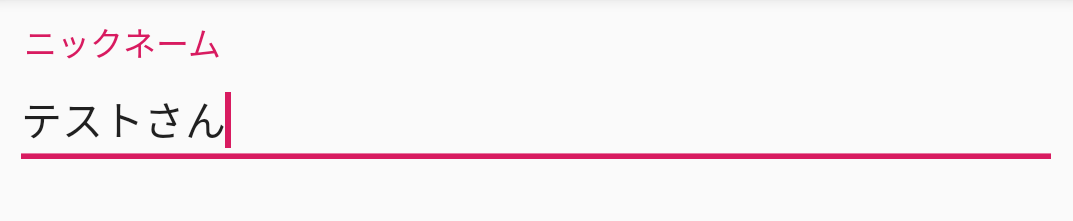はじめに
昨年のGoogleI/O 2018でConstraintLayout2.0が紹介されましたが、その中でMotionLayoutという新たなAndroidのアニメーションの仕組みが公開されました。
今回は、そのMotionLayoutを使用して、MaterialDesignのTextFieldっぽいものを実装してみたので、それについて実装方法などを書き連ねたいと思います。
※またMotionLayoutはまだalpha版なので、今回は、constraint-layout:2.0.0-alpha4での実装を紹介しますが、新たなバージョンがリリースされた場合、実装が変わる可能性もあるので、ご了承ください。
作ったもの
こちらのような項目がリストのように表示されていて、画面遷移させることなく閲覧モードから入力モードにすることができます。それぞれのモード間の遷移時のアニメーションでMotionLayoutを使って実装しています。
挙動としては、
- 右のテキスト部分をクリックした場合、入力モードになる
- フォーカスが外れたら、閲覧モードに戻る
(フォーカスは別のテキストFieldをクリックするか、下のボタンを押下すると外れる)

ソースコードはこちらに上げています。参考にされたい方はこちらをご覧ください。
https://github.com/youmitsu/MotionLayoutMaterialTextField
MotionLayoutの概要
MotionLayoutについては、多くの方が仕組みについての記事を公開しているので、ここでは省略します。
基本的なステップとしては、以下となります。
- アニメーションさせる前のレイアウトをMotionLayoutを親として実装
- Sceneのxmlを作成
- 1のattributeに2のSceneファイルを指定
実装方法
1. ConstraintLayout2.0のインストール
まずは、ConstraintLayout2.0をインストールします。
AndroidXと、SupportLibraryの2つのArtifactsがあるので、自身のプロジェクトに応じて、使い分けましょう。
リリースノートはこちら
https://androidstudio.googleblog.com/2019/04/constraintlayout-200-alpha-4.html
AndroidXの場合
dependencies {
...
implementation 'androidx.constraintlayout:constraintlayout:2.0.0-alpha4'
}
SupportLibraryの場合
dependencies {
...
implementation 'com.android.support.constraint:constraint-layout:2.0.0-alpha4'
}
2. 初期状態のviewを作成
まずは、こちらのクリックされる前のレイアウトを作っていきます。
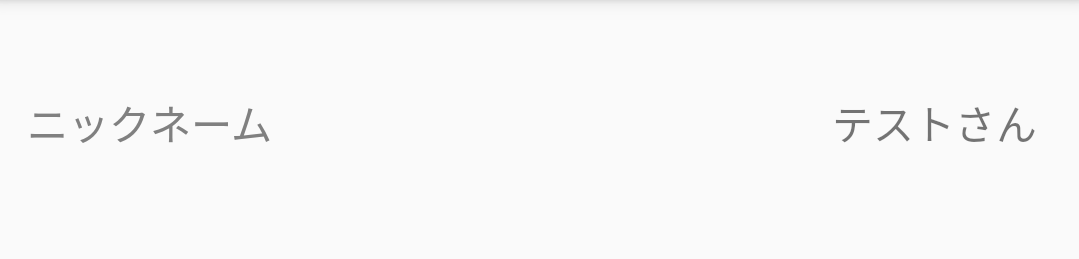
xmlは以下になります。MotionLayoutはConstraintLayoutの子クラスなので、基本的にはConstraintLayoutでレイアウトを作るのと同じ要領で実装します。
※サンプルリポジトリでは、Databindingを使って入力データをバインディングしているので、<layout>と<data>タグが入っていますが、無くても動きます。
<?xml version="1.0" encoding="utf-8"?>
<layout xmlns:android="http://schemas.android.com/apk/res/android"
xmlns:app="http://schemas.android.com/apk/res-auto">
<data>
<variable name="data" type="jp.co.youmitsu.myapplication.CustomMotionEditTextLayout"/>
</data>
<androidx.constraintlayout.motion.widget.MotionLayout
android:layout_width="match_parent"
android:layout_height="match_parent"
android:id="@+id/motion_layout"
>
<TextView
android:id="@+id/nickname_title"
android:layout_width="0dp"
android:layout_height="wrap_content"
android:gravity="start|center_vertical"
android:layout_marginStart="10dp"
android:textColor="#808080"
app:layout_constraintTop_toTopOf="parent"
app:layout_constraintBottom_toBottomOf="parent"
app:layout_constraintStart_toStartOf="parent"
app:layout_constraintEnd_toStartOf="@id/nickname_value"
android:text="@{data.title}"
/>
<TextView
android:id="@+id/nickname_value"
android:layout_width="0dp"
android:layout_height="match_parent"
android:gravity="end|center_vertical"
android:textSize="15sp"
android:layout_marginEnd="10dp"
android:ellipsize="end"
android:singleLine="true"
android:maxEms="15"
android:text="@{data.value}"
android:clickable="true"
android:focusable="true"
app:layout_constraintTop_toTopOf="parent"
app:layout_constraintBottom_toBottomOf="parent"
app:layout_constraintEnd_toEndOf="parent"
app:layout_constraintStart_toEndOf="@id/nickname_title"/>
<androidx.appcompat.widget.AppCompatEditText
android:id="@+id/edit_text"
android:layout_height="wrap_content"
android:layout_width="0dp"
android:alpha="0"
android:visibility="invisible"
android:textSize="15sp"
android:inputType="text"
android:text="@{data.value}"
app:layout_constraintStart_toStartOf="parent"
app:layout_constraintEnd_toEndOf="parent"
app:layout_constraintTop_toTopOf="parent"
app:layout_constraintBottom_toBottomOf="parent"/>
</androidx.constraintlayout.motion.widget.MotionLayout>
</layout>
3. アニメーション前後のConstraintの状態とTransitionを表すMotionSceneファイルを作成
次に、タップしてアニメーションし始める時と終わった時のレイアウトのConstraintSetとTransitionをMotionSceneという形で定義します。
MotionSceneファイルはxmlで記述するので、res/xml配下に新たなファイルを作成します。
xmlファイルは以下です。
@id/startがアニメーションする前のConstraintSet。@id/endがアニメーションした後のConstraintSetを表しています。
今回の場合、start時のConstraintと上記2で定義したMotionLayout内の要素のConstraintは一致することになります。
@id/startのConstraintSetでのレイアウト:
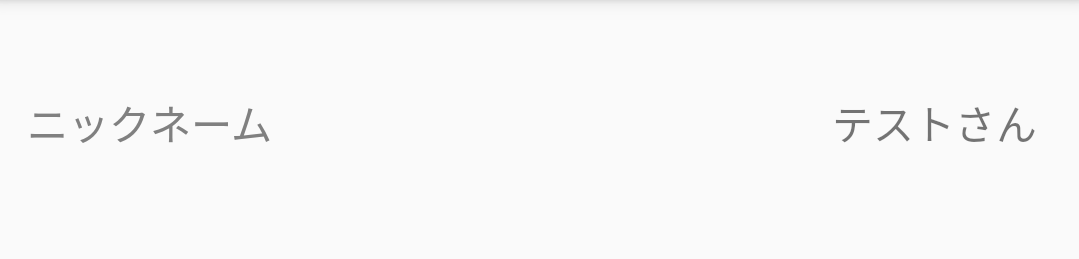
<?xml version="1.0" encoding="utf-8"?>
<MotionScene
xmlns:motion="http://schemas.android.com/apk/res-auto"
xmlns:android="http://schemas.android.com/apk/res/android">
<Transition
motion:constraintSetStart="@id/start"
motion:constraintSetEnd="@id/end"
motion:duration="200">
<OnClick motion:targetId="@id/nickname_value"
motion:clickAction="transitionToStart|transitionToEnd"/>
</Transition>
<ConstraintSet android:id="@+id/start">
<Constraint
android:id="@+id/nickname_title"
android:layout_width="0dp"
android:layout_height="wrap_content"
android:textSize="@dimen/text_size_normal"
android:layout_marginStart="5dp"
motion:layout_constraintTop_toTopOf="parent"
motion:layout_constraintBottom_toBottomOf="parent"
motion:layout_constraintStart_toStartOf="parent"
motion:layout_constraintEnd_toStartOf="@id/nickname_value">
<CustomAttribute
motion:attributeName="textSize"
motion:customFloatValue="15"
/>
<CustomAttribute
motion:attributeName="textColor"
motion:customColorValue="#808080"
/>
</Constraint>
<Constraint
android:id="@+id/nickname_value"
android:layout_width="0dp"
android:layout_height="match_parent"
android:textSize="15sp"
android:layout_marginEnd="10dp"
motion:layout_constraintTop_toTopOf="parent"
motion:layout_constraintBottom_toBottomOf="parent"
motion:layout_constraintEnd_toEndOf="parent"
motion:layout_constraintStart_toEndOf="@id/nickname_title"/>
<Constraint
android:id="@+id/edit_text"
android:layout_height="wrap_content"
android:layout_width="0dp"
android:alpha="0"
android:visibility="invisible"
android:textSize="15sp"
motion:layout_constraintStart_toStartOf="parent"
motion:layout_constraintEnd_toEndOf="parent"
motion:layout_constraintTop_toTopOf="parent"
motion:layout_constraintBottom_toBottomOf="parent"/>
</ConstraintSet>
<ConstraintSet android:id="@+id/end">
<Constraint
android:id="@id/nickname_title"
android:layout_width="0dp"
android:layout_height="wrap_content"
android:layout_marginStart="5dp"
motion:layout_constraintBottom_toTopOf="@id/edit_text"
motion:layout_constraintStart_toStartOf="parent"
motion:layout_constraintEnd_toEndOf="parent">
<CustomAttribute
motion:attributeName="textSize"
motion:customFloatValue="12"
/>
<CustomAttribute
motion:attributeName="textColor"
motion:customColorValue="@color/colorAccent"
/>
</Constraint>
<Constraint
android:id="@+id/nickname_value"
android:layout_width="wrap_content"
android:layout_height="0dp"
android:textSize="15sp"
android:alpha="0"
android:visibility="invisible"
motion:layout_constraintTop_toTopOf="parent"
motion:layout_constraintBottom_toBottomOf="parent"
motion:layout_constraintStart_toStartOf="parent"/>
<Constraint
android:id="@id/edit_text"
android:layout_height="wrap_content"
android:layout_width="0dp"
android:alpha="1"
android:visibility="visible"
motion:layout_constraintStart_toStartOf="parent"
motion:layout_constraintEnd_toEndOf="parent"
motion:layout_constraintTop_toTopOf="parent"
motion:layout_constraintBottom_toBottomOf="parent"/>
</ConstraintSet>
</MotionScene>
4. MotionLayoutのattributeにlayoutDescriptionとして3のSceneファイルを設定
アニメーションする対象のview(MotionLayout)とMotionSceneファイルを作成できたら、それぞれを結びつけるために、MotionLayoutのlayoutDescription属性を設定します。こうすることで、画像のようなアニメーションが実現できます。
<?xml version="1.0" encoding="utf-8"?>
<layout xmlns:android="http://schemas.android.com/apk/res/android"
xmlns:app="http://schemas.android.com/apk/res-auto">
<data>
<variable name="data" type="jp.co.youmitsu.myapplication.CustomMotionEditTextLayout"/>
</data>
<androidx.constraintlayout.motion.widget.MotionLayout
android:layout_width="match_parent"
android:layout_height="match_parent"
android:id="@+id/motion_layout"
app:layoutDescription="@xml/layout_custom_motion_edittext_scene" // これを追加
>
...
</androidx.constraintlayout.motion.widget.MotionLayout>
</layout>
まとめ
今回は、MotionLayoutを使って、MaterialDesignのTextFieldの拡張っぽいものを実装してみました。アニメーションに関するコードをほとんどxmlだけで完結させることができるので、とても使いやすそうだなという印象です。
これからも色々機能追加があるみたいなので、楽しみです。
最後まで読んでいただきありがとうございました。