本記事はサムザップ Advent Calendar 2017の11日目の記事です。
昨日は@Nitudonさんの「Unityで強化学習しよう!ML-Agentsのススメ」でした
はじめに
uGUIでプログレスバーを作るときに、fillAmountの値に合わせてテキストや画像を動かしたい!という事はよくありますよね(そうでもない)。
そんな時、プログレスバーの幅とfillAmountを掛けて座標を計算して動かして・・・などとやるのは若干スマートさに欠けますので、なるべくコードを書かずに実現する方法を紹介したいと思います。
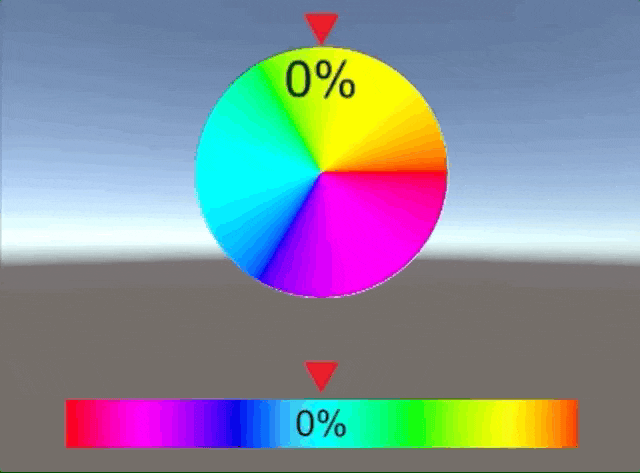
プログレスバーの先頭にくっついて動くやつを作る
まずは一般的なプログレスバー(HPゲージみたいなの)を作ります
- プログレスバーを作る
- スプライトをヒエラルキーに追加し、ImageTypeをFilledにする
- FillMethodをHorizontalにする

- 中継用オブジェクトを追加
 ※このオブジェクトのRectTransformを変化させていきます
※このオブジェクトのRectTransformを変化させていきます
-
中継オブジェクトに画像やテキストを追加
お好きな要素をくっつけてください -
プログレスバーにスクリプトを追加
Update中で中継用オブジェクト(RectTransform)のanchorMinとanchorMaxにfillAmountの値を代入し、anchoredPositionをゼロにすることで、プログレスバーの先頭にアンカーを移動させています。
using UnityEngine;
using UnityEngine.UI;
public class barAnchor : MonoBehaviour
{
Image barImage;
[SerializeField]
Text textObj;
[SerializeField]
RectTransform anchorObj;
// Use this for initialization
void Start()
{
barImage = GetComponent<Image>();
}
// Update is called once per frame
void Update()
{
// イメージのfillAmountを変化させる
barImage.fillAmount += 0.01f;
if (barImage.fillAmount >= 1.0f)
{
barImage.fillAmount = 0f;
}
// テキストを更新
textObj.text = barImage.fillAmount.ToString("P1");
// fillAmountの値に合わせてアンカーを更新
anchorObj.anchorMin = new Vector2(barImage.fillAmount, anchorObj.anchorMin.y);
anchorObj.anchorMax = new Vector2(barImage.fillAmount, anchorObj.anchorMax.y);
anchorObj.anchoredPosition = Vector2.zero;
}
}
円形プログレスバーの先頭にくっついて動くやつを作る
- 円形プログレスバーを作る
- スプライトをヒエラルキーに追加し、ImageTypeをFilledにする
- FillMethodをRadial360にする

-
中継用オブジェクトを追加
-
中継オブジェクトに画像やテキストを追加
お好きな要素をくっつけてください。 -
円形プログレスバーにスクリプトを追加
下記のスクリプトを追加します。
Updateで中継用オブジェクト(RectTransform)のeulerAnglesを回転させています。
using UnityEngine;
using UnityEngine.UI;
public class circleAnchor : MonoBehaviour
{
Image barImage;
[SerializeField]
Text textObj;
[SerializeField]
RectTransform anchorObj;
// Use this for initialization
void Start()
{
barImage = GetComponent<Image>();
}
// Update is called once per frame
void Update()
{
// イメージのfillAmountを変化させる
barImage.fillAmount += 0.01f;
if (barImage.fillAmount >= 1.0f)
{
barImage.fillAmount = 0f;
}
// テキストを更新
textObj.text = barImage.fillAmount.ToString("P1");
// fillAmountの値に合わせてアンカーの角度を更新
anchorObj.eulerAngles = new Vector3(0, 0, barImage.fillAmount * -360);
}
}
※この記事のスクリプトはGistにもアップしてあります
また、サンプルシーンをunitypackageにまとめてGistにアップしましたのでDLして動かしてみてください
明日は@takahashi_wataruさんの「Unity2017.2.0p3で.Net4.6を使うとVisualStudioのインテリセンスが効かない対処法+α」です。