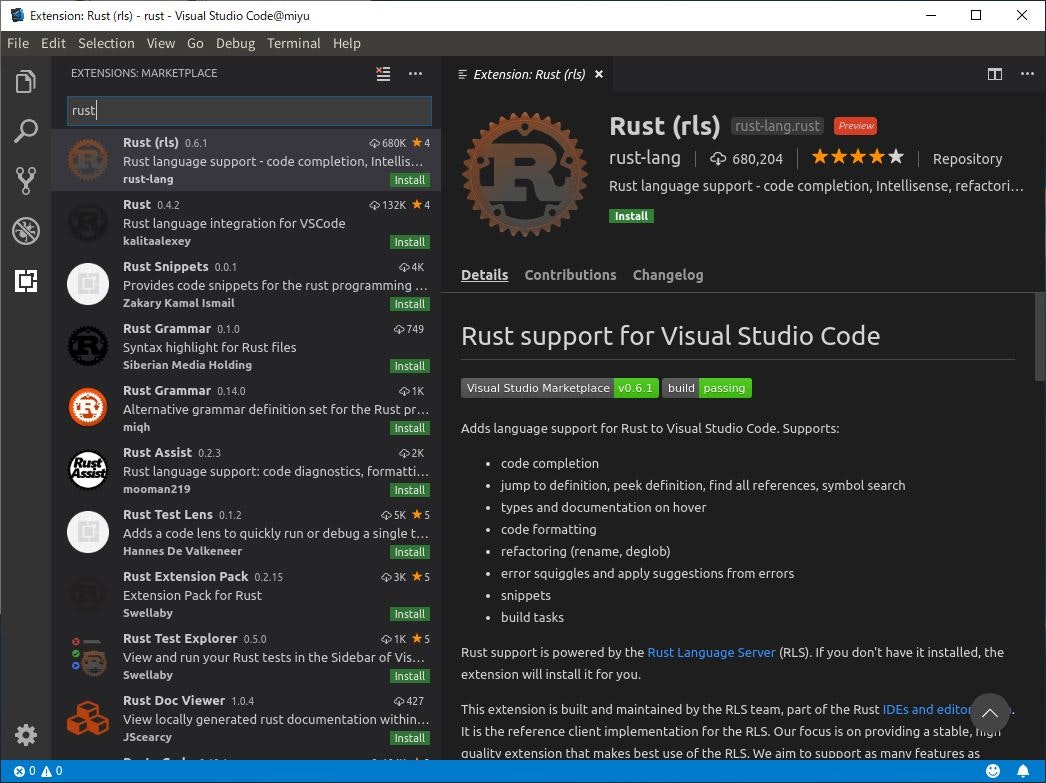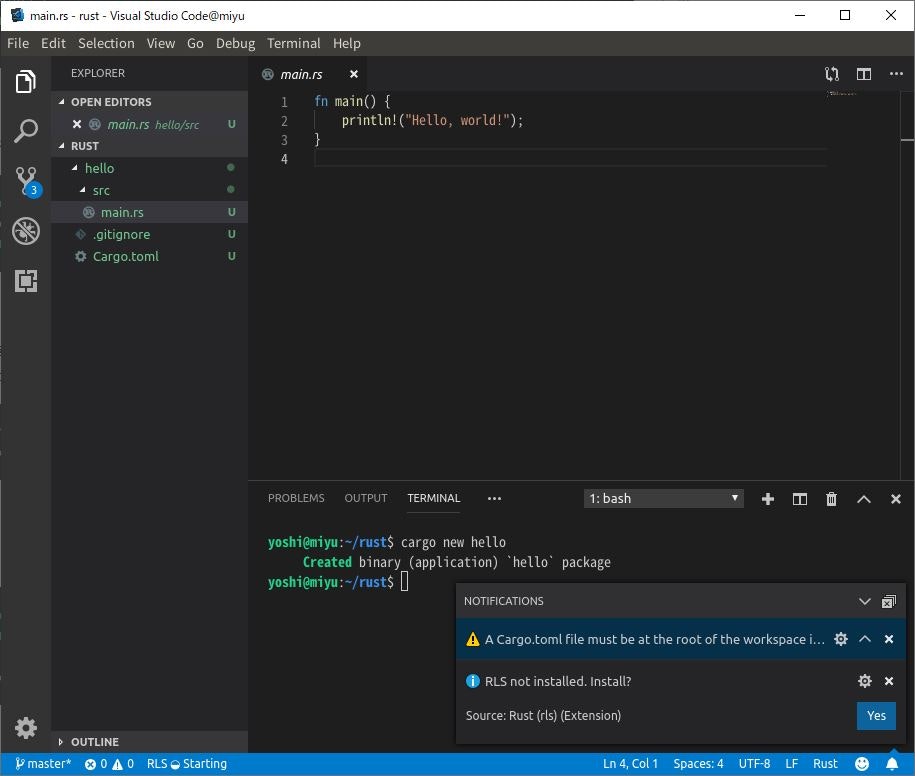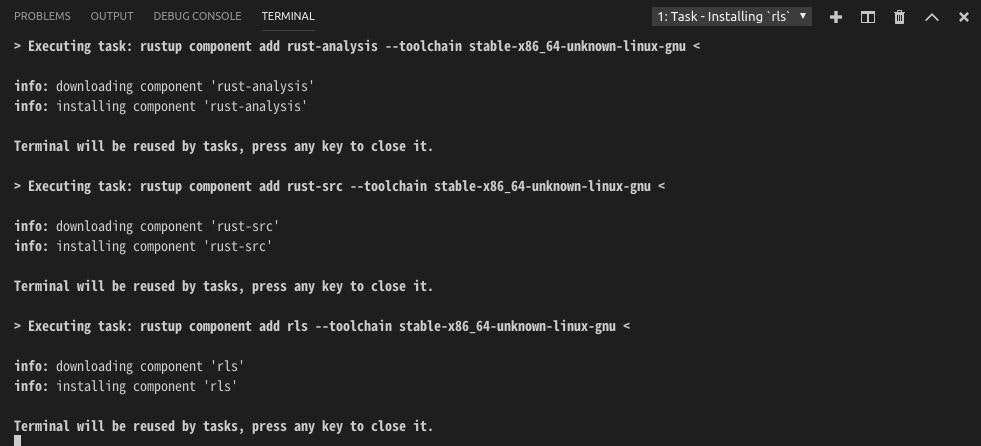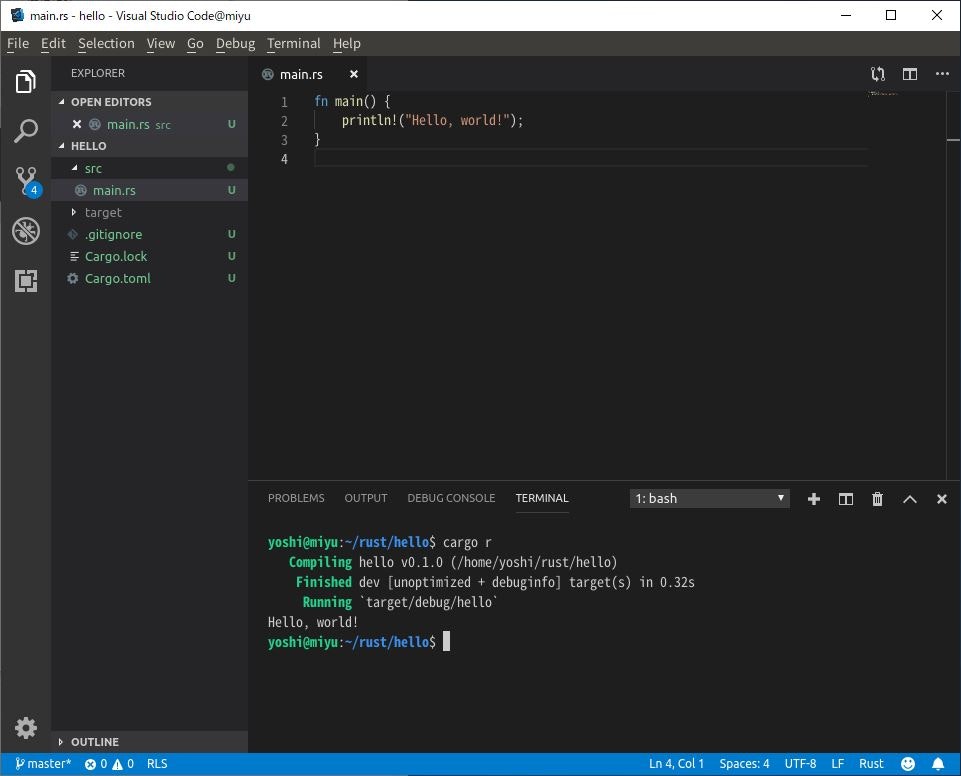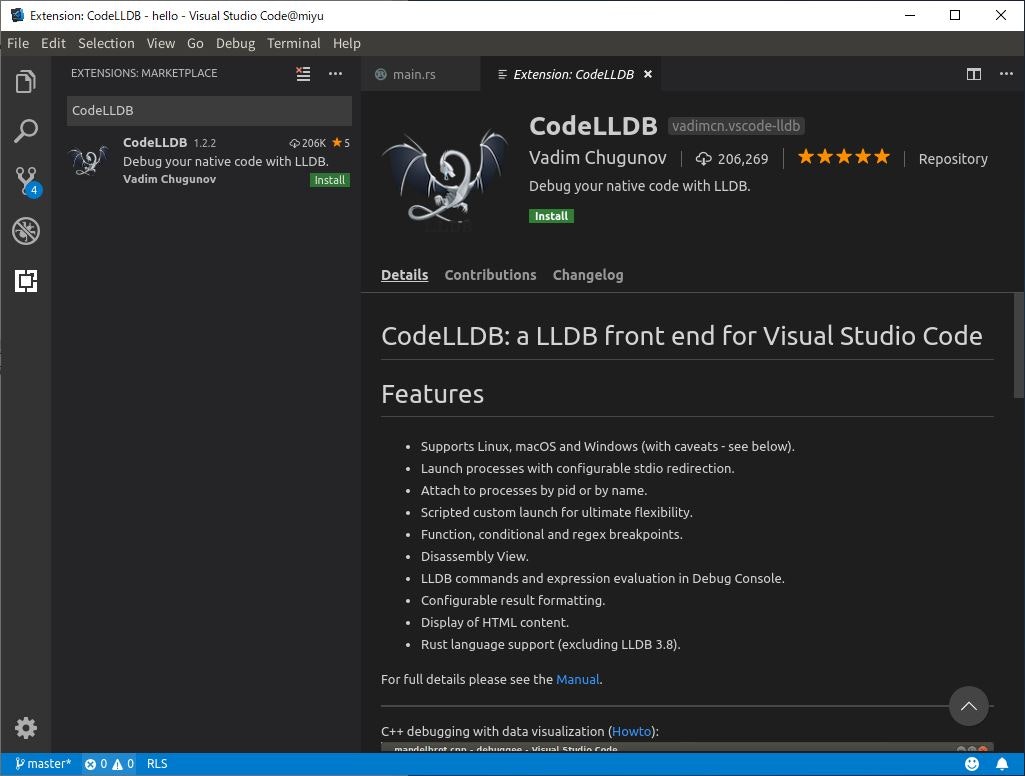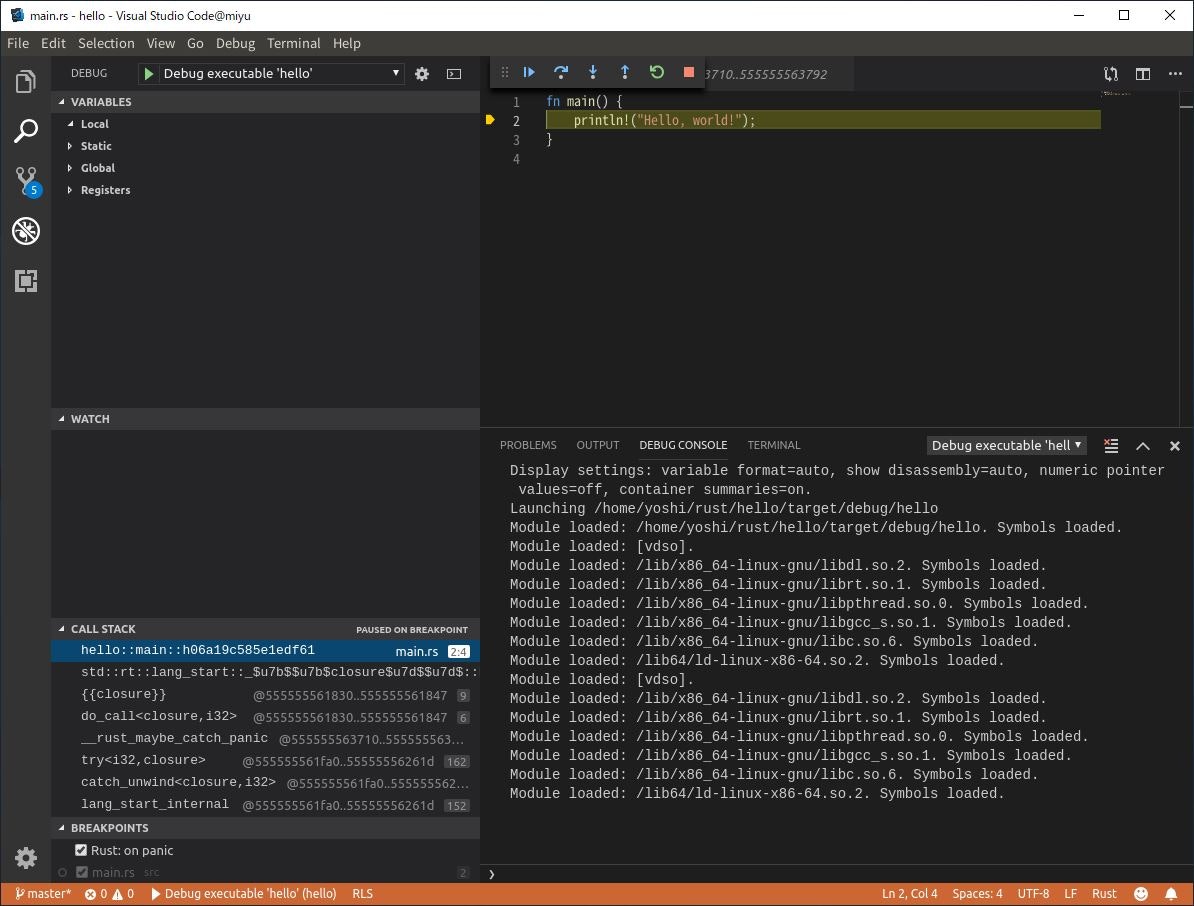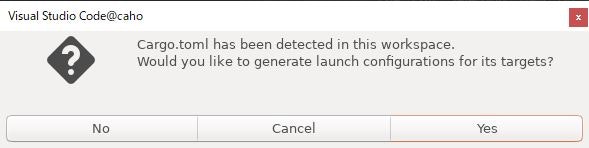UbuntuのVSCodeでRustの開発環境を構築したのでメモとして残しておきます![]()
環境
- ubuntu 18.04
- vscode 1.33.1
- rust 1.34.0
VSCodeの拡張機能
VSCodeにはRustのソースコードの補完や定義ジャンプ、整形、ビルドタスクなどの機能を持ったプラグインがあるのでそれをインストールします。マーケットプレイスでrustで検索するとRust(rlt)と出てくるのでそれをインストールします。
コマンドライン上でコンポーネントをインストールする方法
rustup component listコマンドで現在インストールされているコンポーネントを調べるとdefaultでインストールされているモノのみです。
~$ rustup component list | grep -e installed -e default
cargo-x86_64-unknown-linux-gnu (default)
rust-docs-x86_64-unknown-linux-gnu (default)
rust-std-x86_64-unknown-linux-gnu (default)
rustc-x86_64-unknown-linux-gnu (default)
VSCode上でインストールするものと同じコンポーネントをrustup component addコマンドでインストールします。
~$ rustup component add rust-analysis --toolchain stable-x86_64-unknown-linux-gnu
~$ rustup component add rust-src --toolchain stable-x86_64-unknown-linux-gnu
~$ rustup component add rls --toolchain stable-x86_64-unknown-linux-gnu
先ほどインストールしたコンポーネントが追加されています。
~$ rustup component list | grep -e installed -e default
cargo-x86_64-unknown-linux-gnu (default)
rls-x86_64-unknown-linux-gnu (installed)
rust-analysis-x86_64-unknown-linux-gnu (installed)
rust-docs-x86_64-unknown-linux-gnu (default)
rust-src (installed)
rust-std-x86_64-unknown-linux-gnu (default)
rustc-x86_64-unknown-linux-gnu (default)
VSCode上でコンポーネントをインストールする方法
Rust(rls)をインストールした後、ターミナルでcargo new helloとすると、RLS not installed. install?と聞かれるのでYesと答えてインストールします。
TERMINALに表示されるインストールログを見るとrustup component addコマンドでインストールする方法と同じコマンドを使っています。
動作確認
Vscodeを再起動して先ほど作成したhelloプロジェクト開きます。そしてターミナルでcargo rをするとコンパイル、実行と進みHello, world!と表示されています。
ビルド時に"error: linker `cc` not found"というエラーがでたらbuild-essentialパッケージをインストールします。
~$ apt install build-essential
デバッグ環境
デバッガlldbをインストールします。
~$ sudo apt install lldb
~$ lldb --version
lldb version 6.0.0
vscode用のlldbフロントエンドCodeLLDBをインストールします。拡張機能マーケットプレイスでCodeLLDBで検索すると出てくるのでインストールします。
プロジェクトを開いている状態で、Debug-->Start Debuggingと押すかF5でデバッグ画面に映ります。
初めてデバッガを起動するときに下のようなメッセージが出ると思いますがYesを押します。.vscodeディレクトリの下にlaunch.jsonが作成されます。launch.jsonはデバッガ構成の設定を行っています。