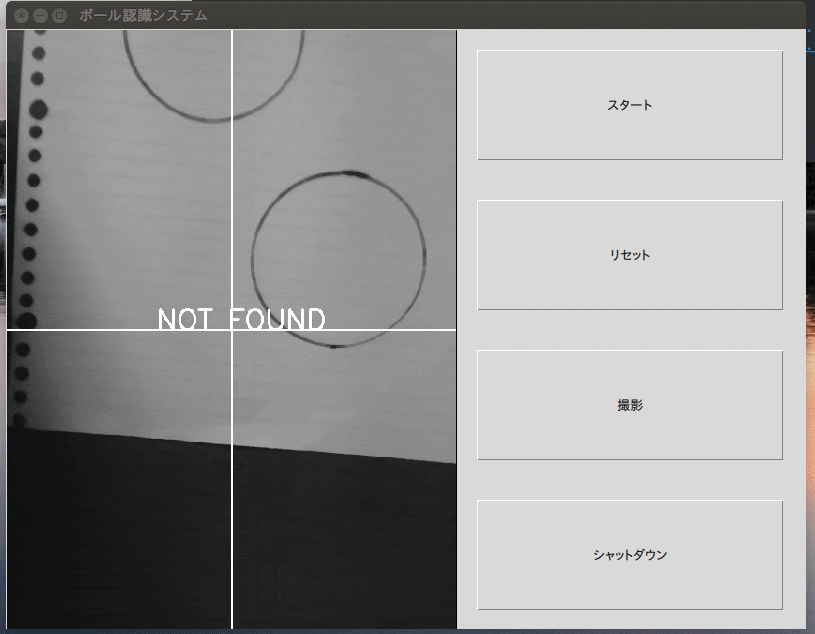概要
tkinter で画像を表示させ,ボタンによってその切り替えを行う.
環境
- ubuntu 18.04 LTS
- python 2.7
問題
ボタンを押して画像が切り替わるプログラムを書いても,画像が消え黒いキャンバスだけが残る.
解決方法
- imgをグローバル変数として宣言する.
- コールバック関数の中でもimgをグローバル変数として宣言する.
プログラム例
以下のプログラムはimgをグローバル変数として宣言する箇所を抜粋し,キャンバスを描く等その他のプログラムは省略されている.
change_img
# -*- coding: utf-8-*-
import Tkinter as tk
from PIL import Image, ImageTk
import os
import time
global img #imgをグローバル変数とする
def btn1_click():
print("スタート")
def btn2_click():
global img #imgをグローバル変数とする
print("リセット")
path = ''
img = Image.open(path)
img = ImageTk.PhotoImage(img)
canvas.create_image(0, 0, image=img, anchor=tk.NW, tag='photo')
def btn3_click():
global img #imgをグローバル変数とする
print("撮影")
path = ''
img = Image.open(path)
img = ImageTk.PhotoImage(img)
# キャンバスに画像を表示する。第一引数と第二引数は、x, yの座標
canvas.create_image(0, 0, image=img, anchor=tk.NW, tag='photo')
def btn4_click():
print("シャットダウン")