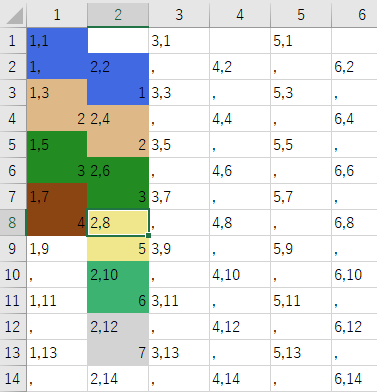参考:
戦略SLGをつくる:Hex(ヘックス)マップの座標系構造
上記ページにてExcelシートでシュミレーションゲームのマップエディタを作る構想が公開されていました。それを主に条件付き書式で実装してみました。結果的には大判の背景を使うと重くなってしまうExcel側の問題で採用は見送りましたが、オリジナルマップを作るにはいいかもしれません。
環境:
Excel2016(RC参照有効) windows10
コード
VBA
Sub cells_shaping()
Dim c As Integer
Dim r As Integer
For c = 1 To 140
Columns(c).ColumnWidth = 7
Next c
For r = 1 To 340
Rows(r).RowHeight = 20
Next r
End Sub
Sub cells_numbering()
For c = 1 To 140
For r = 1 To 340
If c Mod 2 = 1 And r Mod 2 = 1 Then
cs = Format(c)
rs = Format(r)
Cells(r, c).Value = cs + "," + rs
ElseIf c Mod 2 = 0 And r Mod 2 = 0 Then
cs = Format(c)
rs = Format(r)
Cells(r, c).Value = cs + "," + rs
ElseIf c Mod 2 = 1 And r Mod 2 = 0 Then
Cells(r, c).Value = ","
ElseIf c Mod 2 = 0 And r Mod 2 = 1 And r > 1 Then
Cells(r, c).Value = ","
End If
Next r
Next c
End Sub
Sub cells_color_format()
Dim MyRange As Range
Set MyRange = Range(Cells(1, 1), Cells(340, 130))
MyRange.FormatConditions.Add Type:=xlExpression, _
Formula1:="=OR(AND(SEARCH(1,R[1]C)=1,MOD(ROW(),2)=1,MOD(COLUMN(),2)=1),AND(SEARCH(1,R[1]C)=1,MOD(ROW(),2)=0,MOD(COLUMN(),2)=0))"
MyRange.FormatConditions(1).Interior.Color = RGB(65, 105, 225) 'ocean 海洋 = 1 royalblue
MyRange.FormatConditions.Add Type:=xlExpression, _
Formula1:="=OR(AND(SEARCH(1,RC)=1,MOD(ROW(),2)=1,MOD(COLUMN(),2)=0),AND(SEARCH(1,RC)=1,MOD(ROW(),2)=0,MOD(COLUMN(),2)=1))"
MyRange.FormatConditions(2).Interior.Color = RGB(65, 105, 225) 'ocean 海洋 = 1 royalblue
MyRange.FormatConditions.Add Type:=xlExpression, _
Formula1:="=OR(AND(SEARCH(2,R[1]C)=1,MOD(ROW(),2)=1,MOD(COLUMN(),2)=1),AND(SEARCH(2,R[1]C)=1,MOD(ROW(),2)=0,MOD(COLUMN(),2)=0))"
MyRange.FormatConditions(3).Interior.Color = RGB(222, 184, 135) 'ground 平地 = 2 burlywood
MyRange.FormatConditions.Add Type:=xlExpression, _
Formula1:="=OR(AND(SEARCH(2,RC)=1,MOD(ROW(),2)=1,MOD(COLUMN(),2)=0),AND(SEARCH(2,RC)=1,MOD(ROW(),2)=0,MOD(COLUMN(),2)=1))"
MyRange.FormatConditions(4).Interior.Color = RGB(222, 184, 135) 'ground 平地 = 2 burlywood
MyRange.FormatConditions.Add Type:=xlExpression, _
Formula1:="=OR(AND(SEARCH(3,R[1]C)=1,MOD(ROW(),2)=1,MOD(COLUMN(),2)=1),AND(SEARCH(3,R[1]C)=1,MOD(ROW(),2)=0,MOD(COLUMN(),2)=0))"
MyRange.FormatConditions(5).Interior.Color = RGB(34, 139, 34) 'forest 森林 = 3 forestgreen
MyRange.FormatConditions.Add Type:=xlExpression, _
Formula1:="=OR(AND(SEARCH(3,RC)=1,MOD(ROW(),2)=1,MOD(COLUMN(),2)=0),AND(SEARCH(3,RC)=1,MOD(ROW(),2)=0,MOD(COLUMN(),2)=1))"
MyRange.FormatConditions(6).Interior.Color = RGB(34, 139, 34) 'forest 森林 = 3 forestgreen
MyRange.FormatConditions.Add Type:=xlExpression, _
Formula1:="=OR(AND(SEARCH(4,R[1]C)=1,MOD(ROW(),2)=1,MOD(COLUMN(),2)=1),AND(SEARCH(4,R[1]C)=1,MOD(ROW(),2)=0,MOD(COLUMN(),2)=0))"
MyRange.FormatConditions(7).Interior.Color = RGB(139, 69, 19) 'mountain 山岳 = 4 saddlebrown
MyRange.FormatConditions.Add Type:=xlExpression, _
Formula1:="=OR(AND(SEARCH(4,RC)=1,MOD(ROW(),2)=1,MOD(COLUMN(),2)=0),AND(SEARCH(4,RC)=1,MOD(ROW(),2)=0,MOD(COLUMN(),2)=1))"
MyRange.FormatConditions(8).Interior.Color = RGB(139, 69, 19) 'mountain 山岳 = 4 saddlebrown
MyRange.FormatConditions.Add Type:=xlExpression, _
Formula1:="=OR(AND(SEARCH(5,R[1]C)=1,MOD(ROW(),2)=1,MOD(COLUMN(),2)=1),AND(SEARCH(5,R[1]C)=1,MOD(ROW(),2)=0,MOD(COLUMN(),2)=0))"
MyRange.FormatConditions(9).Interior.Color = RGB(240, 230, 140) 'desert 砂漠 = 5 khaki
MyRange.FormatConditions.Add Type:=xlExpression, _
Formula1:="=OR(AND(SEARCH(5,RC)=1,MOD(ROW(),2)=1,MOD(COLUMN(),2)=0),AND(SEARCH(5,RC)=1,MOD(ROW(),2)=0,MOD(COLUMN(),2)=1))"
MyRange.FormatConditions(10).Interior.Color = RGB(240, 230, 140) 'desert 砂漠 = 5 khaki
MyRange.FormatConditions.Add Type:=xlExpression, _
Formula1:="=OR(AND(SEARCH(6,R[1]C)=1,MOD(ROW(),2)=1,MOD(COLUMN(),2)=1),AND(SEARCH(6,R[1]C)=1,MOD(ROW(),2)=0,MOD(COLUMN(),2)=0))"
MyRange.FormatConditions(11).Interior.Color = RGB(60, 179, 113) 'wetland 湿地 = 6 mediumseagreen
MyRange.FormatConditions.Add Type:=xlExpression, _
Formula1:="=OR(AND(SEARCH(6,RC)=1,MOD(ROW(),2)=1,MOD(COLUMN(),2)=0),AND(SEARCH(6,RC)=1,MOD(ROW(),2)=0,MOD(COLUMN(),2)=1))"
MyRange.FormatConditions(12).Interior.Color = RGB(60, 179, 113) 'wetland 湿地 = 6 mediumseagreen
MyRange.FormatConditions.Add Type:=xlExpression, _
Formula1:="=OR(AND(SEARCH(7,R[1]C)=1,MOD(ROW(),2)=1,MOD(COLUMN(),2)=1),AND(SEARCH(7,R[1]C)=1,MOD(ROW(),2)=0,MOD(COLUMN(),2)=0))"
MyRange.FormatConditions(13).Interior.Color = RGB(211, 211, 211) 'city 都市 = 7 lightgrey
MyRange.FormatConditions.Add Type:=xlExpression, _
Formula1:="=OR(AND(SEARCH(7,RC)=1,MOD(ROW(),2)=1,MOD(COLUMN(),2)=0),AND(SEARCH(7,RC)=1,MOD(ROW(),2)=0,MOD(COLUMN(),2)=1))"
MyRange.FormatConditions(14).Interior.Color = RGB(211, 211, 211) 'city 都市 = 7 lightgrey
End Sub
解説
- 3つの関数から成っています。一つ目はセルを正方形に調整する関数。二つ目はナンバリング。3つめは条件付き書式の入力です。
- 土地のタイプは7種類用意しています。
- はじめにセルの表示方法を A1 B1 C1 のような表示形式ではなく、R1C1参照に変更します。ファイル→オプション→数式→R1C1参照形式を使用する を選択します。これでRC(R0C0の意)と表記することでアクティブセルを参照することができます。
- グリットの下部のセルの一番右側の数字でセルの色を決定します。
実行後の画面