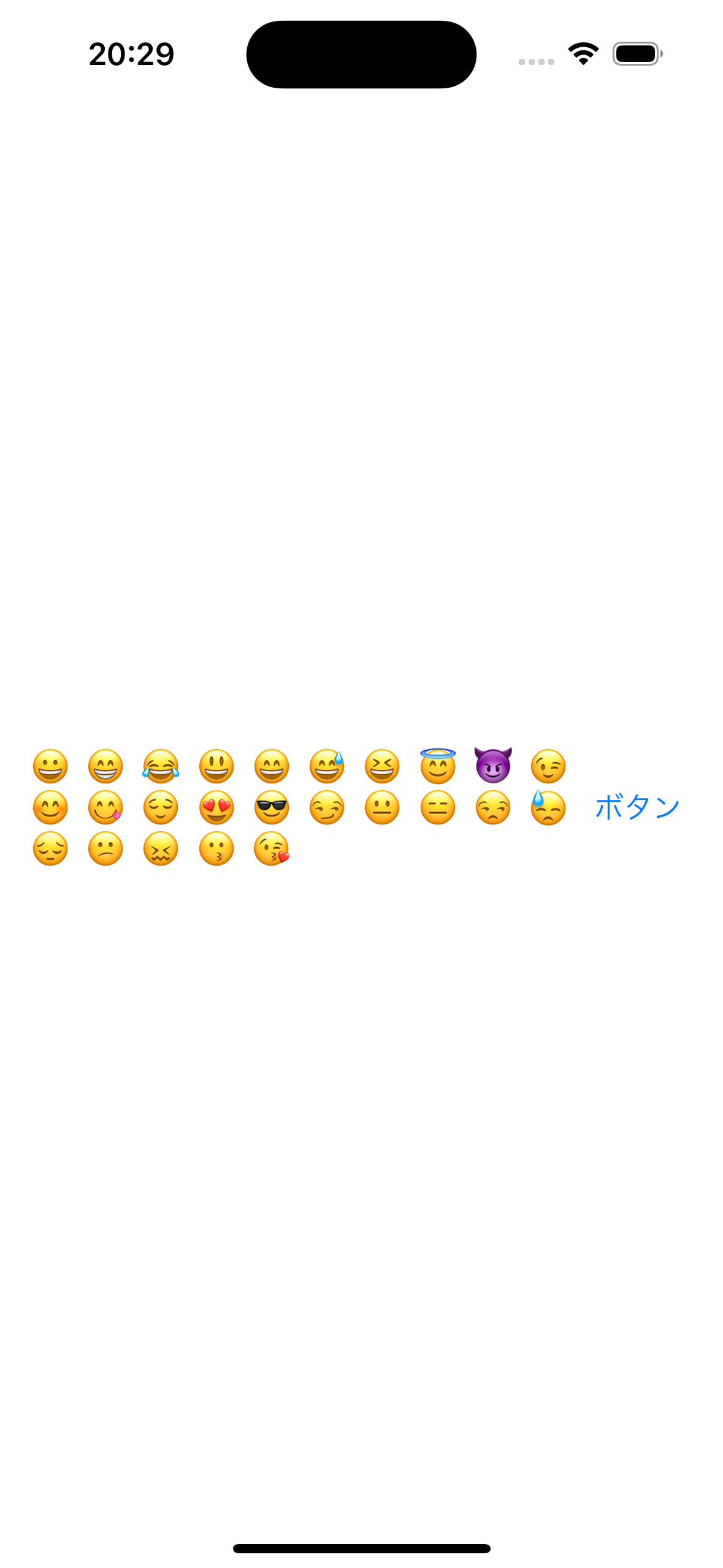SwiftUIのLazyVGridは子ビューに指定したViewをグリッド状に並べることができるViewです。
ただし遅延して表示するため、レイアウトを組む場合Viewのスペースを割り当てる優先順位を考慮する必要があります。
どう考慮すべきかをHStackの子ビューにLazyVGridを指定する場合で解説します。
| バージョン | |
|---|---|
| Xcode | 15.1 |
| iOS | 17.0 |
| macOS | Sonoma 14.0 |
作成物
HStackの子ビューにLazyVGrid(グリッド状に並べた絵文字)とButtonを指定し、このようなViewを作成します。
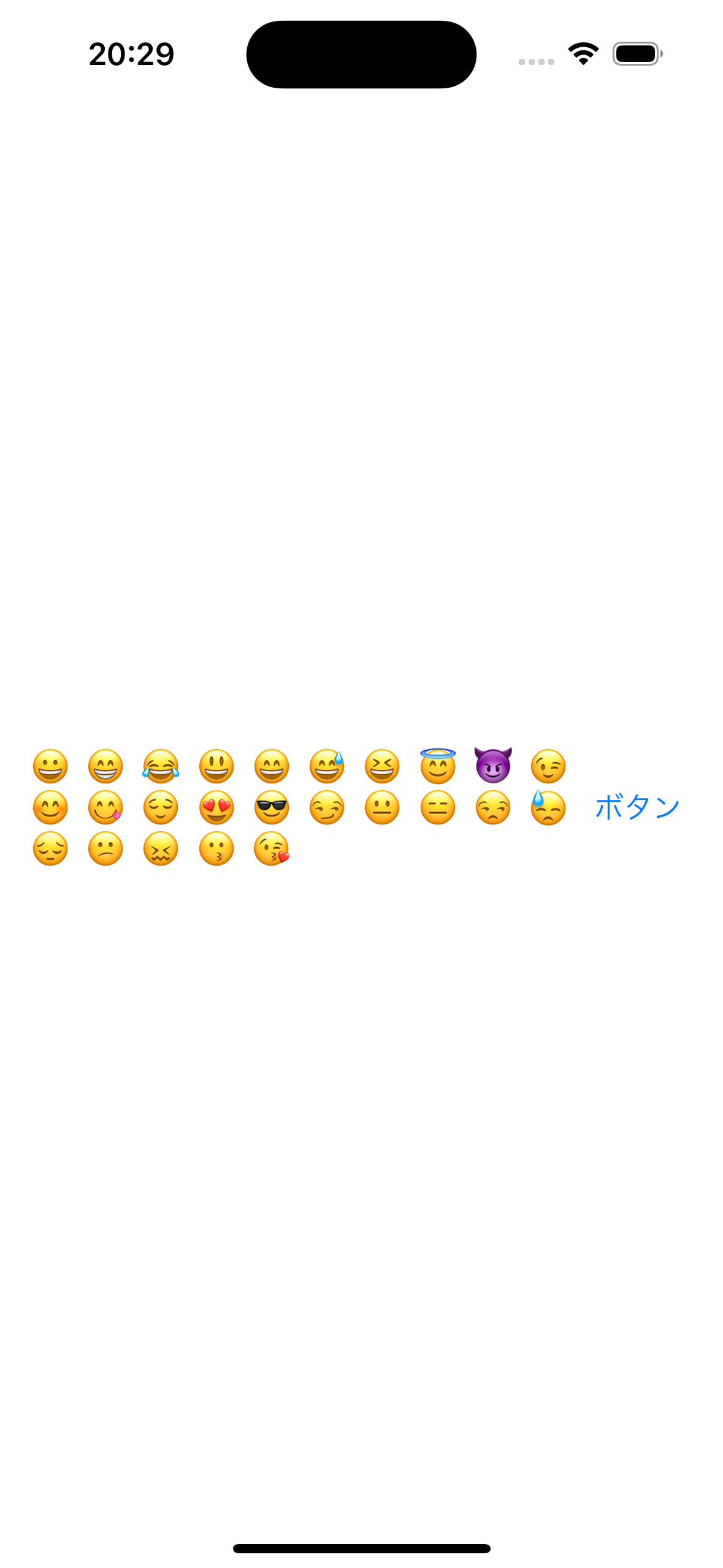
Viewのスペースを割り当てる優先順位を考慮しない場合
Viewのスペースを割り当てる優先順位を考慮せず、以下のように実装しビルドするとViewが中央に寄ってしまいます。
LazyVGridSample.swift
struct LazyVGridSample: View {
var body: some View {
HStack {
LazyVGrid(columns: [GridItem(.adaptive(minimum: 20))]) {
ForEach((0...24), id: \.self) {
let codepoint = $0 + 0x1f600
let emoji = String(Character(UnicodeScalar(codepoint)!))
Text("\(emoji)")
}
}
Button(
action: { },
label: { Text("ボタン") }
)
.frame(width: 60)
}
.padding(16)
}
}

LazyVGridは遅延して表示されるため、Buttonが先に表示されることが原因となります。
Viewのスペースを割り当てる優先順位を考慮する場合
上記の問題を解決するために、layoutPriorityを用いてViewのスペースを割り当てる優先順位を変更します。
LazyVGridに.layoutPriority(1)を指定し、Buttonに.layoutPriority(0)を指定します。
LazyVGridSample.swift
struct LazyVGridSample: View {
var body: some View {
HStack {
LazyVGrid(columns: [GridItem(.adaptive(minimum: 20))]) {
ForEach((0...24), id: \.self) {
let codepoint = $0 + 0x1f600
let emoji = String(Character(UnicodeScalar(codepoint)!))
Text("\(emoji)")
}
}
.layoutPriority(1)
Button(
action: { },
label: { Text("ボタン") }
)
.frame(width: 60)
.layoutPriority(0)
}
.padding(16)
}
}
するとLazyVGridを表示するスペースの優先順位が高くなるため、このように表示できます。