毎回忘れてしまうので、主に自身の備忘として。
※2023年10月26日更新
1. GitHubに新しいリポジトリを作成
リポジトリを作成したら、画面中央あたりに表示させる
「Quick setup -- if you've done this kind of thing before」欄に
表示されているURLをコピーする。
・Set up Desktop
・HTTPS
・SSH
と選択できますが、私の場合はHTTPSを選択しています。
2. VSCodeでクローンフォルダを作成
VSCodeを起動し、アクティティバーから「ソース管理」を選択、続いて「リポジトリのクローン」と選択していきます。
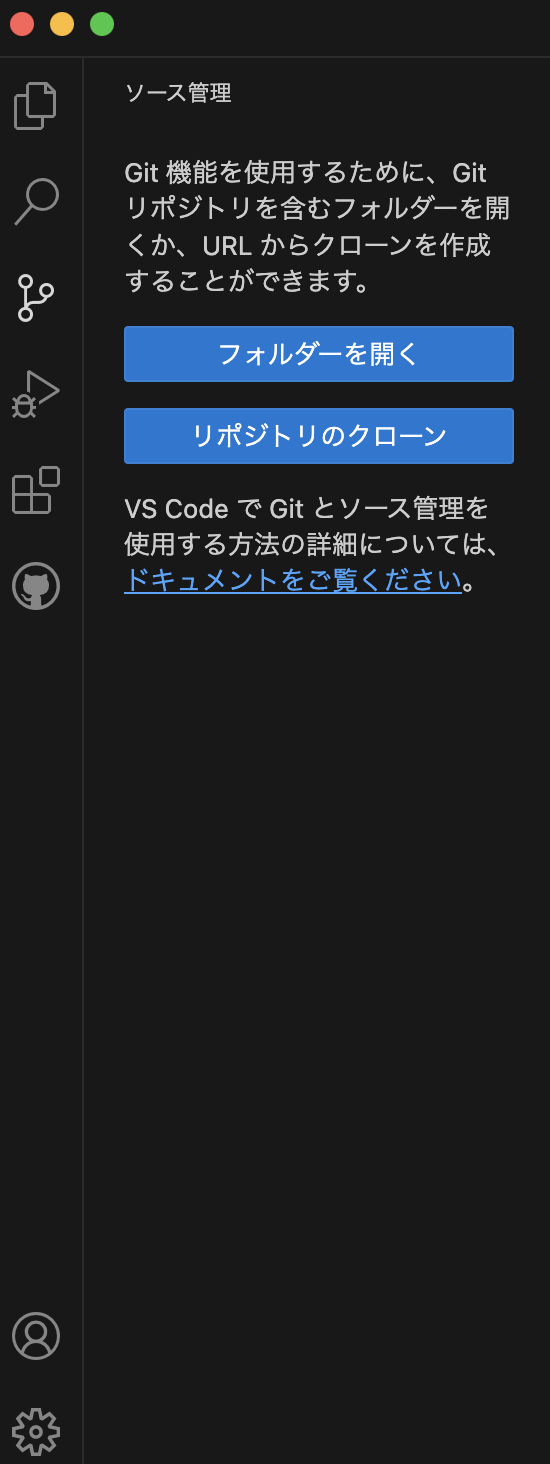
リポジトリのクローンをクリックすると、上部の検索窓がリモートソース入力欄になるので、1.でコピーしたURLをペーストします。

URLを入力してエンターキーを押すと、ローカルリポジトリの書き出し先選択のウィンドウが表示されるので、任意の場所を設定します。

以上で連携設定は完了です。
もしすでにリポジトリと同じ名前のフォルダがすでに存在する場合は「フォルダ名-1」と名前に数字がついた状態で作成されてしまうので、事前に同名フォルダがないか確認しておきましょう。
