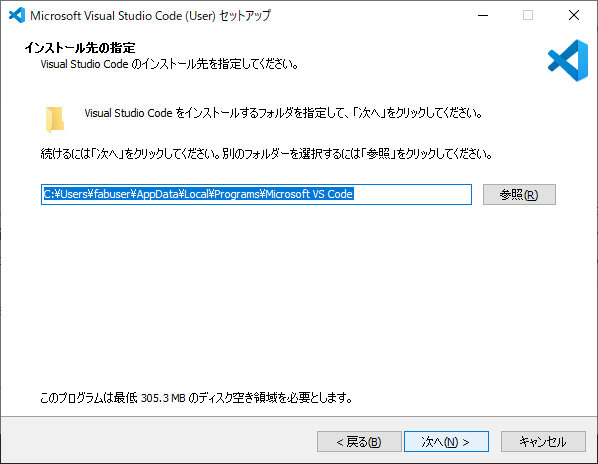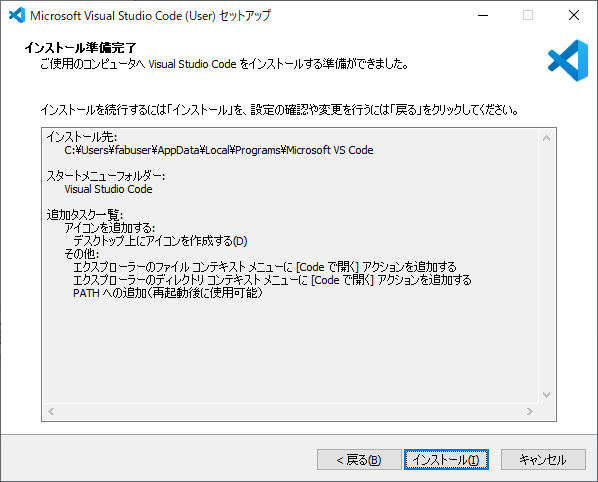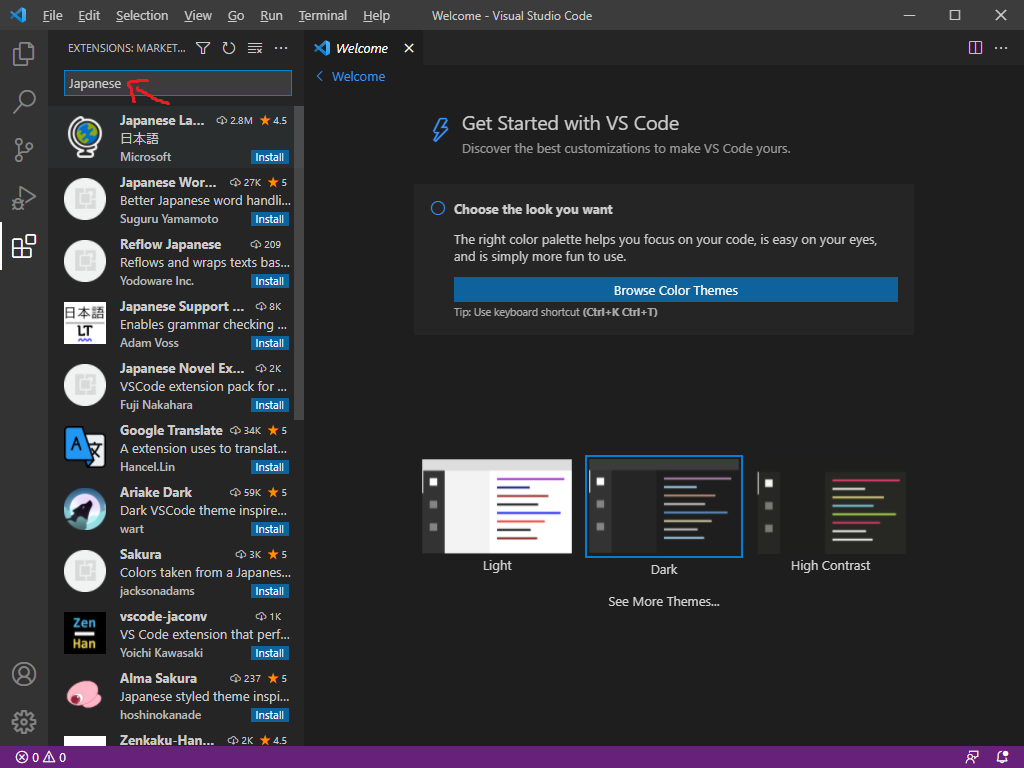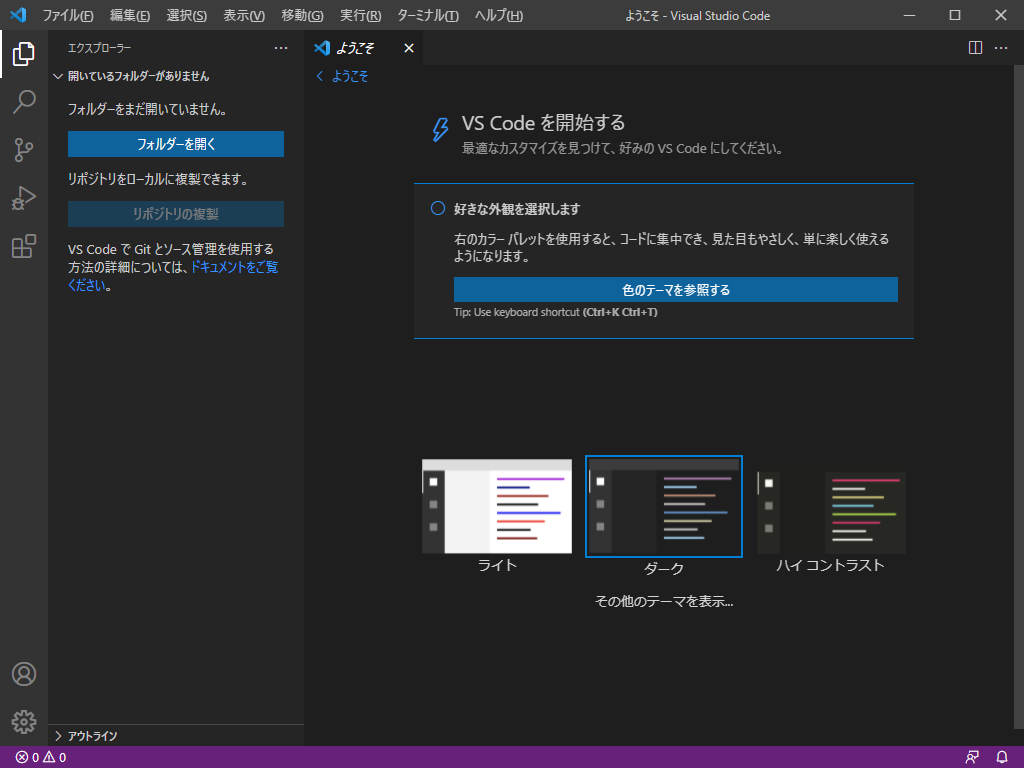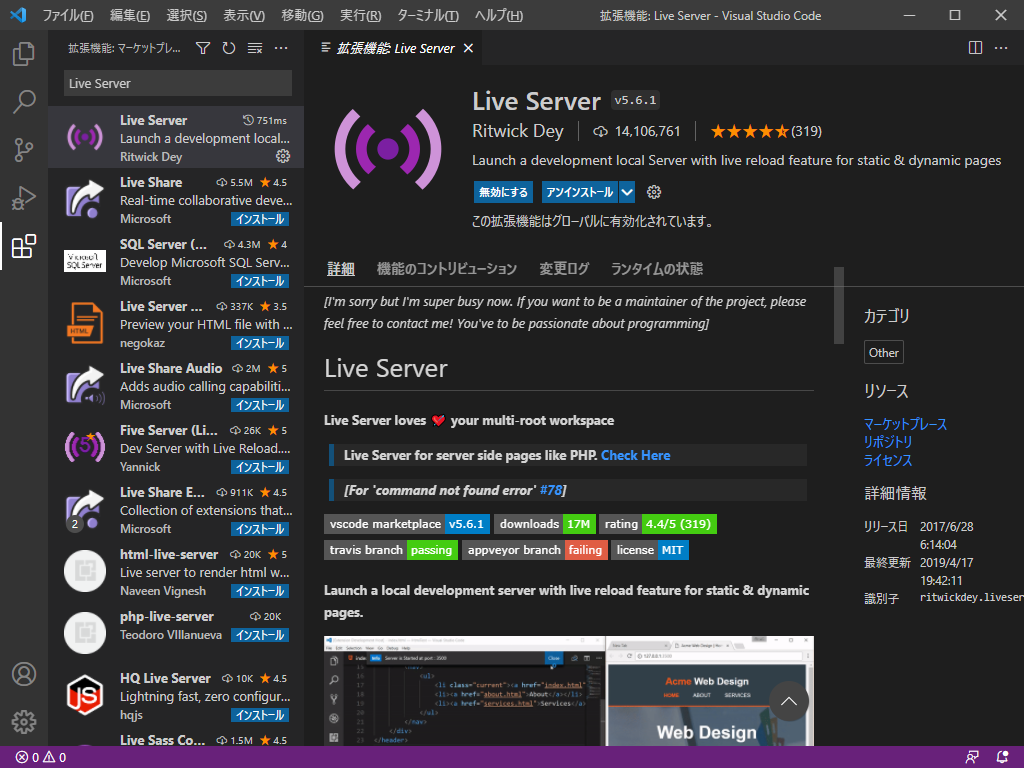VSCodeのインストール
Visual Studio Codeは様々なHTMLの記述、プログラミングなど様々な言語での開発ができる開発環境です。XBPではPythonではPyCharmを使い、HTML(HPの作成)はVSCodeを使って開発していきます。
ダウンロード
①https://code.visualstudio.com/downloadを開く

②ダウンロードが完了した後に、ウィンドウの左下部分をクリックする
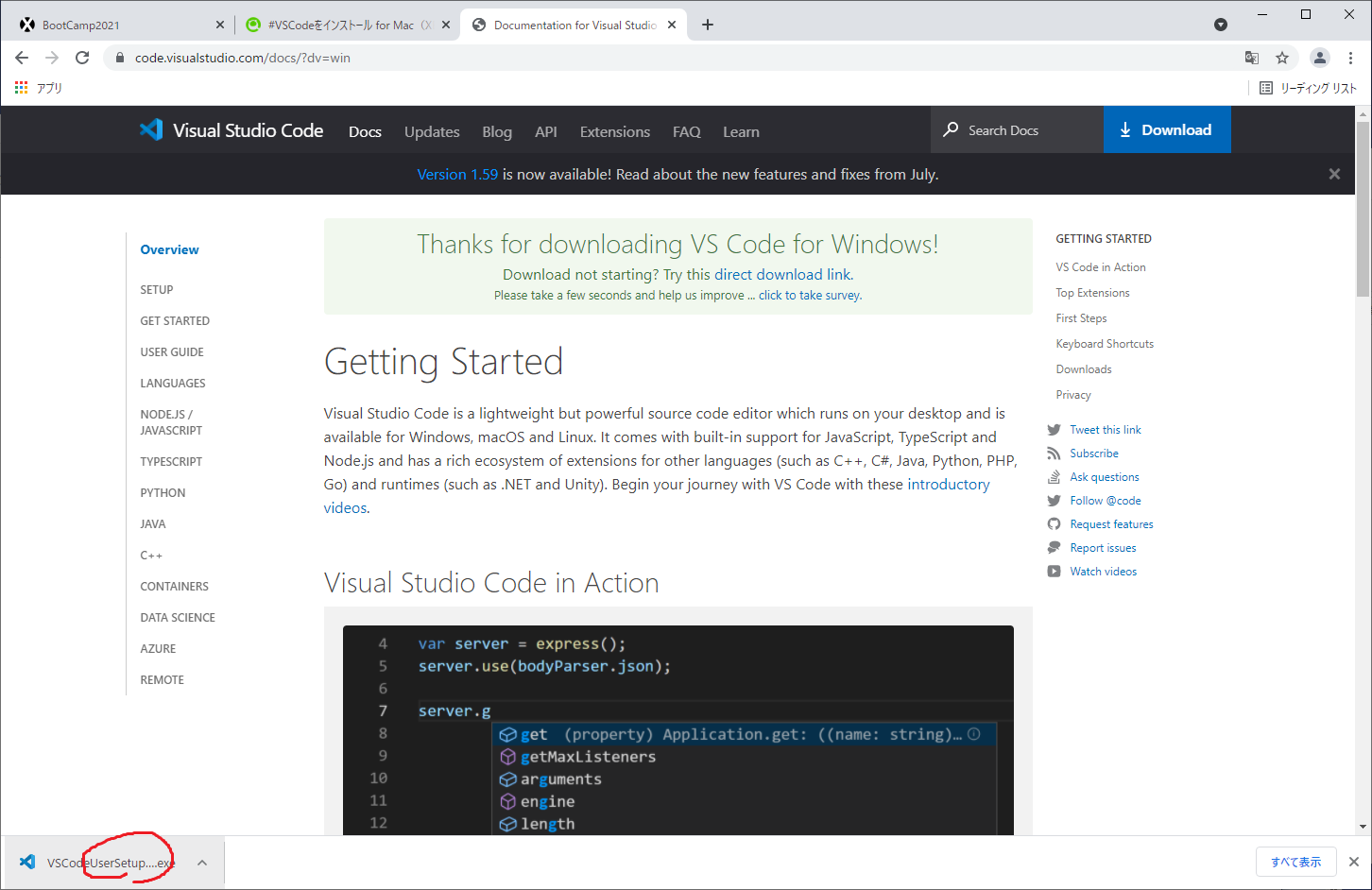
日本語化
①VSCodeを立ち上げて、画面左にある拡張機能ボタンをクリックする

③最初に表示されるJapanese Language Packをクリックして右のinstallをクリックする
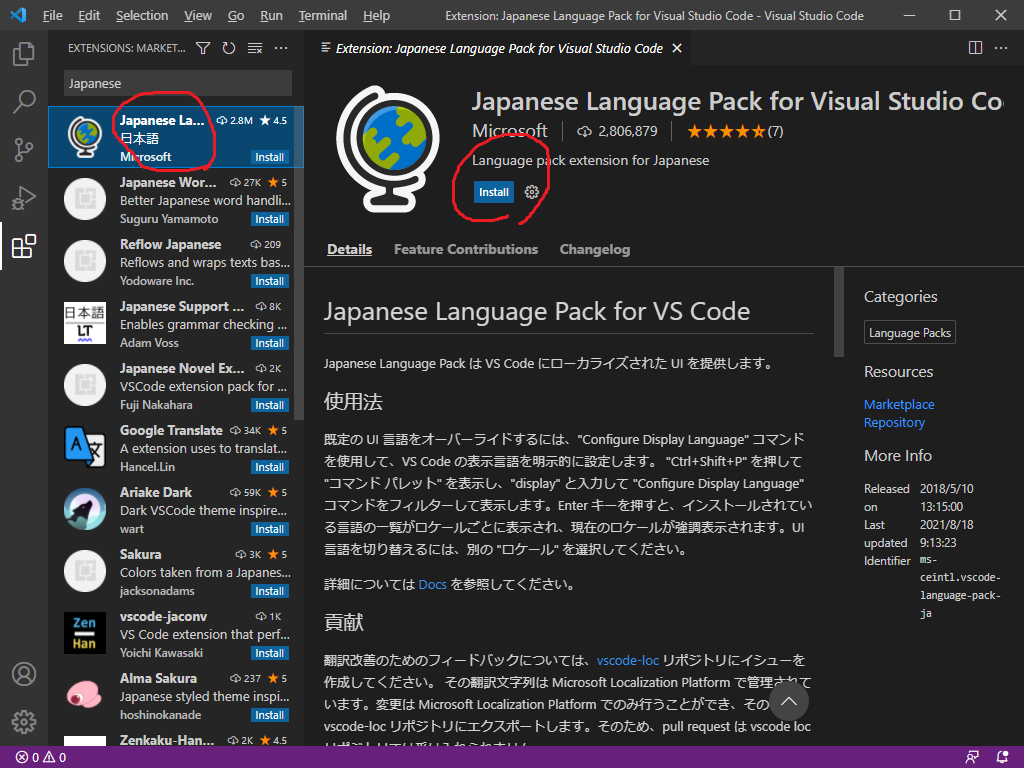
Live Serverのインストール
③最初に表示されるLive Serverをクリックして右のinstallをクリックする
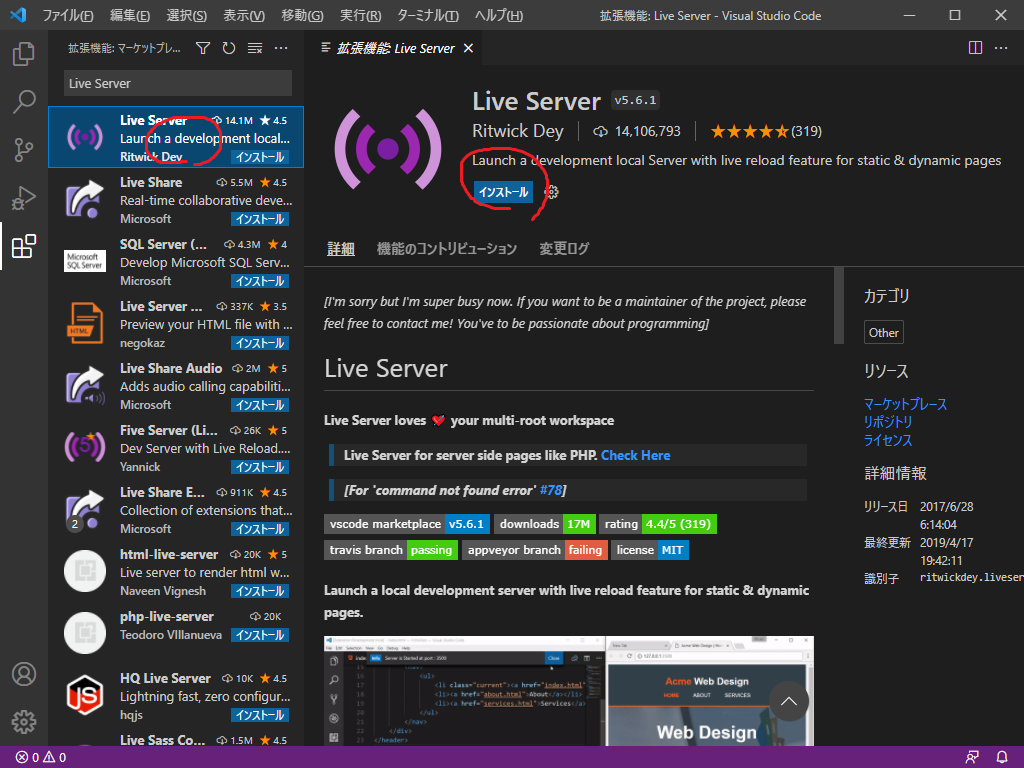
Python
この動画を参考にPythonの拡張機能をインストールします。
Pythonの拡張機能をインストールすると、VSCodeでPythonを使った開発を行うことができます。