1.背景
WinActorには自動化機能としてOfficeソフトとの連携、各種ブラウザソフトとの連携、JPathを使ったJavaソフトウェアの操作、WIN32ライブラリを使ったソフトウェアの操作が容易されています。
Office以外のexe形式のインストール型ソフトウェアの場合は、操作する方法がWIN32APIか画像識別に頼るしかない状況で、単純なクリック操作ならなんとかなるんだけども、表示内容の読み取りとかが乏しい印象がありました。
いろいろUI自動化について調べて、UIAutomationライブラリを使えればもっと細かいアプリ制御ができそうってところまでわかったので、拙いながらもWinActorに組み込むところまでやってみた実験の結果です。
2.UIAutomationの実行モジュールを作る
Visual Studioを使ってコマンドラインアプリケーションを作ってみる。
Imports System.Windows.Automation
Module Module1
Sub Main(args As String())
Dim argVal As String
If args.Length < 3 Then
Console.WriteLine("コマンドラインオプションが不足しています。")
Exit Sub
ElseIf args.Length = 4 Then
argVal = args(3)
End If
' コマンドライン引数を取得
Dim func As String = args(0)
Dim hwnd As String = args(1)
Dim AutoID As String = args(2)
Try
' AutomationElementを取得する。
Dim elm As AutomationElement = AutomationElement.FromHandle(hwnd)
Dim targetElm As AutomationElement = elm.FindFirst(TreeScope.Descendants, New PropertyCondition(AutomationElement.AutomationIdProperty, AutoID, PropertyConditionFlags.IgnoreCase))
If IsNothing(targetElm) Then
Console.WriteLine("操作対象を取得できませんでした。")
Exit Sub
End If
' 第一引数によって処理を変える。
Select Case StrConv(func, VbStrConv.Lowercase)
Case "click"
Dim ptnInvk As InvokePattern = targetElm.GetCurrentPattern(InvokePattern.Pattern)
ptnInvk.Invoke()
Case "focus"
targetElm.SetFocus()
Case "setvalue"
Dim ptnVal As ValuePattern = targetElm.GetCurrentPattern(ValuePattern.Pattern)
ptnVal.SetValue(argVal)
Case "getvalue"
Dim ptnVal As ValuePattern = targetElm.GetCurrentPattern(ValuePattern.Pattern)
Console.WriteLine(ptnVal.Current.Value)
Case "gettext"
Console.WriteLine(targetElm.GetCurrentPropertyValue(AutomationElement.NameProperty).ToString())
Case Else
Console.WriteLine("[" & func & "]に相当する処理はありませんでした。")
End Select
Catch ex As Exception
Console.WriteLine("UIAutomation処理に失敗しました。")
End Try
End Sub
End Module
3.作ったUIA_cmd.exe実行環境に配置
2のコードをコンパイルしたファイルをUIA_cmd.exeという名前にしてWinActor.exeと同じフォルダに配置する。
4.スクリプト実行ノードから呼び出す。
スクリプト実行ノードのスクリプトタブに以下のスクリプトを張り付け。
hwnd = GetUMSWindowHandle(@ウィンドウ識別名@)
AutoID = !AutomationID!
func = !操作の内容|Click,Focus,SetValue,GetValue,GetText!
sval = !設定値!
uia = "UIA_cmd.exe "
If IsNull(hwnd) Then
Err.Raise 1, "", "ウィンドウハンドルを取得できませんでした。"
Else
Set objExecCmd = CreateObject("WScript.Shell").Exec(uia & func & " """ & hwnd & """ """ & AutoID & """ " & sval)
Do While objExecCmd.Status = 0
WScript.Sleep(500)
Loop
SetUMSVariable $取得結果$ , objExecCmd.StdOut.ReadAll
End If
5.Inspectツールで取得したAutomationID使って動作を試して完了
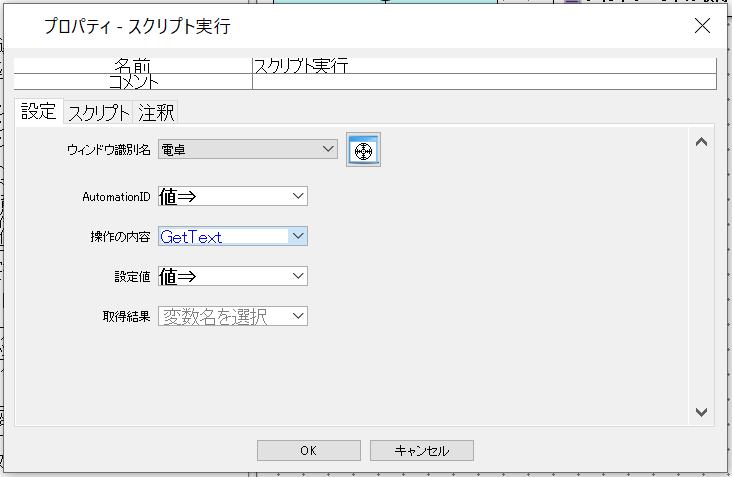
以下、奮闘の履歴です。
ウィンドウハンドルについて
アプリケーションのUIを分析する(Inspectツール)
UIAutomationでUI操作してみる
UIAutomationをWinActorに組み込む