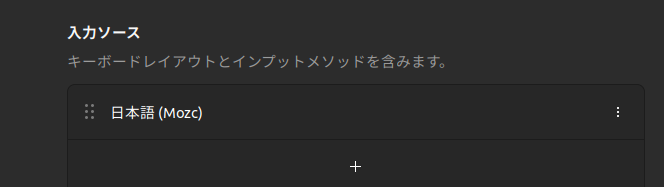日本語配列のキーボード使ってて半角/全角押してるのに`が出てきていらついたときに見る記事
環境
- ubuntu22.04
まずは確認
アプリから確認
設定 > キーボード > 入力ソースで、Mozcになっているか確認。
Mozcがインストールされていない場合は
zsh
sudo apt-get install -y ibus-mozc
sudo apt-get install -y mozc-utils-gui
reboot
を実行してインストールする。
ターミナルで確認
ターミナル上で
setxkbmap -query
を実行。
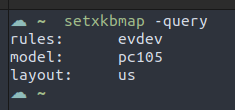
layout:usとあるのでキーボードのレイアウトがUS配列として設定されていることがわかる。
setxkbmap jp
を実行してみると
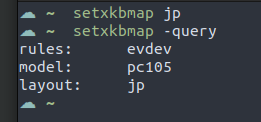
となる。
これで再起動してレイアウトが変更されていれば終わり。
setxkbmap jpしても再起動したらusになる場合
まずは
sudo dpkg-reconfigure keyboard-configuration
を実行してください。それで日本語のキーボードを選んであげてください。
それでもだめなら
もうね、わかんない。
わかんないからゴリ押して、起動時にsetxkbmap jpが実行されるようにする。
つぎのコマンドで設定ファイルを作って編集画面を開く。
mkdir -p ~/.config/autostart
nano ~/.config/autostart/setxkbmap.desktop
そしたらこれを書き込む。
setxkbmap.desktop
[Desktop Entry]
Type=Application
Exec=setxkbmap jp
Hidden=false
NoDisplay=false
X-GNOME-Autostart-enabled=true
Name=Set Japanese Keyboard Layout
Comment=Automatically set keyboard layout to JP on startup
これでもう大丈夫。再起動してsetxkbmap -queryしたらちゃんとjpって出ます!!!
追記
なんかMozc以外のプレーン日本語レイアウトも登録しないとうまく動かないっぽいです。お騒がせしました。