6日目のアプリ
トリガーがボタンの画像アニメーション
画面キャプチャ
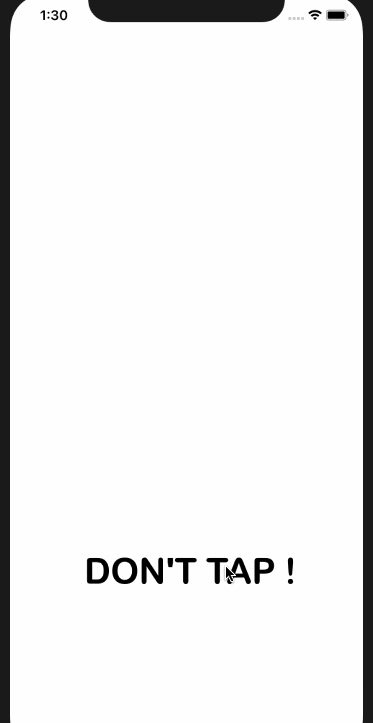
以下の流れで作りました。
- storyboadに1つのUIImageViewと1つのボタンを配置(パンダは自作)
- 上記要素をViewController.swiftへoptionドラッグして紐付ける
- 紐付けができたら、ViewController.swiftでコードを書く
できたこと
- 画像の移動方法がわかった。
- 移動と、拡大縮小、その他諸々の方法がある。
書いたコードを共有します!
import UIKit
class ViewController: UIViewController {
@IBOutlet weak var Panda: UIImageView!
override func viewDidLoad() {
super.viewDidLoad()
}
@IBAction func buttonTapped(_ sender: Any) {
UIView.animate(withDuration: 1.0, animations: {
self.Panda.transform = CGAffineTransform(translationX: 0, y: -1000)
}) { (_) in
UIView.animate(withDuration: 1.0, animations: {
self.Panda.transform = CGAffineTransform.identity
})
}
}
}
感想
6日目。パンダが思いのほかうまくかけた。