6日目のアプリ 2個目
トリガーをボタンにした音声再生
画面キャプチャ
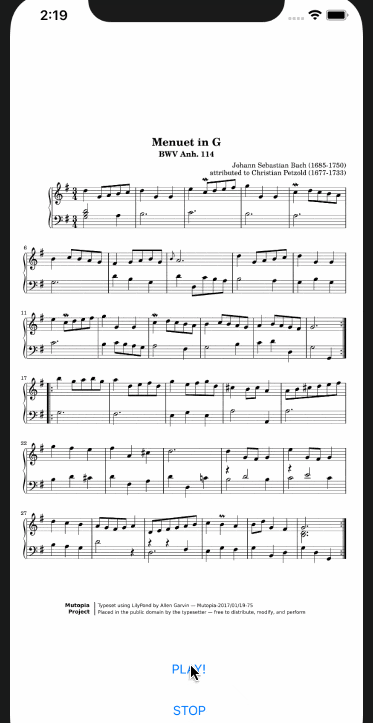
以下の流れで作りました。
- storyboadに2つのボタンを配置。
- 上記要素をViewController.swiftへoptionドラッグして紐付ける
- 紐付けができたら、ViewController.swiftでコードを書く
できたこと
- 音声ファイルの再生方法がわかった。
- 音声プレイヤーはいくつかあるらしい、その他諸々の方法がある。
書いたコードを共有します!
import UIKit
import AVFoundation //オーディオ操作を扱う場合はこれがいる。インポート。
var player: AVAudioPlayer! //変数にプレイヤーを入れる
class ViewController: UIViewController, AVAudioPlayerDelegate {
override func viewDidLoad() {
super.viewDidLoad()
// Do any additional setup after loading the view.
}
@IBAction func buttonTappedToPlay(_ sender: Any) {
// 音声を読み込む
let url = URL(fileURLWithPath: Bundle.main.bundlePath).appendingPathComponent("menuettm.mp3")
do {
player = try AVAudioPlayer(contentsOf: url)
player.delegate = self
player.play()
} catch {
print ("Error")
}
}
@IBAction func toStop(_ sender: Any) {
player.stop()
}
func audioPlayerDidFinishPlaying(_ player: AVAudioPlayer, successfully flag: Bool) {
print("finish")
}
}
感想
6日目2個目。制御したい場合はdeligateだよ。