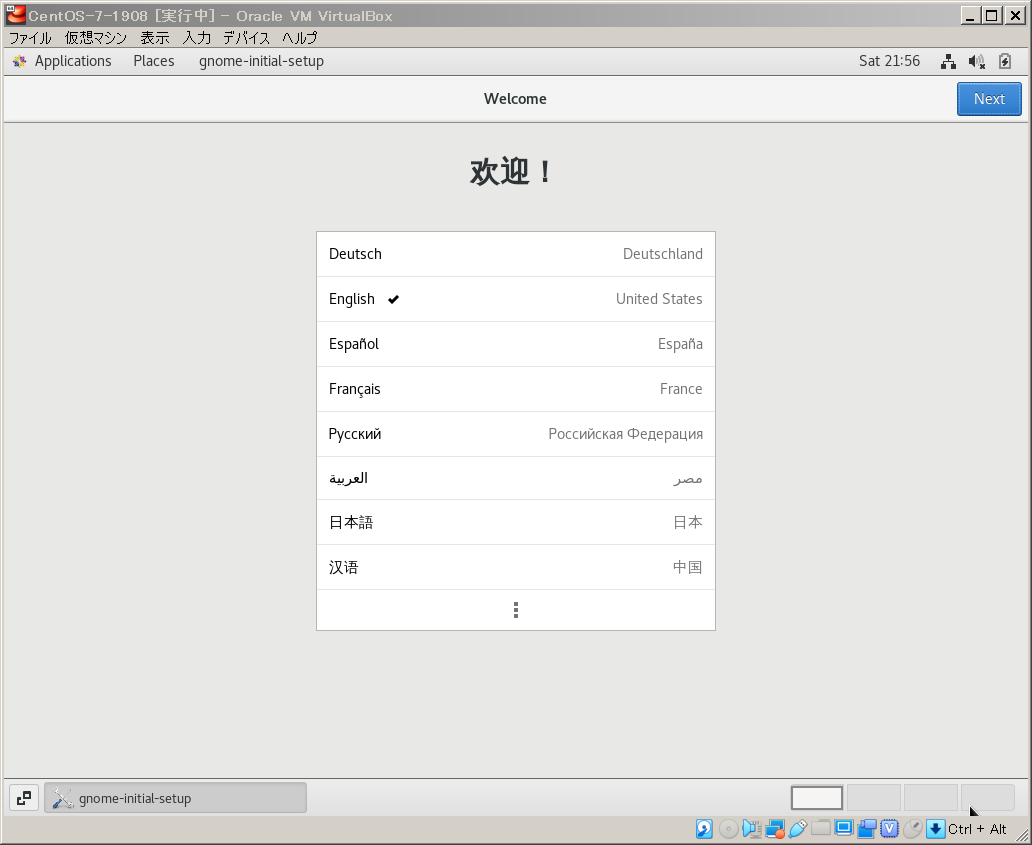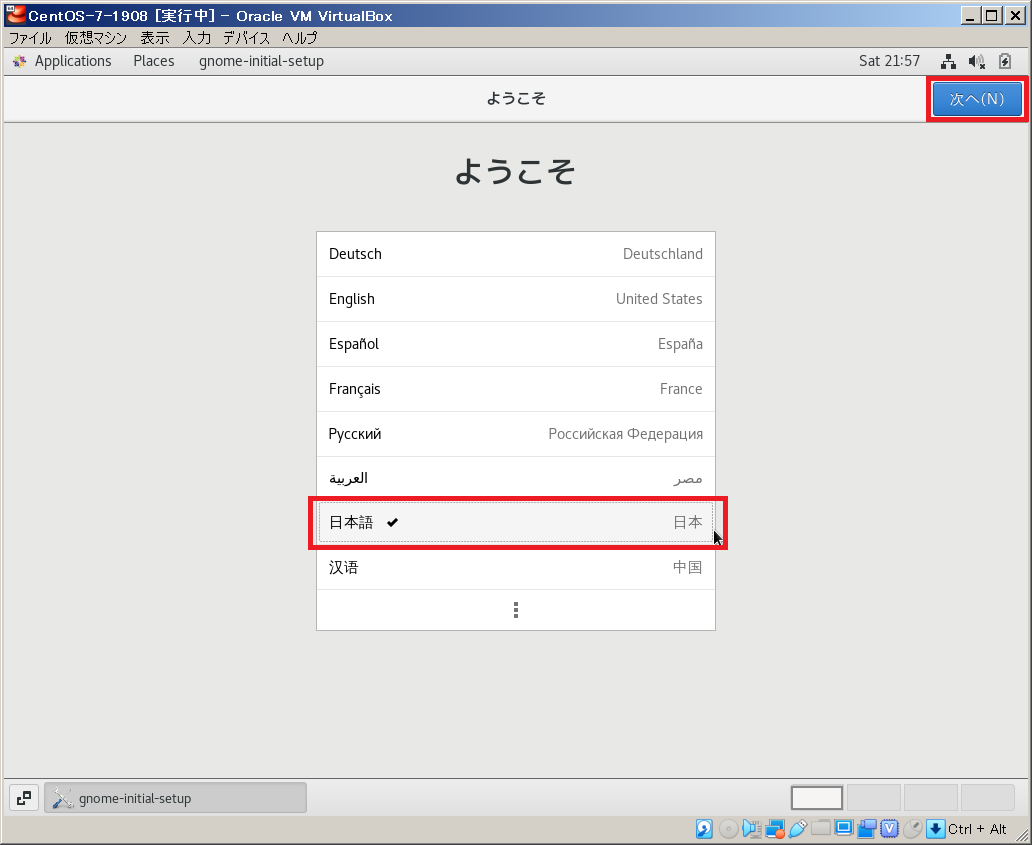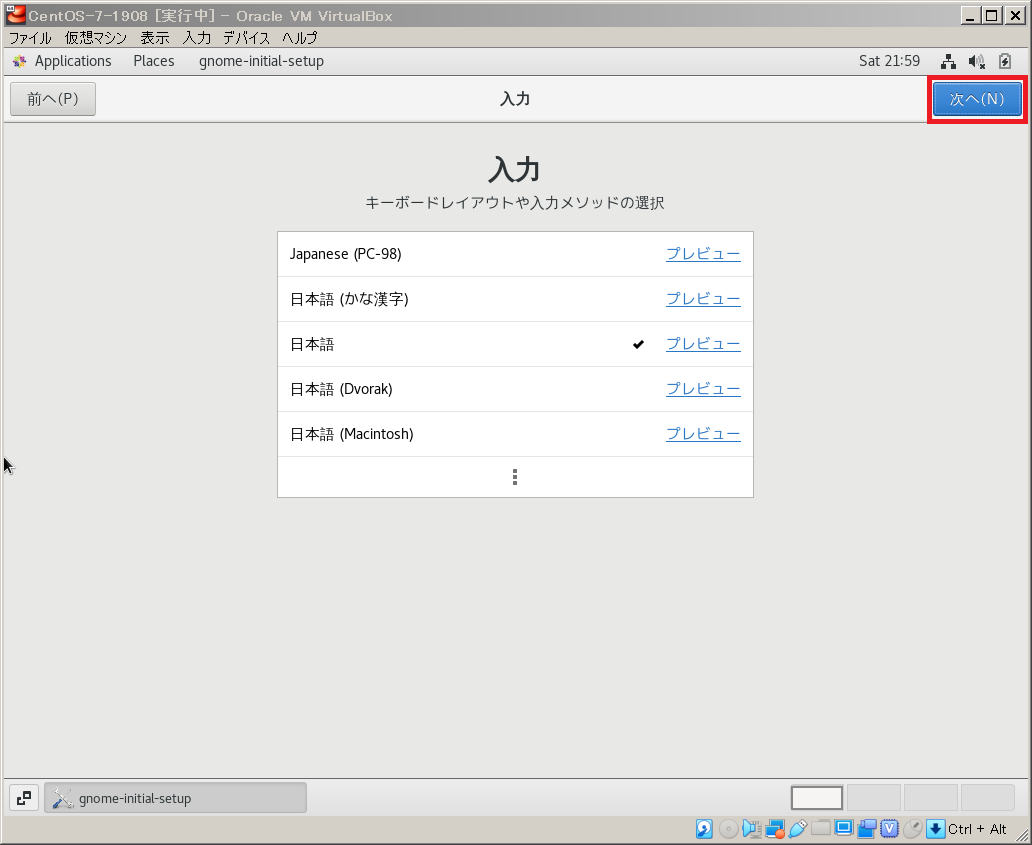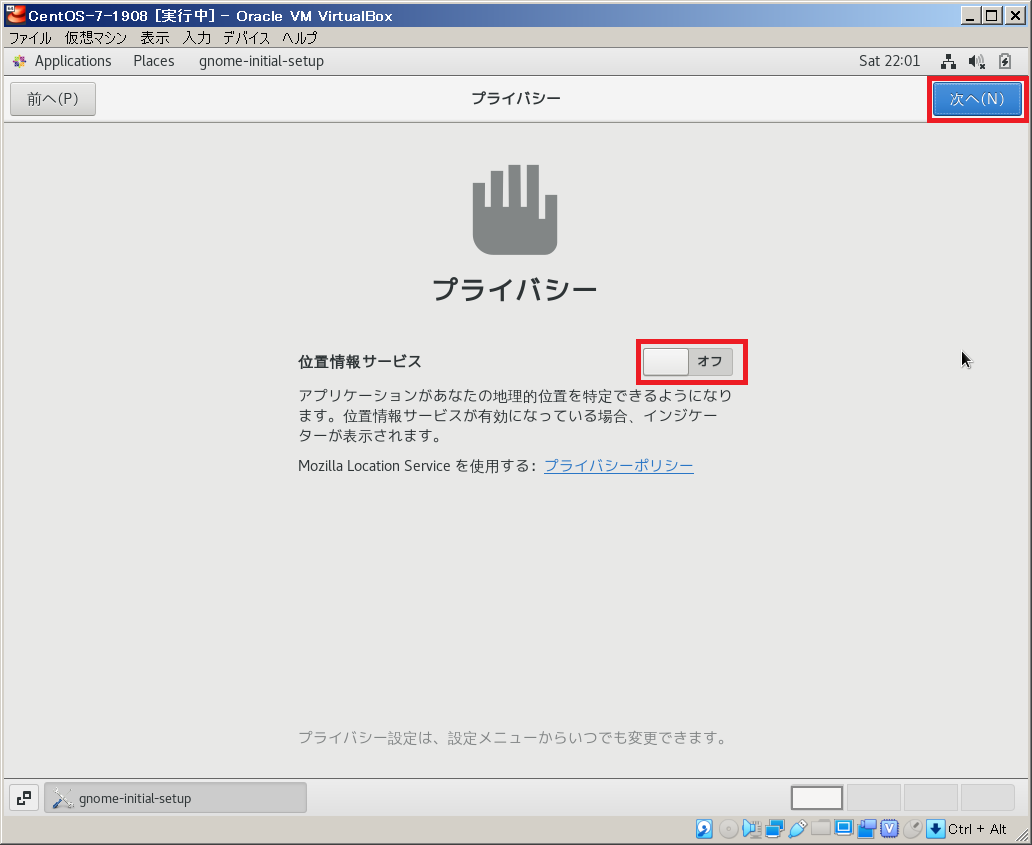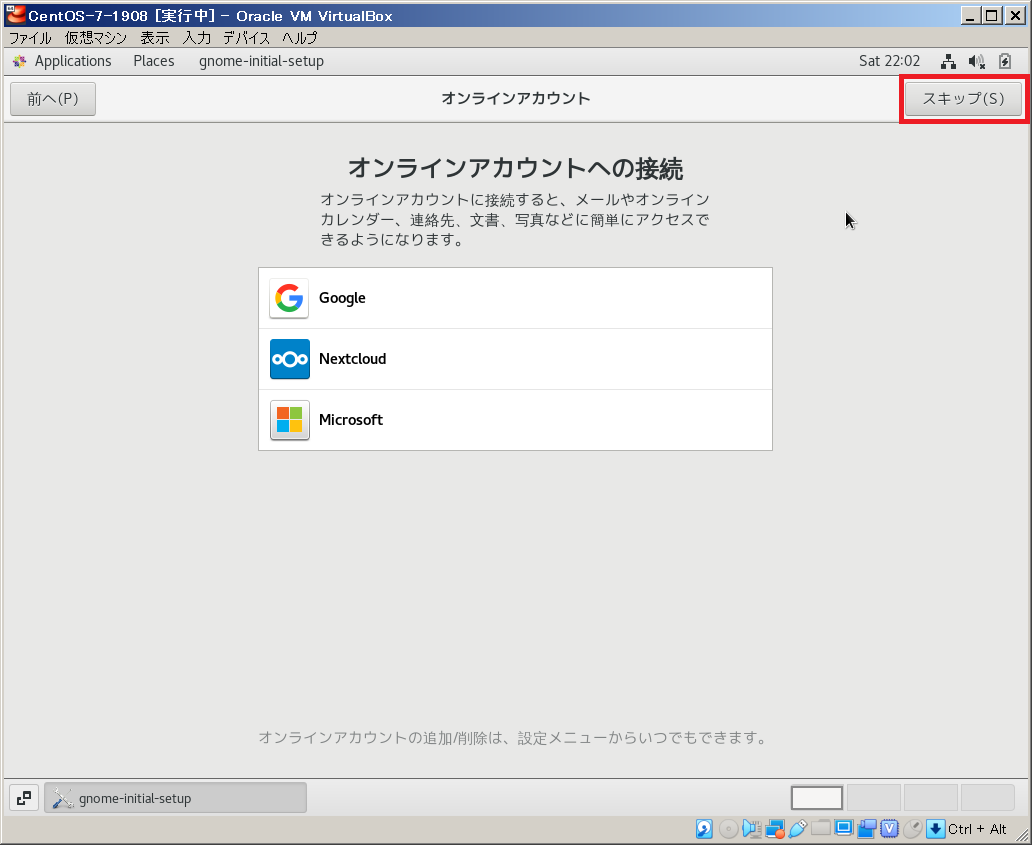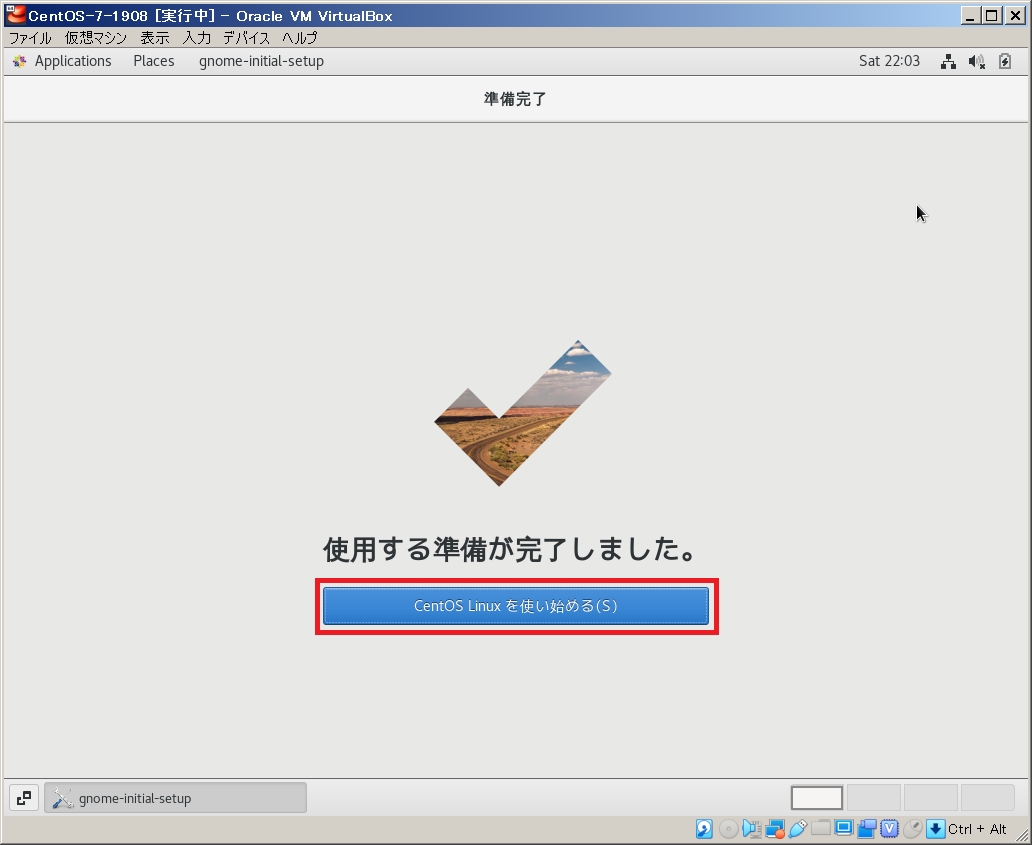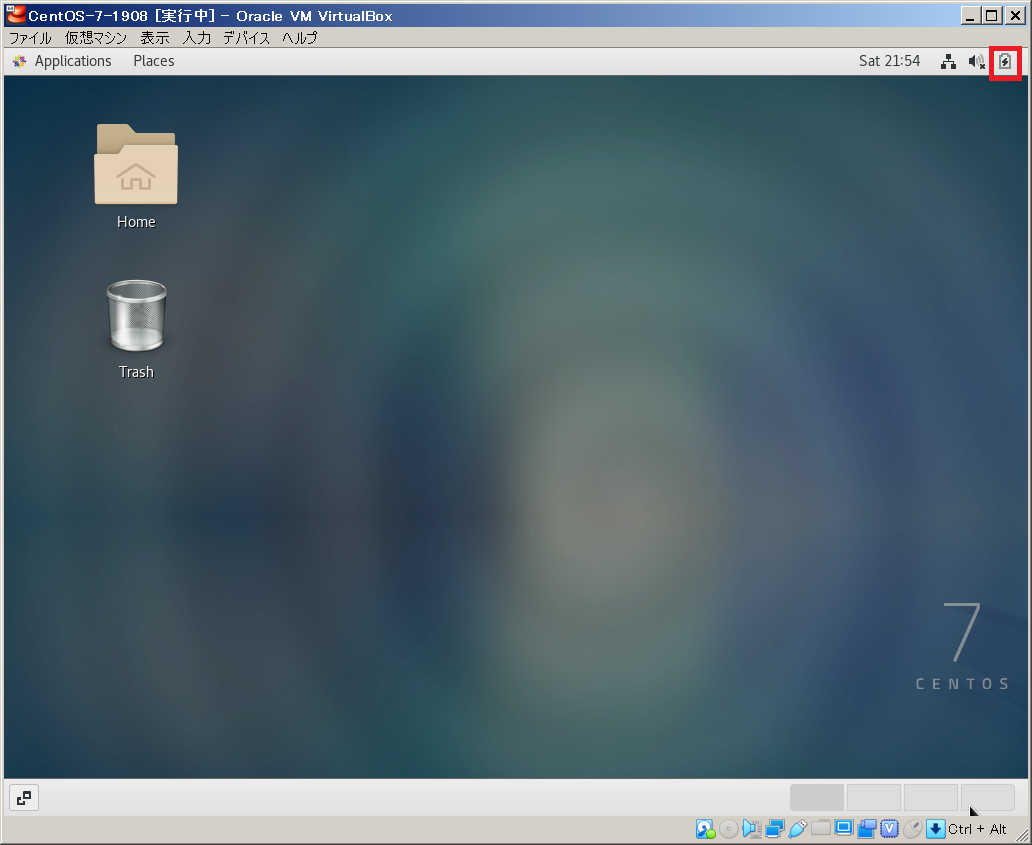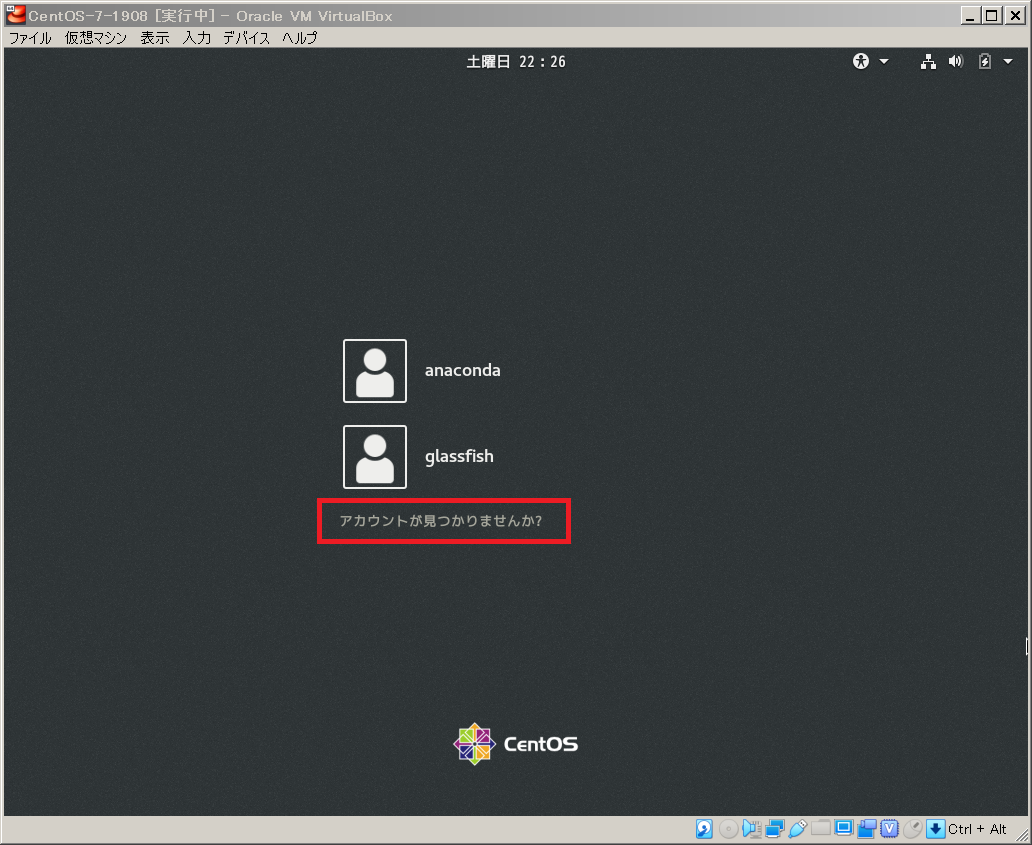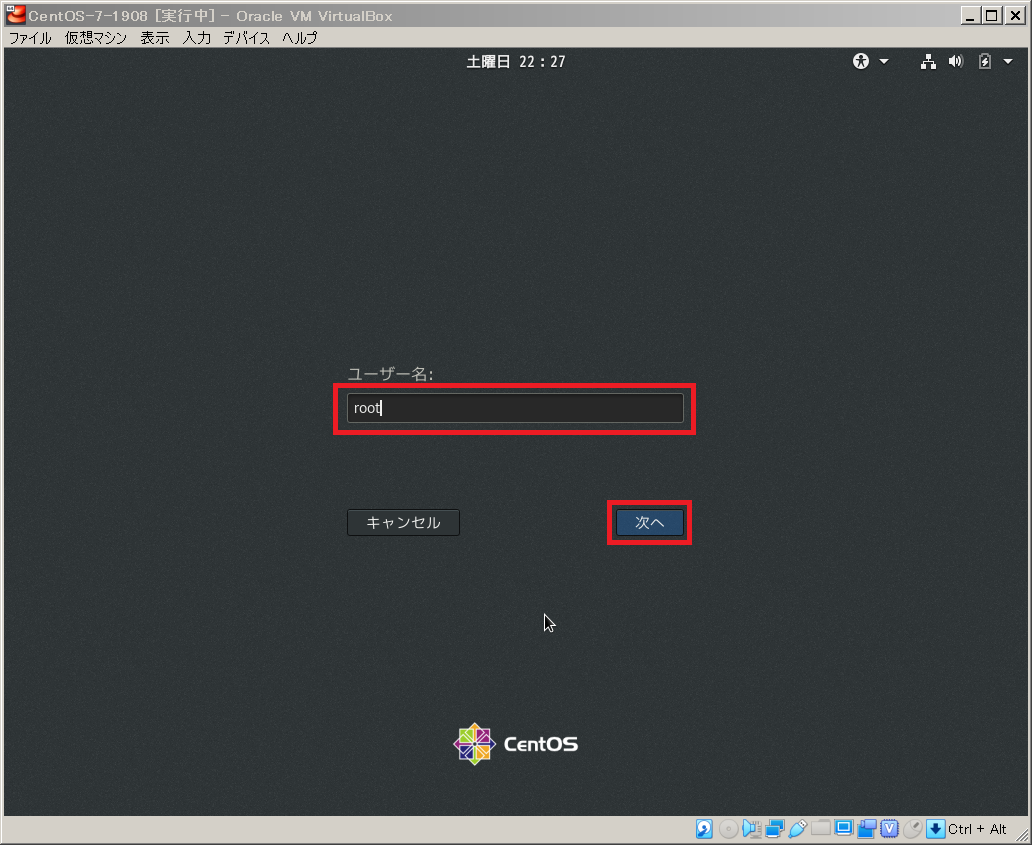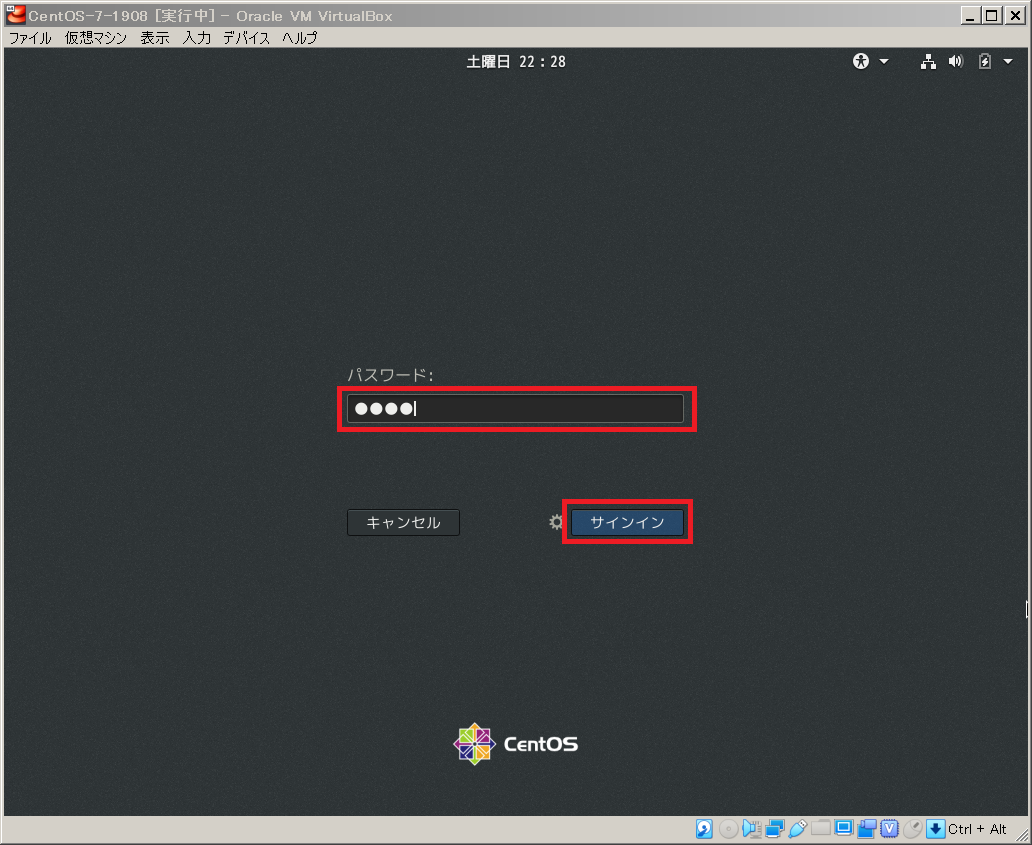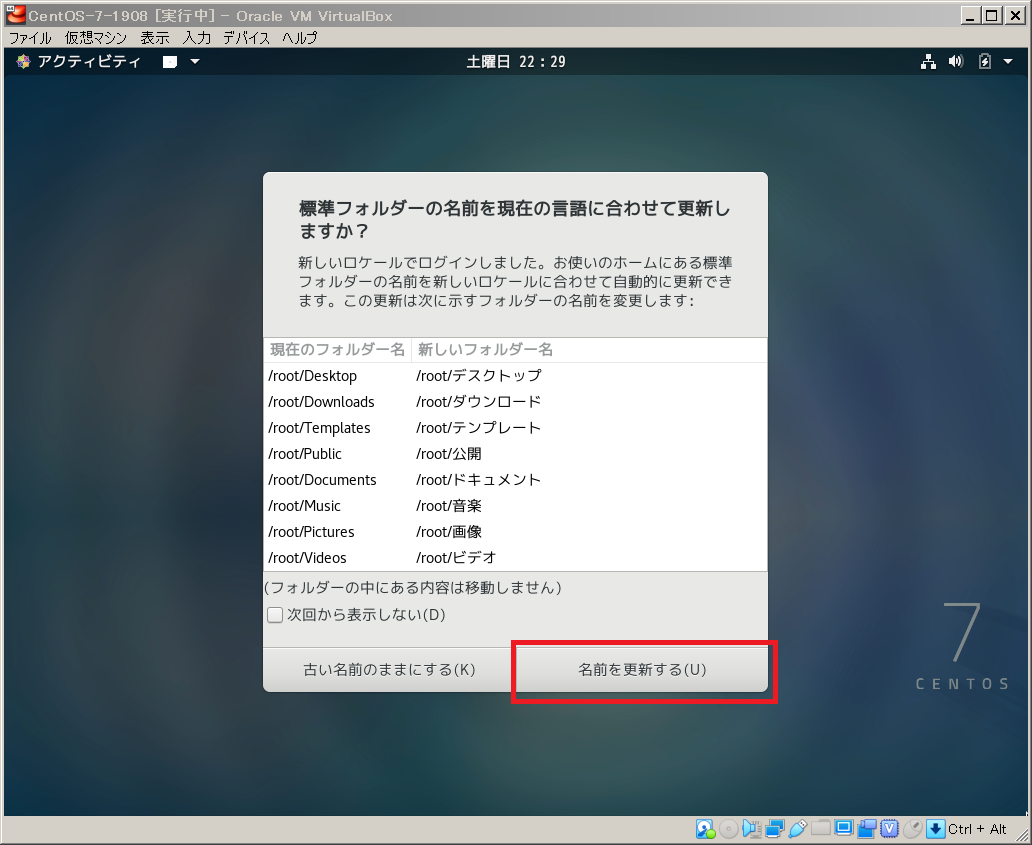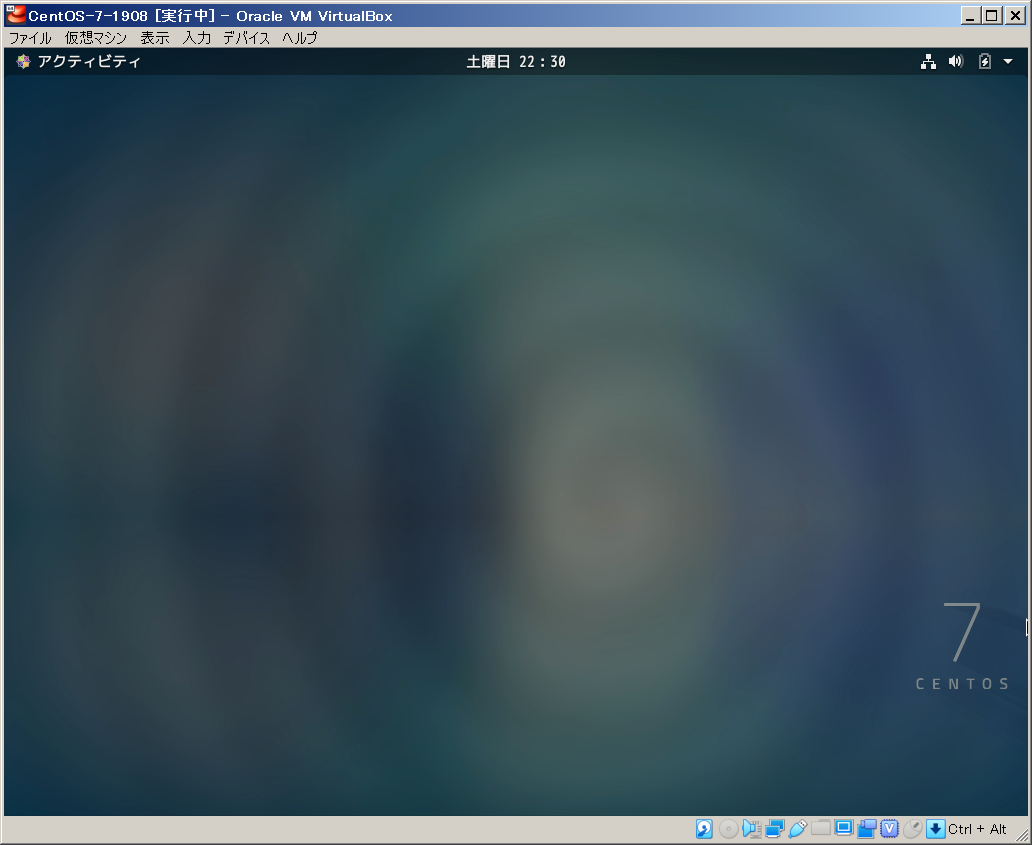環境
- OS:CentOS Linux release 7.7.1908
[root@CENTOS7 ~]# cat /etc/redhat-release
CentOS Linux release 7.7.1908 (Core)
[root@CENTOS7 ~]#
手順
1. GNOME Desktopをインストール
以下のコマンドで「GNOME Desktop」をインストールします。
yum -y groups install "GNOME Desktop"
[root@CENTOS7 ~]# yum -y groups install "GNOME Desktop"
読み込んだプラグイン:fastestmirror
There is no installed groups file.
Maybe run: yum groups mark convert (see man yum)
Determining fastest mirrors
* base: ftp.riken.jp
* extras: ftp.riken.jp
* updates: ftp.riken.jp
http://download.nus.edu.sg/mirror/centos/7.8.2003/os/x86_64/repodata/repomd.xml: [Errno 12] Timeout on http://download.nus.edu.sg/mirror/centos/7.8.2003/os/x86_64/repodata/repomd.xml: (28, 'Connection timed out after 30000 milliseconds')
他のミラーを試します。
base | 3.6 kB 00:00
extras | 2.9 kB 00:00
updates | 2.9 kB 00:00
(1/4): base/7/x86_64/group_gz | 153 kB 00:00
(2/4): extras/7/x86_64/primary_db | 206 kB 00:03
(3/4): updates/7/x86_64/primary_db | 4.5 MB 00:19
(4/4): base/7/x86_64/primary_db | 6.1 MB 00:32
Warning: Group core does not have any packages to install.
依存性の解決をしています
--> トランザクションの確認を実行しています。
---> パッケージ ModemManager.x86_64 0:1.6.10-3.el7_6 を インストール
--> 依存性の処理をしています: ModemManager-glib(x86-64) = 1.6.10-3.el7_6 のパッ ケージ: ModemManager-1.6.10-3.el7_6.x86_64
--> 依存性の処理をしています: libqmi-utils のパッケージ: ModemManager-1.6.10-3.el7_6.x86_64
~省略~
完了しました!
[root@CENTOS7 ~]#
2. X Window起動
CentOS7のコンソールから以下のコマンドを実行します。
(Teraterm等のリモート接続からではなく、コンソールから直接実行する必要があります。)
startx
デスクトップ画面が起動します。
3. 言語選択
「日本語」を選択し、「次へ」をクリックします。
4. キーボード選択
キーボードが「日本語」になっていることを確認し、「次へ」をクリックします。
5. 位置情報サービス選択
位置情報サービスを「オフ」にし、「次へ」をクリックします。
6. オンラインアカウントへの接続
「スキップ」をクリックします。
7. 準備完了
「CentOS Linux を使い始める」をクリックします。
8. 再起動
デスクトップ画面からCentOS7を再起動します。
9. default.targetを変更
default.targetを「multi-user.target」から「graphical.target」へ変更します。
以下のコマンドで現在の「default.target」を確認します。
systemctl get-default
[root@CENTOS7 ~]# systemctl get-default
multi-user.target
[root@CENTOS7 ~]#
default.targetが「multi-user.target」となっていることが確認できました。
以下のコマンドで「default.target」のリンクを確認します。
ls -l /etc/systemd/system/default.target
[root@CENTOS7 ~]# ls -l /etc/systemd/system/default.target
lrwxrwxrwx. 1 root root 37 10月 12 2019 /etc/systemd/system/default.target -> /lib/systemd/system/multi-user.target
[root@CENTOS7 ~]#
「default.target」のリンクが「multi-user.target」となっていることが確認できました。
以下のコマンドでdefault.targetを「graphical.target」に変更します。
systemctl set-default graphical.target
[root@CENTOS7 ~]# systemctl set-default graphical.target
Removed symlink /etc/systemd/system/default.target.
Created symlink from /etc/systemd/system/default.target to /usr/lib/systemd/system/graphical.target.
[root@CENTOS7 ~]#
以下のコマンドで「default.target」を確認します。
systemctl get-default
[root@CENTOS7 ~]# systemctl get-default
graphical.target
[root@CENTOS7 ~]#
default.targetが「graphical.target」となっていることが確認できました。
以下のコマンドで「default.target」のリンクを確認します。
ls -l /etc/systemd/system/default.target
[root@CENTOS7 ~]# ls -l /etc/systemd/system/default.target
lrwxrwxrwx. 1 root root 40 9月 12 22:13 /etc/systemd/system/default.target -> /usr/lib/systemd/system/graphical.target
[root@CENTOS7 ~]#
「default.target」のリンクが「graphical.target」となっていることが確認できました。
10. CentOS7を再起動
CentOS7を再起動します。
GUIのデスクトップ環境が起動します。
「アカウントが見つかりませんか?」をクリックします。
11. rootでログイン
rootユーザーでログインします。
ユーザー名に「root」を入力し、「次へ」をクリックします。
パスワードを入力し、「サインイン」をクリックします。
12. 標準フォルダーの名前を更新
「標準フォルダーの名前を現在の言語に合わせて更新しますか?」の画面が表示されます。
「名前を変更する」をクリックします。
以上