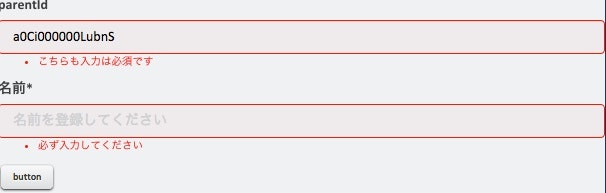入力チェックエラーの表示について
画面で入力チェックを行った際に、エラーメッセージ表示します。
表示にはデフォルトの「ui:inputDefaultError」を使用します。
ui:inputDefaultErrorは画面にタグを入れる必要なく、使用することができます。
AdventCalendarCmp.cmp
<aura:component controller="TLP.AdventCal">
<aura:attribute name="child" type="TLP.ChildObj__c"
default="{ 'sobjectType': 'TLP__ChildObj__c',
'Name': '',
'TLP__Parent__c': 'a0Ci000000LubnS'}"/>
<ui:inputText aura:id="parentId" label="parentId"
value="{!v.child.TLP__Parent__c}"
class="form-control"
placeholder="id"/>
<ui:inputText aura:id="childName" label="名前"
value="{!v.child.Name}"
class="form-control"
placeholder="名前を登録してください"/>
<ui:button label="button" press="{!c.callApex}"/>
</aura:component>
javascriptのコントローラに入力チェック処理を書きます。
入力チェック時にメッセージを追加する項目には、addError関数を使って、エラーメッセージを追加します。
赤く反転させる項目には、setValid関数を使用し、falseを設定します。
入力チェックでエラーとならないケースでは、ちゃんとsetValid関数を使ってtrueを設定する必要があります。
trueに設定しないと、正しく入力しても赤く反転された項目が赤のままとなります。
AdventCalendarCmpController.js
callApex :function(component, event, helper){
var nameInput,nameInputValue,parentIdInput;
nameInput = component.find("childName");
parentIdInput = component.find("parentId");
nameInputValue = nameInput.get("v.value");
if($A.util.isEmpty(nameInputValue)){
nameInput.setValid("v.value",false);
parentIdInput.setValid("v.value",false);
nameInput.addErrors('v.value',[{message:"必ず入力してください"}]);
parentIdInput.addErrors('v.value',[{message:"こちらも入力は必須です"}]);
console.log('error!');
}else{
component.setValid("v.child.Name",true);
parentIdInput.setValid("v.value",true);
helper.registerName(component);
}
こんな感じで、ApexのAction呼び出し後のcallbackでもかけるので、チェックした内容を元に、エラーを表示することも可能です。
registerName : function(component) {
var action = component.get('c.registerChild');
action.setParams({
'child':component.get("v.child")
});
action.setCallback(this,function(a){
if(a.error && a.error.length){
var childNameInput = component.find("childName");
childNameInput.setValid('v.value',false);
childNameInput.addErrors('v.value',[{message:"callbackでもエラーをかける"}]);
}
});
$A.enqueueAction(action);
},